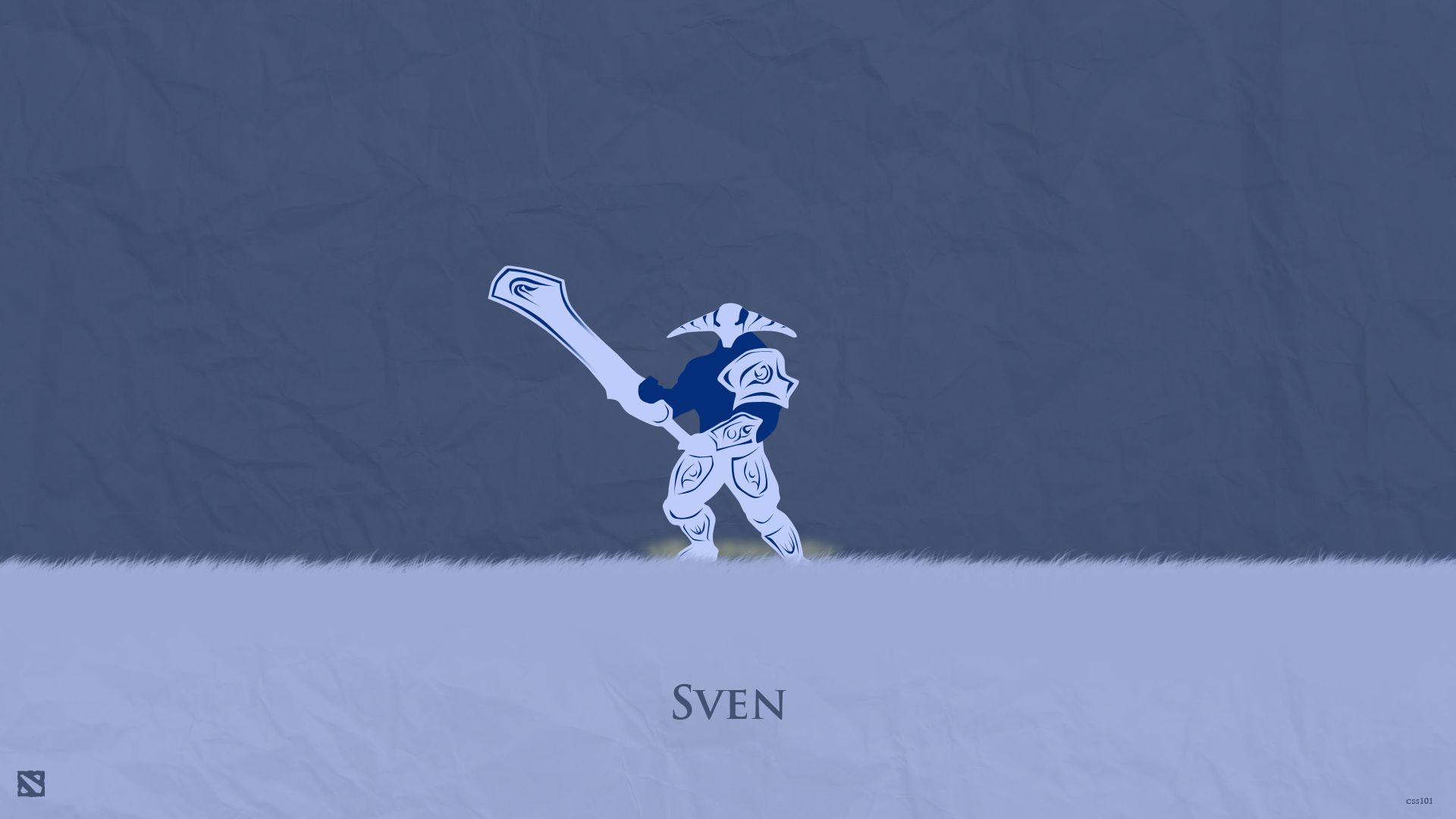Welcome to the ultimate destination for all Dota 2 fans! If you're a fan of the epic game and its fierce characters, then you've come to the right place. At our Dota2 Wallpapers category, we have a stunning collection of high-quality wallpapers featuring your favorite hero - Dragon Knight. These wallpapers are handcrafted by the talented artist, css101, and are sure to take your desktop to the next level. With their attention to detail and vibrant colors, these wallpapers will make your screen come alive and showcase your love for Dota 2. Get ready to be blown away by the sheer awesomeness of these Dragon Knight Dota 2 wallpapers!
As a fan of Dota 2, you know that Dragon Knight is one of the most iconic and powerful heroes in the game. And now, you can have him as your desktop background with these amazing wallpapers. Whether you're a Dragon Knight main or just appreciate his badassery, these wallpapers are a must-have for any Dota 2 fan. Immerse yourself in the world of Dota 2 every time you turn on your computer with these stunning wallpapers.
Our collection includes a variety of Dragon Knight wallpapers, from action shots to close-ups, to suit every fan's taste. Each wallpaper is carefully designed to showcase the hero's strength, bravery, and fierce dragon form. With these wallpapers, you can relive your favorite in-game moments and feel like a true Dragon Knight yourself. Transform your desktop into a battleground with these epic Dota 2 wallpapers.
But that's not all, these wallpapers are not only visually appealing but also optimized for your screen size. No matter what device you're using, these wallpapers will fit perfectly and make your screen look flawless. Upgrade your desktop with these Dragon Knight Dota 2 wallpapers and take your Dota 2 experience to the next level.
So why wait? Browse through our collection now and download your favorite Dragon Knight wallpaper for free. Show off your love for Dota 2 and let everyone know who your favorite hero is. Join the Dota 2 community and elevate your desktop with these stunning Dragon Knight wallpapers today!
ID of this image: 217565. (You can find it using this number).
How To Install new background wallpaper on your device
For Windows 11
- Click the on-screen Windows button or press the Windows button on your keyboard.
- Click Settings.
- Go to Personalization.
- Choose Background.
- Select an already available image or click Browse to search for an image you've saved to your PC.
For Windows 10 / 11
You can select “Personalization” in the context menu. The settings window will open. Settings> Personalization>
Background.
In any case, you will find yourself in the same place. To select another image stored on your PC, select “Image”
or click “Browse”.
For Windows Vista or Windows 7
Right-click on the desktop, select "Personalization", click on "Desktop Background" and select the menu you want
(the "Browse" buttons or select an image in the viewer). Click OK when done.
For Windows XP
Right-click on an empty area on the desktop, select "Properties" in the context menu, select the "Desktop" tab
and select an image from the ones listed in the scroll window.
For Mac OS X
-
From a Finder window or your desktop, locate the image file that you want to use.
-
Control-click (or right-click) the file, then choose Set Desktop Picture from the shortcut menu. If you're using multiple displays, this changes the wallpaper of your primary display only.
-
If you don't see Set Desktop Picture in the shortcut menu, you should see a sub-menu named Services instead. Choose Set Desktop Picture from there.
For Android
- Tap and hold the home screen.
- Tap the wallpapers icon on the bottom left of your screen.
- Choose from the collections of wallpapers included with your phone, or from your photos.
- Tap the wallpaper you want to use.
- Adjust the positioning and size and then tap Set as wallpaper on the upper left corner of your screen.
- Choose whether you want to set the wallpaper for your Home screen, Lock screen or both Home and lock
screen.
For iOS
- Launch the Settings app from your iPhone or iPad Home screen.
- Tap on Wallpaper.
- Tap on Choose a New Wallpaper. You can choose from Apple's stock imagery, or your own library.
- Tap the type of wallpaper you would like to use
- Select your new wallpaper to enter Preview mode.
- Tap Set.