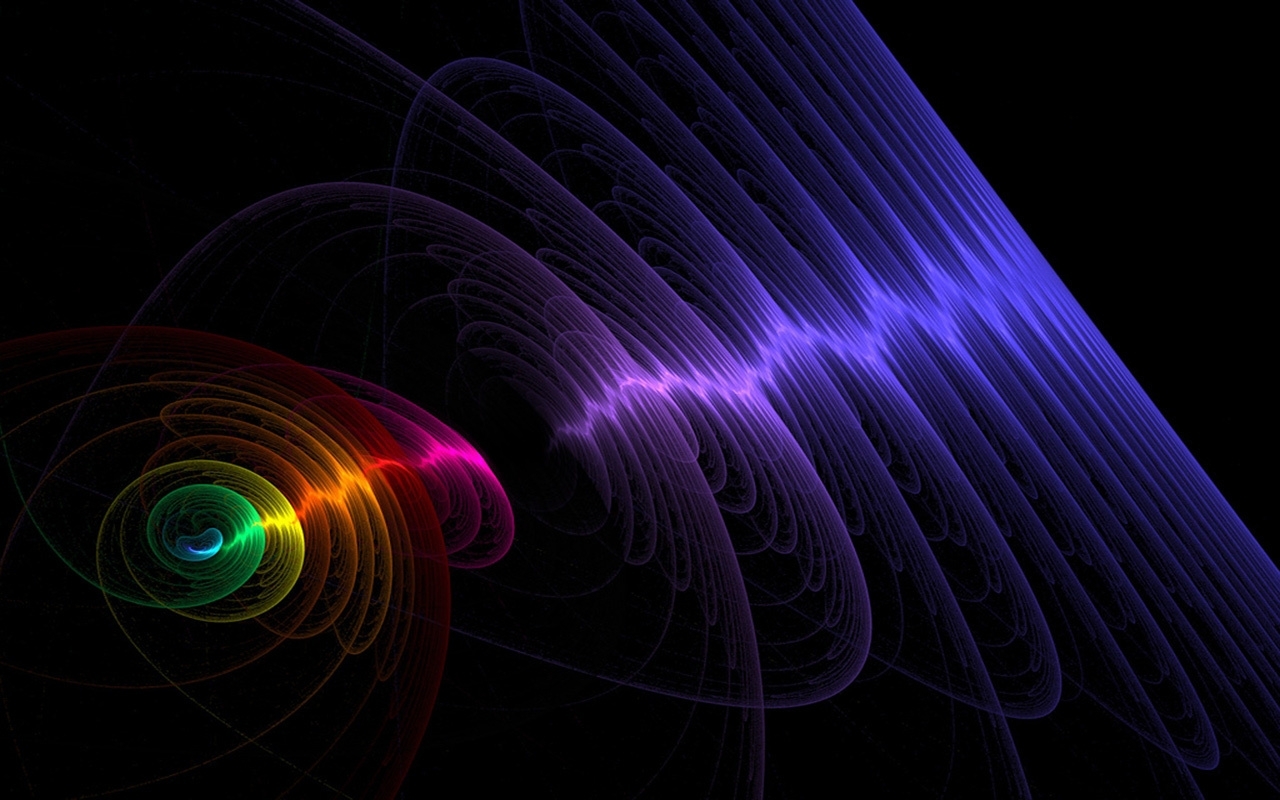Welcome to our collection of free and awesome wallpapers for your desktop! We have carefully curated a wide range of stunning images to cater to every taste and style. Our wallpapers are not only visually appealing, but also optimized for your screen with resolutions ranging from 80 to 2560 x 1440. We understand the importance of having a beautiful background on your computer screen, and that's why we offer royalty-free photos for you to download and use at no cost. Each image is carefully selected to ensure the highest quality, making your desktop stand out from the rest.
Our collection includes a variety of categories such as nature, landscapes, animals, abstract, and more. No matter what your preference is, we have something for everyone. We regularly update our collection, so you'll always have fresh and new wallpapers to choose from. Whether you want to add a touch of color to your desktop or simply want to change the look and feel, our wallpapers are the perfect solution.
What sets us apart from other wallpaper websites is that all of our images are royalty-free and available for personal and commercial use. This means you can use them for your own projects or even for your business without worrying about any copyright issues. Our goal is to provide high-quality wallpapers that are not only visually appealing but also easy to use.
Our wallpapers are available in various resolutions, making it easy for you to find the perfect fit for your screen. From 80 to 2560 x 1440, we have you covered. Plus, with our optimized images, you don't have to worry about any distortion or pixelation on your screen.
So why wait? Browse through our collection of free awesome wallpapers and give your desktop a fresh new look today! Don't forget to share your favorite images with your friends and family. And if you have any suggestions or requests for specific wallpapers, feel free to reach out to us. We are always happy to hear from our users and make their desktop experience even better. Start downloading now and elevate your desktop game with our amazing collection of wallpapers!
ID of this image: 218178. (You can find it using this number).
How To Install new background wallpaper on your device
For Windows 11
- Click the on-screen Windows button or press the Windows button on your keyboard.
- Click Settings.
- Go to Personalization.
- Choose Background.
- Select an already available image or click Browse to search for an image you've saved to your PC.
For Windows 10 / 11
You can select “Personalization” in the context menu. The settings window will open. Settings> Personalization>
Background.
In any case, you will find yourself in the same place. To select another image stored on your PC, select “Image”
or click “Browse”.
For Windows Vista or Windows 7
Right-click on the desktop, select "Personalization", click on "Desktop Background" and select the menu you want
(the "Browse" buttons or select an image in the viewer). Click OK when done.
For Windows XP
Right-click on an empty area on the desktop, select "Properties" in the context menu, select the "Desktop" tab
and select an image from the ones listed in the scroll window.
For Mac OS X
-
From a Finder window or your desktop, locate the image file that you want to use.
-
Control-click (or right-click) the file, then choose Set Desktop Picture from the shortcut menu. If you're using multiple displays, this changes the wallpaper of your primary display only.
-
If you don't see Set Desktop Picture in the shortcut menu, you should see a sub-menu named Services instead. Choose Set Desktop Picture from there.
For Android
- Tap and hold the home screen.
- Tap the wallpapers icon on the bottom left of your screen.
- Choose from the collections of wallpapers included with your phone, or from your photos.
- Tap the wallpaper you want to use.
- Adjust the positioning and size and then tap Set as wallpaper on the upper left corner of your screen.
- Choose whether you want to set the wallpaper for your Home screen, Lock screen or both Home and lock
screen.
For iOS
- Launch the Settings app from your iPhone or iPad Home screen.
- Tap on Wallpaper.
- Tap on Choose a New Wallpaper. You can choose from Apple's stock imagery, or your own library.
- Tap the type of wallpaper you would like to use
- Select your new wallpaper to enter Preview mode.
- Tap Set.