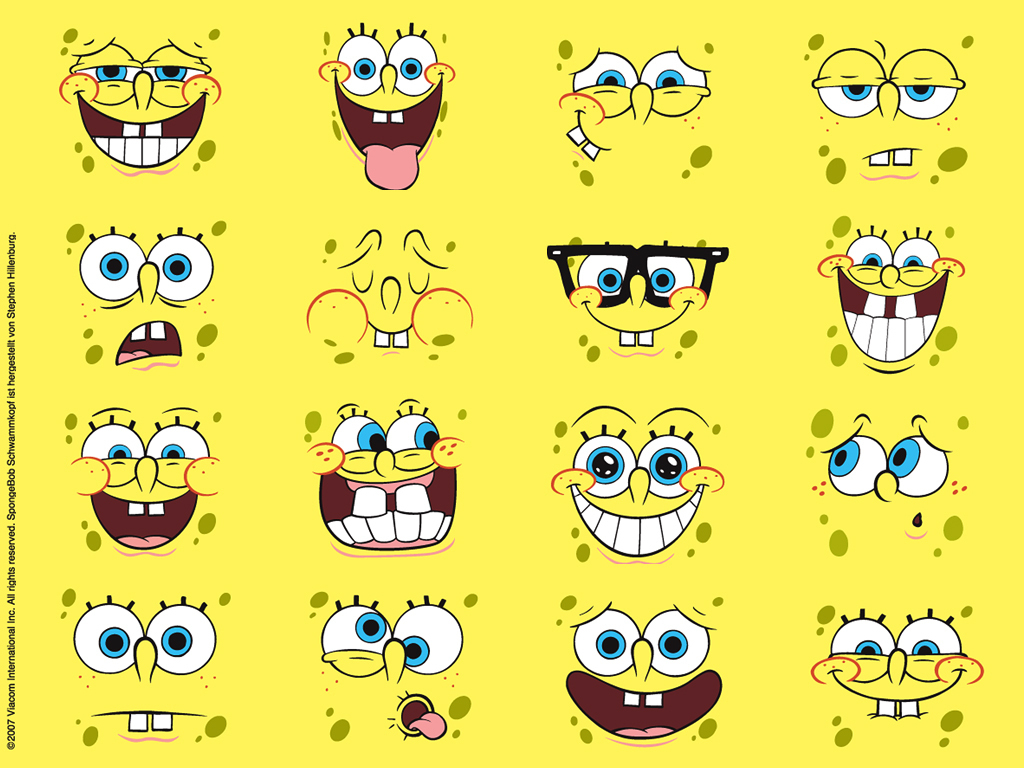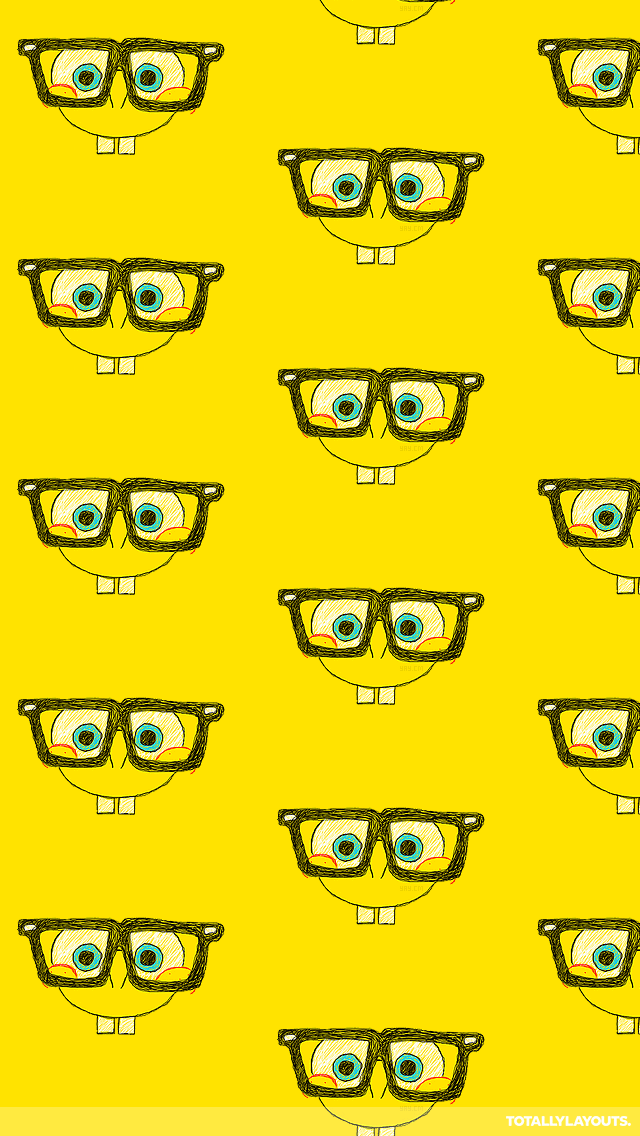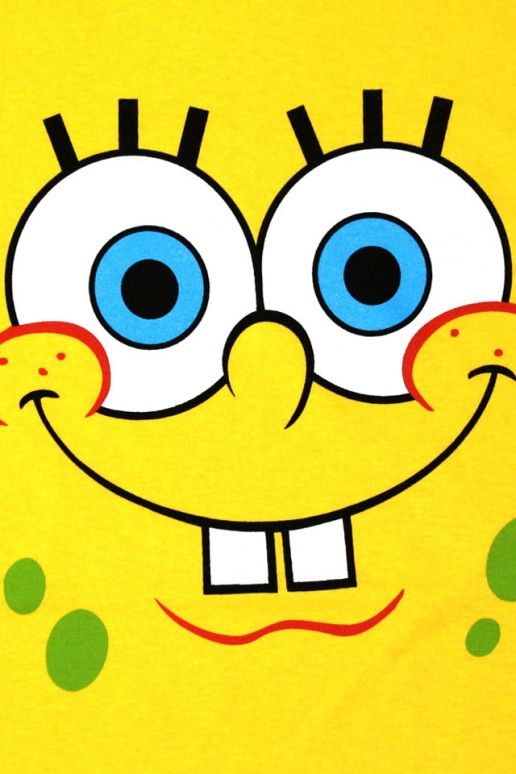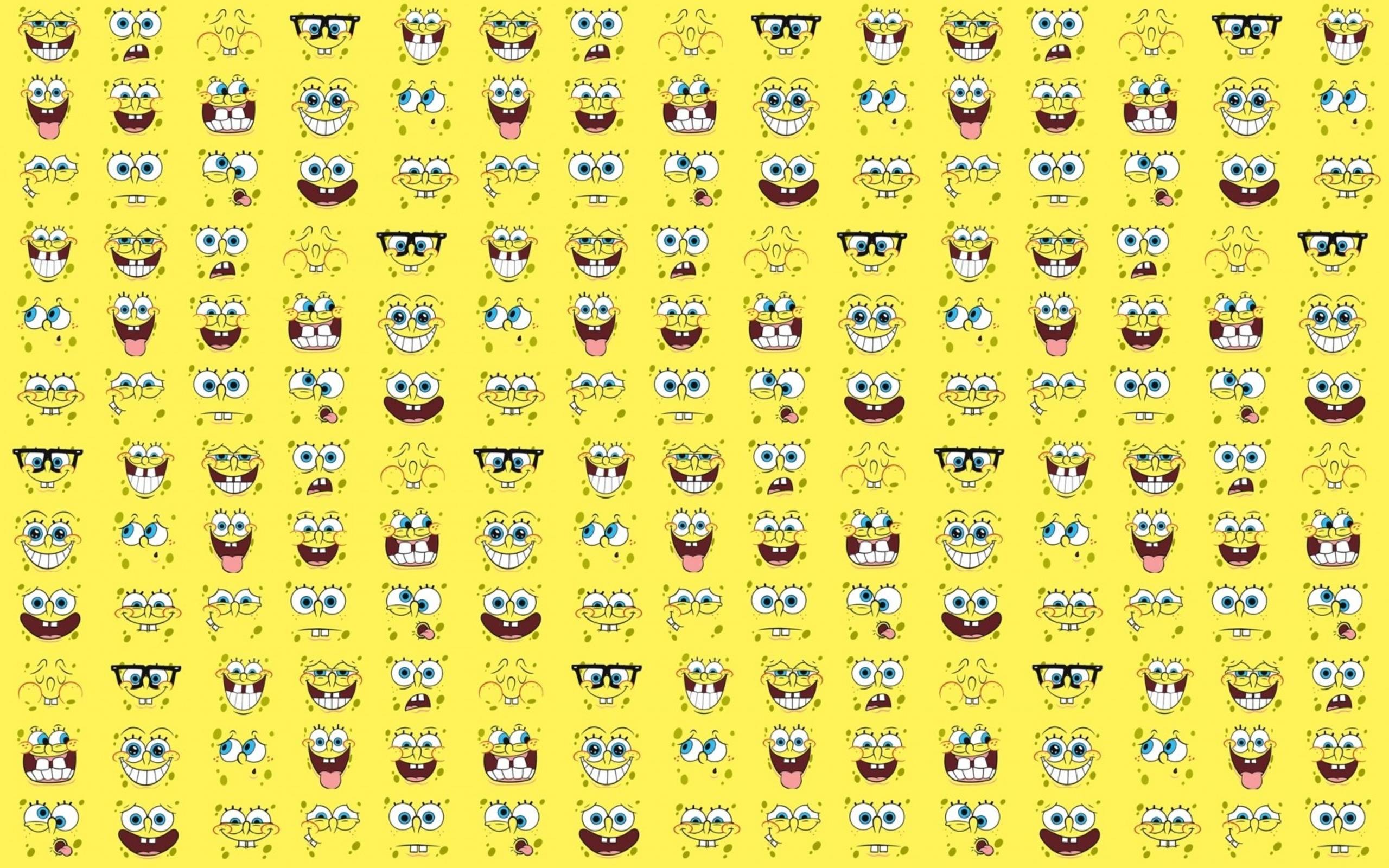Transform Your Desktop with Spongebob Wallpaper
Get ready to add some fun and whimsy to your desktop with our collection of Spongebob Squarepants wallpapers. These vibrant and playful designs are the perfect way to showcase your love for everyone's favorite cartoon sponge. With a variety of options to choose from, you can easily find the perfect wallpaper to fit your unique style and personality.
Choose from a Variety of Designs
Whether you're a fan of Spongebob's iconic pineapple house or his trusty sidekick Patrick, we have a wallpaper for you. Our collection features a range of designs, from simple and minimalistic to bold and colorful. No matter which one you choose, you can be sure that it will add a touch of cheer and nostalgia to your desktop.
Optimized for Your Device
Our Spongebob wallpapers are optimized for a variety of devices, including desktops, laptops, and mobile phones. This means you can enjoy your favorite cartoon characters no matter where you are or what device you're using. Plus, our high-quality images will make your screen come to life with vibrant colors and crisp details.
Easy to Download and Use
With just a few clicks, you can have a Spongebob wallpaper on your desktop. Simply browse our collection, choose your favorite design, and download it to your device. Then, follow the easy instructions to set it as your wallpaper. It's that simple! Plus, our wallpapers are regularly updated, so you can keep your desktop fresh and exciting.
Show Off Your Love for Spongebob
Whether you're a die-hard fan or just enjoy a good laugh, our Spongebob wallpapers are the perfect way to show off your love for the beloved cartoon character. Use them to brighten up your own desktop or share them with friends and family. They also make great gifts for any Spongebob fan in your life.
Don't Wait, Get Your Spongebob Wallpaper Today
Ready to transform your desktop into a fun and playful space? Don't wait any longer, browse our collection of Spongebob wallpapers and find the perfect one for you. With our optimized designs and easy download process, you'll have a new wallpaper in no time
ID of this image: 218399. (You can find it using this number).
How To Install new background wallpaper on your device
For Windows 11
- Click the on-screen Windows button or press the Windows button on your keyboard.
- Click Settings.
- Go to Personalization.
- Choose Background.
- Select an already available image or click Browse to search for an image you've saved to your PC.
For Windows 10 / 11
You can select “Personalization” in the context menu. The settings window will open. Settings> Personalization>
Background.
In any case, you will find yourself in the same place. To select another image stored on your PC, select “Image”
or click “Browse”.
For Windows Vista or Windows 7
Right-click on the desktop, select "Personalization", click on "Desktop Background" and select the menu you want
(the "Browse" buttons or select an image in the viewer). Click OK when done.
For Windows XP
Right-click on an empty area on the desktop, select "Properties" in the context menu, select the "Desktop" tab
and select an image from the ones listed in the scroll window.
For Mac OS X
-
From a Finder window or your desktop, locate the image file that you want to use.
-
Control-click (or right-click) the file, then choose Set Desktop Picture from the shortcut menu. If you're using multiple displays, this changes the wallpaper of your primary display only.
-
If you don't see Set Desktop Picture in the shortcut menu, you should see a sub-menu named Services instead. Choose Set Desktop Picture from there.
For Android
- Tap and hold the home screen.
- Tap the wallpapers icon on the bottom left of your screen.
- Choose from the collections of wallpapers included with your phone, or from your photos.
- Tap the wallpaper you want to use.
- Adjust the positioning and size and then tap Set as wallpaper on the upper left corner of your screen.
- Choose whether you want to set the wallpaper for your Home screen, Lock screen or both Home and lock
screen.
For iOS
- Launch the Settings app from your iPhone or iPad Home screen.
- Tap on Wallpaper.
- Tap on Choose a New Wallpaper. You can choose from Apple's stock imagery, or your own library.
- Tap the type of wallpaper you would like to use
- Select your new wallpaper to enter Preview mode.
- Tap Set.