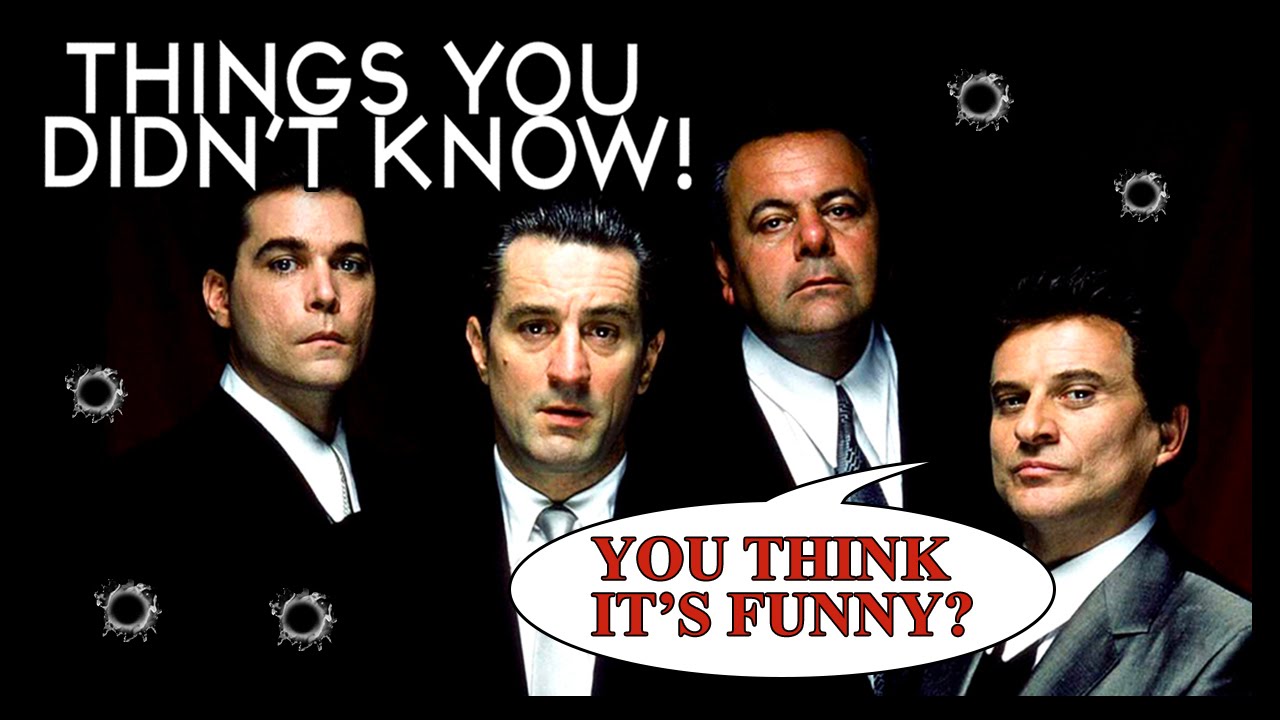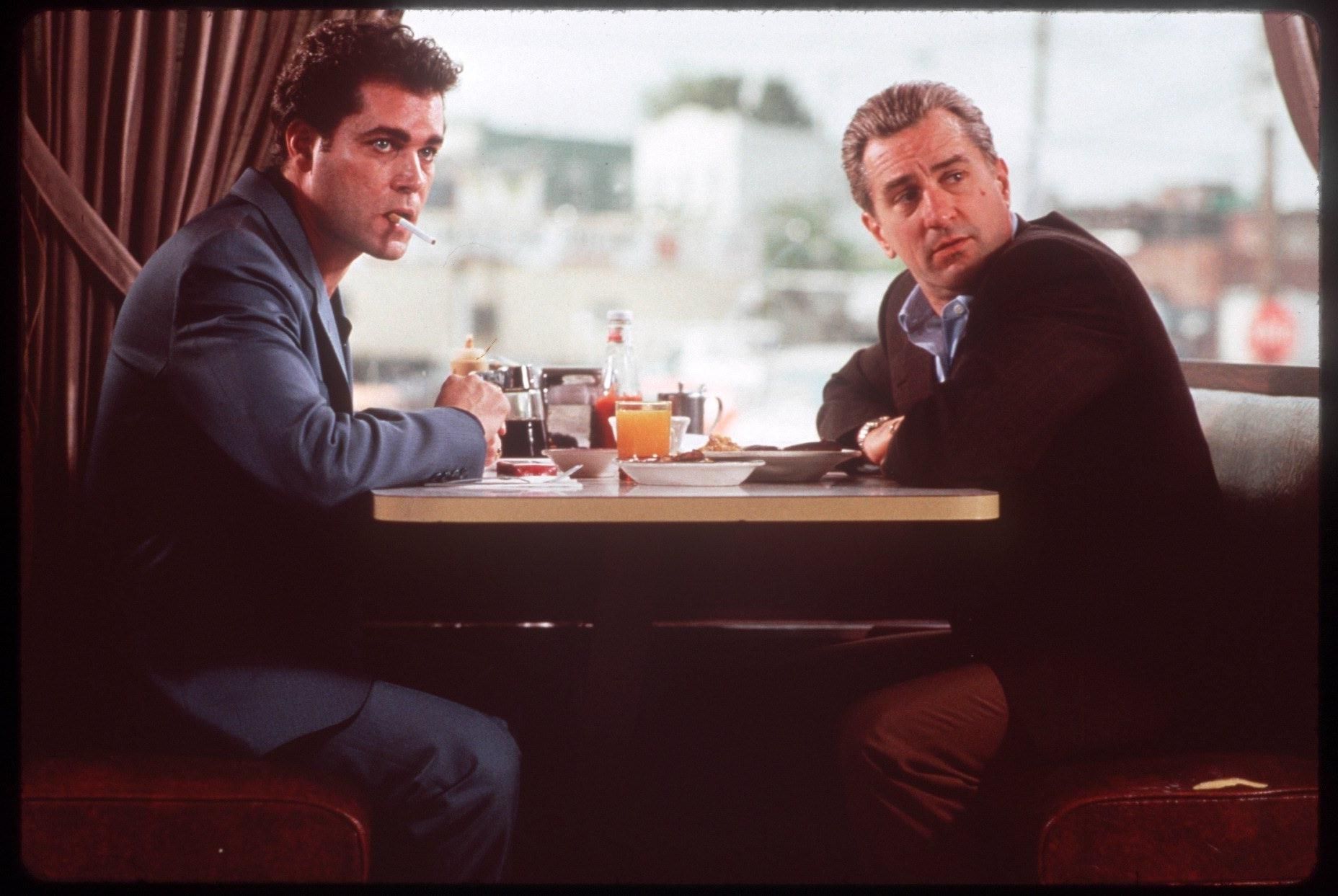If you're a fan of the iconic gangster film Goodfellas, then you'll love our collection of Goodfellas wallpapers. These stunning images will transport you back to the gritty streets of New York City in the 1950s and 60s, where the infamous wise guys reigned supreme. Our collection includes some of the most memorable quotes from the movie, immortalized in beautifully designed wallpapers that will add a touch of vintage charm to your desktop. Whether you're a fan of the mobster lifestyle or simply appreciate great cinema, our Goodfellas wallpapers are a must-have for any film buff.
Experience the world of Goodfellas through our carefully curated collection of wallpapers featuring iconic quotes and images from the film. These high-quality wallpapers will bring a touch of nostalgia and sophistication to your computer screen, making it stand out from the rest. Our wallpapers are designed to be both visually appealing and optimized for your device, ensuring a seamless and immersive experience.
With a wide range of quotes and images to choose from, you'll have no trouble finding the perfect wallpaper to suit your style and taste. From the infamous "I amuse you?" scene to the classic "Funny how?" quote, our collection captures the essence of Goodfellas in every image. Whether you want to pay homage to your favorite character or simply add a touch of attitude to your desktop, our Goodfellas wallpapers are the perfect choice.
Don't settle for generic wallpapers that lack personality and character. Upgrade your desktop with our Goodfellas wallpapers and let your screen reflect your love for this timeless classic. Our wallpapers are easy to download and can be used on any device, making it easier than ever to add a touch of mafia style to your digital life.
So why wait? Browse through our collection of Goodfellas wallpapers and choose the perfect one for your desktop today. With high-quality images, iconic quotes, and optimized designs, our wallpapers are a must-have for any fan of this legendary film. Download now and let Goodfellas bring some wise guy charm to your computer screen.
ID of this image: 218745. (You can find it using this number).
How To Install new background wallpaper on your device
For Windows 11
- Click the on-screen Windows button or press the Windows button on your keyboard.
- Click Settings.
- Go to Personalization.
- Choose Background.
- Select an already available image or click Browse to search for an image you've saved to your PC.
For Windows 10 / 11
You can select “Personalization” in the context menu. The settings window will open. Settings> Personalization>
Background.
In any case, you will find yourself in the same place. To select another image stored on your PC, select “Image”
or click “Browse”.
For Windows Vista or Windows 7
Right-click on the desktop, select "Personalization", click on "Desktop Background" and select the menu you want
(the "Browse" buttons or select an image in the viewer). Click OK when done.
For Windows XP
Right-click on an empty area on the desktop, select "Properties" in the context menu, select the "Desktop" tab
and select an image from the ones listed in the scroll window.
For Mac OS X
-
From a Finder window or your desktop, locate the image file that you want to use.
-
Control-click (or right-click) the file, then choose Set Desktop Picture from the shortcut menu. If you're using multiple displays, this changes the wallpaper of your primary display only.
-
If you don't see Set Desktop Picture in the shortcut menu, you should see a sub-menu named Services instead. Choose Set Desktop Picture from there.
For Android
- Tap and hold the home screen.
- Tap the wallpapers icon on the bottom left of your screen.
- Choose from the collections of wallpapers included with your phone, or from your photos.
- Tap the wallpaper you want to use.
- Adjust the positioning and size and then tap Set as wallpaper on the upper left corner of your screen.
- Choose whether you want to set the wallpaper for your Home screen, Lock screen or both Home and lock
screen.
For iOS
- Launch the Settings app from your iPhone or iPad Home screen.
- Tap on Wallpaper.
- Tap on Choose a New Wallpaper. You can choose from Apple's stock imagery, or your own library.
- Tap the type of wallpaper you would like to use
- Select your new wallpaper to enter Preview mode.
- Tap Set.