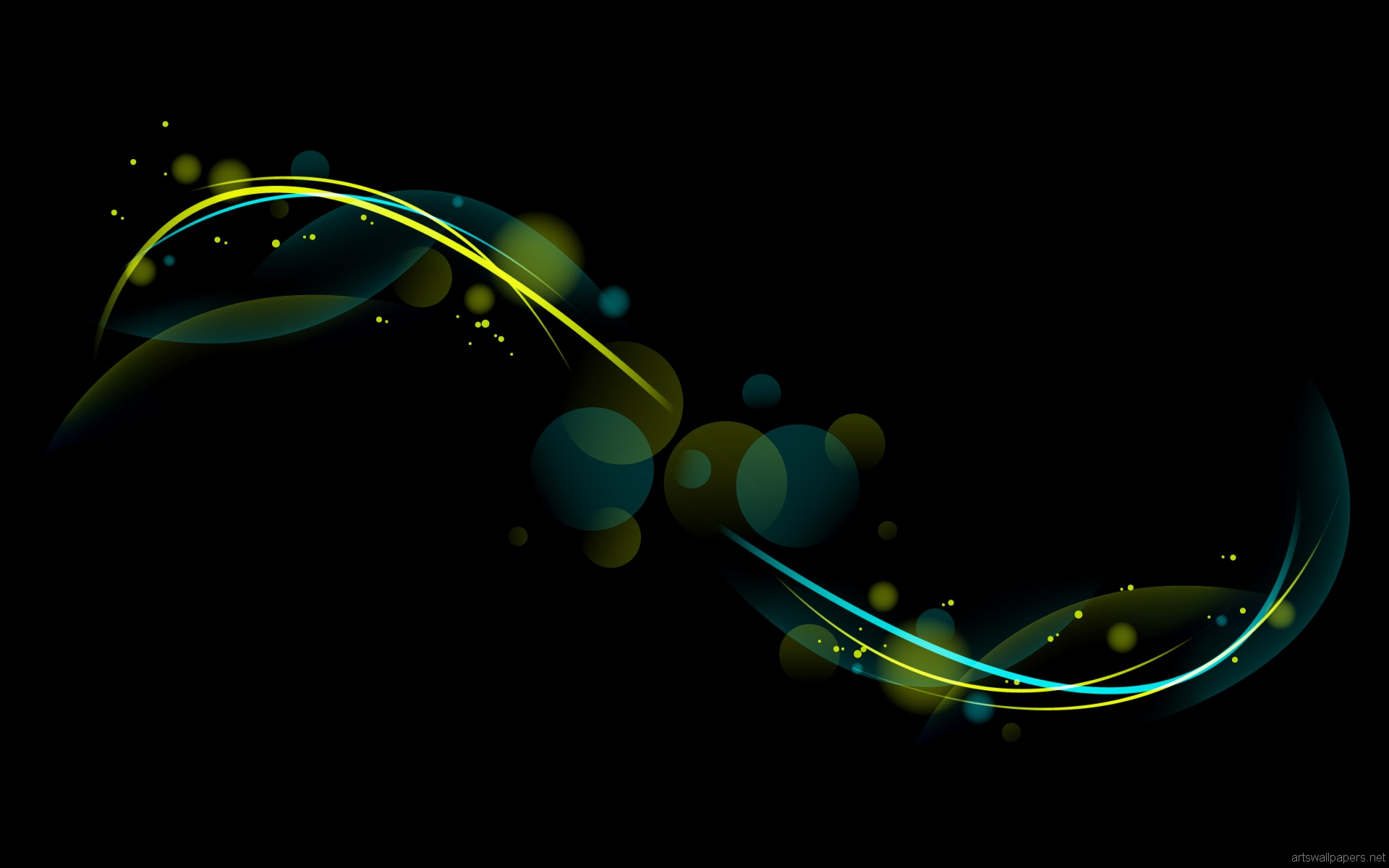Welcome to our collection of Wide HD Wallpapers featuring stunning images of CLOUDS. Our carefully curated selection of CLOUDS HD Wallpapers will take your desktop to new heights. From dreamy sunsets to majestic storm clouds, our wallpapers will transport you to another world. With a variety of resolutions available, you can find the perfect fit for your screen. Get lost in the beauty of nature with our CLOUDS wallpapers, each one hand-picked by our team of experts. So why wait? Browse through our collection now and give your desktop a fresh, new look with our CLOUDS HD Wallpapers.
At Wide HD Wallpapers, we understand the importance of having a visually appealing desktop background. That's why we have a dedicated category for CLOUDS wallpapers, as we believe that these mesmerizing images deserve a special place on your screen. Our wallpapers are optimized for various devices, ensuring that you get the best viewing experience no matter what device you are using.
Our CLOUDS HD Wallpapers are not only visually stunning, but they also offer a sense of calmness and serenity. Bring the beauty of the sky into your home or office with our collection of CLOUDS wallpapers. With high-resolution images, you can see every detail of the clouds, making you feel like you are right there in the moment.
Whether you are a nature lover, a photography enthusiast, or simply looking for a refreshing change for your desktop, our CLOUDS HD Wallpapers are the perfect choice. So what are you waiting for? Explore our collection now and add a touch of beauty and tranquility to your screen with our CLOUDS wallpapers.
Wallpapers Tagged With CLOUDS CLOUDS HD Wallpapers - Our CLOUDS HD Wallpapers are tagged with the keyword 'CLOUDS' to make it easier for you to find the perfect wallpaper for your desktop. We have a wide range of CLOUDS wallpapers available, from vibrant and colorful to serene and peaceful. Each wallpaper is carefully selected and optimized for high-quality resolution, ensuring that you get the best viewing experience. Browse through our collection now and find the perfect CLOUDS wallpaper for your desktop.
ID of this image: 218959. (You can find it using this number).
How To Install new background wallpaper on your device
For Windows 11
- Click the on-screen Windows button or press the Windows button on your keyboard.
- Click Settings.
- Go to Personalization.
- Choose Background.
- Select an already available image or click Browse to search for an image you've saved to your PC.
For Windows 10 / 11
You can select “Personalization” in the context menu. The settings window will open. Settings> Personalization>
Background.
In any case, you will find yourself in the same place. To select another image stored on your PC, select “Image”
or click “Browse”.
For Windows Vista or Windows 7
Right-click on the desktop, select "Personalization", click on "Desktop Background" and select the menu you want
(the "Browse" buttons or select an image in the viewer). Click OK when done.
For Windows XP
Right-click on an empty area on the desktop, select "Properties" in the context menu, select the "Desktop" tab
and select an image from the ones listed in the scroll window.
For Mac OS X
-
From a Finder window or your desktop, locate the image file that you want to use.
-
Control-click (or right-click) the file, then choose Set Desktop Picture from the shortcut menu. If you're using multiple displays, this changes the wallpaper of your primary display only.
-
If you don't see Set Desktop Picture in the shortcut menu, you should see a sub-menu named Services instead. Choose Set Desktop Picture from there.
For Android
- Tap and hold the home screen.
- Tap the wallpapers icon on the bottom left of your screen.
- Choose from the collections of wallpapers included with your phone, or from your photos.
- Tap the wallpaper you want to use.
- Adjust the positioning and size and then tap Set as wallpaper on the upper left corner of your screen.
- Choose whether you want to set the wallpaper for your Home screen, Lock screen or both Home and lock
screen.
For iOS
- Launch the Settings app from your iPhone or iPad Home screen.
- Tap on Wallpaper.
- Tap on Choose a New Wallpaper. You can choose from Apple's stock imagery, or your own library.
- Tap the type of wallpaper you would like to use
- Select your new wallpaper to enter Preview mode.
- Tap Set.