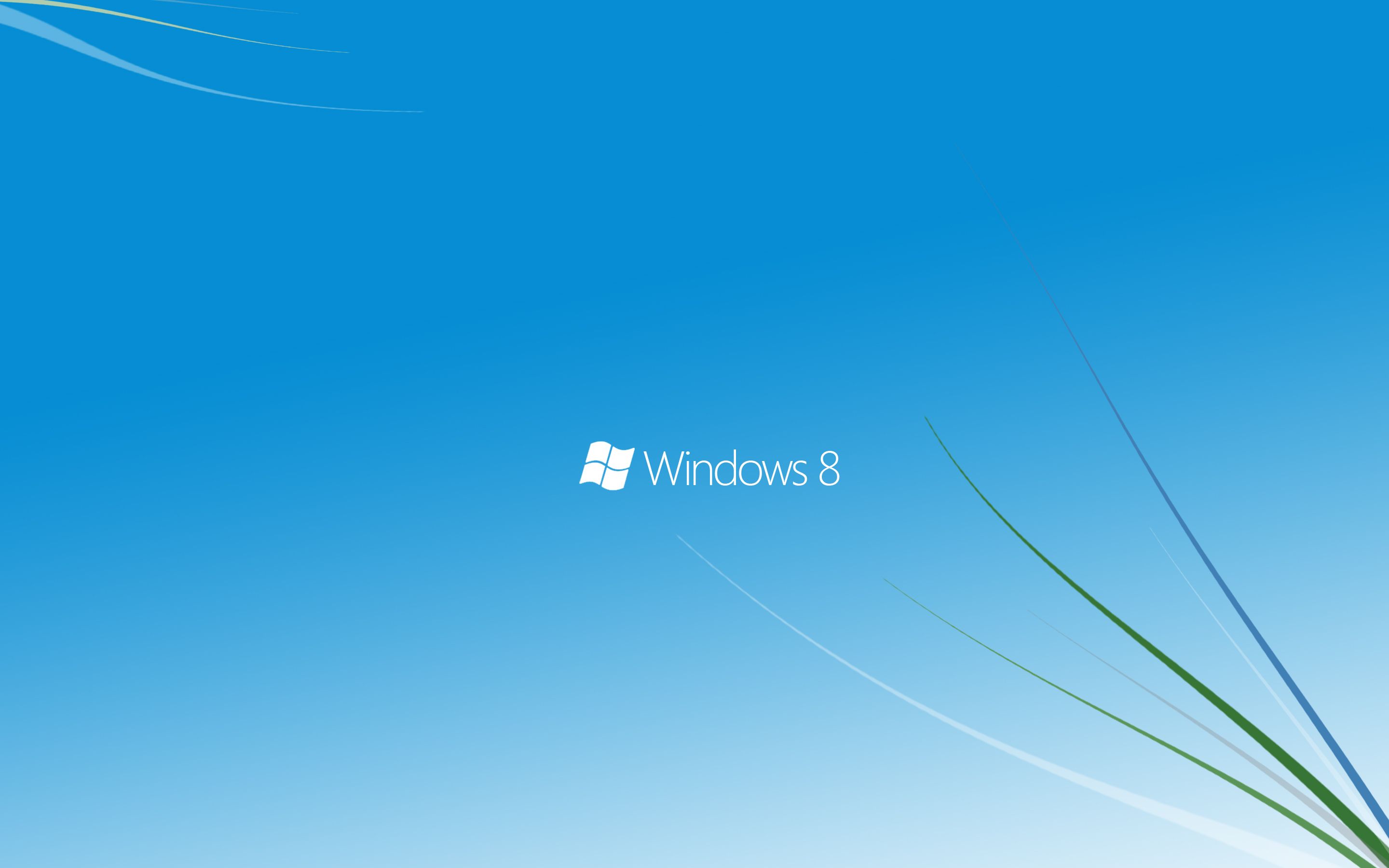Upgrade Your Desktop with Modern HD Backgrounds for Windows 8
Transform your mundane desktop into a stunning and modern display with our collection of Windows 8 HD wallpapers. Our carefully curated selection of high-definition backgrounds will elevate your desktop experience to new heights. With vibrant colors, intricate designs, and stunning visuals, our wallpapers will make your desktop the envy of all your friends.
Experience the Power of High-Quality Images
Our Windows 8 HD wallpapers are designed to fully utilize the power of high-resolution displays. Each image is crafted to perfection, ensuring that every detail is crisp and clear. Whether you have a 4K monitor or a standard HD screen, our wallpapers will look stunning and bring your desktop to life.
Endless Options to Suit Your Style
Our collection features a diverse range of themes and styles to cater to every taste. From minimalist designs to breathtaking landscapes, we have something for everyone. And with new wallpapers added regularly, you'll never run out of options to freshen up your desktop.
Optimized for Performance
We understand the importance of having a fast and efficient computer, which is why our wallpapers are optimized for performance. We use cutting-edge compression techniques to ensure that our images retain their high quality without slowing down your computer.
Easy to Download and Use
With just a few clicks, you can download your favorite wallpaper and set it as your desktop background. Our user-friendly interface makes it easy to browse and download wallpapers. And with our wallpapers being compatible with all versions of Windows 8, you can easily switch between them without any hassle.
Upgrade Your Desktop Today
Don't settle for boring and outdated backgrounds on your Windows 8 desktop. Upgrade to our collection of modern HD backgrounds and experience the power of high-quality images. With endless options to suit your style and optimized for performance, our wallpapers will take your desktop to the next level. So why wait? Browse our collection now and give your desktop the makeover it deserves.
ID of this image: 221918. (You can find it using this number).
How To Install new background wallpaper on your device
For Windows 11
- Click the on-screen Windows button or press the Windows button on your keyboard.
- Click Settings.
- Go to Personalization.
- Choose Background.
- Select an already available image or click Browse to search for an image you've saved to your PC.
For Windows 10 / 11
You can select “Personalization” in the context menu. The settings window will open. Settings> Personalization>
Background.
In any case, you will find yourself in the same place. To select another image stored on your PC, select “Image”
or click “Browse”.
For Windows Vista or Windows 7
Right-click on the desktop, select "Personalization", click on "Desktop Background" and select the menu you want
(the "Browse" buttons or select an image in the viewer). Click OK when done.
For Windows XP
Right-click on an empty area on the desktop, select "Properties" in the context menu, select the "Desktop" tab
and select an image from the ones listed in the scroll window.
For Mac OS X
-
From a Finder window or your desktop, locate the image file that you want to use.
-
Control-click (or right-click) the file, then choose Set Desktop Picture from the shortcut menu. If you're using multiple displays, this changes the wallpaper of your primary display only.
-
If you don't see Set Desktop Picture in the shortcut menu, you should see a sub-menu named Services instead. Choose Set Desktop Picture from there.
For Android
- Tap and hold the home screen.
- Tap the wallpapers icon on the bottom left of your screen.
- Choose from the collections of wallpapers included with your phone, or from your photos.
- Tap the wallpaper you want to use.
- Adjust the positioning and size and then tap Set as wallpaper on the upper left corner of your screen.
- Choose whether you want to set the wallpaper for your Home screen, Lock screen or both Home and lock
screen.
For iOS
- Launch the Settings app from your iPhone or iPad Home screen.
- Tap on Wallpaper.
- Tap on Choose a New Wallpaper. You can choose from Apple's stock imagery, or your own library.
- Tap the type of wallpaper you would like to use
- Select your new wallpaper to enter Preview mode.
- Tap Set.