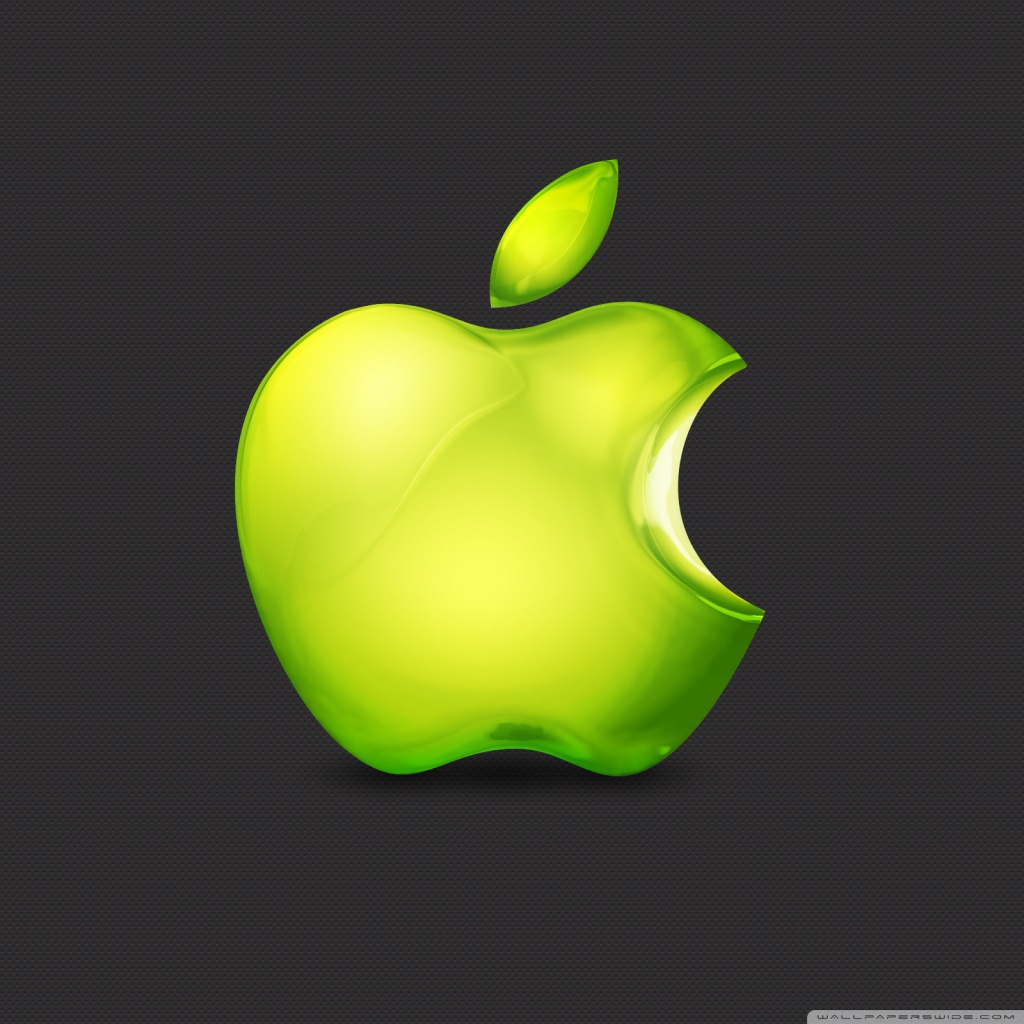Welcome to our collection of Green Apple Wallpapers, featuring stunning designs and high definition quality. Our wallpapers are perfect for adding a touch of natural beauty to your desktop and creating a refreshing and invigorating workspace.
Green Apple Logo Wallpaper: Show off your love for nature and technology with our Green Apple Logo wallpaper. This vibrant and eye-catching design features the iconic Apple logo surrounded by crisp green apples, creating a perfect blend of modernity and nature.
HD Desktop Wallpaper: All of our wallpapers are available in high definition, ensuring that every detail of the beautiful green apples is captured on your screen. With a resolution of 1920x1080, our wallpapers are perfect for any desktop or laptop screen.
High Definition Quality: We take pride in providing our customers with high-quality wallpapers. Each design is carefully crafted and optimized to ensure a clear and crisp image on your screen. Say goodbye to pixelated and blurry wallpapers, and hello to stunning HD quality.
Refresh Your Desktop: Green apples are known for their refreshing and invigorating properties, making them the perfect inspiration for your desktop wallpaper. Bring a touch of nature to your workspace and boost your productivity with our Green Apple Wallpapers.
Easy to Download and Use: Our wallpapers are easy to download and can be used on any device. Simply choose your favorite design, click the download button, and save it to your device. You can then easily set it as your desktop wallpaper and enjoy the beauty of green apples every time you turn on your computer.
Join the Green Apple Craze: Green apples have become a popular trend in the world of design and fashion, and now you can join the craze with our Green Apple Wallpapers. Stand out from the crowd and add a touch of freshness to your desktop with our unique and stylish designs.
Ready to give your desktop a fresh new look? Browse our collection of Green Apple Wallpapers and choose the perfect design for your desktop. With our high definition quality and stunning designs, you won't be disappointed. Download now and enjoy the beauty of green apples every day!
ID of this image: 229570. (You can find it using this number).
How To Install new background wallpaper on your device
For Windows 11
- Click the on-screen Windows button or press the Windows button on your keyboard.
- Click Settings.
- Go to Personalization.
- Choose Background.
- Select an already available image or click Browse to search for an image you've saved to your PC.
For Windows 10 / 11
You can select “Personalization” in the context menu. The settings window will open. Settings> Personalization>
Background.
In any case, you will find yourself in the same place. To select another image stored on your PC, select “Image”
or click “Browse”.
For Windows Vista or Windows 7
Right-click on the desktop, select "Personalization", click on "Desktop Background" and select the menu you want
(the "Browse" buttons or select an image in the viewer). Click OK when done.
For Windows XP
Right-click on an empty area on the desktop, select "Properties" in the context menu, select the "Desktop" tab
and select an image from the ones listed in the scroll window.
For Mac OS X
-
From a Finder window or your desktop, locate the image file that you want to use.
-
Control-click (or right-click) the file, then choose Set Desktop Picture from the shortcut menu. If you're using multiple displays, this changes the wallpaper of your primary display only.
-
If you don't see Set Desktop Picture in the shortcut menu, you should see a sub-menu named Services instead. Choose Set Desktop Picture from there.
For Android
- Tap and hold the home screen.
- Tap the wallpapers icon on the bottom left of your screen.
- Choose from the collections of wallpapers included with your phone, or from your photos.
- Tap the wallpaper you want to use.
- Adjust the positioning and size and then tap Set as wallpaper on the upper left corner of your screen.
- Choose whether you want to set the wallpaper for your Home screen, Lock screen or both Home and lock
screen.
For iOS
- Launch the Settings app from your iPhone or iPad Home screen.
- Tap on Wallpaper.
- Tap on Choose a New Wallpaper. You can choose from Apple's stock imagery, or your own library.
- Tap the type of wallpaper you would like to use
- Select your new wallpaper to enter Preview mode.
- Tap Set.