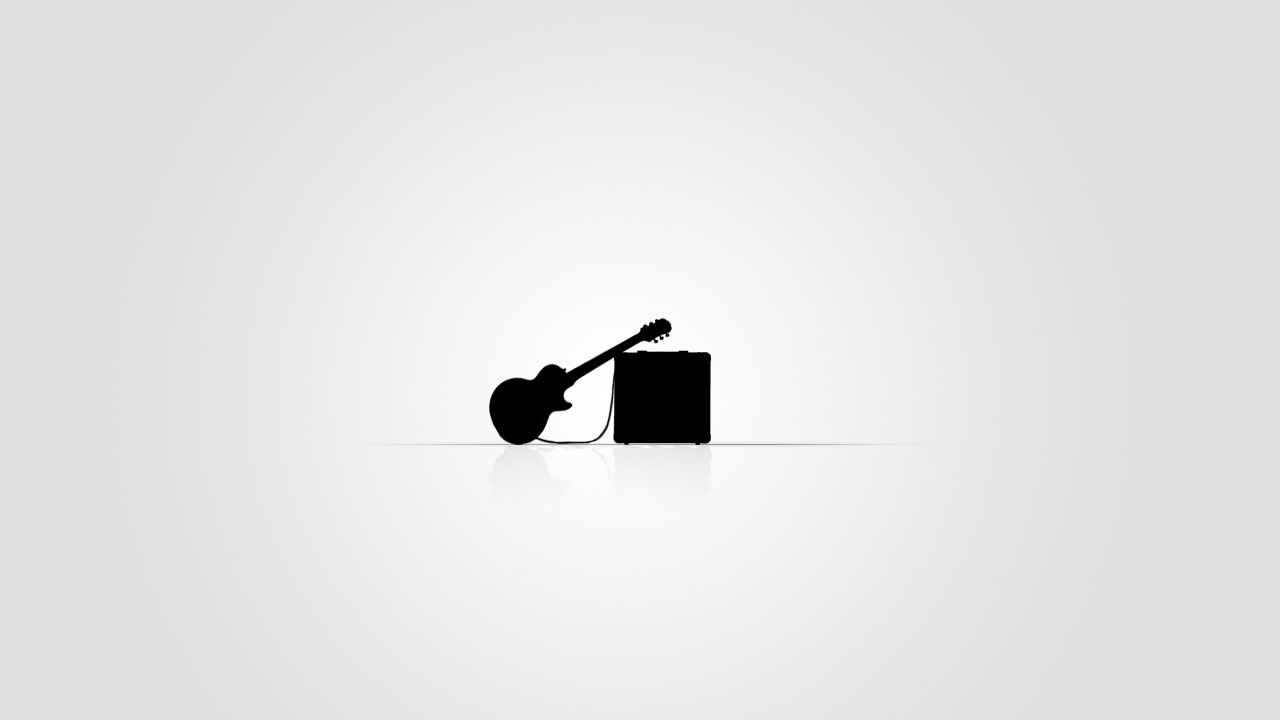If you're a true music lover and a fan of guitars, then you've come to the right place. Our collection of White guitar wallpapers in HD is here to elevate your desktop experience. With stunning images of the most iconic white guitars, you can now showcase your passion for music through your desktop background. Whether you're a musician or simply appreciate the beauty of these instruments, our wallpapers will not disappoint. Each image is carefully selected and optimized to give you the best resolution and clarity. So why wait? Browse through our collection of Guitar Wallpapers HD now and give your desktop a new vibe.
Our White guitar wallpapers are perfect for all guitar enthusiasts, from beginners to professionals. The crisp white color of the guitars against a dark background creates a striking contrast that will make your desktop stand out. With a variety of guitars to choose from, including electric, acoustic, and bass, you can switch up your wallpaper to match your mood or music genre. Plus, our HD quality ensures that every detail of the guitar, from the strings to the intricate designs, is captured perfectly. So whether you're jamming out or need some inspiration, our Guitar Wallpapers HD will keep you motivated.
Not only do our White guitar wallpapers add a touch of style to your desktop, but they also provide a calming effect. The simplicity of the white color has a soothing and peaceful effect, making it the perfect background for a busy day. And with our high-resolution images, you can admire the beauty of these instruments up close. You can also use our wallpapers as a conversation starter, as they are sure to catch the attention of fellow music lovers. So don't wait any longer, give your desktop a makeover with our White guitar wallpapers and let your love for music shine through.
With our easy download process, you can have your preferred White guitar wallpaper as your desktop background in no time. And the best part? It's completely free! We believe that everyone deserves to have a beautiful and personalized desktop, which is why we offer our Guitar Wallpapers HD for free. So go ahead and explore our collection now, and find the perfect wallpaper to showcase your love for music and guitars. Your desktop will thank you for it!
ID of this image: 23007. (You can find it using this number).
How To Install new background wallpaper on your device
For Windows 11
- Click the on-screen Windows button or press the Windows button on your keyboard.
- Click Settings.
- Go to Personalization.
- Choose Background.
- Select an already available image or click Browse to search for an image you've saved to your PC.
For Windows 10 / 11
You can select “Personalization” in the context menu. The settings window will open. Settings> Personalization>
Background.
In any case, you will find yourself in the same place. To select another image stored on your PC, select “Image”
or click “Browse”.
For Windows Vista or Windows 7
Right-click on the desktop, select "Personalization", click on "Desktop Background" and select the menu you want
(the "Browse" buttons or select an image in the viewer). Click OK when done.
For Windows XP
Right-click on an empty area on the desktop, select "Properties" in the context menu, select the "Desktop" tab
and select an image from the ones listed in the scroll window.
For Mac OS X
-
From a Finder window or your desktop, locate the image file that you want to use.
-
Control-click (or right-click) the file, then choose Set Desktop Picture from the shortcut menu. If you're using multiple displays, this changes the wallpaper of your primary display only.
-
If you don't see Set Desktop Picture in the shortcut menu, you should see a sub-menu named Services instead. Choose Set Desktop Picture from there.
For Android
- Tap and hold the home screen.
- Tap the wallpapers icon on the bottom left of your screen.
- Choose from the collections of wallpapers included with your phone, or from your photos.
- Tap the wallpaper you want to use.
- Adjust the positioning and size and then tap Set as wallpaper on the upper left corner of your screen.
- Choose whether you want to set the wallpaper for your Home screen, Lock screen or both Home and lock
screen.
For iOS
- Launch the Settings app from your iPhone or iPad Home screen.
- Tap on Wallpaper.
- Tap on Choose a New Wallpaper. You can choose from Apple's stock imagery, or your own library.
- Tap the type of wallpaper you would like to use
- Select your new wallpaper to enter Preview mode.
- Tap Set.