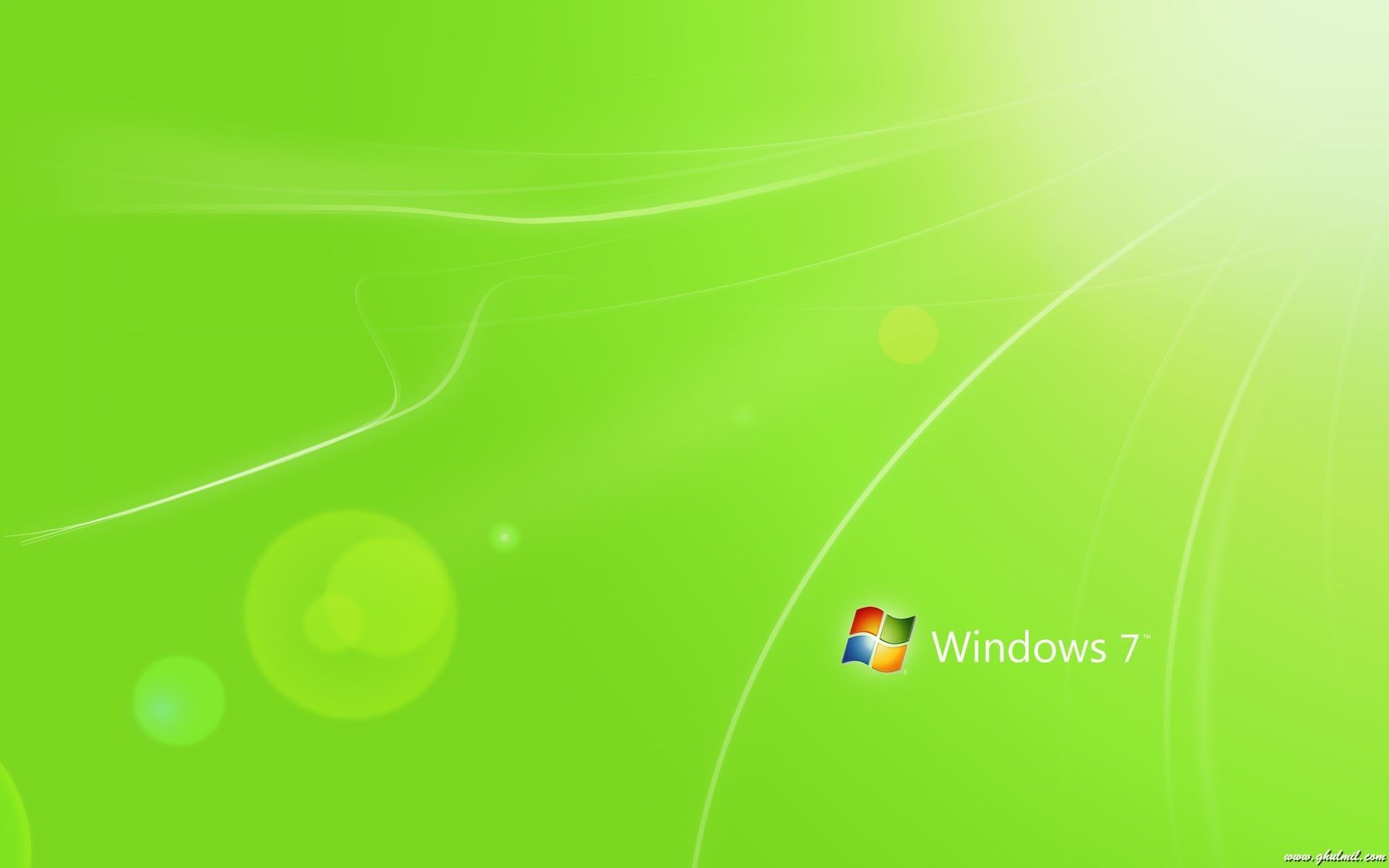Transform Your Desktop with Green Wallpapers Featuring Bike Images
Elevate your desktop experience with our collection of stunning Green Wallpapers featuring gorgeous bike images. Immerse yourself in nature's beauty and add a touch of adventure to your workspace. Our handpicked selection of high-quality wallpapers will not only enhance your desktop's aesthetics but also provide a refreshing and calming effect.
Unleash Your Love for Bikes and Nature
Indulge in your passion for bikes and nature with our Green Wallpapers category. Each wallpaper showcases a breathtaking bike image set against a lush green backdrop, capturing the essence of freedom and adventure. Whether you're a biking enthusiast or simply appreciate the beauty of nature, our wallpapers will inspire and motivate you every day.
Optimized for Your Viewing Pleasure
We understand the importance of a clutter-free and optimized desktop, which is why all our wallpapers are carefully curated to fit different screen sizes and resolutions. No matter what device you use, our wallpapers will look stunning and won't compromise on quality. With just a few clicks, you can transform your desktop into a peaceful oasis.
Easy to Download and Use
With our user-friendly website, downloading and using our Green Wallpapers is a breeze. Simply browse through our collection, choose your favorite bike image, and click the download button. Our wallpapers are compatible with all major operating systems, making it easier for you to enjoy them on any device.
Join Our Community of Nature Lovers
Be a part of our growing community of nature lovers and bike enthusiasts. Share your favorite bike images and desktop screenshots on our social media platforms and connect with like-minded individuals. Our goal is to bring people together and spread the love for bikes and nature.
Experience the Beauty of Green Wallpapers Today
Ready to transform your desktop? Explore our Green Wallpapers category now and download your favorite bike image to elevate your desktop experience. With our stunning collection and optimized designs, you'll never want to go back to boring wallpapers again. Join us on this journey of nature and adventure, one wallpaper at a time.
ID of this image: 230917. (You can find it using this number).
How To Install new background wallpaper on your device
For Windows 11
- Click the on-screen Windows button or press the Windows button on your keyboard.
- Click Settings.
- Go to Personalization.
- Choose Background.
- Select an already available image or click Browse to search for an image you've saved to your PC.
For Windows 10 / 11
You can select “Personalization” in the context menu. The settings window will open. Settings> Personalization>
Background.
In any case, you will find yourself in the same place. To select another image stored on your PC, select “Image”
or click “Browse”.
For Windows Vista or Windows 7
Right-click on the desktop, select "Personalization", click on "Desktop Background" and select the menu you want
(the "Browse" buttons or select an image in the viewer). Click OK when done.
For Windows XP
Right-click on an empty area on the desktop, select "Properties" in the context menu, select the "Desktop" tab
and select an image from the ones listed in the scroll window.
For Mac OS X
-
From a Finder window or your desktop, locate the image file that you want to use.
-
Control-click (or right-click) the file, then choose Set Desktop Picture from the shortcut menu. If you're using multiple displays, this changes the wallpaper of your primary display only.
-
If you don't see Set Desktop Picture in the shortcut menu, you should see a sub-menu named Services instead. Choose Set Desktop Picture from there.
For Android
- Tap and hold the home screen.
- Tap the wallpapers icon on the bottom left of your screen.
- Choose from the collections of wallpapers included with your phone, or from your photos.
- Tap the wallpaper you want to use.
- Adjust the positioning and size and then tap Set as wallpaper on the upper left corner of your screen.
- Choose whether you want to set the wallpaper for your Home screen, Lock screen or both Home and lock
screen.
For iOS
- Launch the Settings app from your iPhone or iPad Home screen.
- Tap on Wallpaper.
- Tap on Choose a New Wallpaper. You can choose from Apple's stock imagery, or your own library.
- Tap the type of wallpaper you would like to use
- Select your new wallpaper to enter Preview mode.
- Tap Set.