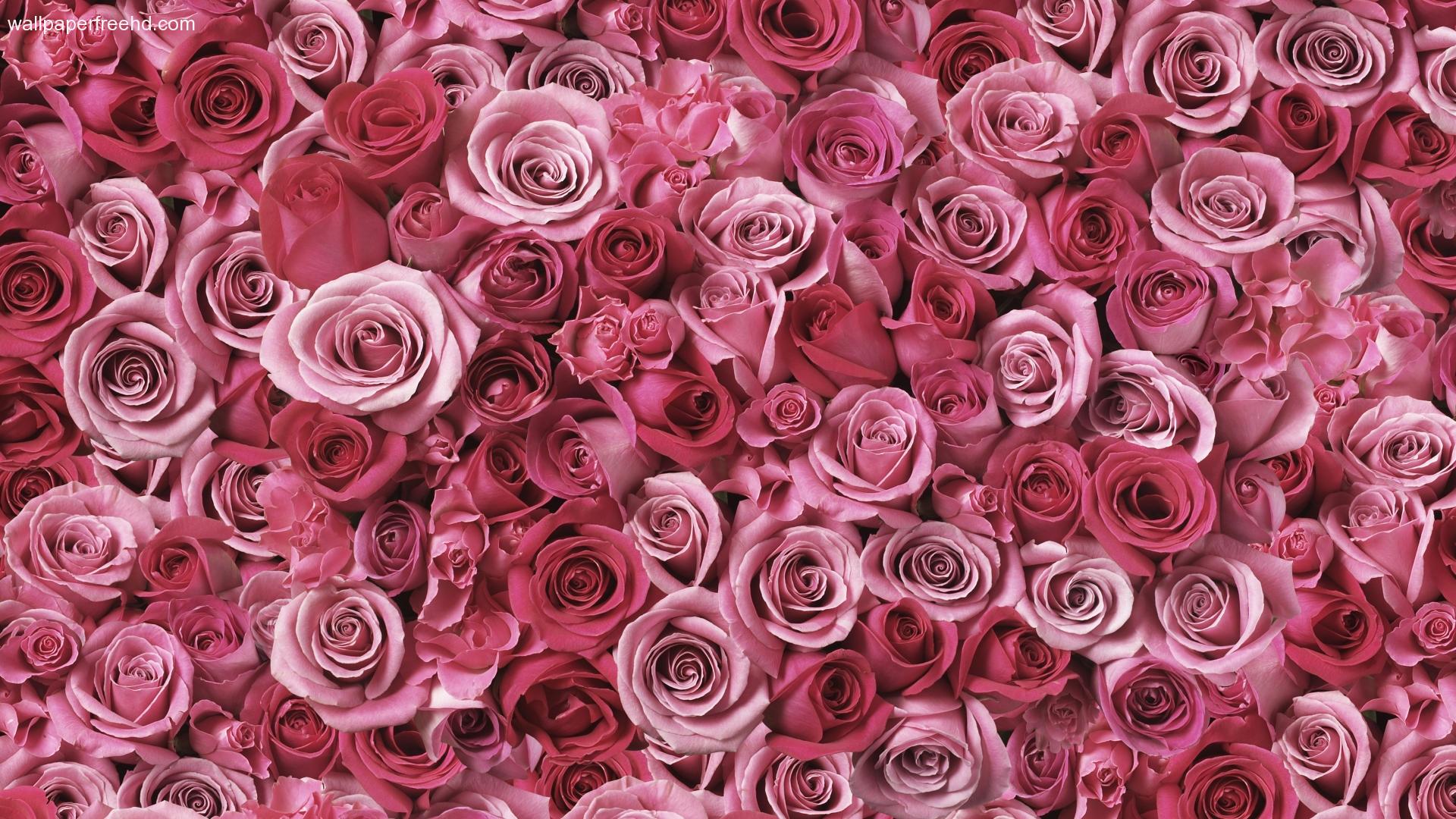Transform Your Desktop with Stunning Nature-Themed Rose Wallpapers
Experience the beauty of nature every time you turn on your computer with our collection of gorgeous rose wallpapers. Our backgrounds will transport you to a peaceful and serene world, filled with blooming roses in every color imaginable. From vibrant reds to soft pinks and delicate whites, our wallpapers will add a touch of natural elegance to your desktop.
Unleash Your Creativity with Customizable Options
Not only are our backgrounds visually stunning, but they also offer customization options to fit your personal style. Choose from different resolutions and aspect ratios to ensure the perfect fit for your screen. You can also adjust the brightness, contrast, and saturation to create a unique and personalized look.
High-Quality Images for a Flawless Display
Our wallpapers are carefully selected and crafted to provide the highest quality images for your desktop. With crisp details and vibrant colors, our backgrounds will make your screen come to life. Say goodbye to pixelated and blurry wallpapers and hello to a flawless display.
Experience the Serenity of Nature Every Day
Surround yourself with the calming beauty of nature with our rose wallpapers. Each time you open your computer, you will be reminded of the peacefulness and tranquility that nature offers. Let our backgrounds be a source of inspiration and relaxation for your daily routine.
Easy to Download and Completely Free
Our stunning rose wallpapers are just a click away. Simply choose your favorite designs and download them for free. No hidden fees or subscriptions, just beautiful nature-themed backgrounds at your fingertips.
Update Your Desktop Today with Our Backgrounds Roses Wallpapers
Enhance your desktop with the timeless beauty of roses. Explore our collection of nature-themed wallpapers and give your computer a fresh new look. With customizable options, high-quality images, and a peaceful atmosphere, our backgrounds are the perfect addition to any desktop. Download your favorites now and transform your screen into a stunning display of nature's finest.
ID of this image: 231089. (You can find it using this number).
How To Install new background wallpaper on your device
For Windows 11
- Click the on-screen Windows button or press the Windows button on your keyboard.
- Click Settings.
- Go to Personalization.
- Choose Background.
- Select an already available image or click Browse to search for an image you've saved to your PC.
For Windows 10 / 11
You can select “Personalization” in the context menu. The settings window will open. Settings> Personalization>
Background.
In any case, you will find yourself in the same place. To select another image stored on your PC, select “Image”
or click “Browse”.
For Windows Vista or Windows 7
Right-click on the desktop, select "Personalization", click on "Desktop Background" and select the menu you want
(the "Browse" buttons or select an image in the viewer). Click OK when done.
For Windows XP
Right-click on an empty area on the desktop, select "Properties" in the context menu, select the "Desktop" tab
and select an image from the ones listed in the scroll window.
For Mac OS X
-
From a Finder window or your desktop, locate the image file that you want to use.
-
Control-click (or right-click) the file, then choose Set Desktop Picture from the shortcut menu. If you're using multiple displays, this changes the wallpaper of your primary display only.
-
If you don't see Set Desktop Picture in the shortcut menu, you should see a sub-menu named Services instead. Choose Set Desktop Picture from there.
For Android
- Tap and hold the home screen.
- Tap the wallpapers icon on the bottom left of your screen.
- Choose from the collections of wallpapers included with your phone, or from your photos.
- Tap the wallpaper you want to use.
- Adjust the positioning and size and then tap Set as wallpaper on the upper left corner of your screen.
- Choose whether you want to set the wallpaper for your Home screen, Lock screen or both Home and lock
screen.
For iOS
- Launch the Settings app from your iPhone or iPad Home screen.
- Tap on Wallpaper.
- Tap on Choose a New Wallpaper. You can choose from Apple's stock imagery, or your own library.
- Tap the type of wallpaper you would like to use
- Select your new wallpaper to enter Preview mode.
- Tap Set.