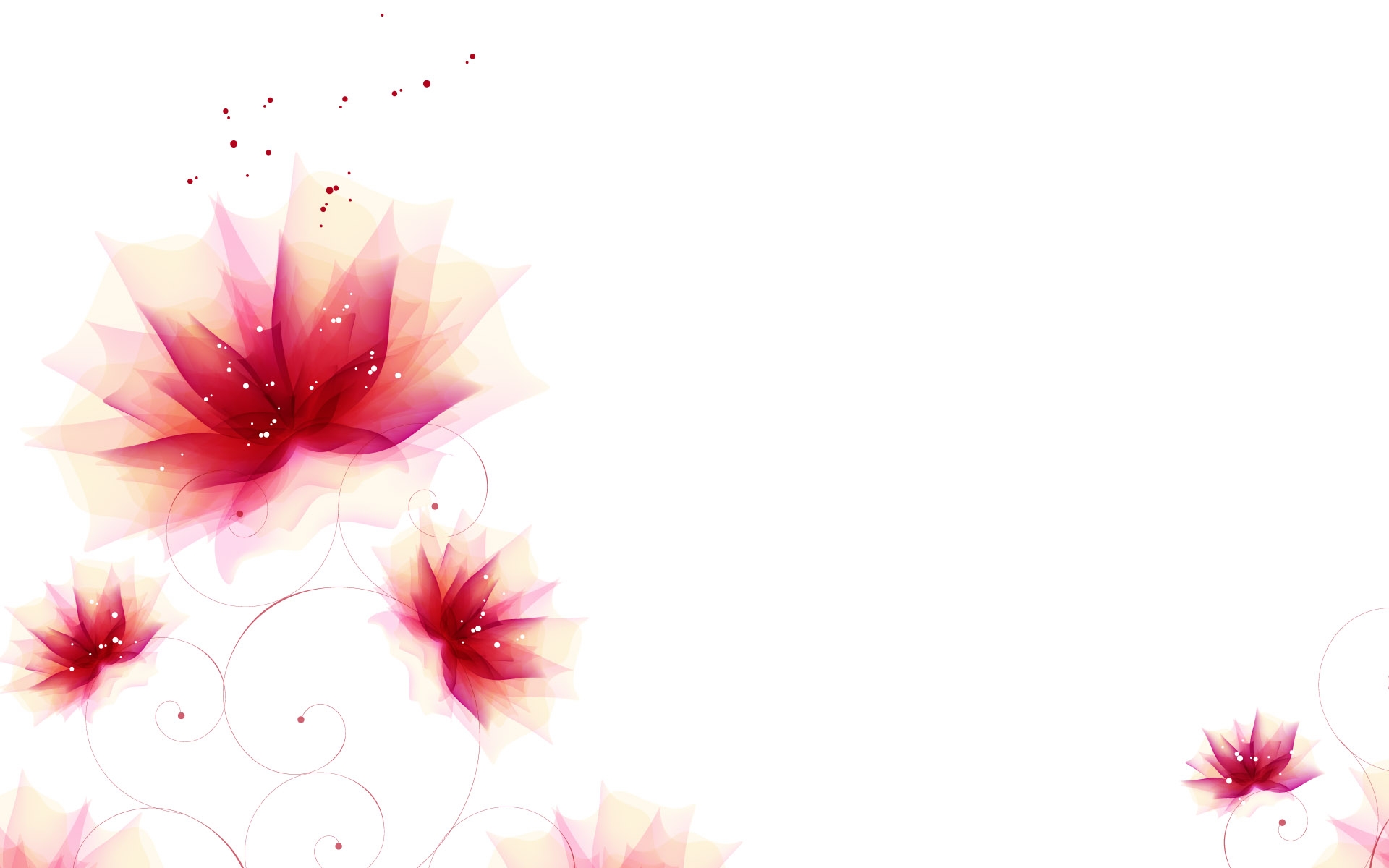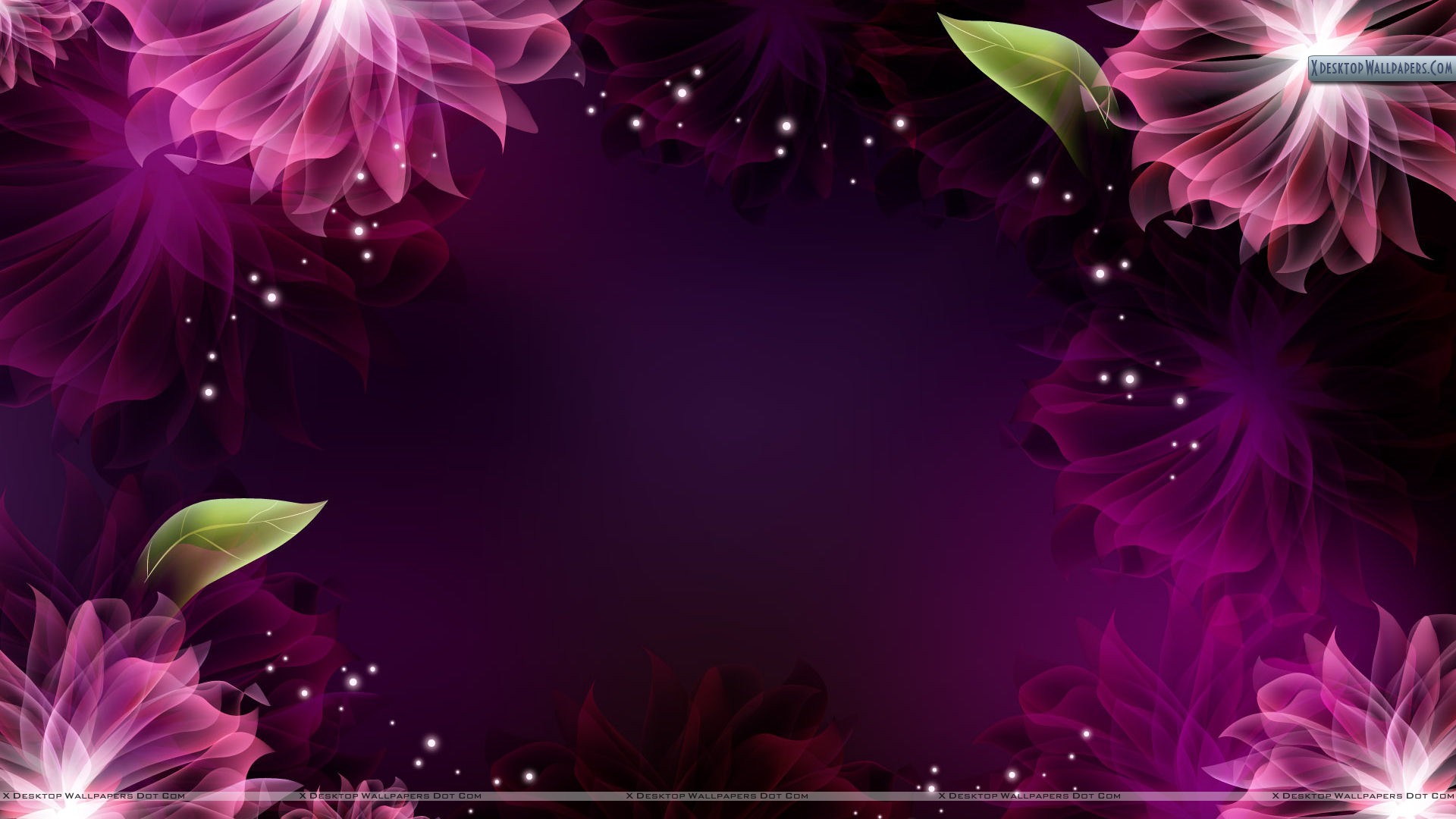Transform Your Desktop with Vintage Flowers Wallpaper Background
Let the beauty of nature bloom on your computer screen with our stunning collection of vintage flowers wallpaper backgrounds. These gorgeous designs will transport you to a bygone era of elegance and romance, adding a touch of charm and sophistication to your desktop.
Our curated selection features a variety of floral patterns, from delicate roses to vibrant peonies, all captured in the soft hues and intricate details of vintage aesthetics. Each wallpaper is carefully crafted to bring a sense of nostalgia and warmth to your workspace.
Elevate Your Workspace with Timeless Beauty
Upgrade your desktop aesthetics and give it a touch of vintage glamour with our wallpaper flower backgrounds. Not only will they enhance the visual appeal of your computer screen, but they will also create a soothing and calming atmosphere, perfect for increasing productivity and reducing stress.
High-Quality and Optimized for Your Device
Our wallpapers are designed to fit all screen resolutions, ensuring a perfect fit for your device. They are also optimized for fast loading, so you can quickly and easily refresh your desktop with a new vintage flower background.
Make a Statement with Vintage Flowers Wallpaper Background
From adding a touch of femininity to your workspace to making a bold statement, our vintage flowers wallpaper backgrounds are versatile and can suit any style and preference. Whether you're a nature lover, a fashion enthusiast, or simply appreciate the beauty of vintage aesthetics, our collection has something for everyone.
Experience the Charm of Vintage with Just One Click
Ready to elevate your desktop experience? Browse our selection of vintage flowers wallpaper backgrounds and choose the one that speaks to you. With just one click, you can transform your screen into a dreamy and enchanting work of art.
Upgrade Your Desktop Today
Don't settle for a boring and generic desktop background. Let our vintage flowers wallpaper backgrounds bring a touch of beauty and nostalgia to your workspace. Explore our collection now and take your desktop to the next level!
ID of this image: 23383. (You can find it using this number).
How To Install new background wallpaper on your device
For Windows 11
- Click the on-screen Windows button or press the Windows button on your keyboard.
- Click Settings.
- Go to Personalization.
- Choose Background.
- Select an already available image or click Browse to search for an image you've saved to your PC.
For Windows 10 / 11
You can select “Personalization” in the context menu. The settings window will open. Settings> Personalization>
Background.
In any case, you will find yourself in the same place. To select another image stored on your PC, select “Image”
or click “Browse”.
For Windows Vista or Windows 7
Right-click on the desktop, select "Personalization", click on "Desktop Background" and select the menu you want
(the "Browse" buttons or select an image in the viewer). Click OK when done.
For Windows XP
Right-click on an empty area on the desktop, select "Properties" in the context menu, select the "Desktop" tab
and select an image from the ones listed in the scroll window.
For Mac OS X
-
From a Finder window or your desktop, locate the image file that you want to use.
-
Control-click (or right-click) the file, then choose Set Desktop Picture from the shortcut menu. If you're using multiple displays, this changes the wallpaper of your primary display only.
-
If you don't see Set Desktop Picture in the shortcut menu, you should see a sub-menu named Services instead. Choose Set Desktop Picture from there.
For Android
- Tap and hold the home screen.
- Tap the wallpapers icon on the bottom left of your screen.
- Choose from the collections of wallpapers included with your phone, or from your photos.
- Tap the wallpaper you want to use.
- Adjust the positioning and size and then tap Set as wallpaper on the upper left corner of your screen.
- Choose whether you want to set the wallpaper for your Home screen, Lock screen or both Home and lock
screen.
For iOS
- Launch the Settings app from your iPhone or iPad Home screen.
- Tap on Wallpaper.
- Tap on Choose a New Wallpaper. You can choose from Apple's stock imagery, or your own library.
- Tap the type of wallpaper you would like to use
- Select your new wallpaper to enter Preview mode.
- Tap Set.