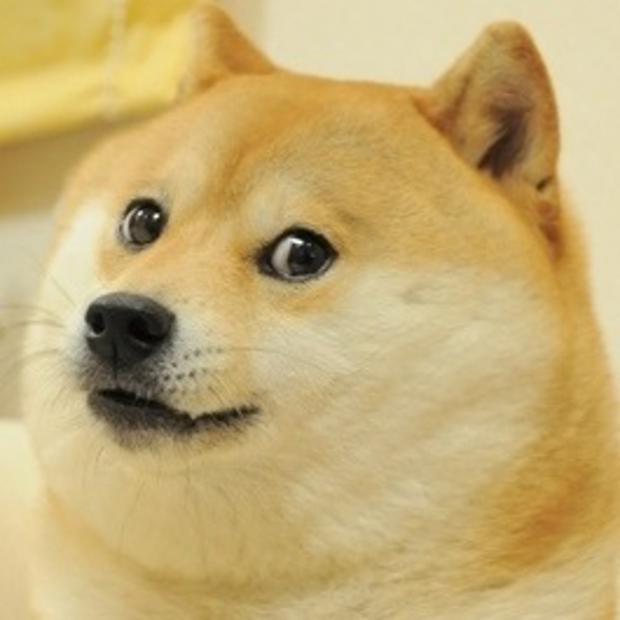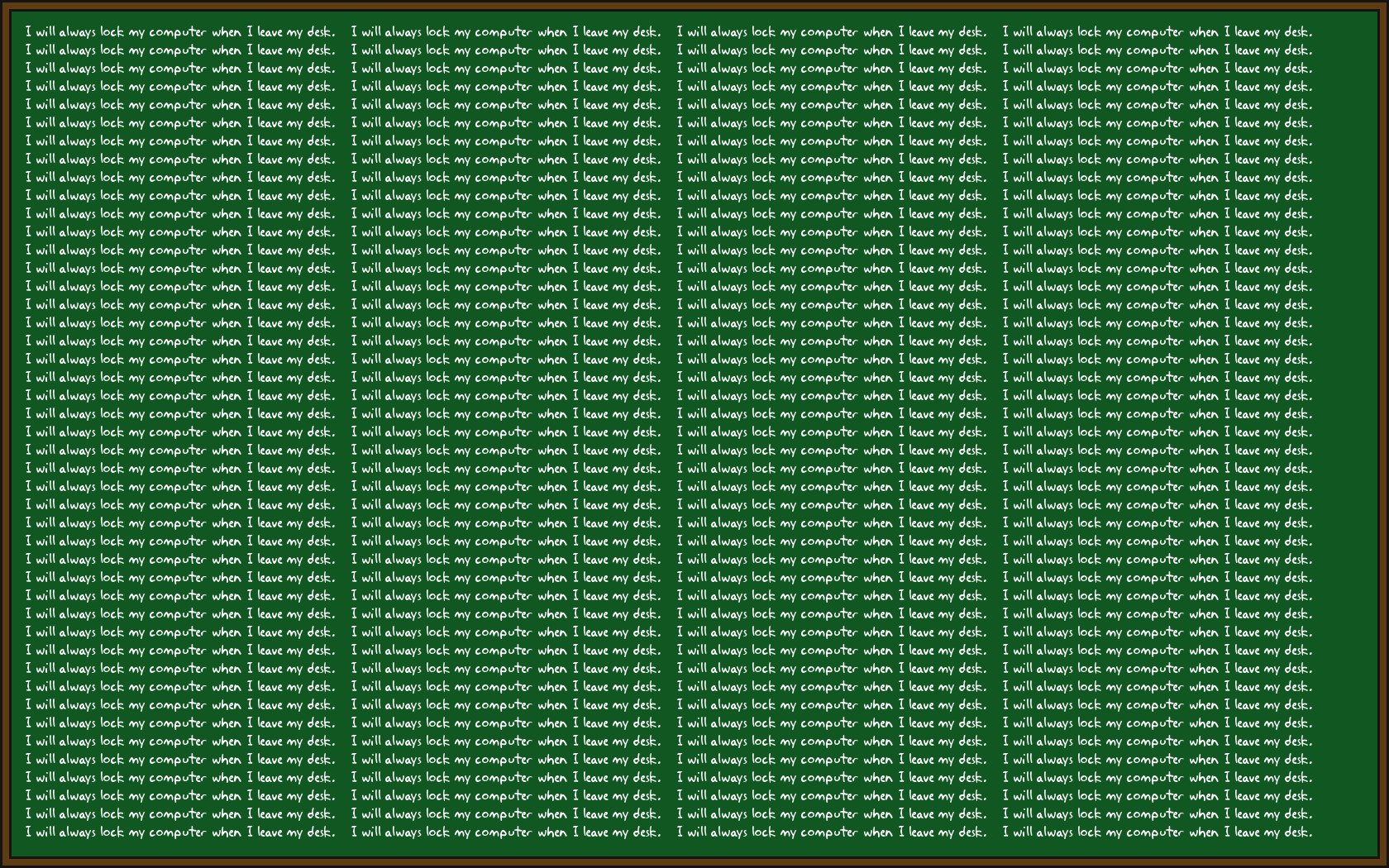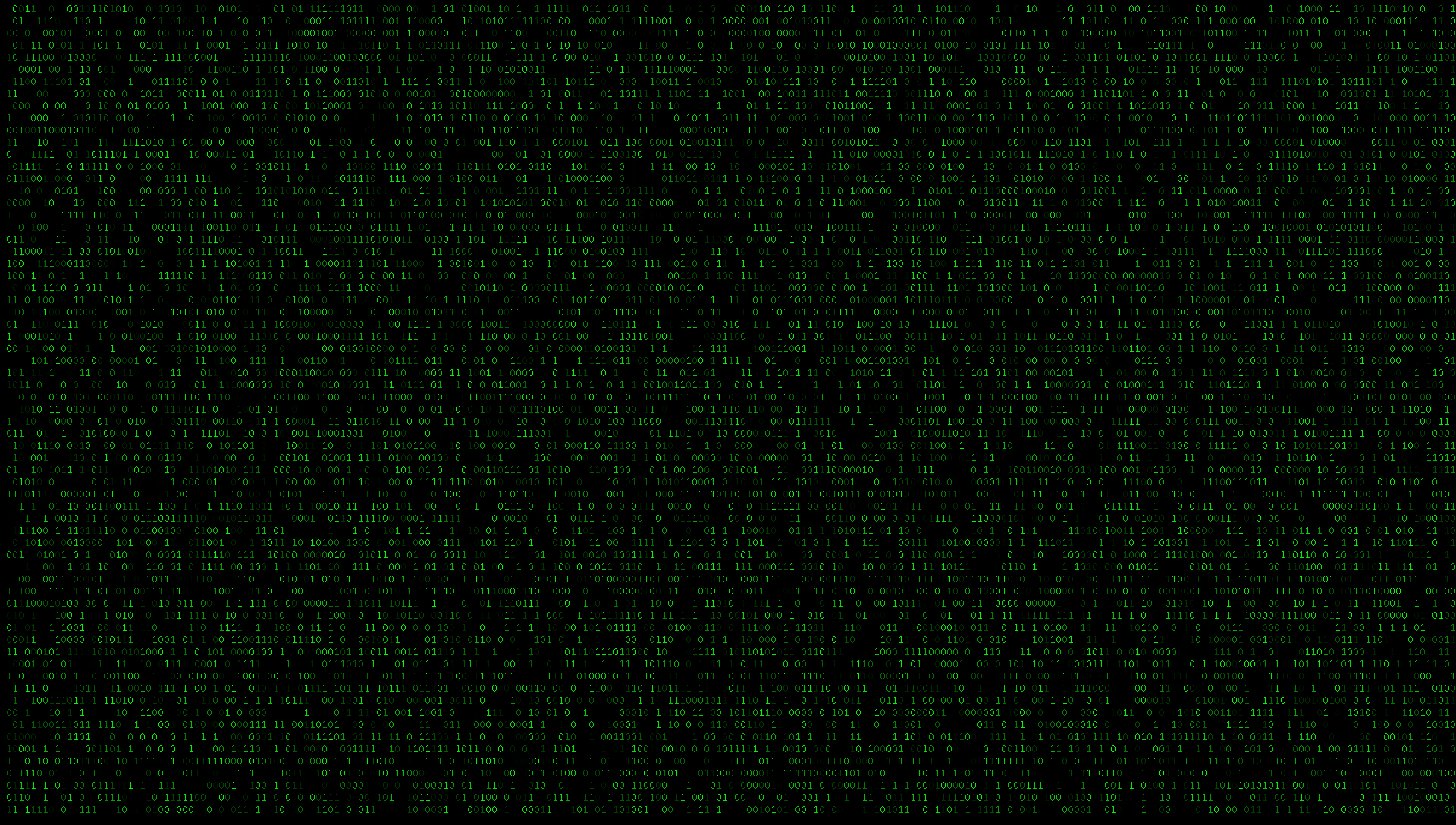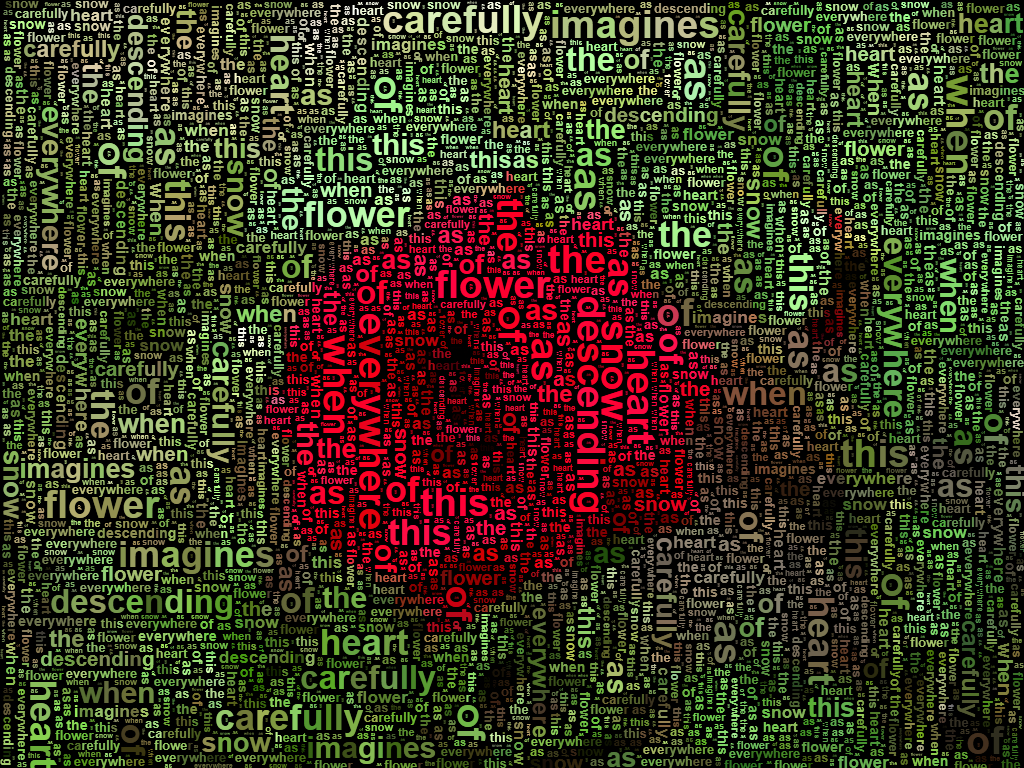Welcome to our Text Wallpapers Generator category! If you're on the hunt for the perfect desktop wallpaper, look no further. Our Wallpaper Generator is the ultimate tool for creating stunning wallpapers in just a few clicks. And the best part? It's completely free, fast, and secure.
With our Wallpaper Generator, you can easily customize your wallpaper to your liking. Choose from a variety of fonts, colors, and backgrounds to create a unique and personalized wallpaper that reflects your style. It's the perfect way to add a personal touch to your desktop.
But that's not all - our Wallpaper Generator is also incredibly fast. You won't have to spend hours creating the perfect wallpaper. With just a few clicks, you'll have a high-quality wallpaper ready to download and use. It's the perfect solution for those who want a quick and easy way to spruce up their desktop.
And of course, we prioritize your security. Our Wallpaper Generator is completely safe and secure, so you can create and download your wallpapers with peace of mind. We understand the importance of protecting your personal information and we take it seriously.
So why wait? Try out our Wallpaper Generator today and see for yourself how easy and fun it is to create your own custom desktop wallpapers. With our user-friendly interface and a wide range of options, you'll have endless possibilities to explore. And did we mention it's completely free? Give it a try and elevate your desktop experience now!
Wallpaper Generator - Gratuit, rapide et sr. Transformez votre bureau en un havre de paix avec notre générateur de fonds d'écran. Personnalisez vos fonds d'écran avec des polices, des couleurs et des arrière-plans uniques en quelques clics. Et le meilleur dans tout ça? C'est totalement gratuit, rapide et sécurisé.
Notre générateur de fonds d'écran vous permet de créer votre propre fond d'écran en un rien de temps. Plus besoin de passer des heures à chercher le fond d'écran parfait, créez-le vous-même en quelques clics. Choisissez parmi une variété de polices, de couleurs et d'arrière-plans pour créer un fond d'écran qui vous ressemble.
Et ce n'est pas tout - notre
ID of this image: 237551. (You can find it using this number).
How To Install new background wallpaper on your device
For Windows 11
- Click the on-screen Windows button or press the Windows button on your keyboard.
- Click Settings.
- Go to Personalization.
- Choose Background.
- Select an already available image or click Browse to search for an image you've saved to your PC.
For Windows 10 / 11
You can select “Personalization” in the context menu. The settings window will open. Settings> Personalization>
Background.
In any case, you will find yourself in the same place. To select another image stored on your PC, select “Image”
or click “Browse”.
For Windows Vista or Windows 7
Right-click on the desktop, select "Personalization", click on "Desktop Background" and select the menu you want
(the "Browse" buttons or select an image in the viewer). Click OK when done.
For Windows XP
Right-click on an empty area on the desktop, select "Properties" in the context menu, select the "Desktop" tab
and select an image from the ones listed in the scroll window.
For Mac OS X
-
From a Finder window or your desktop, locate the image file that you want to use.
-
Control-click (or right-click) the file, then choose Set Desktop Picture from the shortcut menu. If you're using multiple displays, this changes the wallpaper of your primary display only.
-
If you don't see Set Desktop Picture in the shortcut menu, you should see a sub-menu named Services instead. Choose Set Desktop Picture from there.
For Android
- Tap and hold the home screen.
- Tap the wallpapers icon on the bottom left of your screen.
- Choose from the collections of wallpapers included with your phone, or from your photos.
- Tap the wallpaper you want to use.
- Adjust the positioning and size and then tap Set as wallpaper on the upper left corner of your screen.
- Choose whether you want to set the wallpaper for your Home screen, Lock screen or both Home and lock
screen.
For iOS
- Launch the Settings app from your iPhone or iPad Home screen.
- Tap on Wallpaper.
- Tap on Choose a New Wallpaper. You can choose from Apple's stock imagery, or your own library.
- Tap the type of wallpaper you would like to use
- Select your new wallpaper to enter Preview mode.
- Tap Set.