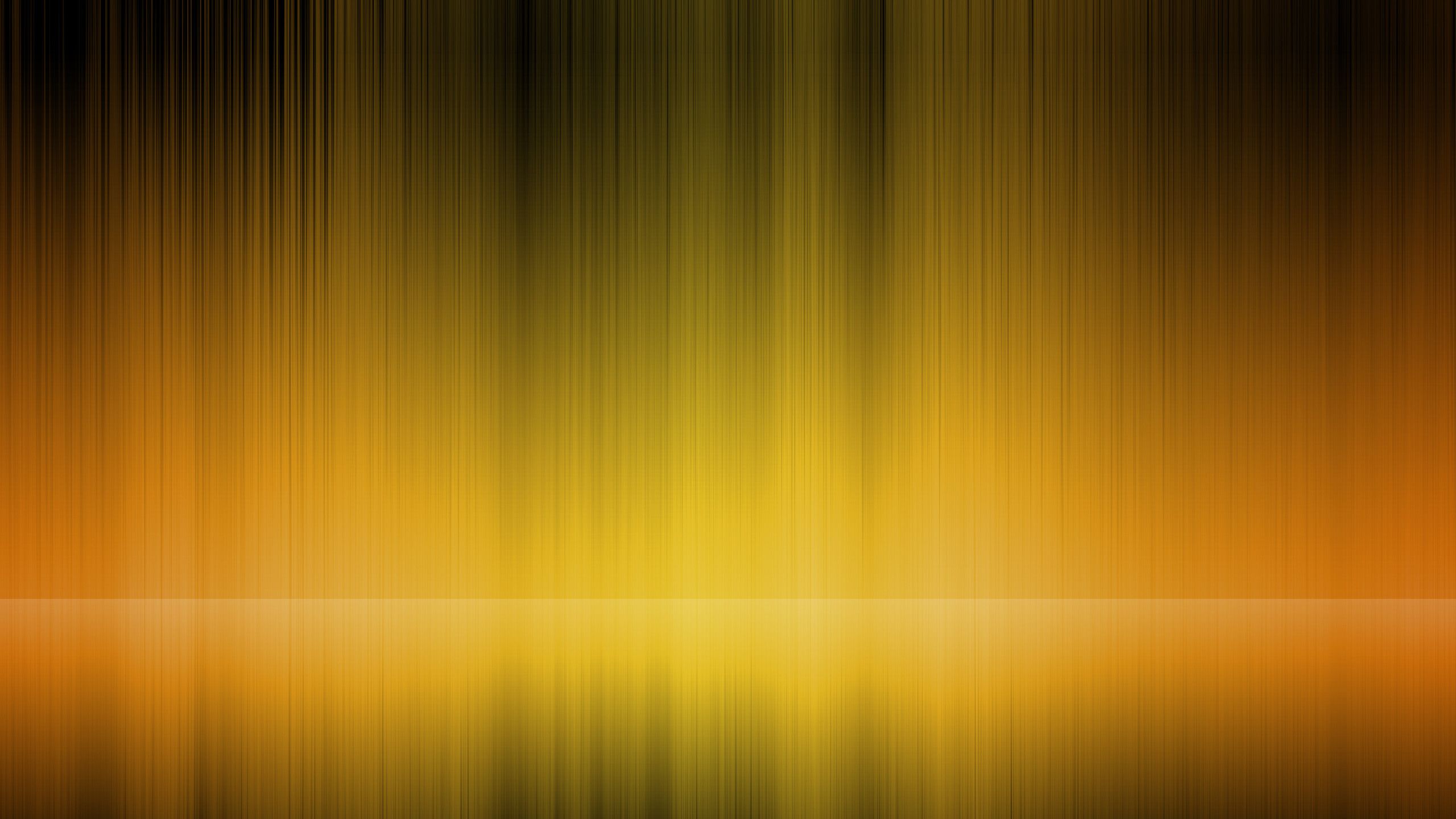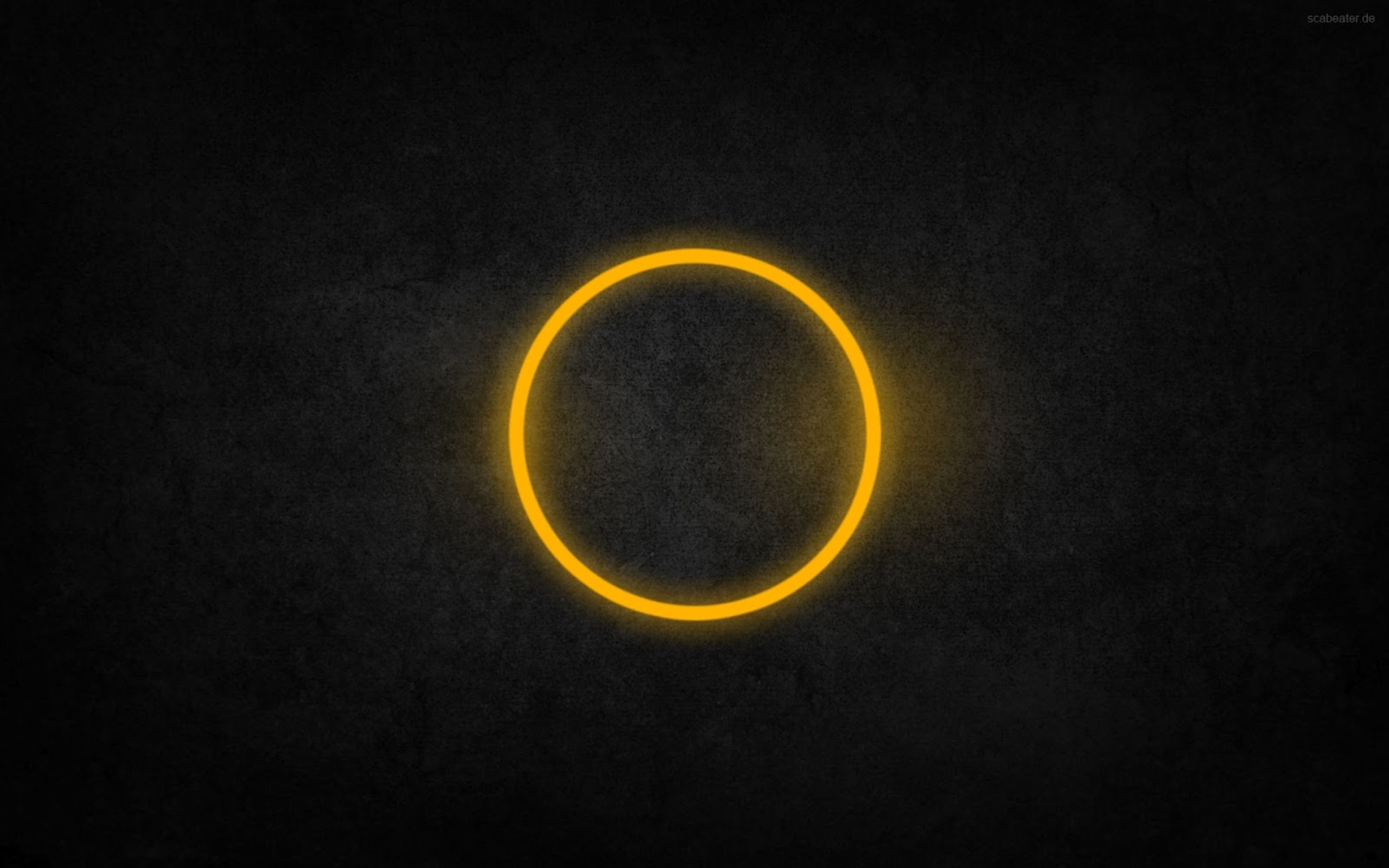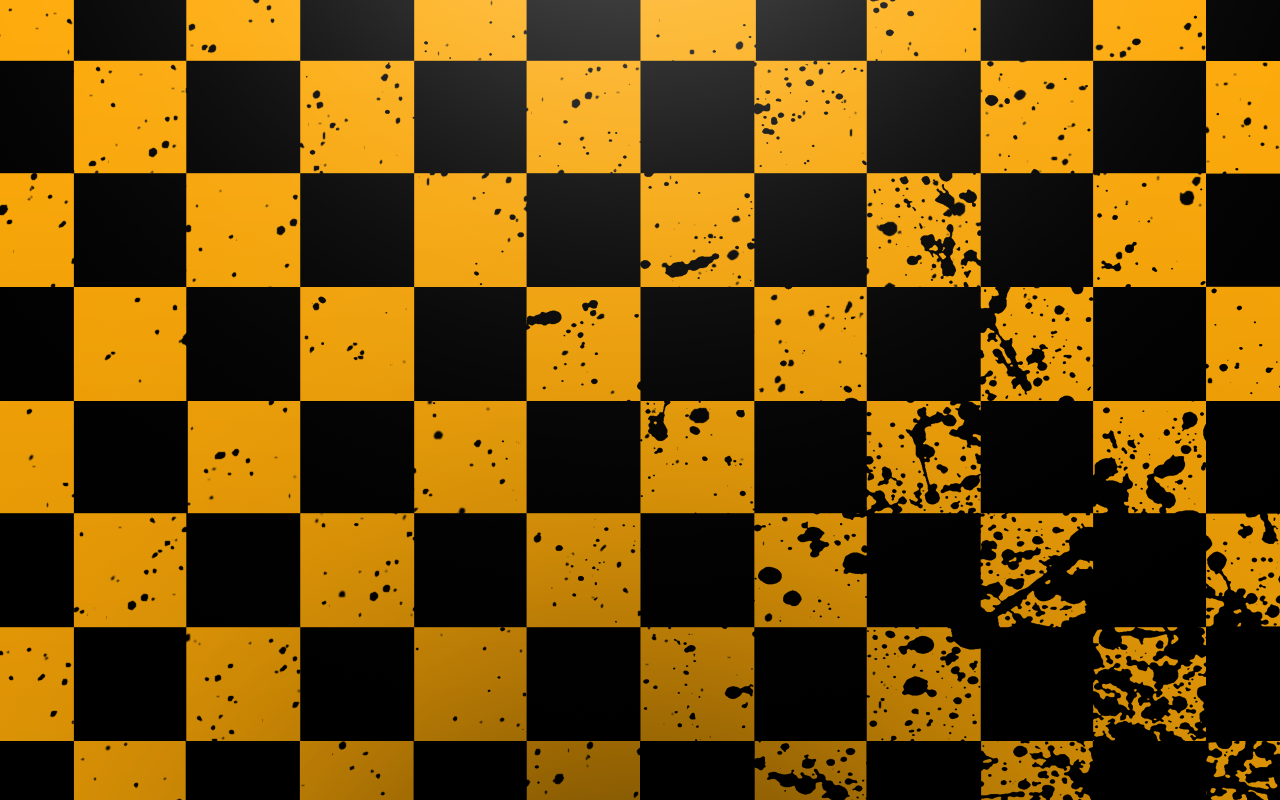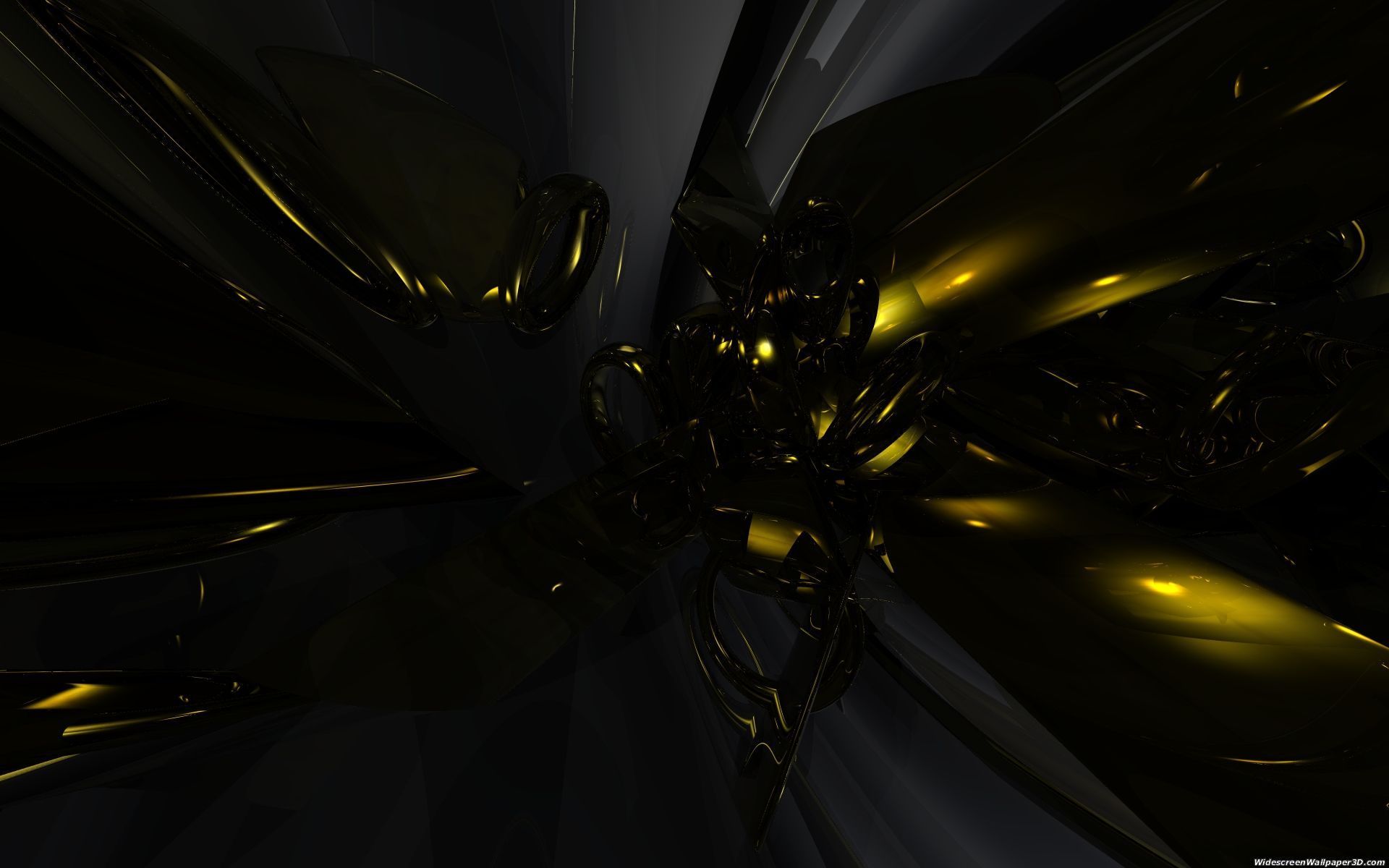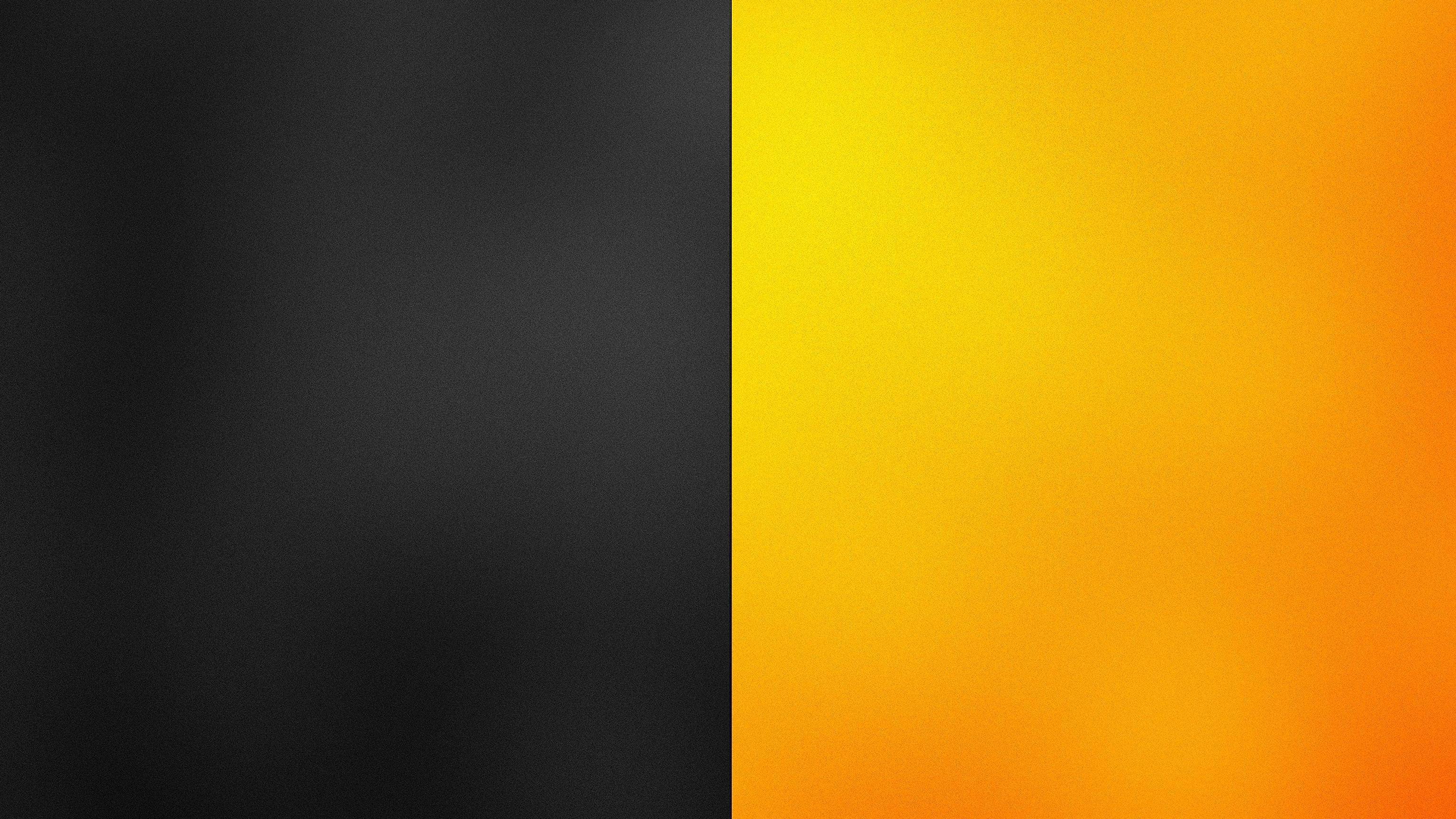Welcome to our collection of Black and Yellow Wallpapers! These striking wallpapers will add a bold and vibrant touch to your desktop, making it stand out from the rest. Our carefully curated selection offers a range of yellow wallpaper designs that are sure to catch your eye and add a pop of color to your workspace.
Yellow is a color that is often associated with happiness, optimism, and energy. It's the perfect choice for those who want to inject some positivity and brightness into their daily routine. Our yellow wallpapers come in a variety of shades, from soft pastels to bold and bright tones, ensuring that you can find the perfect match for your style and personality.
But why stop at just yellow? Our black and yellow wallpapers combine the power of this cheerful color with the sophistication and elegance of black, creating a stunning contrast that is sure to make a statement. The combination of these two colors is not only visually appealing but also has a symbolic meaning. Black represents strength, stability, and authority, while yellow adds a touch of playfulness and creativity.
Whether you're looking for a subtle and minimalist design or a bold and eye-catching pattern, we've got you covered. Our collection features a variety of black and yellow wallpapers, including geometric patterns, floral prints, abstract designs, and more. With so many options to choose from, you're sure to find the perfect wallpaper to suit your taste and enhance your desktop.
Don't settle for a boring and uninspiring workspace. Elevate your desktop game with our Black and Yellow Wallpapers and let your creativity and productivity flourish in a bright and cheerful environment. Plus, our wallpapers are optimized for various screen sizes, ensuring that they will look stunning on any device, whether it's a desktop, laptop, or even a smartphone.
Ready to give your desktop a makeover? Browse our collection of Black and Yellow Wallpapers now and find the perfect wallpaper to add some color and personality to your workspace. With our easy download and installation process, you'll have your new wallpaper up and running in no time. Don't wait any longer, make a statement with our Black and Yellow Wallpapers today!
ID of this image: 238730. (You can find it using this number).
How To Install new background wallpaper on your device
For Windows 11
- Click the on-screen Windows button or press the Windows button on your keyboard.
- Click Settings.
- Go to Personalization.
- Choose Background.
- Select an already available image or click Browse to search for an image you've saved to your PC.
For Windows 10 / 11
You can select “Personalization” in the context menu. The settings window will open. Settings> Personalization>
Background.
In any case, you will find yourself in the same place. To select another image stored on your PC, select “Image”
or click “Browse”.
For Windows Vista or Windows 7
Right-click on the desktop, select "Personalization", click on "Desktop Background" and select the menu you want
(the "Browse" buttons or select an image in the viewer). Click OK when done.
For Windows XP
Right-click on an empty area on the desktop, select "Properties" in the context menu, select the "Desktop" tab
and select an image from the ones listed in the scroll window.
For Mac OS X
-
From a Finder window or your desktop, locate the image file that you want to use.
-
Control-click (or right-click) the file, then choose Set Desktop Picture from the shortcut menu. If you're using multiple displays, this changes the wallpaper of your primary display only.
-
If you don't see Set Desktop Picture in the shortcut menu, you should see a sub-menu named Services instead. Choose Set Desktop Picture from there.
For Android
- Tap and hold the home screen.
- Tap the wallpapers icon on the bottom left of your screen.
- Choose from the collections of wallpapers included with your phone, or from your photos.
- Tap the wallpaper you want to use.
- Adjust the positioning and size and then tap Set as wallpaper on the upper left corner of your screen.
- Choose whether you want to set the wallpaper for your Home screen, Lock screen or both Home and lock
screen.
For iOS
- Launch the Settings app from your iPhone or iPad Home screen.
- Tap on Wallpaper.
- Tap on Choose a New Wallpaper. You can choose from Apple's stock imagery, or your own library.
- Tap the type of wallpaper you would like to use
- Select your new wallpaper to enter Preview mode.
- Tap Set.