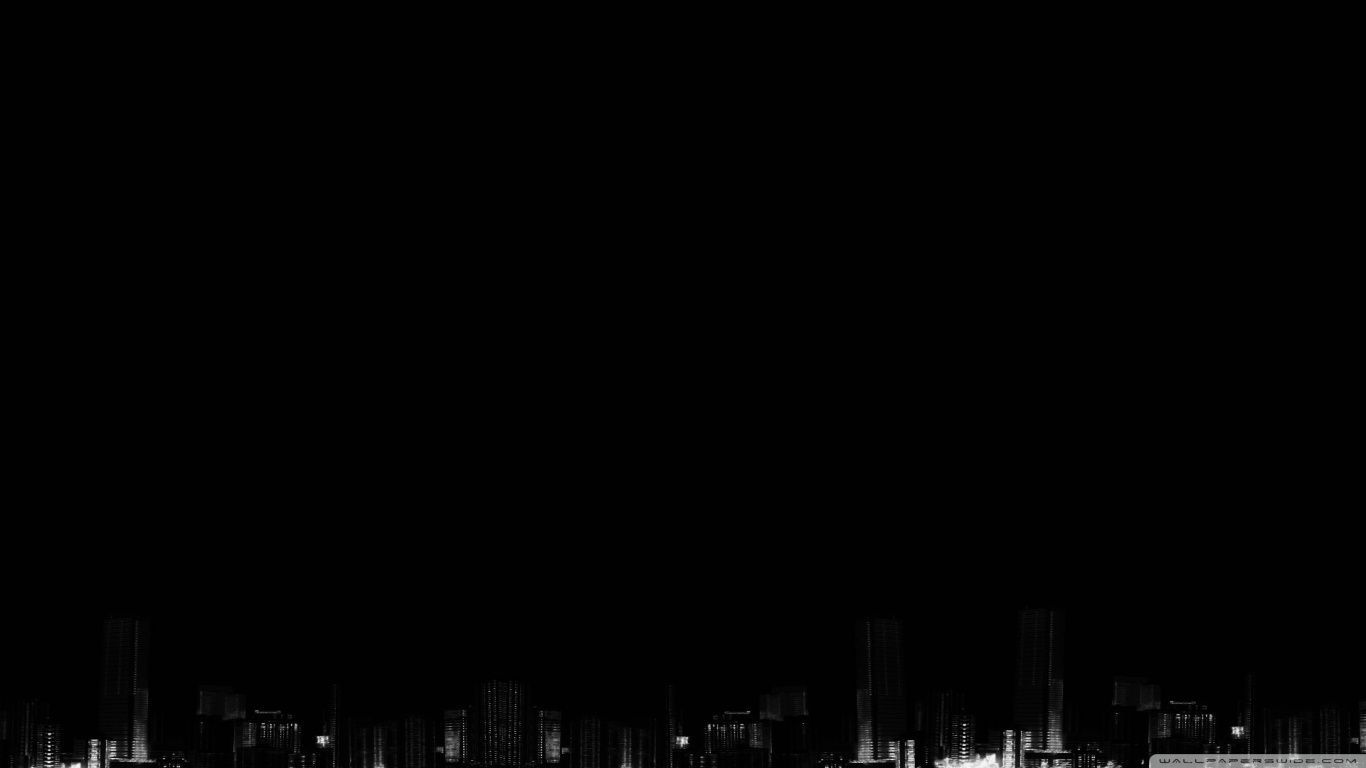Welcome to our collection of 45 outstanding black wallpapers for your desktop! Whether you prefer a sleek and modern look or a dark and moody atmosphere, our HD wallpapers will add a touch of sophistication to your computer screen. Our carefully curated selection includes a wide variety of black backgrounds, from simple and minimalist designs to intricate patterns and textures. Each wallpaper is optimized for high resolution and will look stunning on any screen size. So why settle for a boring and plain desktop when you can elevate it with our Wallpapers HD Dark collection? Browse our gallery now and find your perfect match!
Our black wallpapers are perfect for those who appreciate the beauty of darkness. The color black is often associated with elegance, mystery, and power, making it a popular choice for interior design and fashion. With our collection, you can bring these elements to your digital space as well. Choose from our selection of abstract, nature, cityscape, and geometric designs, all in stunning HD quality. You can also mix and match different wallpapers to create a unique and personalized look for your desktop.
But our collection is not just about aesthetics, it's also about functionality. Dark wallpapers are known to be easier on the eyes, especially during late-night computer use. They also help reduce glare and improve visibility, making them perfect for gamers and designers. Plus, with our high-quality images, you won't have to worry about pixelated or blurry backgrounds. Your desktop will look sharp and clear, enhancing your overall user experience.
At Wallpapers HD Dark, we understand that everyone has different preferences, which is why our collection is constantly updated with new and unique designs. We also offer easy and hassle-free downloads, so you can change your wallpaper as often as you like. And for those who can't decide, we have a random wallpaper feature that will surprise you with a new background every time you visit our site.
So why wait? Enhance your desktop today with our 45 outstanding black wallpaper collection. With our high-quality images and variety of designs, your desktop will never look dull and uninspired again. Plus, you can impress your friends and colleagues with your stylish and refined taste. Start browsing now and elevate your desktop to the next level!
ID of this image: 239160. (You can find it using this number).
How To Install new background wallpaper on your device
For Windows 11
- Click the on-screen Windows button or press the Windows button on your keyboard.
- Click Settings.
- Go to Personalization.
- Choose Background.
- Select an already available image or click Browse to search for an image you've saved to your PC.
For Windows 10 / 11
You can select “Personalization” in the context menu. The settings window will open. Settings> Personalization>
Background.
In any case, you will find yourself in the same place. To select another image stored on your PC, select “Image”
or click “Browse”.
For Windows Vista or Windows 7
Right-click on the desktop, select "Personalization", click on "Desktop Background" and select the menu you want
(the "Browse" buttons or select an image in the viewer). Click OK when done.
For Windows XP
Right-click on an empty area on the desktop, select "Properties" in the context menu, select the "Desktop" tab
and select an image from the ones listed in the scroll window.
For Mac OS X
-
From a Finder window or your desktop, locate the image file that you want to use.
-
Control-click (or right-click) the file, then choose Set Desktop Picture from the shortcut menu. If you're using multiple displays, this changes the wallpaper of your primary display only.
-
If you don't see Set Desktop Picture in the shortcut menu, you should see a sub-menu named Services instead. Choose Set Desktop Picture from there.
For Android
- Tap and hold the home screen.
- Tap the wallpapers icon on the bottom left of your screen.
- Choose from the collections of wallpapers included with your phone, or from your photos.
- Tap the wallpaper you want to use.
- Adjust the positioning and size and then tap Set as wallpaper on the upper left corner of your screen.
- Choose whether you want to set the wallpaper for your Home screen, Lock screen or both Home and lock
screen.
For iOS
- Launch the Settings app from your iPhone or iPad Home screen.
- Tap on Wallpaper.
- Tap on Choose a New Wallpaper. You can choose from Apple's stock imagery, or your own library.
- Tap the type of wallpaper you would like to use
- Select your new wallpaper to enter Preview mode.
- Tap Set.