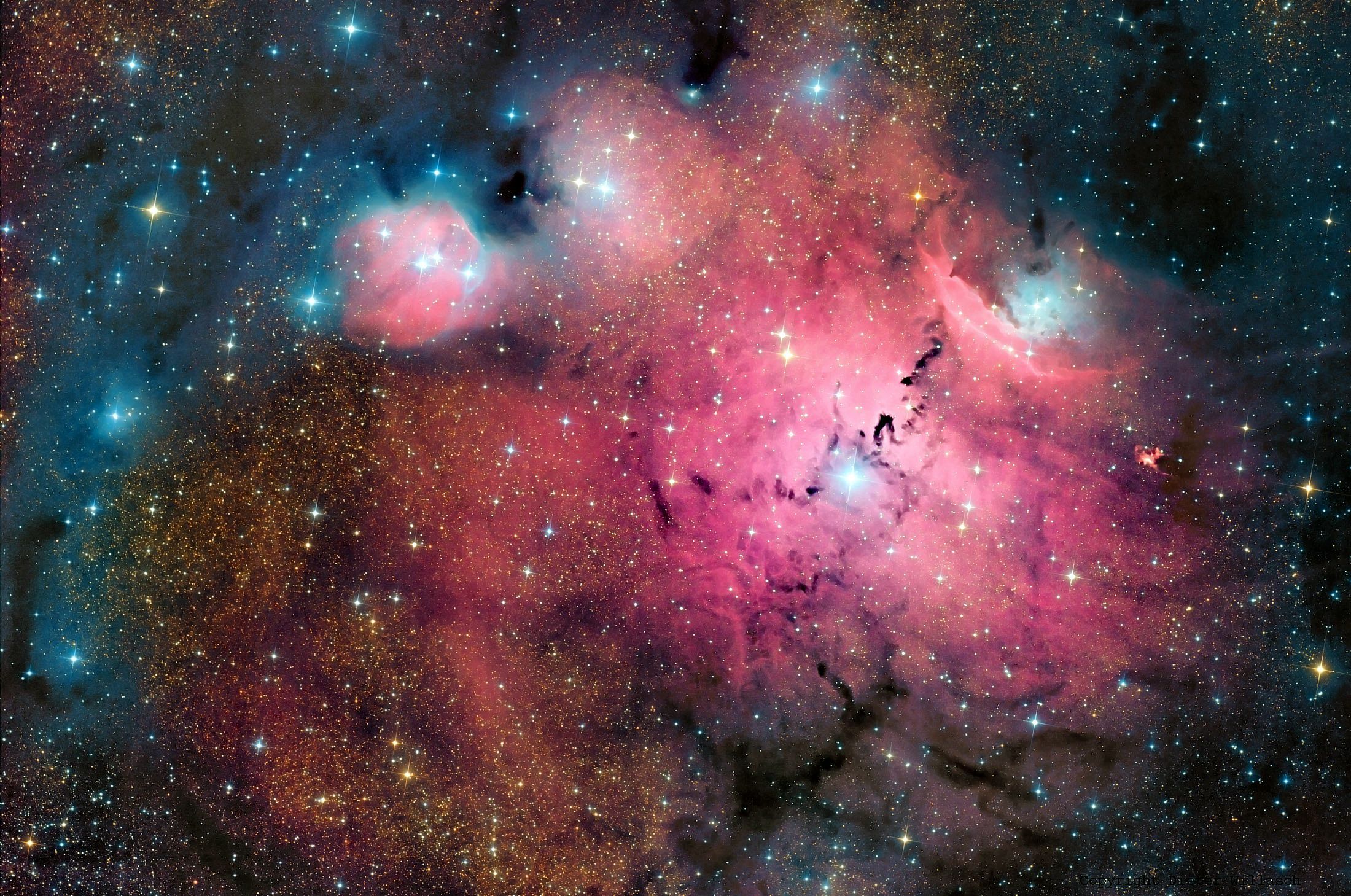Welcome to our collection of stunning Space and Stars wallpapers! If you're a fan of the mysterious and breathtaking beauty of the universe, then you've come to the right place. Our selection features mesmerizing images of Nebulas, the vast and colorful clouds of gas and dust that are home to new stars being born. These wallpapers will transport you to the depths of space with their vibrant colors and swirling patterns. Whether you're looking for a new background for your desktop or just want to be inspired by the wonders of the cosmos, our Nebula Space Stars wallpapers are sure to impress.
Our wallpapers are not only visually captivating, but they are also optimized for the best viewing experience. We understand the importance of having a high-quality wallpaper that doesn't slow down your device or take up too much storage space. That's why we carefully select and resize each image to ensure fast loading times and a perfect fit for any screen resolution. You won't have to sacrifice performance for beauty with our Space and Stars wallpapers.
From the colorful swirls of the Carina Nebula to the stunning red and blue hues of the Eagle Nebula, our collection has something for every space enthusiast. You'll also find wallpapers featuring constellations, galaxies, and other celestial objects. Each image is handpicked to provide you with the most stunning and unique visuals.
Don't just take our word for it, check out our gallery of Pics about Space and see for yourself! You'll be blown away by the intricate details and vibrant colors captured in each wallpaper. And with our easy download process, you can have your new wallpaper set up in no time. Say goodbye to boring backgrounds and hello to a universe of beauty with our Nebula Space Stars wallpapers.
So what are you waiting for? Explore our collection now and bring the wonders of space to your desktop. Don't forget to follow us on social media for updates on new wallpapers and other exciting space-related content. Thanks for choosing our Space and Stars wallpapers - we hope they inspire and amaze you as much as they do us. Happy browsing!
ID of this image: 242625. (You can find it using this number).
How To Install new background wallpaper on your device
For Windows 11
- Click the on-screen Windows button or press the Windows button on your keyboard.
- Click Settings.
- Go to Personalization.
- Choose Background.
- Select an already available image or click Browse to search for an image you've saved to your PC.
For Windows 10 / 11
You can select “Personalization” in the context menu. The settings window will open. Settings> Personalization>
Background.
In any case, you will find yourself in the same place. To select another image stored on your PC, select “Image”
or click “Browse”.
For Windows Vista or Windows 7
Right-click on the desktop, select "Personalization", click on "Desktop Background" and select the menu you want
(the "Browse" buttons or select an image in the viewer). Click OK when done.
For Windows XP
Right-click on an empty area on the desktop, select "Properties" in the context menu, select the "Desktop" tab
and select an image from the ones listed in the scroll window.
For Mac OS X
-
From a Finder window or your desktop, locate the image file that you want to use.
-
Control-click (or right-click) the file, then choose Set Desktop Picture from the shortcut menu. If you're using multiple displays, this changes the wallpaper of your primary display only.
-
If you don't see Set Desktop Picture in the shortcut menu, you should see a sub-menu named Services instead. Choose Set Desktop Picture from there.
For Android
- Tap and hold the home screen.
- Tap the wallpapers icon on the bottom left of your screen.
- Choose from the collections of wallpapers included with your phone, or from your photos.
- Tap the wallpaper you want to use.
- Adjust the positioning and size and then tap Set as wallpaper on the upper left corner of your screen.
- Choose whether you want to set the wallpaper for your Home screen, Lock screen or both Home and lock
screen.
For iOS
- Launch the Settings app from your iPhone or iPad Home screen.
- Tap on Wallpaper.
- Tap on Choose a New Wallpaper. You can choose from Apple's stock imagery, or your own library.
- Tap the type of wallpaper you would like to use
- Select your new wallpaper to enter Preview mode.
- Tap Set.