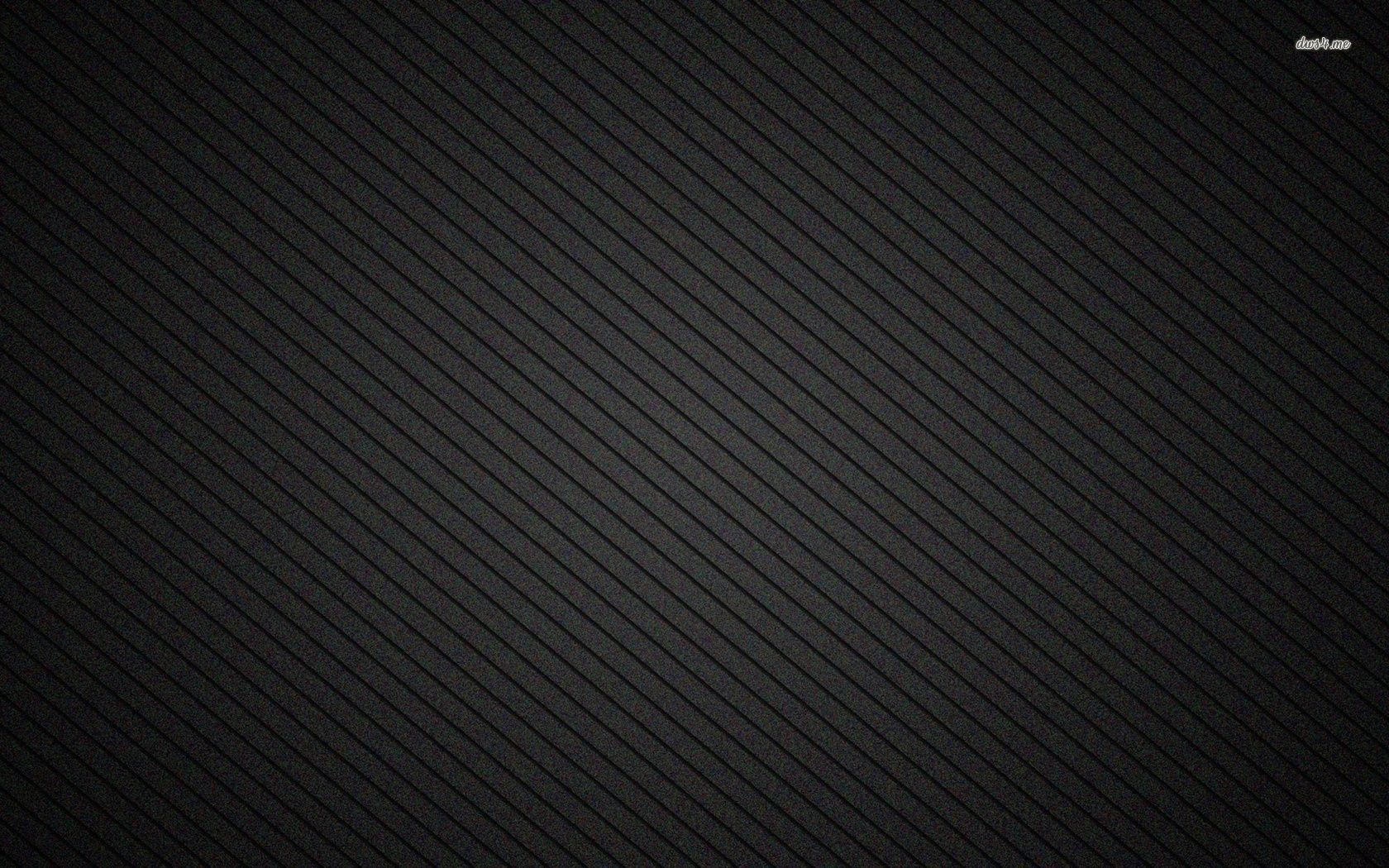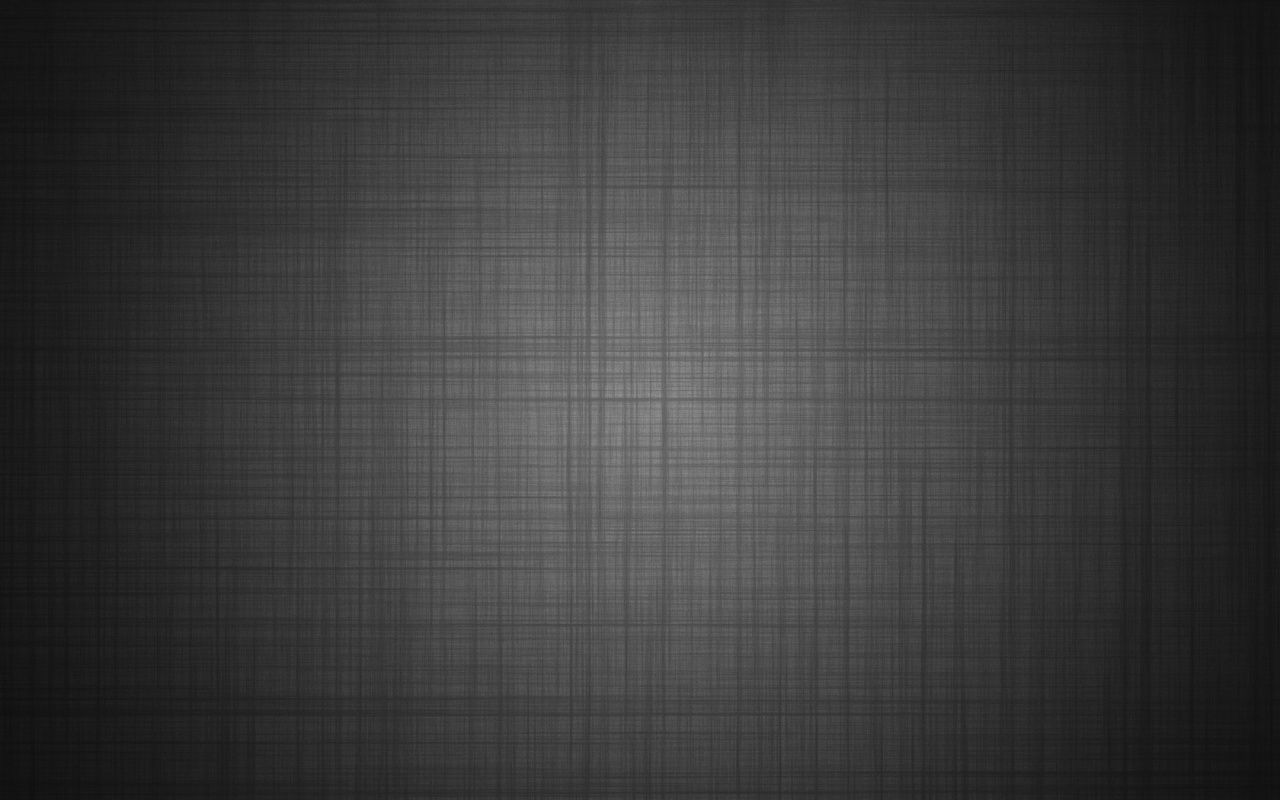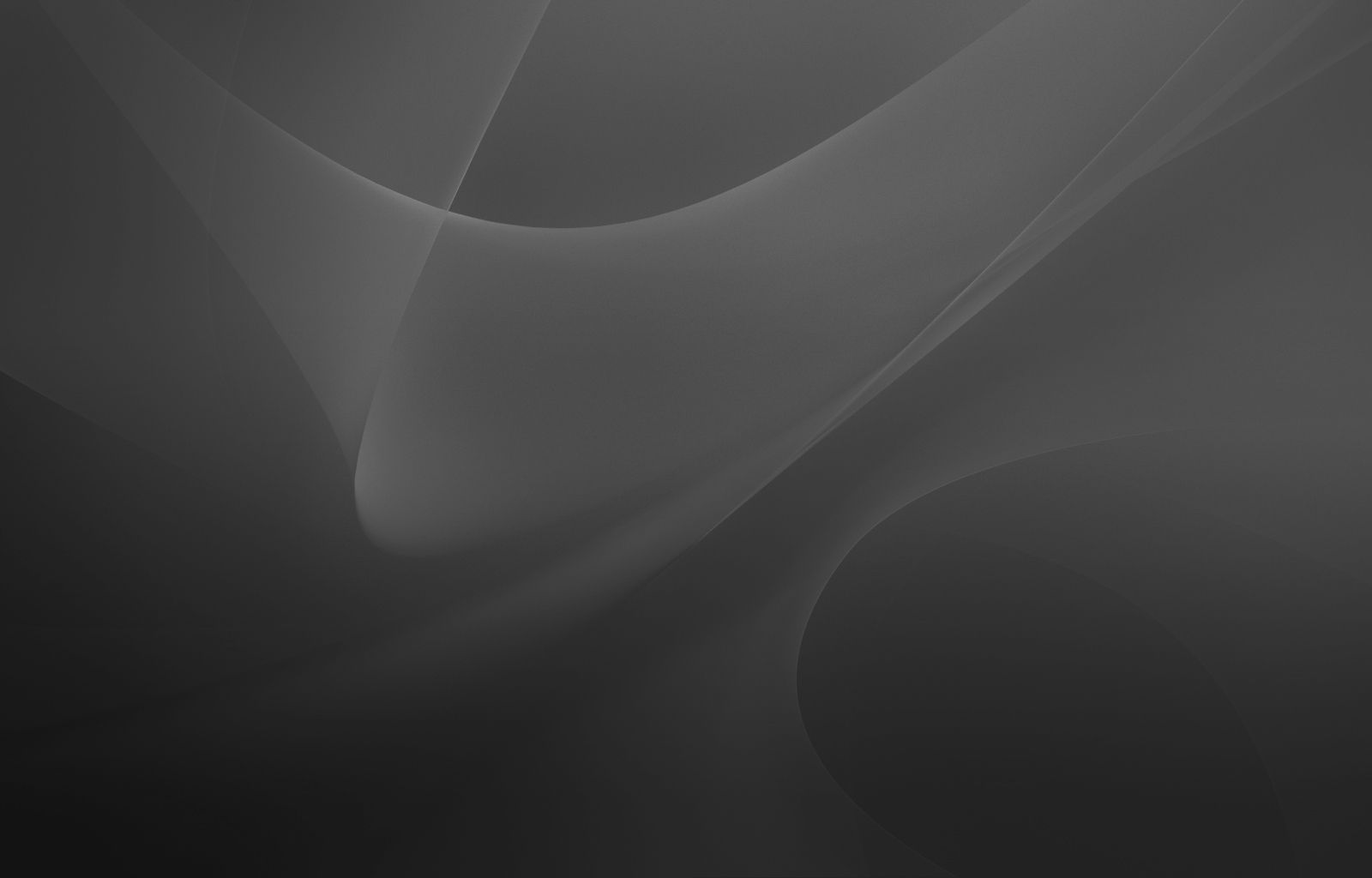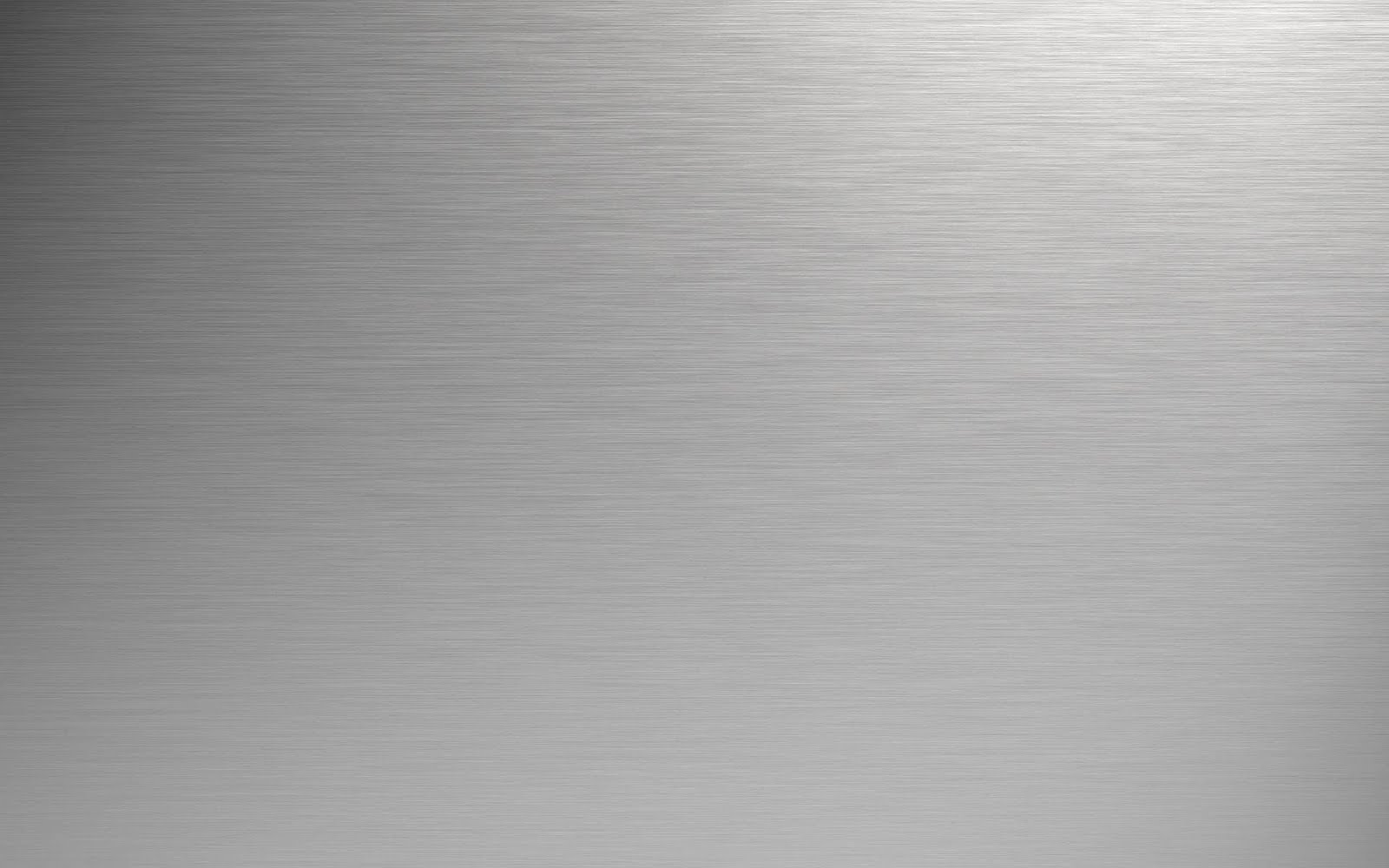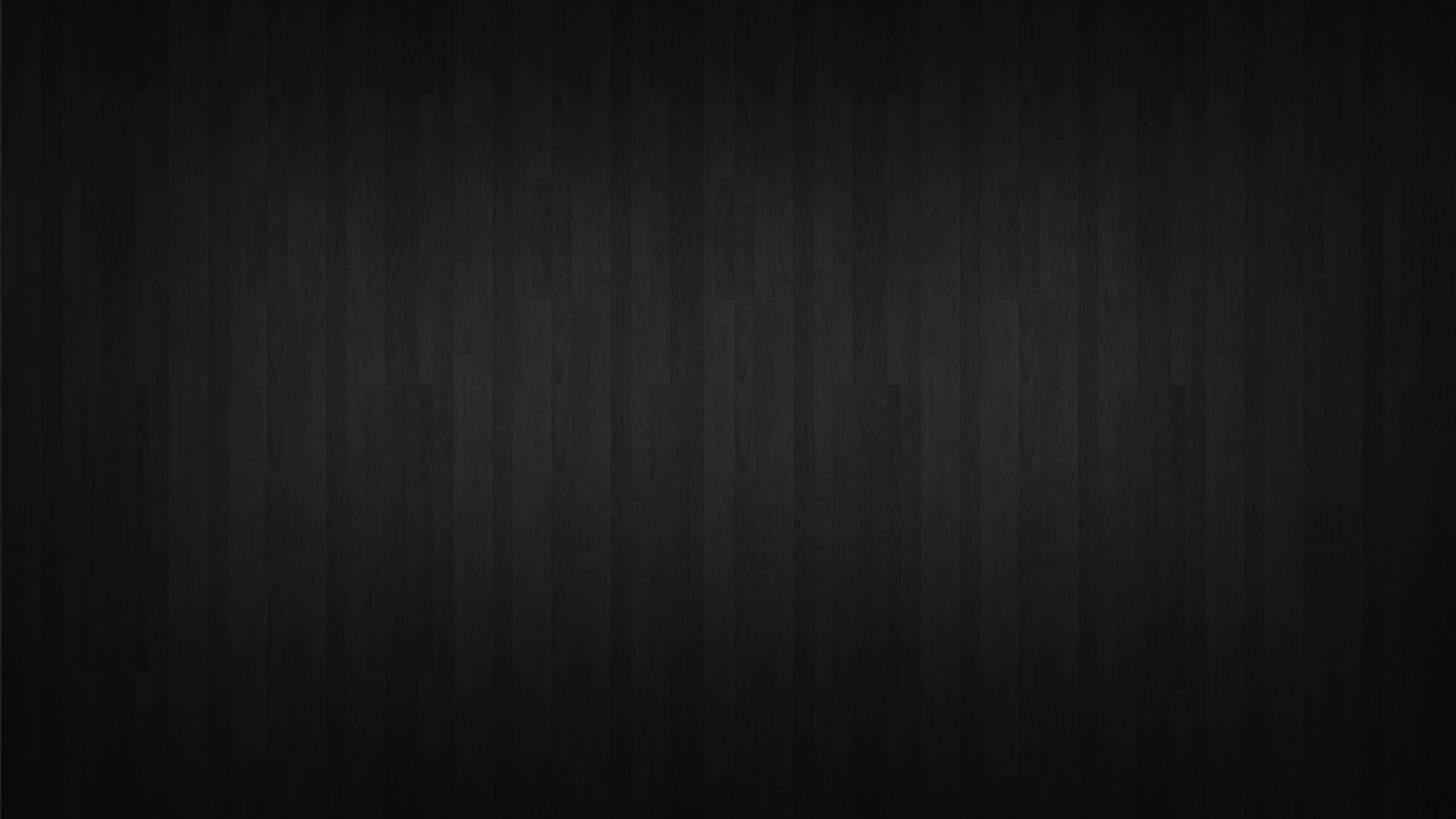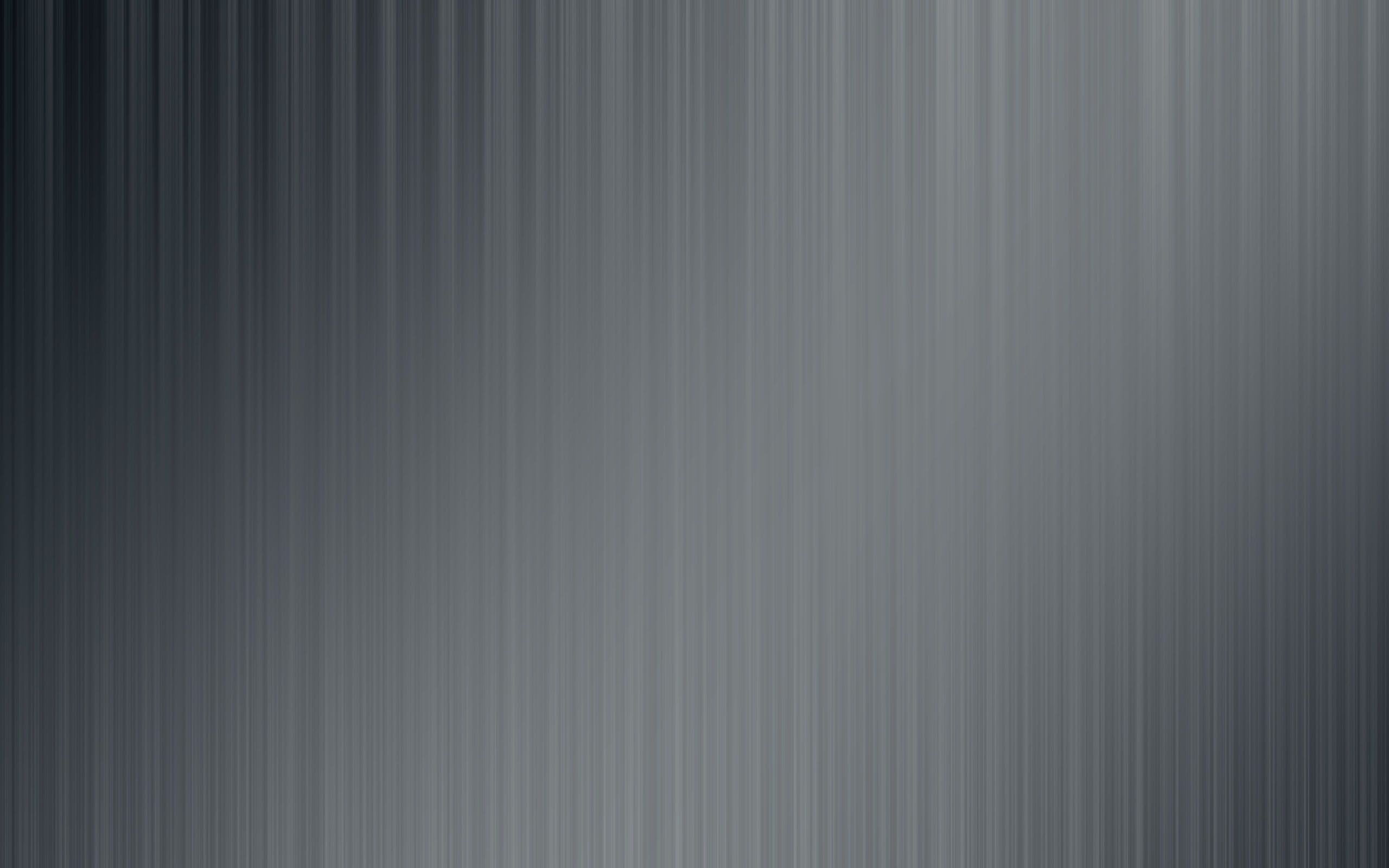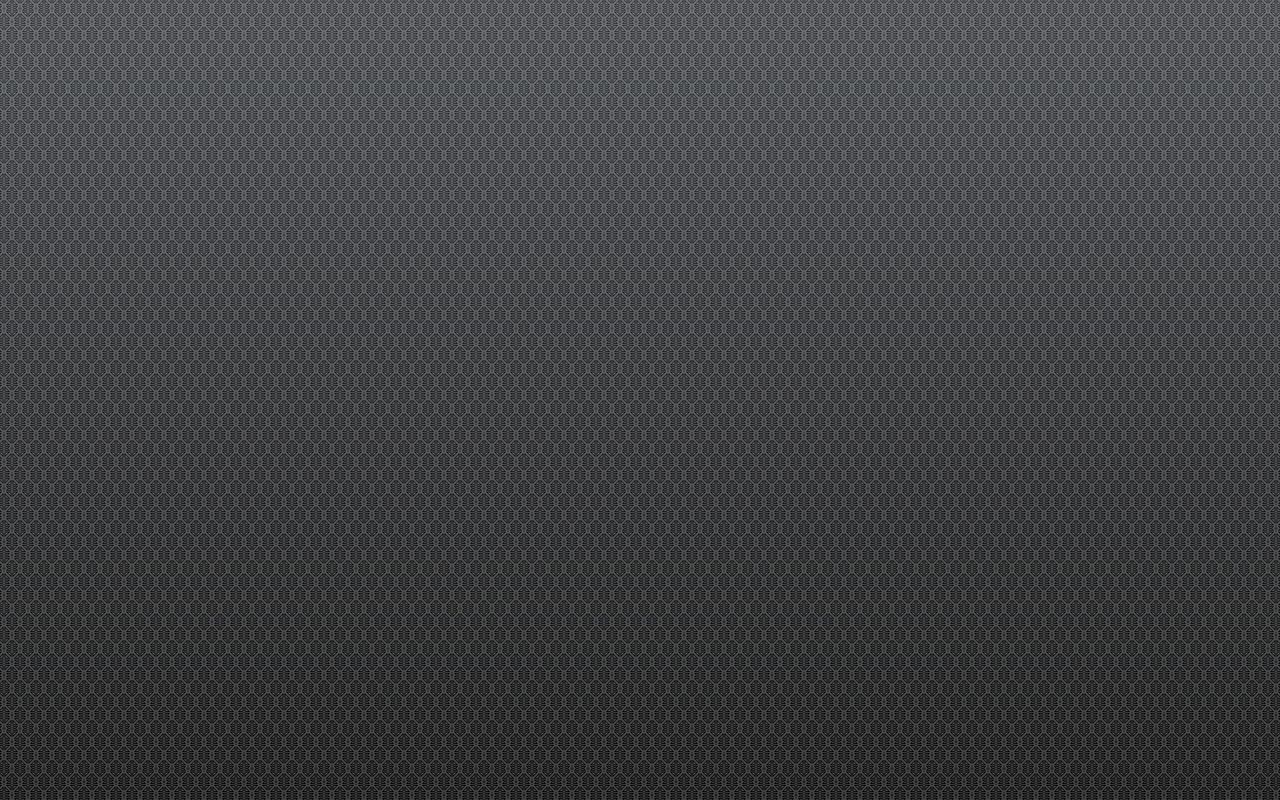Welcome to the world of Grey HD Wallpapers! If you're looking for sleek and modern desktop backgrounds, you've come to the right place. Our collection of Grey Lines wallpaper will add a touch of sophistication to your computer screen. These Abstract wallpapers feature beautiful gradients and intricate patterns, creating a unique and eye-catching design. With our high definition resolution, you can enjoy every detail of these stunning wallpapers. Whether you're a fan of minimalistic designs or love the color grey, our collection has something for everyone. So why settle for a plain and boring wallpaper when you can have a Grey HD Wallpaper that will make your desktop stand out?
Our Grey Lines wallpaper will give your desktop a clean and elegant look. The subtle lines and shades of grey create a calming effect, perfect for a work environment or when you need to focus. These Abstract wallpapers are also versatile and can be used on multiple screens or devices. They will look great on your laptop, tablet, or even your smartphone. And with our optimized images, you won't have to worry about your wallpaper affecting your device's performance. So go ahead and download your favorite Grey HD Wallpaper and give your desktop a stylish upgrade.
Not only are our Grey HD Wallpapers visually appealing, but they are also easy to download and use. Simply click on the image you like, and it will be saved on your device. Our wallpapers are also regularly updated, so you'll always have fresh new options to choose from. Plus, with our user-friendly website, you can easily browse through our collection and find the perfect wallpaper in no time. And the best part? Our Grey HD Wallpapers are completely free! So why wait? Start exploring and find the perfect Abstract wallpaper for your desktop today.
Don't settle for mediocre wallpapers when you can have stunning Grey HD Wallpapers that will make your desktop look amazing. Add some sophistication and style to your workspace with our Grey Lines wallpaper and elevate your desktop to a whole new level. With our high definition resolution and optimized images, you won't find a better collection of Grey HD Wallpapers anywhere else. So what are you waiting for? Browse our collection now and download your favorite Grey Lines wallpaper today!
ID of this image: 250484. (You can find it using this number).
How To Install new background wallpaper on your device
For Windows 11
- Click the on-screen Windows button or press the Windows button on your keyboard.
- Click Settings.
- Go to Personalization.
- Choose Background.
- Select an already available image or click Browse to search for an image you've saved to your PC.
For Windows 10 / 11
You can select “Personalization” in the context menu. The settings window will open. Settings> Personalization>
Background.
In any case, you will find yourself in the same place. To select another image stored on your PC, select “Image”
or click “Browse”.
For Windows Vista or Windows 7
Right-click on the desktop, select "Personalization", click on "Desktop Background" and select the menu you want
(the "Browse" buttons or select an image in the viewer). Click OK when done.
For Windows XP
Right-click on an empty area on the desktop, select "Properties" in the context menu, select the "Desktop" tab
and select an image from the ones listed in the scroll window.
For Mac OS X
-
From a Finder window or your desktop, locate the image file that you want to use.
-
Control-click (or right-click) the file, then choose Set Desktop Picture from the shortcut menu. If you're using multiple displays, this changes the wallpaper of your primary display only.
-
If you don't see Set Desktop Picture in the shortcut menu, you should see a sub-menu named Services instead. Choose Set Desktop Picture from there.
For Android
- Tap and hold the home screen.
- Tap the wallpapers icon on the bottom left of your screen.
- Choose from the collections of wallpapers included with your phone, or from your photos.
- Tap the wallpaper you want to use.
- Adjust the positioning and size and then tap Set as wallpaper on the upper left corner of your screen.
- Choose whether you want to set the wallpaper for your Home screen, Lock screen or both Home and lock
screen.
For iOS
- Launch the Settings app from your iPhone or iPad Home screen.
- Tap on Wallpaper.
- Tap on Choose a New Wallpaper. You can choose from Apple's stock imagery, or your own library.
- Tap the type of wallpaper you would like to use
- Select your new wallpaper to enter Preview mode.
- Tap Set.