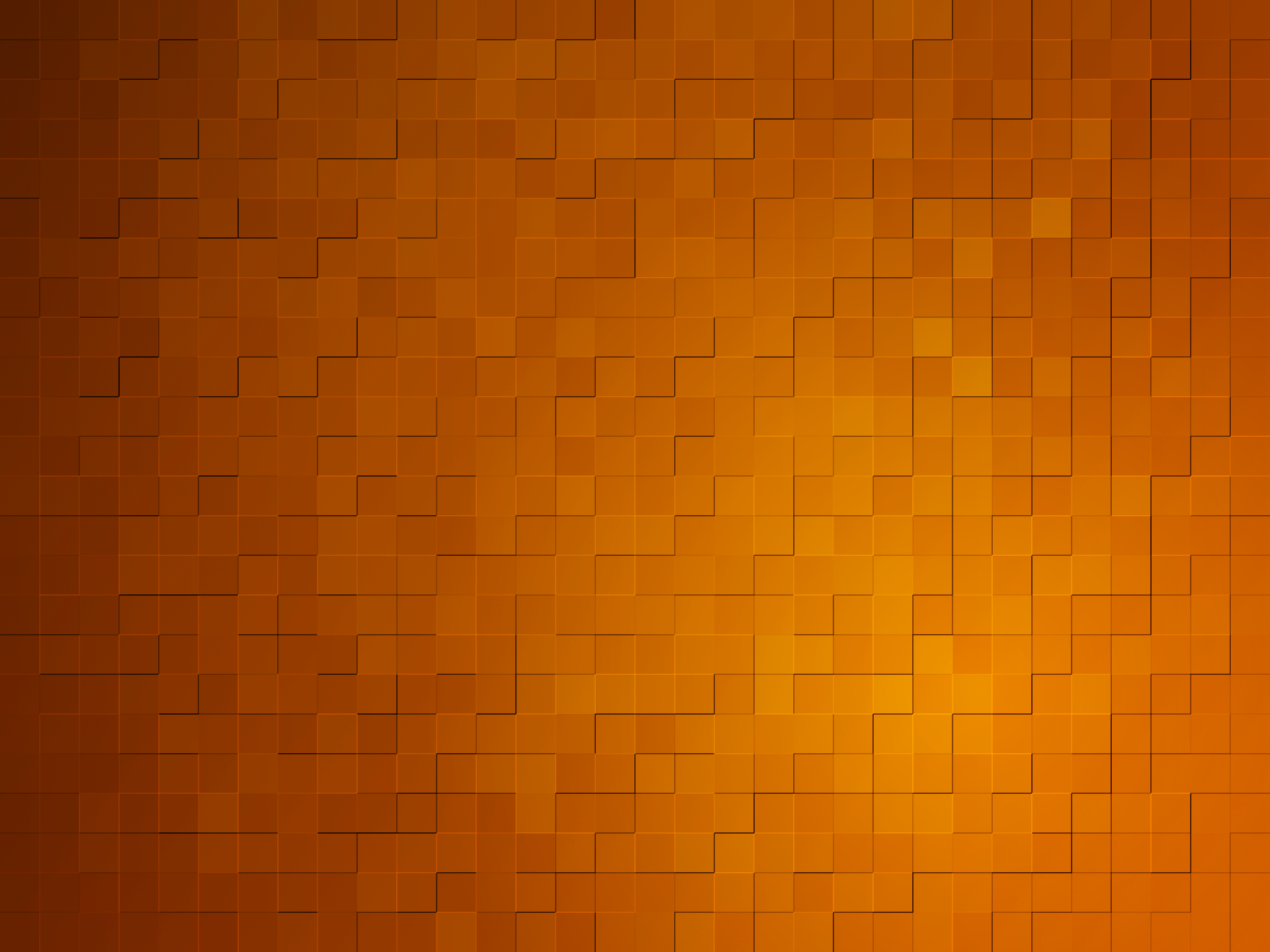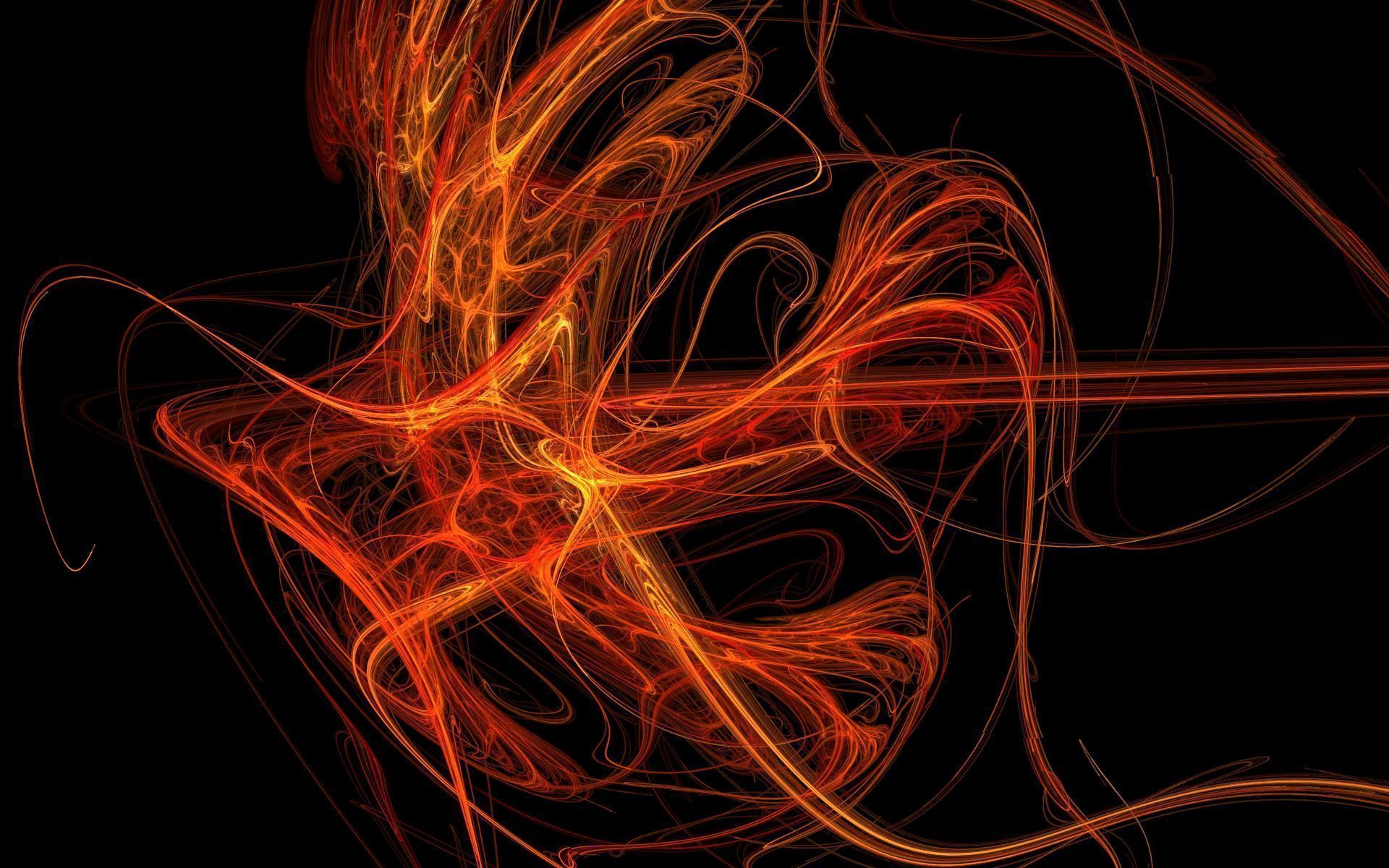If you're a fan of orange, then you're in luck! Our collection of Orange Desktop Backgrounds is filled with stunning and vibrant wallpapers that will add a pop of color to your computer screen. We have a variety of options to choose from, including orange flowers wallpaper and pictures. These beautiful backgrounds will bring a touch of nature to your desktop, making it feel like a breath of fresh air. With their bright and bold hues, they are sure to make a statement and stand out from the crowd.
Our orange flowers wallpaper is perfect for those who want a touch of femininity and elegance on their desktop. These delicate and intricate designs feature various types of flowers in shades of orange, creating a stunning and eye-catching effect. From sunflowers to poppies to lilies, there is a flower for every taste. And with our high-quality images, you can almost smell the sweet fragrance of these blossoms right through your screen.
If you prefer a more abstract and modern look, our collection of orange flowers pictures is just what you need. These cool backgrounds feature a mix of orange tones and geometric shapes, creating a unique and contemporary design. They are perfect for those who want to add a pop of color to their desktop without being too overwhelming. Plus, their clean and crisp lines make them easy on the eyes and ideal for any screen size.
Not only are these orange desktop backgrounds visually appealing, but they are also optimized for your computer's performance. Our images are of high resolution and compressed, ensuring that they load quickly and won't slow down your device. So you can enjoy a stunning and smooth experience without any lag or delays.
Ready to add a touch of orange to your desktop? Browse our collection of Orange Desktop Backgrounds now and find the perfect wallpaper or picture to suit your style and taste. With our easy download process, you can have your new background set up in no time. Spice up your screen with these vibrant and captivating designs and make your desktop stand out from the rest. Don't wait any longer, start browsing now!
ID of this image: 250536. (You can find it using this number).
How To Install new background wallpaper on your device
For Windows 11
- Click the on-screen Windows button or press the Windows button on your keyboard.
- Click Settings.
- Go to Personalization.
- Choose Background.
- Select an already available image or click Browse to search for an image you've saved to your PC.
For Windows 10 / 11
You can select “Personalization” in the context menu. The settings window will open. Settings> Personalization>
Background.
In any case, you will find yourself in the same place. To select another image stored on your PC, select “Image”
or click “Browse”.
For Windows Vista or Windows 7
Right-click on the desktop, select "Personalization", click on "Desktop Background" and select the menu you want
(the "Browse" buttons or select an image in the viewer). Click OK when done.
For Windows XP
Right-click on an empty area on the desktop, select "Properties" in the context menu, select the "Desktop" tab
and select an image from the ones listed in the scroll window.
For Mac OS X
-
From a Finder window or your desktop, locate the image file that you want to use.
-
Control-click (or right-click) the file, then choose Set Desktop Picture from the shortcut menu. If you're using multiple displays, this changes the wallpaper of your primary display only.
-
If you don't see Set Desktop Picture in the shortcut menu, you should see a sub-menu named Services instead. Choose Set Desktop Picture from there.
For Android
- Tap and hold the home screen.
- Tap the wallpapers icon on the bottom left of your screen.
- Choose from the collections of wallpapers included with your phone, or from your photos.
- Tap the wallpaper you want to use.
- Adjust the positioning and size and then tap Set as wallpaper on the upper left corner of your screen.
- Choose whether you want to set the wallpaper for your Home screen, Lock screen or both Home and lock
screen.
For iOS
- Launch the Settings app from your iPhone or iPad Home screen.
- Tap on Wallpaper.
- Tap on Choose a New Wallpaper. You can choose from Apple's stock imagery, or your own library.
- Tap the type of wallpaper you would like to use
- Select your new wallpaper to enter Preview mode.
- Tap Set.