Transform Your Galaxy S4 with Stunning HD Wallpapers
Elevate your Galaxy S4 experience with our collection of beautiful and high-definition wallpapers. Our Galaxy S4 Wallpapers HD category offers a vast selection of stunning images that will bring your device to life. From mesmerizing landscapes to abstract designs, our wallpapers are carefully curated to cater to every taste and style.
Unleash Your Creativity
Make your Galaxy S4 truly your own by customizing it with our wallpapers. With a variety of categories to choose from, you can easily find the perfect wallpaper to match your personality and mood. Whether you want a calming nature scene or an edgy urban backdrop, our collection has something for everyone.
Experience HD Quality
Don't settle for low-resolution wallpapers that make your Galaxy S4 look dull and pixelated. Our wallpapers are all in HD quality, ensuring that every detail and color is vibrant and crisp. You'll feel like you're holding a brand new phone every time you unlock your device.
Easy to Download, Easy to Use
Our website is designed to make your wallpaper browsing experience quick and hassle-free. Simply choose your favorite wallpaper and click the download button, and it will be saved to your device. Our wallpapers are also optimized for the Galaxy S4's screen size, so you don't have to worry about cropping or resizing.
Join Our Community
Become a part of our growing community of Galaxy S4 users who have transformed their devices with our stunning wallpapers. Share your favorite wallpapers with others and discover new ones from fellow users. Don't forget to follow us on social media for updates on new wallpapers and special promotions.
Upgrade Your Galaxy S4 Today
Don't wait any longer to enhance your Galaxy S4's visual appeal. Browse our Galaxy S4 Wallpapers HD category now and find the perfect wallpaper to make your device stand out. With our easy download process and high-quality images, you'll never want to go back to boring default wallpapers again. Upgrade your Galaxy S4 today and experience the beauty of our stunning wallpapers.
ID of this image: 253534. (You can find it using this number).
How To Install new background wallpaper on your device
For Windows 11
- Click the on-screen Windows button or press the Windows button on your keyboard.
- Click Settings.
- Go to Personalization.
- Choose Background.
- Select an already available image or click Browse to search for an image you've saved to your PC.
For Windows 10 / 11
You can select “Personalization” in the context menu. The settings window will open. Settings> Personalization>
Background.
In any case, you will find yourself in the same place. To select another image stored on your PC, select “Image”
or click “Browse”.
For Windows Vista or Windows 7
Right-click on the desktop, select "Personalization", click on "Desktop Background" and select the menu you want
(the "Browse" buttons or select an image in the viewer). Click OK when done.
For Windows XP
Right-click on an empty area on the desktop, select "Properties" in the context menu, select the "Desktop" tab
and select an image from the ones listed in the scroll window.
For Mac OS X
-
From a Finder window or your desktop, locate the image file that you want to use.
-
Control-click (or right-click) the file, then choose Set Desktop Picture from the shortcut menu. If you're using multiple displays, this changes the wallpaper of your primary display only.
-
If you don't see Set Desktop Picture in the shortcut menu, you should see a sub-menu named Services instead. Choose Set Desktop Picture from there.
For Android
- Tap and hold the home screen.
- Tap the wallpapers icon on the bottom left of your screen.
- Choose from the collections of wallpapers included with your phone, or from your photos.
- Tap the wallpaper you want to use.
- Adjust the positioning and size and then tap Set as wallpaper on the upper left corner of your screen.
- Choose whether you want to set the wallpaper for your Home screen, Lock screen or both Home and lock
screen.
For iOS
- Launch the Settings app from your iPhone or iPad Home screen.
- Tap on Wallpaper.
- Tap on Choose a New Wallpaper. You can choose from Apple's stock imagery, or your own library.
- Tap the type of wallpaper you would like to use
- Select your new wallpaper to enter Preview mode.
- Tap Set.