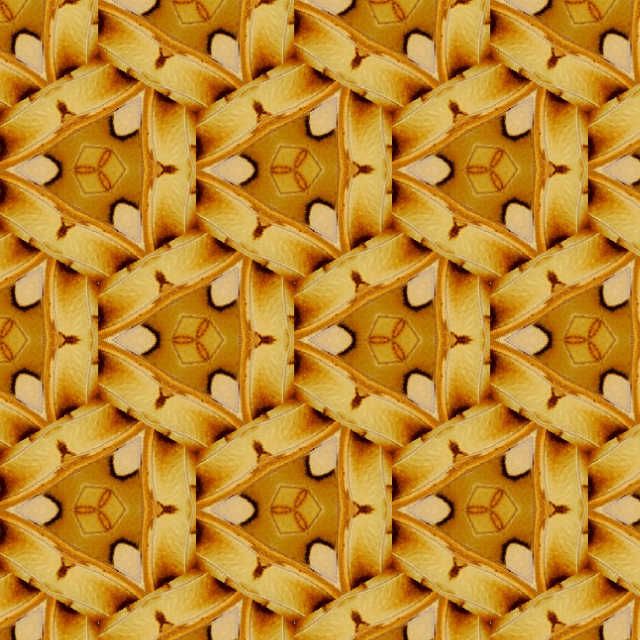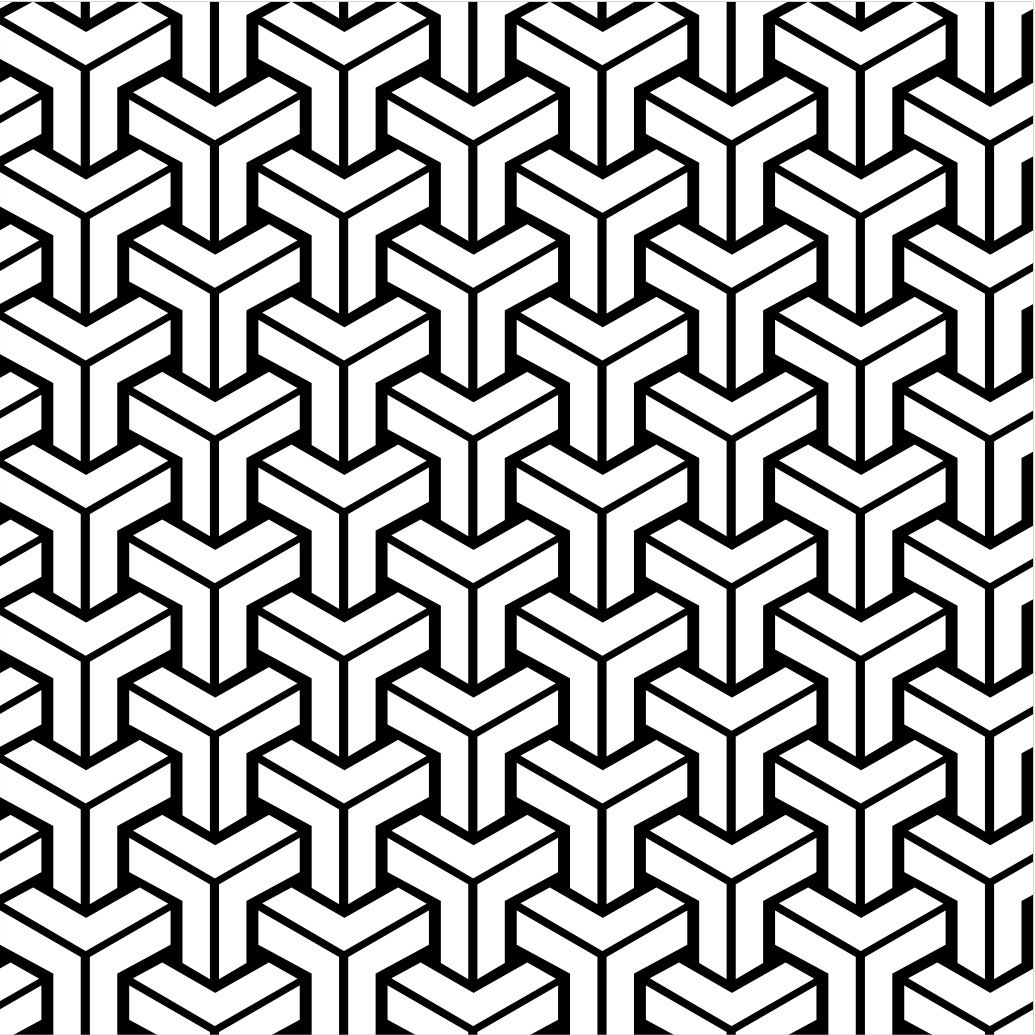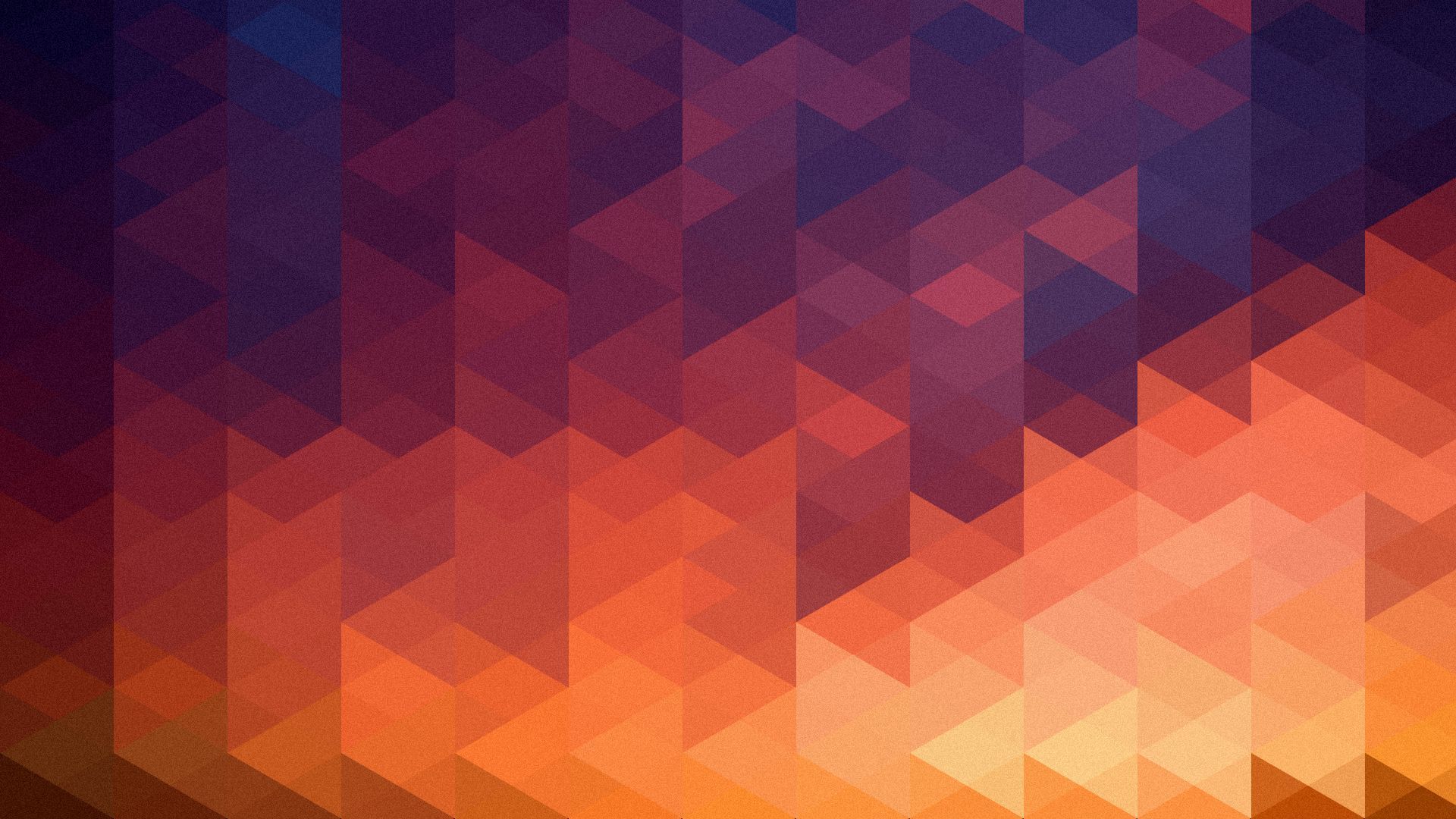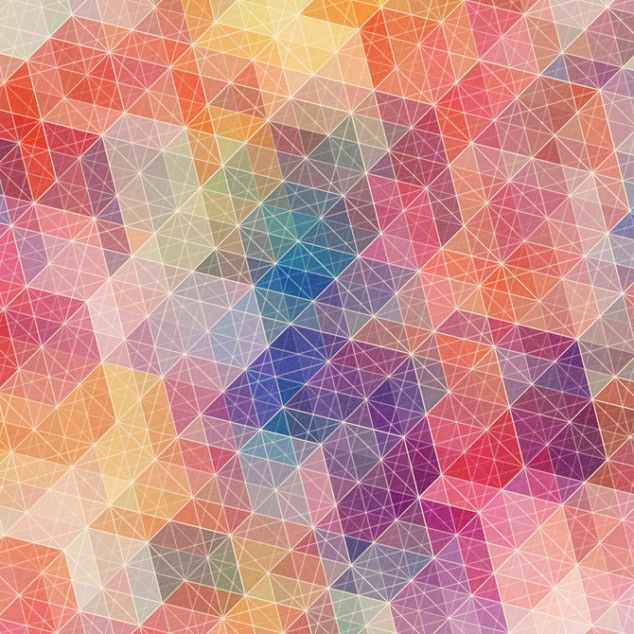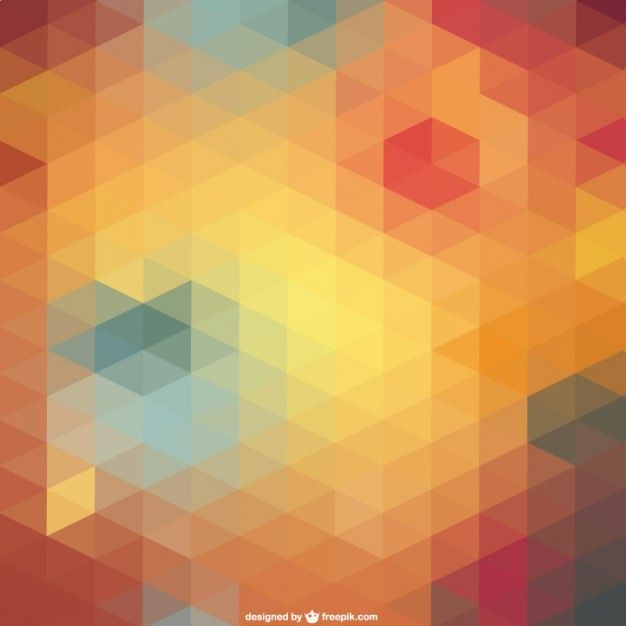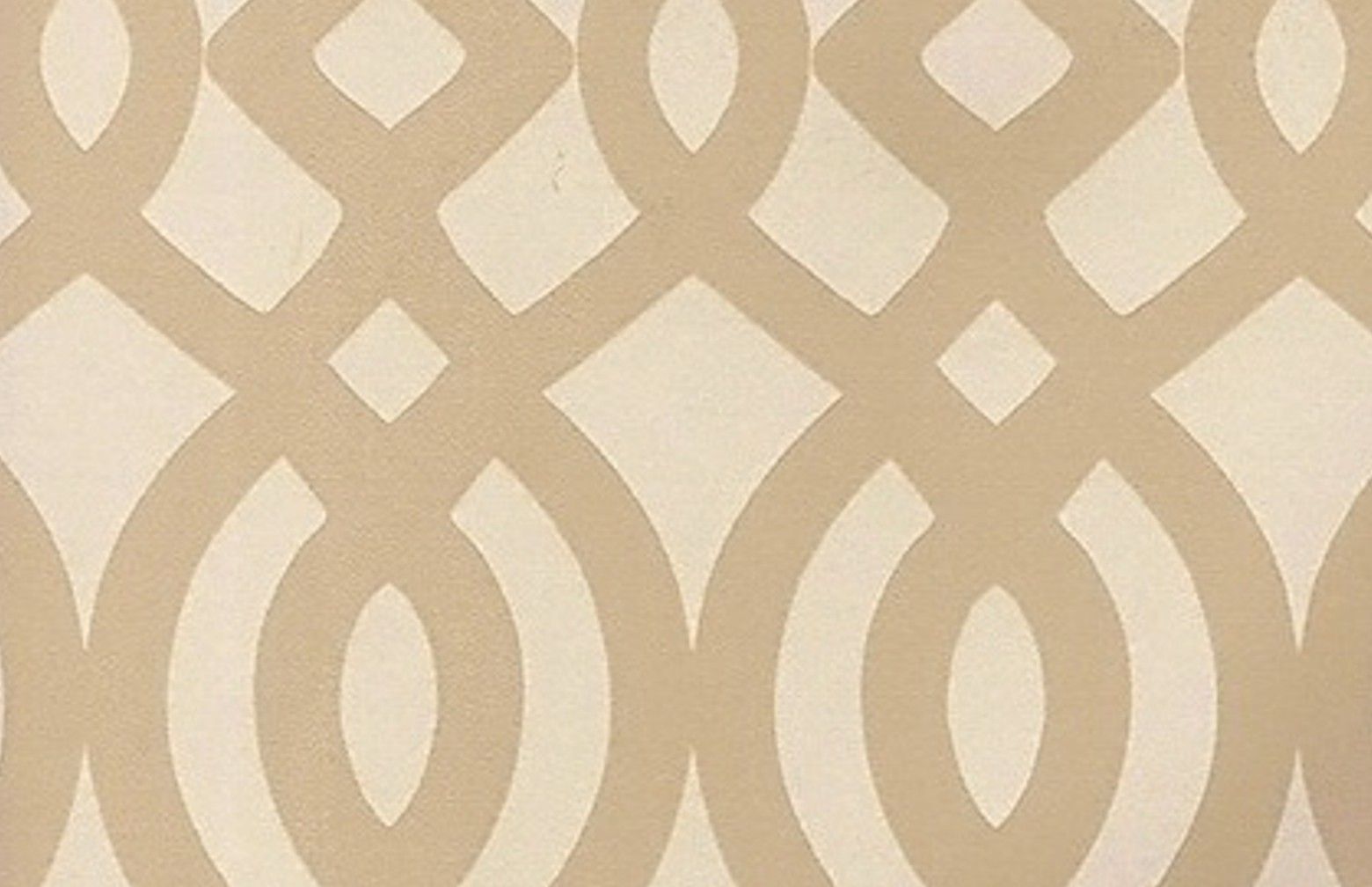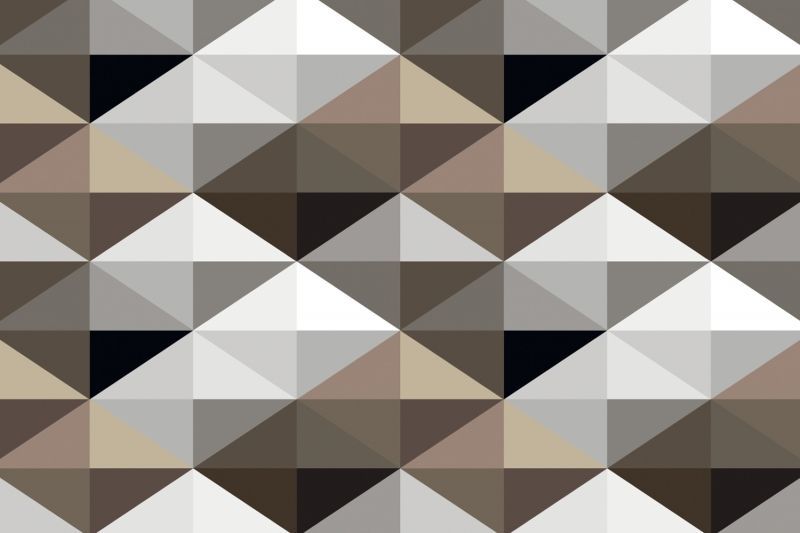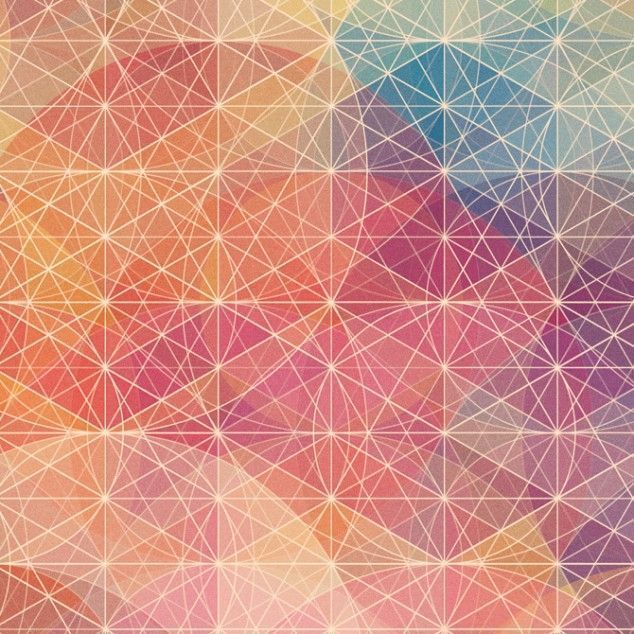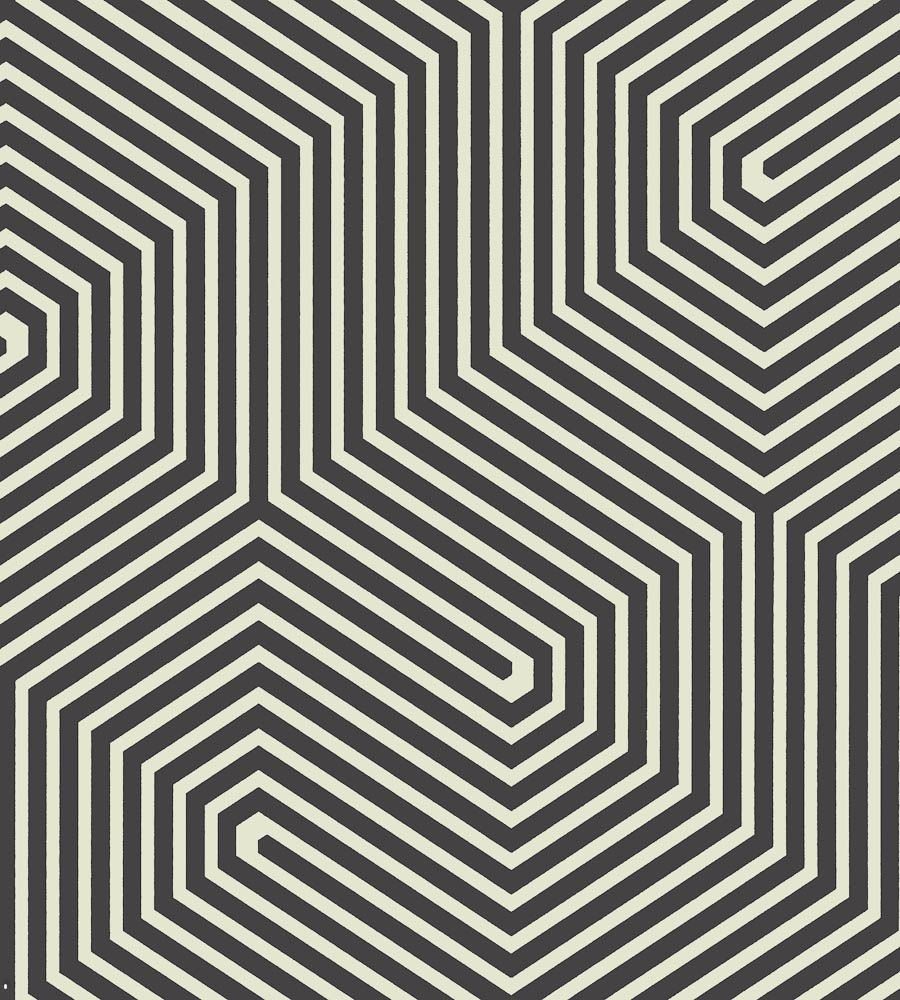Transform Your Desktop with Geometric Wallpapers Designs
Step up your desktop game with our stunning collection of geometric wallpapers designs. These bold and modern patterns are the perfect way to add a touch of style to your workspace. Our carefully curated selection offers a variety of designs, from minimalist shapes to intricate patterns, all created with the latest trends in mind.
Elevate Your Aesthetic
Our geometric wallpapers are more than just decorations - they are a statement. With their clean lines and striking colors, they will instantly transform your desktop into a work of art. Whether you're a creative professional looking for inspiration or simply want to add a pop of personality to your computer, our designs will not disappoint.
Optimized for High Resolution
We understand the importance of quality when it comes to wallpapers, which is why all our designs are optimized for high-resolution displays. This means you can enjoy crisp and clear graphics without any pixelation or blurriness. Plus, our wallpapers are available in various sizes to fit all screen resolutions, ensuring a perfect fit for your device.
Easy to Install and Customize
No need to be tech-savvy to use our wallpapers - they are incredibly easy to install and customize. Simply download your favorite design and set it as your background. You can also adjust the size, position, and orientation to your liking. With just a few clicks, you can have a personalized and eye-catching desktop.
Unleash Your Creativity
Our geometric wallpapers are not just for your desktop - they can serve as a source of inspiration for your own creative projects. Use them as backgrounds for presentations, social media posts, or even print them out for unique home decor. The possibilities are endless, and our designs are here to help you unleash your creativity.
Get Your Geometric Fix Now
Ready to upgrade your desktop with our geometric wallpapers designs? Browse our collection today and find the perfect fit for your style. With our easy download process and high-quality designs, you'll have a refreshed and attractive desktop in no time. Don't wait any longer - elevate your aesthetic with our geometric wallpapers now!
ID of this image: 253659. (You can find it using this number).
How To Install new background wallpaper on your device
For Windows 11
- Click the on-screen Windows button or press the Windows button on your keyboard.
- Click Settings.
- Go to Personalization.
- Choose Background.
- Select an already available image or click Browse to search for an image you've saved to your PC.
For Windows 10 / 11
You can select “Personalization” in the context menu. The settings window will open. Settings> Personalization>
Background.
In any case, you will find yourself in the same place. To select another image stored on your PC, select “Image”
or click “Browse”.
For Windows Vista or Windows 7
Right-click on the desktop, select "Personalization", click on "Desktop Background" and select the menu you want
(the "Browse" buttons or select an image in the viewer). Click OK when done.
For Windows XP
Right-click on an empty area on the desktop, select "Properties" in the context menu, select the "Desktop" tab
and select an image from the ones listed in the scroll window.
For Mac OS X
-
From a Finder window or your desktop, locate the image file that you want to use.
-
Control-click (or right-click) the file, then choose Set Desktop Picture from the shortcut menu. If you're using multiple displays, this changes the wallpaper of your primary display only.
-
If you don't see Set Desktop Picture in the shortcut menu, you should see a sub-menu named Services instead. Choose Set Desktop Picture from there.
For Android
- Tap and hold the home screen.
- Tap the wallpapers icon on the bottom left of your screen.
- Choose from the collections of wallpapers included with your phone, or from your photos.
- Tap the wallpaper you want to use.
- Adjust the positioning and size and then tap Set as wallpaper on the upper left corner of your screen.
- Choose whether you want to set the wallpaper for your Home screen, Lock screen or both Home and lock
screen.
For iOS
- Launch the Settings app from your iPhone or iPad Home screen.
- Tap on Wallpaper.
- Tap on Choose a New Wallpaper. You can choose from Apple's stock imagery, or your own library.
- Tap the type of wallpaper you would like to use
- Select your new wallpaper to enter Preview mode.
- Tap Set.