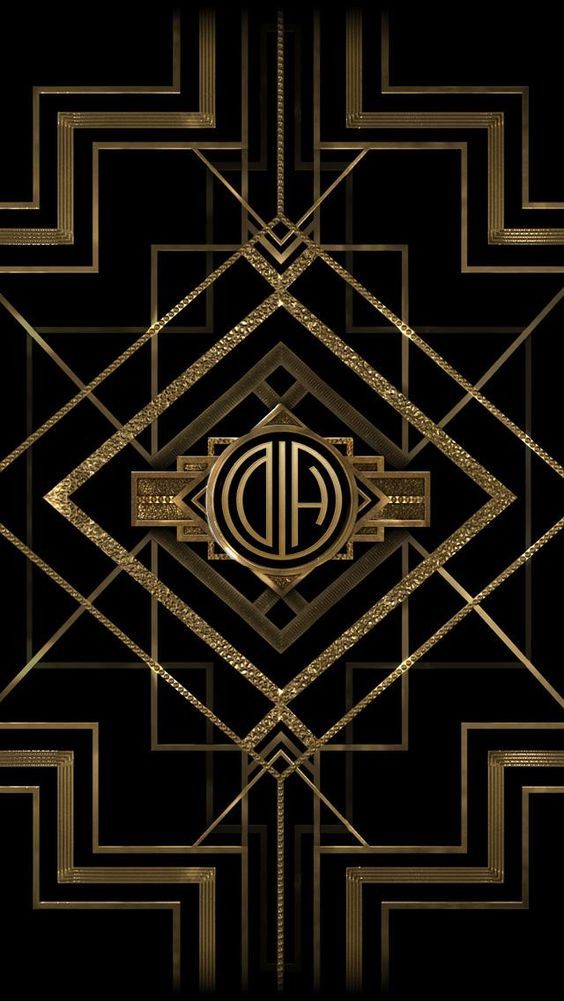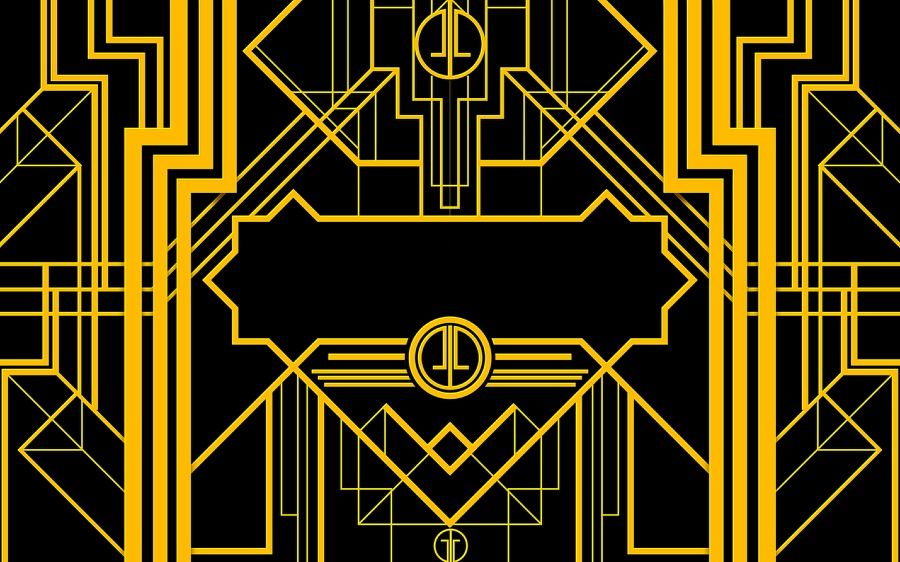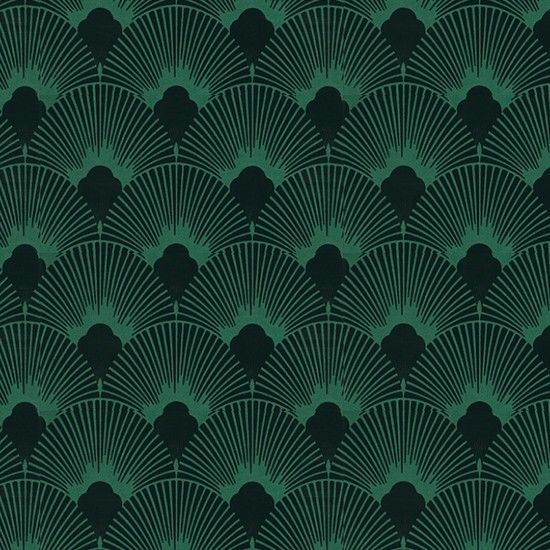Transform Your Desktop with Great Gatsby Backgrounds from Union Films
Step into the roaring 20s with our stunning collection of Great Gatsby backgrounds from Union Films. These high-quality wallpapers will transport you to the extravagant world of Jay Gatsby and his lavish parties. Our carefully curated selection features iconic scenes and characters from the beloved novel and film adaptation.
Immerse Yourself in the Glamour and Drama
Experience the glitz and glamour of the Jazz Age every time you turn on your computer. Our Great Gatsby backgrounds capture the opulent and decadent atmosphere of the era, with intricate details and rich colors that will make you feel like you're a part of the story. From the grandeur of Gatsby's mansion to the roaring streets of New York City, these wallpapers will transport you to a bygone era.
Unleash Your Inner Gatsby with Union Films
At Union Films, we pride ourselves on providing top-quality backgrounds that cater to all tastes and preferences. Our Great Gatsby collection is no exception. Whether you're a fan of the book, the movie, or both, you'll find the perfect wallpaper to suit your style. Each background is carefully reviewed by our team to ensure the highest quality and resolution, so you can enjoy a flawless display on your desktop.
Add a Touch of Elegance to Your Desktop
Upgrade your desktop with our Great Gatsby backgrounds and add a touch of elegance to your everyday routine. These stunning wallpapers are sure to impress and make your computer stand out from the rest. Plus, with our optimized file sizes, you won't have to worry about slowing down your device. So why wait? Bring the excitement and drama of The Great Gatsby to your desktop today with Union Films.
Join the Union Films Community Today
Don't miss out on the latest updates and releases from Union Films. Follow us on social media and join our community of movie lovers and wallpaper enthusiasts. Share your thoughts and reviews of our Great Gatsby backgrounds and connect with other fans of this timeless classic. With Union Films, you'll never run out of options for transforming your desktop into a work of art.
Upgrade Your Desktop with Union Films' Great G
ID of this image: 256025. (You can find it using this number).
How To Install new background wallpaper on your device
For Windows 11
- Click the on-screen Windows button or press the Windows button on your keyboard.
- Click Settings.
- Go to Personalization.
- Choose Background.
- Select an already available image or click Browse to search for an image you've saved to your PC.
For Windows 10 / 11
You can select “Personalization” in the context menu. The settings window will open. Settings> Personalization>
Background.
In any case, you will find yourself in the same place. To select another image stored on your PC, select “Image”
or click “Browse”.
For Windows Vista or Windows 7
Right-click on the desktop, select "Personalization", click on "Desktop Background" and select the menu you want
(the "Browse" buttons or select an image in the viewer). Click OK when done.
For Windows XP
Right-click on an empty area on the desktop, select "Properties" in the context menu, select the "Desktop" tab
and select an image from the ones listed in the scroll window.
For Mac OS X
-
From a Finder window or your desktop, locate the image file that you want to use.
-
Control-click (or right-click) the file, then choose Set Desktop Picture from the shortcut menu. If you're using multiple displays, this changes the wallpaper of your primary display only.
-
If you don't see Set Desktop Picture in the shortcut menu, you should see a sub-menu named Services instead. Choose Set Desktop Picture from there.
For Android
- Tap and hold the home screen.
- Tap the wallpapers icon on the bottom left of your screen.
- Choose from the collections of wallpapers included with your phone, or from your photos.
- Tap the wallpaper you want to use.
- Adjust the positioning and size and then tap Set as wallpaper on the upper left corner of your screen.
- Choose whether you want to set the wallpaper for your Home screen, Lock screen or both Home and lock
screen.
For iOS
- Launch the Settings app from your iPhone or iPad Home screen.
- Tap on Wallpaper.
- Tap on Choose a New Wallpaper. You can choose from Apple's stock imagery, or your own library.
- Tap the type of wallpaper you would like to use
- Select your new wallpaper to enter Preview mode.
- Tap Set.