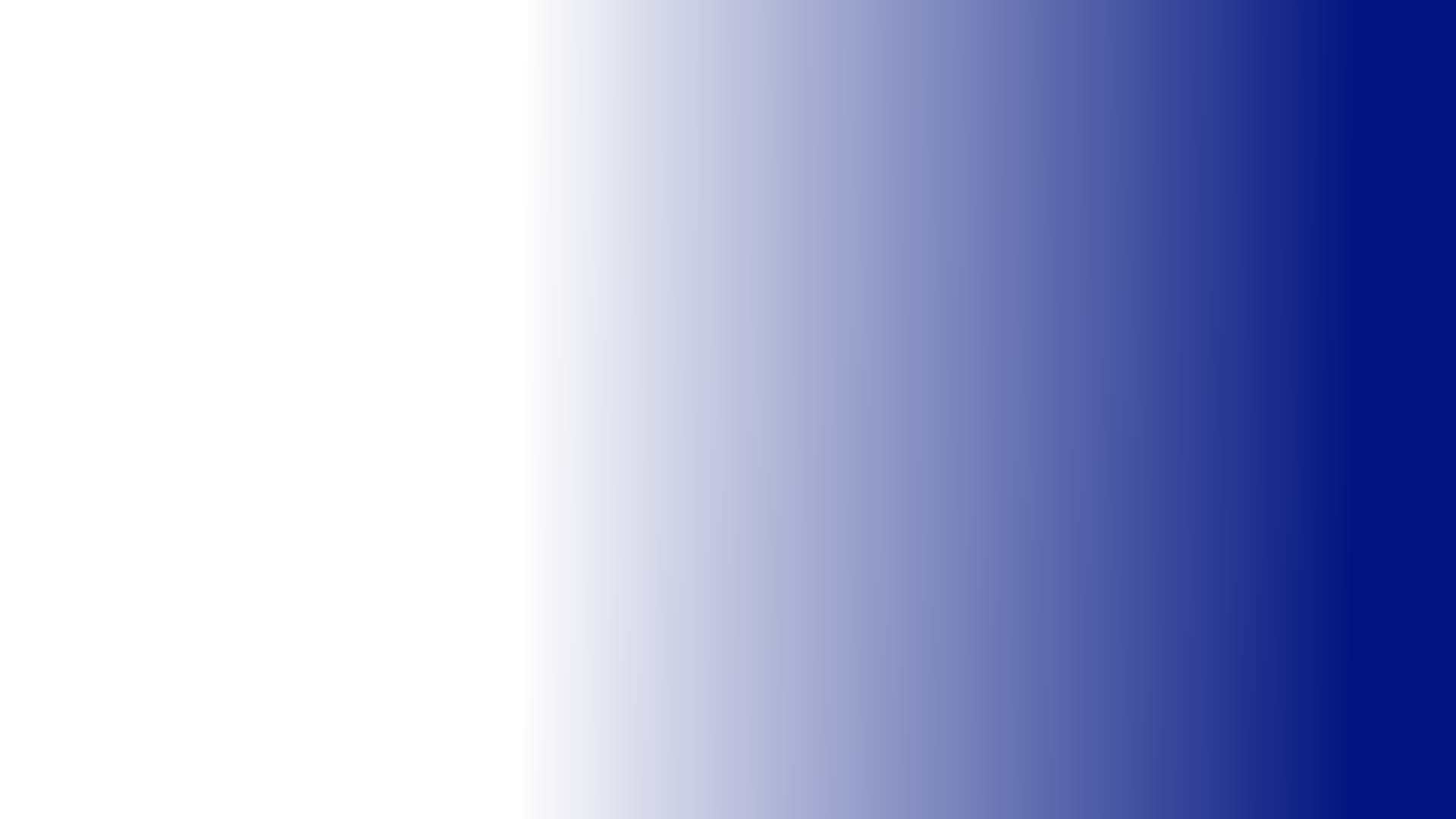If you're a fan of the cool, calming beauty of blue combined with the ethereal quality of white, then you'll love our collection of White And Blue Wallpapers. One of our most popular designs is the stunning Blue abstract with white smoke HD Wallpaper. This mesmerizing image captures the essence of tranquility with its soft, billowing white smoke against a backdrop of rich, deep blue. It's the perfect choice for anyone looking to add a touch of sophistication and serenity to their desktop. And with its high definition quality, you'll feel like you can almost reach out and touch the dreamy clouds of smoke. Enhance your workspace with this captivating wallpaper today.
Our White And Blue Wallpapers category offers a wide selection of designs to suit all tastes. From bold, geometric patterns to delicate floral motifs, there's something for everyone. And with the combination of white and blue, each wallpaper exudes a sense of elegance and harmony. Whether you prefer a subtle, muted look or a more vibrant and lively one, our collection has it all. Plus, with our optimized images, you can rest assured that your wallpaper will look sharp and clear on any screen size. So why settle for a plain and boring desktop when you can have a beautiful and eye-catching Blue abstract with white smoke HD Wallpaper?
Our wallpapers are not only visually stunning, but they also offer practical benefits. The blue and white color scheme has been proven to promote relaxation and productivity, making it the perfect choice for your workspace. And with the ability to customize your desktop with your favorite images, you can create a unique and personal environment that inspires you to do your best work. So don't wait any longer, browse our White And Blue Wallpapers category and discover the perfect wallpaper for your desktop today. Let the soothing combination of blue and white bring harmony and beauty to your digital world.
Add a touch of elegance and tranquility to your desktop with our Blue abstract with white smoke HD Wallpaper from the White And Blue Wallpapers category. Browse our selection now and experience the beauty and benefits of blue and white for yourself.
ID of this image: 258085. (You can find it using this number).
How To Install new background wallpaper on your device
For Windows 11
- Click the on-screen Windows button or press the Windows button on your keyboard.
- Click Settings.
- Go to Personalization.
- Choose Background.
- Select an already available image or click Browse to search for an image you've saved to your PC.
For Windows 10 / 11
You can select “Personalization” in the context menu. The settings window will open. Settings> Personalization>
Background.
In any case, you will find yourself in the same place. To select another image stored on your PC, select “Image”
or click “Browse”.
For Windows Vista or Windows 7
Right-click on the desktop, select "Personalization", click on "Desktop Background" and select the menu you want
(the "Browse" buttons or select an image in the viewer). Click OK when done.
For Windows XP
Right-click on an empty area on the desktop, select "Properties" in the context menu, select the "Desktop" tab
and select an image from the ones listed in the scroll window.
For Mac OS X
-
From a Finder window or your desktop, locate the image file that you want to use.
-
Control-click (or right-click) the file, then choose Set Desktop Picture from the shortcut menu. If you're using multiple displays, this changes the wallpaper of your primary display only.
-
If you don't see Set Desktop Picture in the shortcut menu, you should see a sub-menu named Services instead. Choose Set Desktop Picture from there.
For Android
- Tap and hold the home screen.
- Tap the wallpapers icon on the bottom left of your screen.
- Choose from the collections of wallpapers included with your phone, or from your photos.
- Tap the wallpaper you want to use.
- Adjust the positioning and size and then tap Set as wallpaper on the upper left corner of your screen.
- Choose whether you want to set the wallpaper for your Home screen, Lock screen or both Home and lock
screen.
For iOS
- Launch the Settings app from your iPhone or iPad Home screen.
- Tap on Wallpaper.
- Tap on Choose a New Wallpaper. You can choose from Apple's stock imagery, or your own library.
- Tap the type of wallpaper you would like to use
- Select your new wallpaper to enter Preview mode.
- Tap Set.