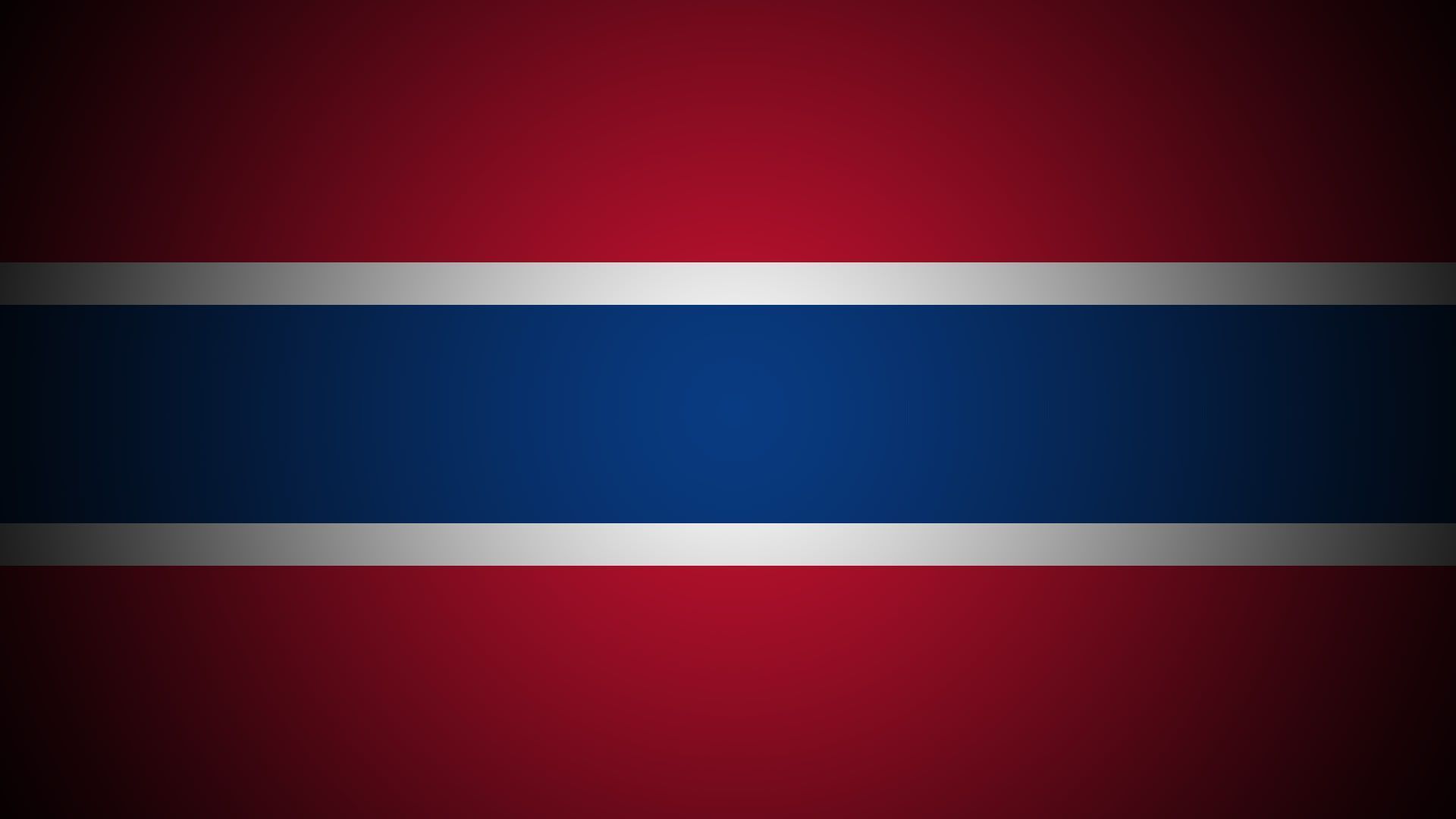Experience the Beauty of Montreal with our HD Wallpapers for Widescreen Desktop PC
Transform your desktop into a stunning display of Montreal's iconic landmarks and breathtaking landscapes with our collection of HD wallpapers. With a resolution of 1920x1080, these wallpapers are perfect for widescreen desktop PCs, providing you with a crisp and clear view of this vibrant city.
From the historic Old Montreal to the modern skyscrapers of Downtown, our wallpapers capture the essence of this diverse and culturally rich city. Each image is carefully selected to showcase the city's unique charm and will transport you to the heart of Montreal every time you turn on your computer.
Immerse Yourself in the Charm of Old Montreal
Step back in time with our wallpapers featuring the charming cobblestone streets, quaint cafes, and stunning architecture of Old Montreal. These images will make you feel like you're strolling through the streets of Europe, without ever leaving your desk. Be captivated by the beauty of the Notre-Dame Basilica, the Old Port, and the Bonsecours Market, all in high definition.
Discover the Modern Side of Montreal
For those who prefer a more contemporary view, our collection also includes stunning images of Montreal's modern skyline. See the city from a different perspective with wallpapers featuring the Montreal Olympic Stadium, the Montreal Biosphere, and the famous Habitat 67. These iconic landmarks are a testament to Montreal's innovation and will add a touch of sophistication to your desktop.
Add a Touch of Nature to Your Desktop
Escape the hustle and bustle of the city with our wallpapers showcasing Montreal's natural beauty. With images of Mount Royal, the Botanical Gardens, and the Lachine Canal, you can bring a piece of Montreal's serene surroundings into your workspace. Let these wallpapers inspire you and remind you to take a break and appreciate the beauty of nature.
Experience Montreal in Full HD
With our high-resolution wallpapers, you can experience Montreal like never before. Each image is optimized for widescreen desktop PCs, providing you with a clear and crisp view of this stunning city. So why settle for a generic desktop background when you can have a piece of Montreal right at your fingertips?
ID of this image: 258693. (You can find it using this number).
How To Install new background wallpaper on your device
For Windows 11
- Click the on-screen Windows button or press the Windows button on your keyboard.
- Click Settings.
- Go to Personalization.
- Choose Background.
- Select an already available image or click Browse to search for an image you've saved to your PC.
For Windows 10 / 11
You can select “Personalization” in the context menu. The settings window will open. Settings> Personalization>
Background.
In any case, you will find yourself in the same place. To select another image stored on your PC, select “Image”
or click “Browse”.
For Windows Vista or Windows 7
Right-click on the desktop, select "Personalization", click on "Desktop Background" and select the menu you want
(the "Browse" buttons or select an image in the viewer). Click OK when done.
For Windows XP
Right-click on an empty area on the desktop, select "Properties" in the context menu, select the "Desktop" tab
and select an image from the ones listed in the scroll window.
For Mac OS X
-
From a Finder window or your desktop, locate the image file that you want to use.
-
Control-click (or right-click) the file, then choose Set Desktop Picture from the shortcut menu. If you're using multiple displays, this changes the wallpaper of your primary display only.
-
If you don't see Set Desktop Picture in the shortcut menu, you should see a sub-menu named Services instead. Choose Set Desktop Picture from there.
For Android
- Tap and hold the home screen.
- Tap the wallpapers icon on the bottom left of your screen.
- Choose from the collections of wallpapers included with your phone, or from your photos.
- Tap the wallpaper you want to use.
- Adjust the positioning and size and then tap Set as wallpaper on the upper left corner of your screen.
- Choose whether you want to set the wallpaper for your Home screen, Lock screen or both Home and lock
screen.
For iOS
- Launch the Settings app from your iPhone or iPad Home screen.
- Tap on Wallpaper.
- Tap on Choose a New Wallpaper. You can choose from Apple's stock imagery, or your own library.
- Tap the type of wallpaper you would like to use
- Select your new wallpaper to enter Preview mode.
- Tap Set.