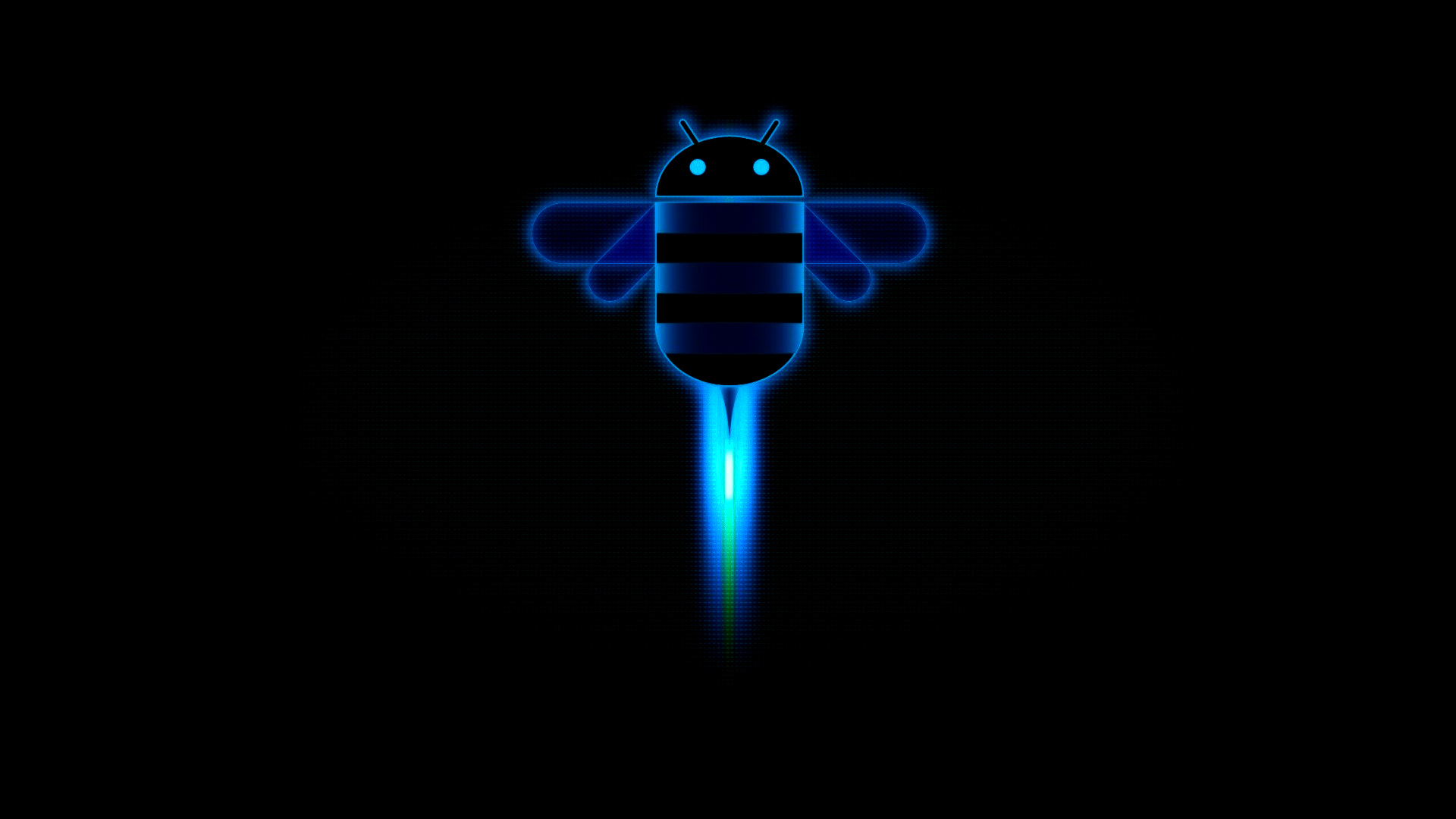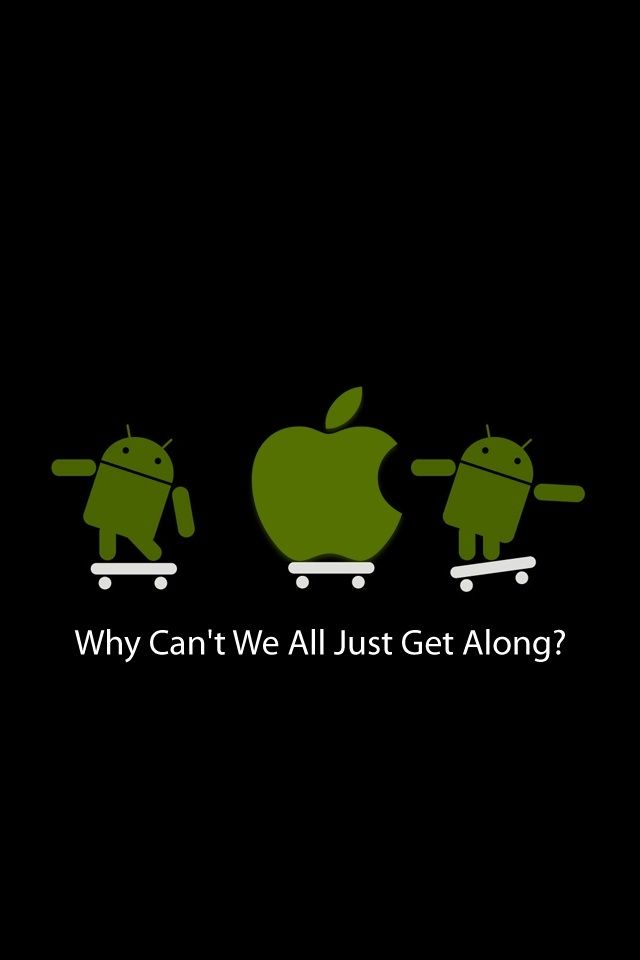Welcome to our collection of stunning Android wallpapers in the 320x480 resolution! Our specially curated selection features the latest and greatest HD wallpapers for your Android Honeycomb devices. With a wide range of categories to choose from, including nature, abstract, and technology, you'll surely find the perfect wallpaper to personalize your phone's home screen. Our wallpapers are optimized for your device's screen size, ensuring a crisp and clear display every time. Plus, all of our wallpapers are available for free download, so you can easily switch up your phone's look without breaking the bank. Don't wait any longer, start browsing and downloading your favorite Android wallpapers now!
HD Quality Wallpapers
Don't settle for low-quality wallpapers that make your device look pixelated and dull. Our Android wallpapers are all in high definition, ensuring that every detail is crystal clear and vibrant. Say goodbye to blurry and low-resolution images, and say hello to stunning wallpapers that will make your home screen stand out.
Wide Range of Categories
Whether you're a nature lover, a fan of abstract art, or a tech enthusiast, we've got you covered. Our collection features a wide range of categories, so you can easily find the perfect wallpaper to match your style and interests. From breathtaking landscapes to futuristic designs, our wallpapers will add a touch of personality to your device.
Optimized for Android Honeycomb
Our wallpapers are specially designed and optimized for Android Honeycomb devices, so you can be sure that they will look their best on your screen. No more cropping or zooming in to fit your wallpaper, our images are perfectly sized for your device's 320x480 resolution.
Free Download
Who says you have to pay for beautiful wallpapers? Our collection is completely free to download, so you can easily switch up your wallpaper whenever you want without spending a penny. With new wallpapers added regularly, you'll never run out of options to keep your home screen looking fresh and stylish.
Upgrade Your Home Screen Today
Don't wait any longer, upgrade your home screen with our amazing Android wallpapers today! With our HD quality images, wide range of categories, and free downloads, you'll have the best-looking home screen in no time
ID of this image: 260032. (You can find it using this number).
How To Install new background wallpaper on your device
For Windows 11
- Click the on-screen Windows button or press the Windows button on your keyboard.
- Click Settings.
- Go to Personalization.
- Choose Background.
- Select an already available image or click Browse to search for an image you've saved to your PC.
For Windows 10 / 11
You can select “Personalization” in the context menu. The settings window will open. Settings> Personalization>
Background.
In any case, you will find yourself in the same place. To select another image stored on your PC, select “Image”
or click “Browse”.
For Windows Vista or Windows 7
Right-click on the desktop, select "Personalization", click on "Desktop Background" and select the menu you want
(the "Browse" buttons or select an image in the viewer). Click OK when done.
For Windows XP
Right-click on an empty area on the desktop, select "Properties" in the context menu, select the "Desktop" tab
and select an image from the ones listed in the scroll window.
For Mac OS X
-
From a Finder window or your desktop, locate the image file that you want to use.
-
Control-click (or right-click) the file, then choose Set Desktop Picture from the shortcut menu. If you're using multiple displays, this changes the wallpaper of your primary display only.
-
If you don't see Set Desktop Picture in the shortcut menu, you should see a sub-menu named Services instead. Choose Set Desktop Picture from there.
For Android
- Tap and hold the home screen.
- Tap the wallpapers icon on the bottom left of your screen.
- Choose from the collections of wallpapers included with your phone, or from your photos.
- Tap the wallpaper you want to use.
- Adjust the positioning and size and then tap Set as wallpaper on the upper left corner of your screen.
- Choose whether you want to set the wallpaper for your Home screen, Lock screen or both Home and lock
screen.
For iOS
- Launch the Settings app from your iPhone or iPad Home screen.
- Tap on Wallpaper.
- Tap on Choose a New Wallpaper. You can choose from Apple's stock imagery, or your own library.
- Tap the type of wallpaper you would like to use
- Select your new wallpaper to enter Preview mode.
- Tap Set.