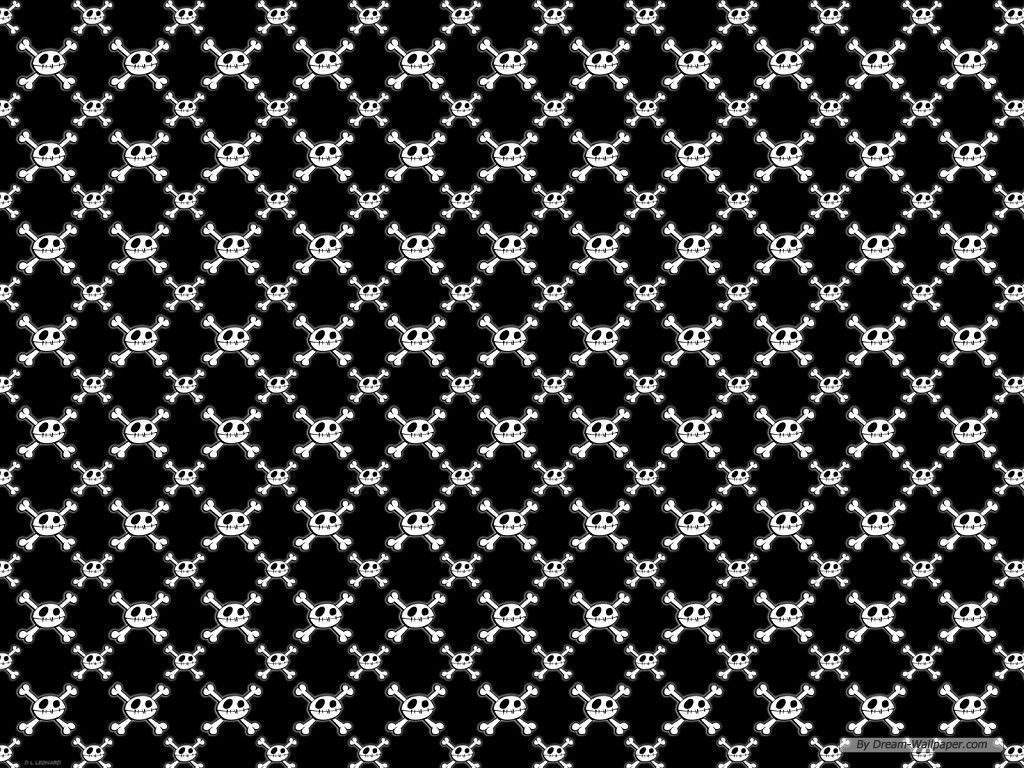If you're looking for edgy and eye-catching wallpapers for your desktop, then look no further than our collection of Free Skull Backgrounds! These backgrounds feature striking and detailed designs of skulls in various styles and themes. From realistic to abstract, these backgrounds are perfect for those who love dark and alternative aesthetics. Plus, they are completely free to download and use, making it easy to add some personality to your computer screen without breaking the bank. So why settle for a boring background when you can have a bold and unique Skull Background? Browse our collection now and give your desktop a wicked upgrade!
Explore Our Collection of Free Skull Backgrounds
Our collection of Skull Backgrounds offers a wide range of designs to choose from. Whether you prefer a classic sugar skull or a modern geometric design, we have something for every taste. Each background is carefully crafted to ensure high quality and resolution, so you can enjoy a clear and crisp image on your screen. Plus, with new designs added regularly, you can constantly refresh your desktop with new and exciting options.
Personalize Your Desktop with a Free Skull Background
Why settle for a generic background when you can stand out with a Free Skull Background? These backgrounds are perfect for anyone who likes to express their individuality and add a touch of edge to their devices. Whether you're a fan of horror, rock music, or simply appreciate the beauty of skulls, our backgrounds are sure to make a statement. So don't be afraid to show off your unique style and download a Free Skull Background today!
Easy Download and Use
Downloading and using our Free Skull Backgrounds is quick and effortless. Simply browse through our collection, choose your favorite design, and click the download button. Once the background is saved on your device, you can easily set it as your desktop wallpaper. And the best part? It's completely free! No hidden fees or subscriptions, just stunning backgrounds for you to enjoy.
Upgrade Your Desktop Today
Don't settle for a boring and generic desktop background. Upgrade to a bold and unique Free Skull Background and make a statement with your personal style. With high-quality designs and easy download options, there's no reason not to give your desktop a wicked makeover. So why wait? Browse our collection now and find the perfect Skull Background for your desktop!
ID of this image: 265421. (You can find it using this number).
How To Install new background wallpaper on your device
For Windows 11
- Click the on-screen Windows button or press the Windows button on your keyboard.
- Click Settings.
- Go to Personalization.
- Choose Background.
- Select an already available image or click Browse to search for an image you've saved to your PC.
For Windows 10 / 11
You can select “Personalization” in the context menu. The settings window will open. Settings> Personalization>
Background.
In any case, you will find yourself in the same place. To select another image stored on your PC, select “Image”
or click “Browse”.
For Windows Vista or Windows 7
Right-click on the desktop, select "Personalization", click on "Desktop Background" and select the menu you want
(the "Browse" buttons or select an image in the viewer). Click OK when done.
For Windows XP
Right-click on an empty area on the desktop, select "Properties" in the context menu, select the "Desktop" tab
and select an image from the ones listed in the scroll window.
For Mac OS X
-
From a Finder window or your desktop, locate the image file that you want to use.
-
Control-click (or right-click) the file, then choose Set Desktop Picture from the shortcut menu. If you're using multiple displays, this changes the wallpaper of your primary display only.
-
If you don't see Set Desktop Picture in the shortcut menu, you should see a sub-menu named Services instead. Choose Set Desktop Picture from there.
For Android
- Tap and hold the home screen.
- Tap the wallpapers icon on the bottom left of your screen.
- Choose from the collections of wallpapers included with your phone, or from your photos.
- Tap the wallpaper you want to use.
- Adjust the positioning and size and then tap Set as wallpaper on the upper left corner of your screen.
- Choose whether you want to set the wallpaper for your Home screen, Lock screen or both Home and lock
screen.
For iOS
- Launch the Settings app from your iPhone or iPad Home screen.
- Tap on Wallpaper.
- Tap on Choose a New Wallpaper. You can choose from Apple's stock imagery, or your own library.
- Tap the type of wallpaper you would like to use
- Select your new wallpaper to enter Preview mode.
- Tap Set.