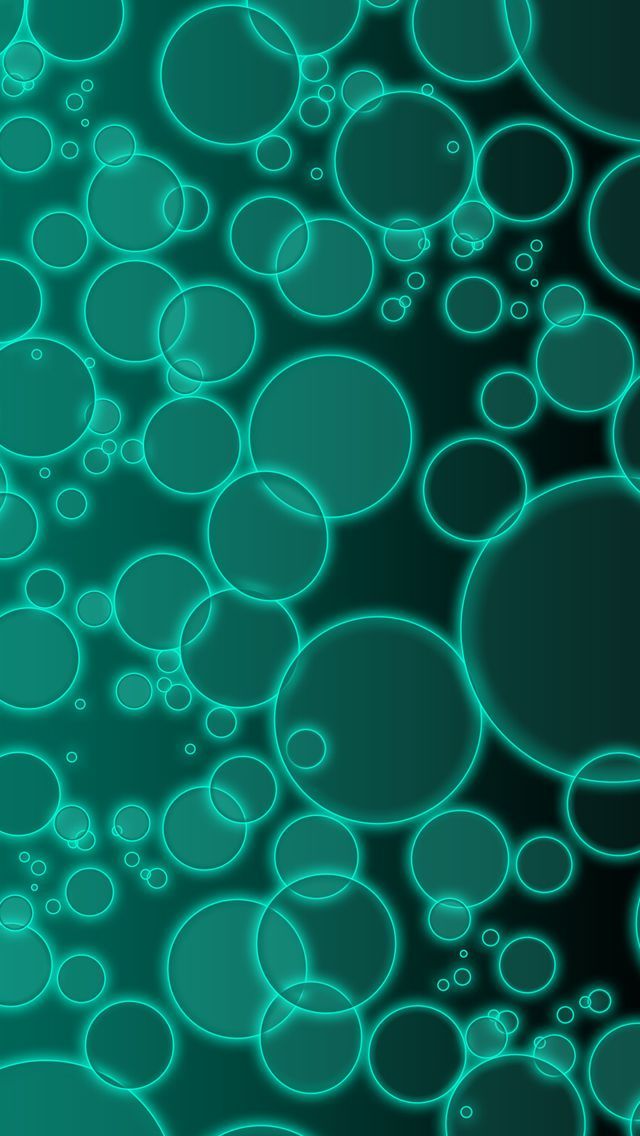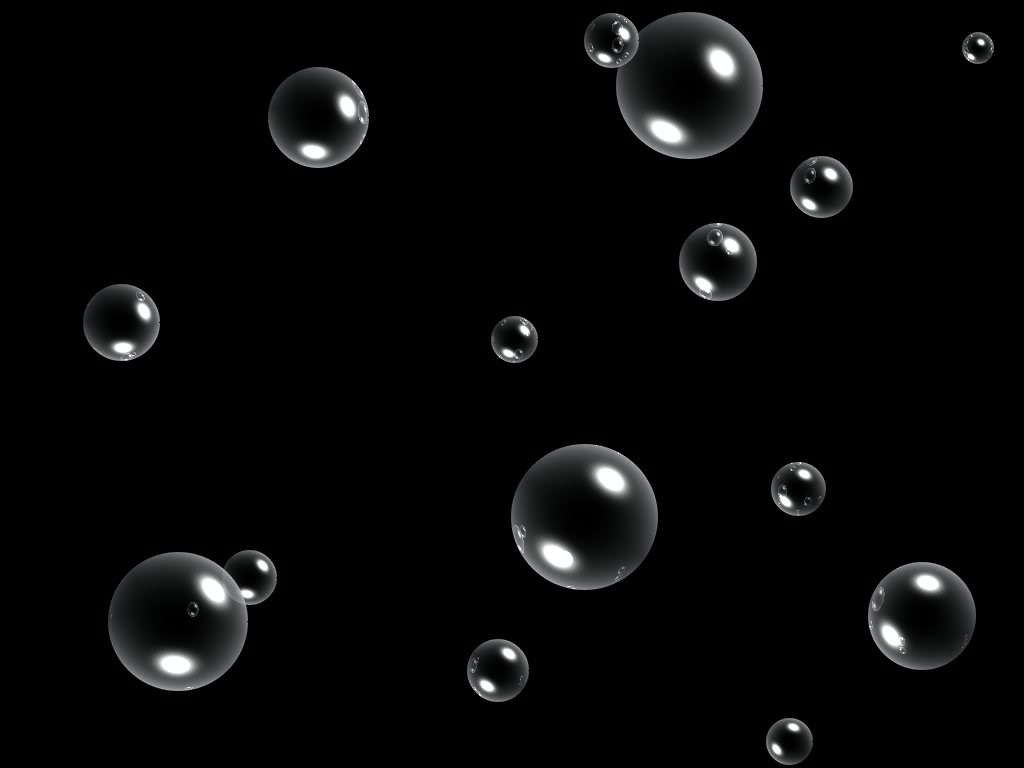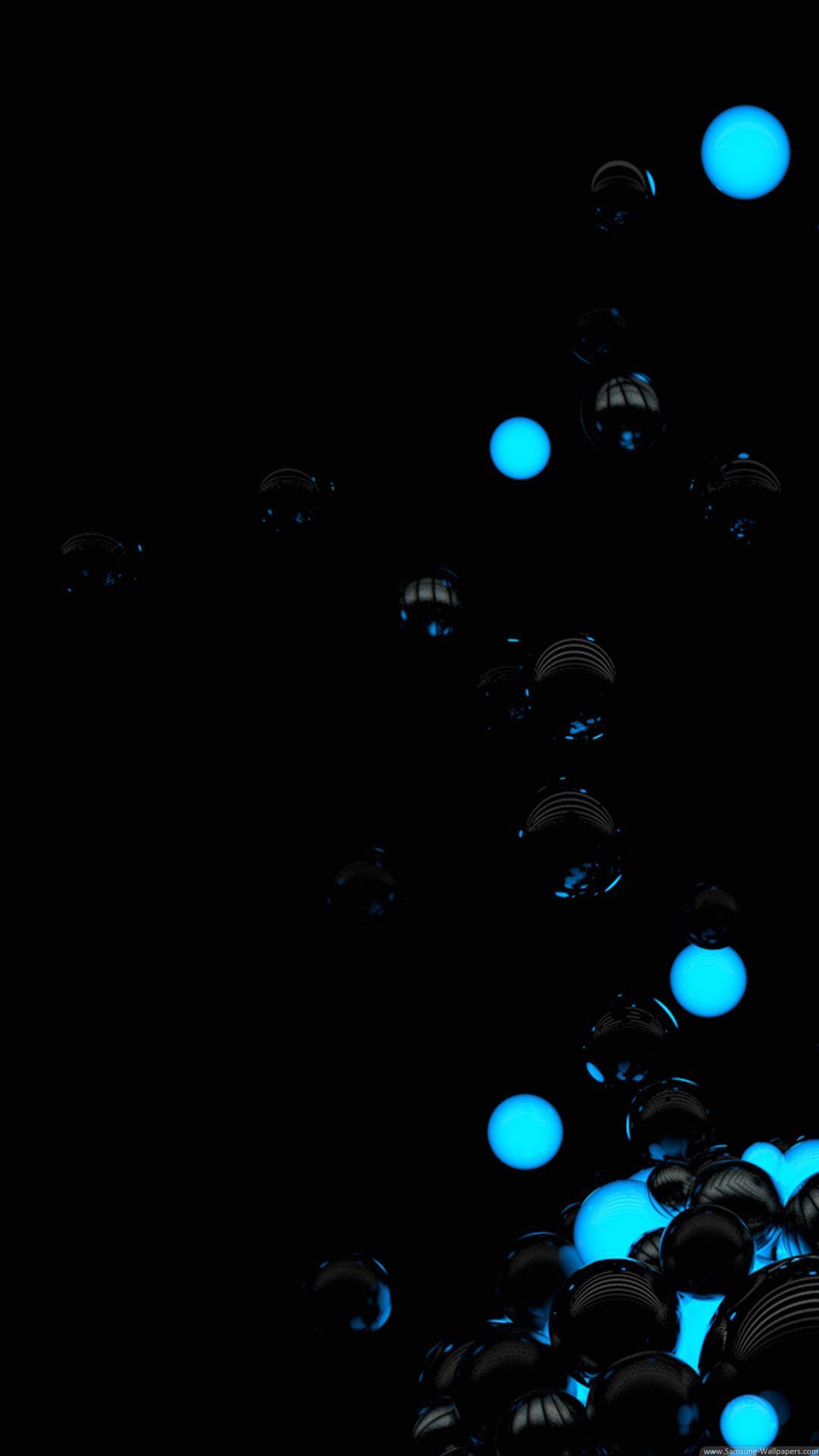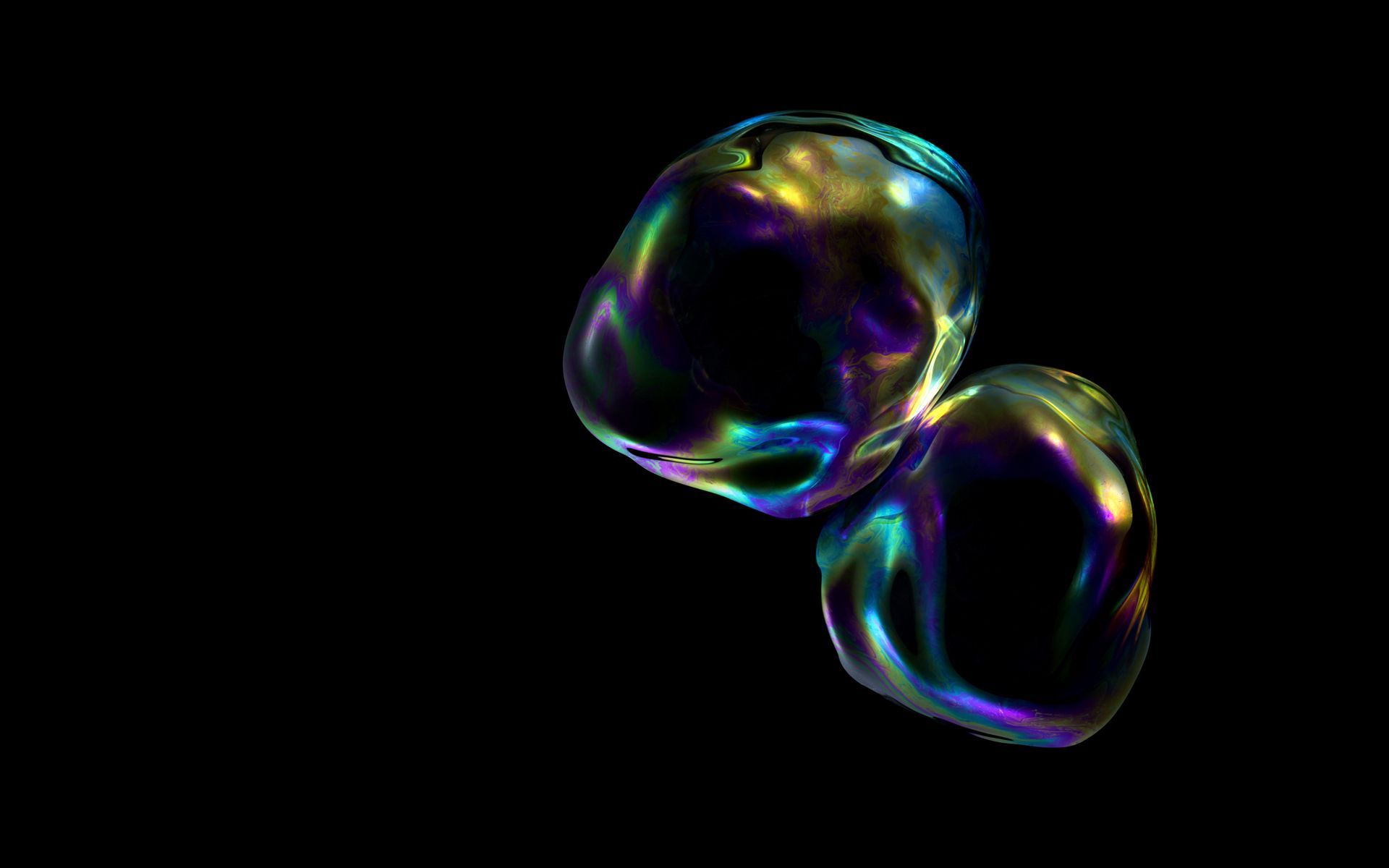Add a touch of sophistication to your desktop with our collection of Black Bubbles Wallpapers. These stunning designs feature a black texture that will add depth and dimension to your screen. With their sleek and modern look, these wallpapers are perfect for those who want to make a statement. And the best part? They are optimized for iPhone 5s, so you can easily download them and use them as your phone's background.
Our Black Bubbles Wallpapers are carefully curated to suit every taste. From subtle patterns to bold designs, there is something for everyone. Whether you prefer a minimalist approach or want to make a bold statement, these wallpapers will elevate your desktop and make it stand out from the rest.
Downloading these wallpapers is as easy as clicking a button. Simply choose your favorite design, click on the download button, and voila! Your new wallpaper is ready to be used. And with the optimized resolution for iPhone 5s, you can be sure that it will look stunning on your phone.
Looking for a sleek and elegant wallpaper to match your phone's aesthetic? Look no further than our Black Bubbles Wallpapers. These designs are perfect for those who want to add a touch of luxury to their device. Plus, with their black texture, they are guaranteed to make your screen look even more stylish.
So why wait? Download our Black Bubbles Wallpapers now and give your desktop the makeover it deserves. With their high-quality designs and optimized resolution for iPhone 5s, these wallpapers are a must-have for anyone looking to elevate their screen's appearance. Don't settle for a boring background, choose one of our Black Bubbles Wallpapers and make a statement.
Black Texture iPhone 5s Wallpaper Download iPhone Wallpapers. Transform your desktop with our stunning Black Bubbles Wallpapers. Perfect for those who want to add a touch of sophistication to their screen, these designs feature a black texture that will make your desktop stand out. And with their optimized resolution for iPhone 5s, you can easily download them and use them as your phone's background. Choose from a variety of designs and elevate your screen's appearance today with our Black Bubbles Wallpapers.
ID of this image: 26871. (You can find it using this number).
How To Install new background wallpaper on your device
For Windows 11
- Click the on-screen Windows button or press the Windows button on your keyboard.
- Click Settings.
- Go to Personalization.
- Choose Background.
- Select an already available image or click Browse to search for an image you've saved to your PC.
For Windows 10 / 11
You can select “Personalization” in the context menu. The settings window will open. Settings> Personalization>
Background.
In any case, you will find yourself in the same place. To select another image stored on your PC, select “Image”
or click “Browse”.
For Windows Vista or Windows 7
Right-click on the desktop, select "Personalization", click on "Desktop Background" and select the menu you want
(the "Browse" buttons or select an image in the viewer). Click OK when done.
For Windows XP
Right-click on an empty area on the desktop, select "Properties" in the context menu, select the "Desktop" tab
and select an image from the ones listed in the scroll window.
For Mac OS X
-
From a Finder window or your desktop, locate the image file that you want to use.
-
Control-click (or right-click) the file, then choose Set Desktop Picture from the shortcut menu. If you're using multiple displays, this changes the wallpaper of your primary display only.
-
If you don't see Set Desktop Picture in the shortcut menu, you should see a sub-menu named Services instead. Choose Set Desktop Picture from there.
For Android
- Tap and hold the home screen.
- Tap the wallpapers icon on the bottom left of your screen.
- Choose from the collections of wallpapers included with your phone, or from your photos.
- Tap the wallpaper you want to use.
- Adjust the positioning and size and then tap Set as wallpaper on the upper left corner of your screen.
- Choose whether you want to set the wallpaper for your Home screen, Lock screen or both Home and lock
screen.
For iOS
- Launch the Settings app from your iPhone or iPad Home screen.
- Tap on Wallpaper.
- Tap on Choose a New Wallpaper. You can choose from Apple's stock imagery, or your own library.
- Tap the type of wallpaper you would like to use
- Select your new wallpaper to enter Preview mode.
- Tap Set.