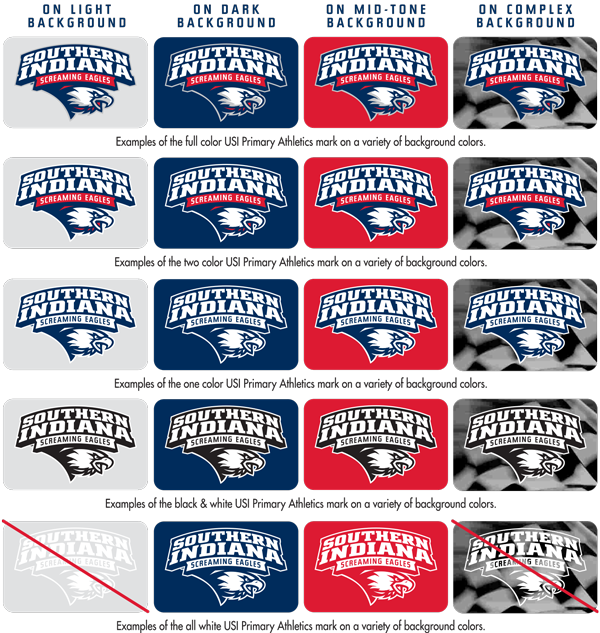If you're looking to enhance your desktop experience with stunning and high-quality wallpapers, you've come to the right place. Our website offers a wide variety of PC wallpapers for free download, including the popular category of Waterfall Wallpaper. Immerse yourself in the beauty of nature with our collection of breathtaking waterfall images, carefully selected and optimized for your desktop. Our HD wallpapers are perfect for any screen resolution, guaranteeing a crisp and clear display. With a simple click, you can transform your desktop into a tranquil oasis, surrounded by cascading waterfalls and lush greenery. Don't settle for generic wallpapers, make a statement with our Waterfall Wallpaper collection.
From majestic waterfalls in tropical jungles to serene streams in mountain valleys, our selection of Waterfall Wallpaper has something for every nature lover. Each image captures the essence and power of these natural wonders, transporting you to a peaceful and awe-inspiring place. Our wallpapers are not only visually stunning but also optimized for fast and easy downloading, ensuring a hassle-free experience for our users. And the best part? They're all completely free. So why wait? Browse through our collection and find the perfect Waterfall Wallpaper to adorn your desktop.
But that's not all. Our website also offers a user-friendly interface and a variety of categories to choose from, making it easier for you to find the perfect wallpaper for your desktop. With regular updates and new additions, you'll never run out of options. And with our Waterfall Wallpaper, you'll never have a dull desktop again. So why settle for a plain and boring background when you can have a stunning waterfall image that will transport you to a peaceful and serene place every time you turn on your computer?
So go ahead, indulge in the beauty of nature and elevate your desktop experience with our Waterfall Wallpaper collection. Don't forget to share with your friends and family, and spread the beauty of these majestic wonders. Download now and add a touch of natural beauty to your desktop.
ID of this image: 268736. (You can find it using this number).
How To Install new background wallpaper on your device
For Windows 11
- Click the on-screen Windows button or press the Windows button on your keyboard.
- Click Settings.
- Go to Personalization.
- Choose Background.
- Select an already available image or click Browse to search for an image you've saved to your PC.
For Windows 10 / 11
You can select “Personalization” in the context menu. The settings window will open. Settings> Personalization>
Background.
In any case, you will find yourself in the same place. To select another image stored on your PC, select “Image”
or click “Browse”.
For Windows Vista or Windows 7
Right-click on the desktop, select "Personalization", click on "Desktop Background" and select the menu you want
(the "Browse" buttons or select an image in the viewer). Click OK when done.
For Windows XP
Right-click on an empty area on the desktop, select "Properties" in the context menu, select the "Desktop" tab
and select an image from the ones listed in the scroll window.
For Mac OS X
-
From a Finder window or your desktop, locate the image file that you want to use.
-
Control-click (or right-click) the file, then choose Set Desktop Picture from the shortcut menu. If you're using multiple displays, this changes the wallpaper of your primary display only.
-
If you don't see Set Desktop Picture in the shortcut menu, you should see a sub-menu named Services instead. Choose Set Desktop Picture from there.
For Android
- Tap and hold the home screen.
- Tap the wallpapers icon on the bottom left of your screen.
- Choose from the collections of wallpapers included with your phone, or from your photos.
- Tap the wallpaper you want to use.
- Adjust the positioning and size and then tap Set as wallpaper on the upper left corner of your screen.
- Choose whether you want to set the wallpaper for your Home screen, Lock screen or both Home and lock
screen.
For iOS
- Launch the Settings app from your iPhone or iPad Home screen.
- Tap on Wallpaper.
- Tap on Choose a New Wallpaper. You can choose from Apple's stock imagery, or your own library.
- Tap the type of wallpaper you would like to use
- Select your new wallpaper to enter Preview mode.
- Tap Set.