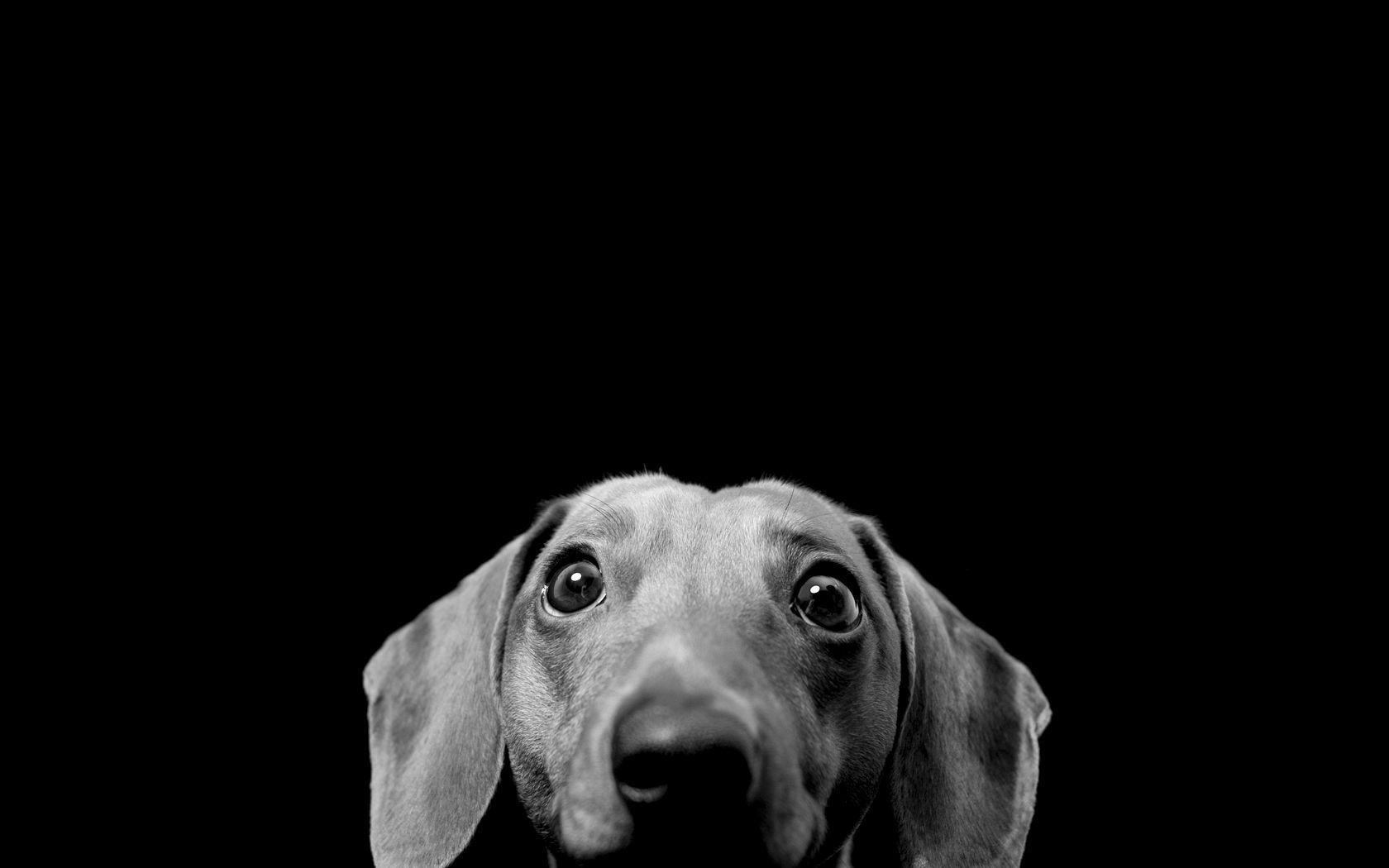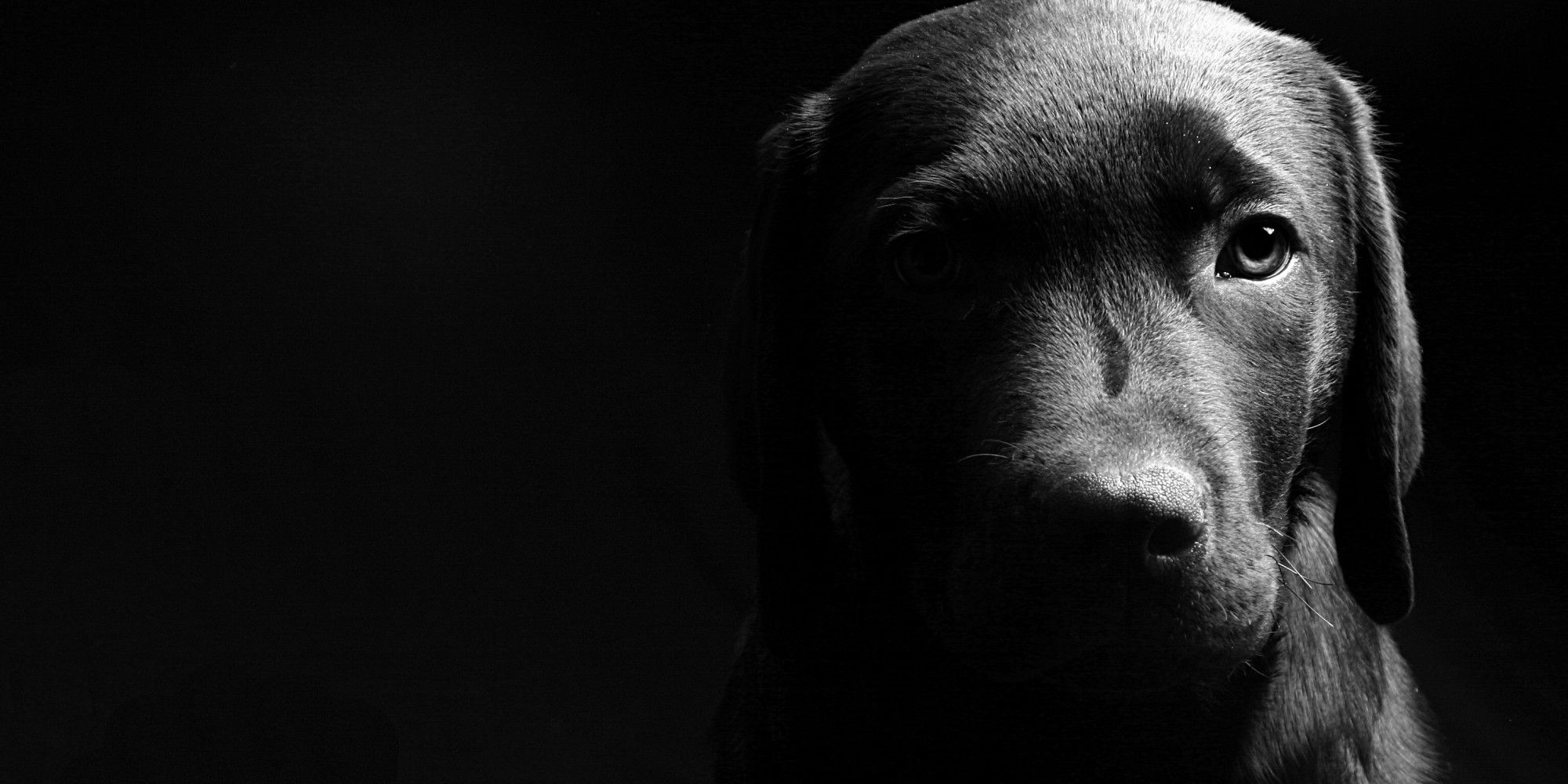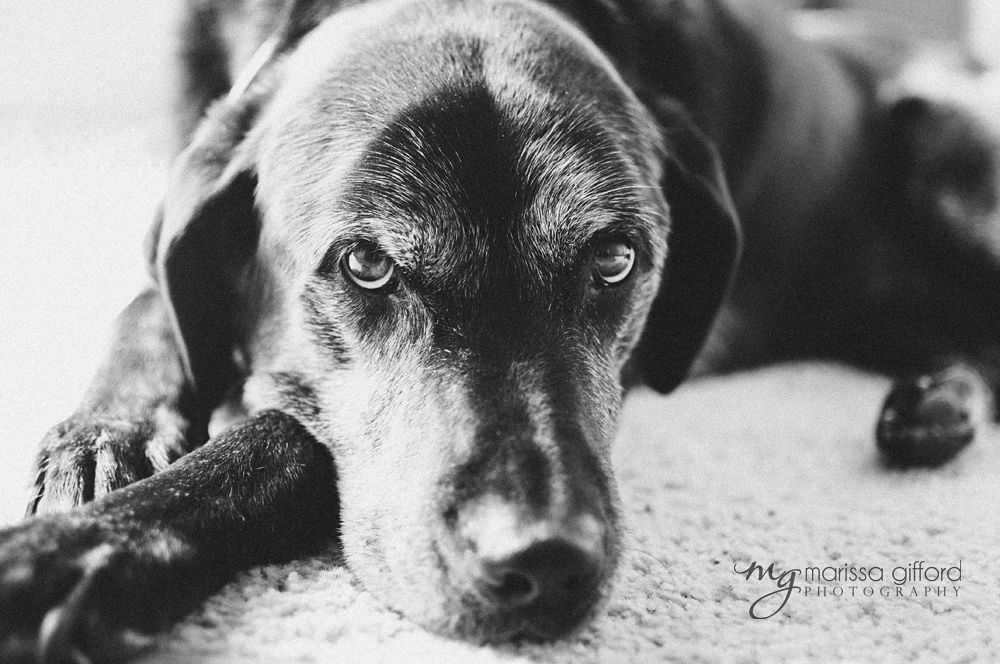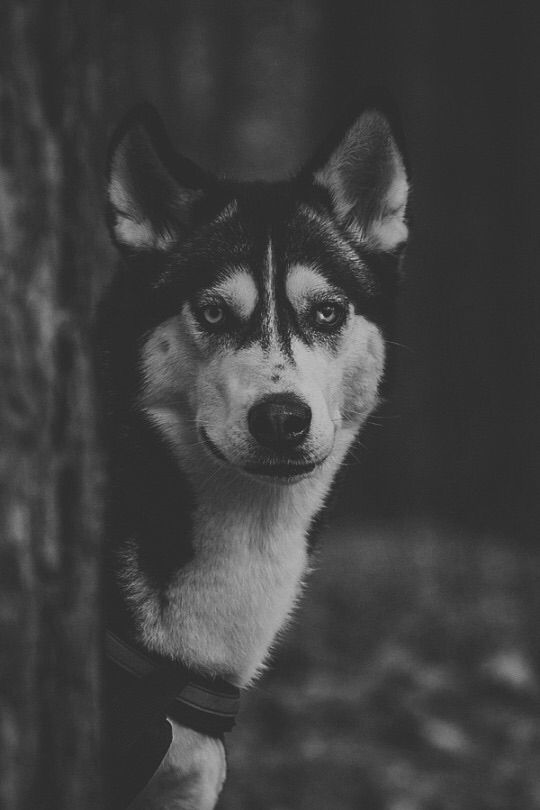Welcome to our collection of stunning Black and White Dog Wallpapers! If you're a fan of these beautiful creatures, then you're in for a treat. Our gallery features a variety of high-quality Utonagan dog photos and wallpapers, all in striking black and white. These majestic animals are known for their wolf-like appearance and gentle nature, making them a popular choice for pet owners. Our carefully curated collection showcases the unique and captivating beauty of these dogs in all their monochromatic glory.
Each wallpaper in our collection captures the essence of these dogs - their striking black and white fur, piercing eyes, and regal posture. From close-up portraits to action shots, you'll find a variety of images that will make your desktop stand out. These wallpapers are perfect for dog lovers, nature enthusiasts, or anyone looking for a touch of elegance and simplicity on their screen.
Our wallpapers are not only visually appealing, but also optimized for your viewing pleasure. We understand the importance of a high-quality image and have made sure that our collection meets the highest standards. Whether you're using a large desktop monitor or a smaller laptop screen, our wallpapers will look crisp and clear.
Black and white may seem like a simple color scheme, but it's the perfect canvas to showcase the beauty of these dogs. The contrast between the dark and light tones adds depth and dimension to each image, creating a striking visual impact. These wallpapers will add a touch of sophistication to any room, whether it's your office, home, or even your phone's lock screen.
So why settle for a generic wallpaper when you can have a stunning black and white Utonagan dog photo or wallpaper? Browse our collection and find the perfect one to add to your collection. Our wallpapers are free to download and easy to install, so you can start enjoying them right away. Don't forget to share your favorite wallpapers with your friends and family - they'll thank you for it!
Experience the beauty and elegance of these dogs with our captivating Black and White Dog Wallpapers. Let these wallpapers bring a touch of nature and serenity to your daily life. Beautiful Black, indeed.
ID of this image: 275091. (You can find it using this number).
How To Install new background wallpaper on your device
For Windows 11
- Click the on-screen Windows button or press the Windows button on your keyboard.
- Click Settings.
- Go to Personalization.
- Choose Background.
- Select an already available image or click Browse to search for an image you've saved to your PC.
For Windows 10 / 11
You can select “Personalization” in the context menu. The settings window will open. Settings> Personalization>
Background.
In any case, you will find yourself in the same place. To select another image stored on your PC, select “Image”
or click “Browse”.
For Windows Vista or Windows 7
Right-click on the desktop, select "Personalization", click on "Desktop Background" and select the menu you want
(the "Browse" buttons or select an image in the viewer). Click OK when done.
For Windows XP
Right-click on an empty area on the desktop, select "Properties" in the context menu, select the "Desktop" tab
and select an image from the ones listed in the scroll window.
For Mac OS X
-
From a Finder window or your desktop, locate the image file that you want to use.
-
Control-click (or right-click) the file, then choose Set Desktop Picture from the shortcut menu. If you're using multiple displays, this changes the wallpaper of your primary display only.
-
If you don't see Set Desktop Picture in the shortcut menu, you should see a sub-menu named Services instead. Choose Set Desktop Picture from there.
For Android
- Tap and hold the home screen.
- Tap the wallpapers icon on the bottom left of your screen.
- Choose from the collections of wallpapers included with your phone, or from your photos.
- Tap the wallpaper you want to use.
- Adjust the positioning and size and then tap Set as wallpaper on the upper left corner of your screen.
- Choose whether you want to set the wallpaper for your Home screen, Lock screen or both Home and lock
screen.
For iOS
- Launch the Settings app from your iPhone or iPad Home screen.
- Tap on Wallpaper.
- Tap on Choose a New Wallpaper. You can choose from Apple's stock imagery, or your own library.
- Tap the type of wallpaper you would like to use
- Select your new wallpaper to enter Preview mode.
- Tap Set.