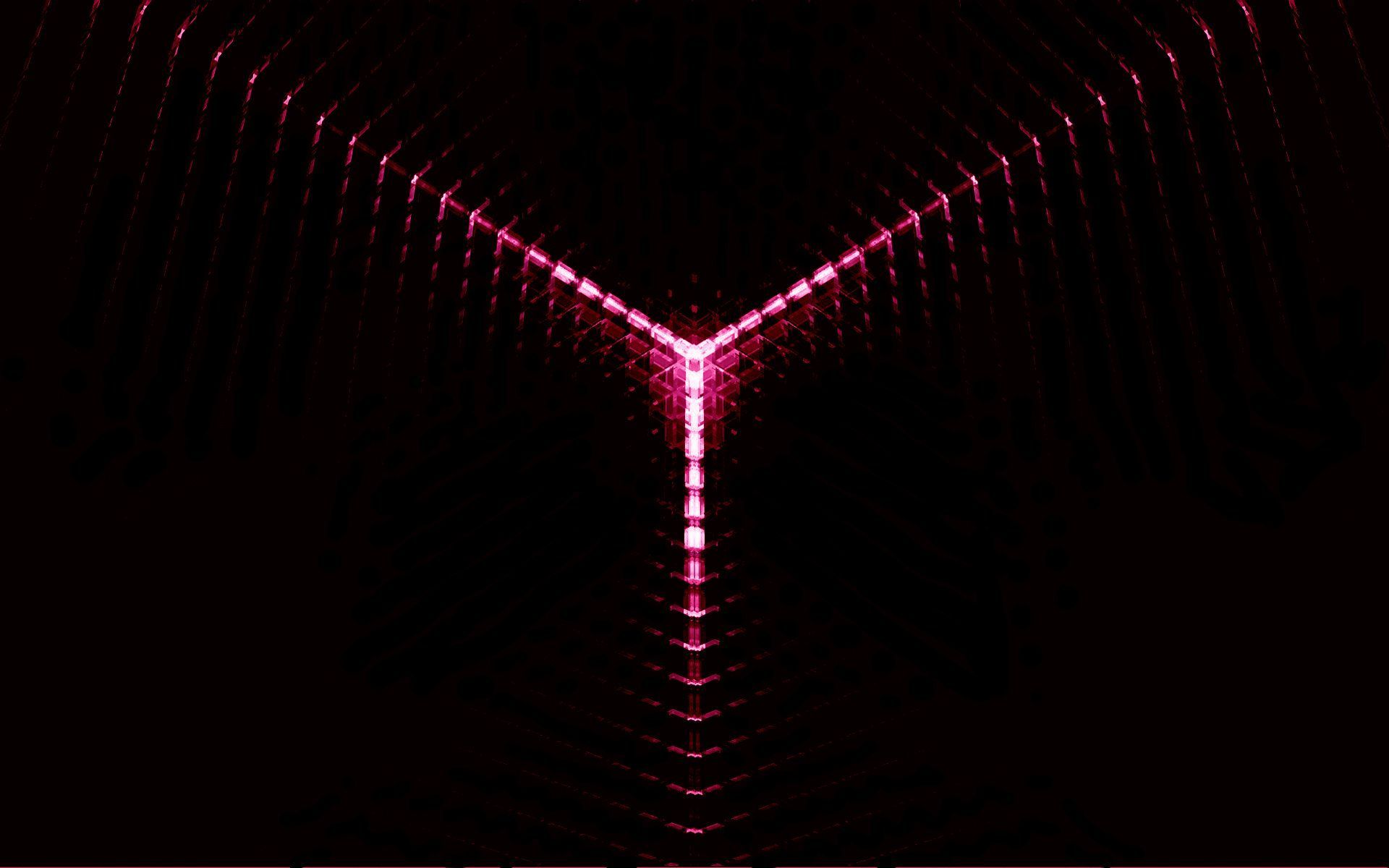If you're looking to add a vibrant and electrifying touch to your desktop, look no further than our collection of Red Neon Lights wallpapers. These high-definition images capture the energy and excitement of neon lights, perfect for adding a bold pop of color to your computer screen. Our stock photos feature a variety of red neon lights, from classic neon signs to abstract designs, ensuring there is something for every taste. With their intense glow and captivating patterns, these wallpapers are sure to make a statement and elevate your desktop to a whole new level.
Our Red Neon Lights wallpapers are not only visually stunning, but also optimized for your convenience. We understand that having a cluttered desktop can be distracting, which is why all of our wallpapers are carefully selected to ensure they won't interfere with your icons and files. Additionally, our images are all high-resolution, ensuring a crisp and clear display on any screen size. So whether you have a large widescreen monitor or a smaller laptop screen, our wallpapers will look amazing and make your desktop stand out.
With our Red Neon Lights wallpapers, you can easily transform your desktop into a bold and eye-catching display. Imagine the striking contrast of a bright red neon light against a dark background, or the mesmerizing glow of a neon sign spelling out your favorite word or phrase. These wallpapers are perfect for anyone looking to add a touch of creativity and energy to their workspace. And with our constantly updated collection, you'll never run out of options to keep your desktop fresh and exciting.
So why settle for a plain and dull desktop when you can have a dynamic and vibrant one with our Red Neon Lights wallpapers? Browse our collection now and find the perfect image to suit your style and personality. With our easy download process, you can have your new wallpaper up in no time and enjoy the bold and captivating beauty of neon lights every time you turn on your computer.
Experience the electrifying allure of Red Neon Lights with our high-quality wallpapers and stock photos. Transform your desktop into a bold and exciting display with our collection of vibrant and dynamic images. Download now and add a burst of energy to your workspace.
ID of this image: 275995. (You can find it using this number).
How To Install new background wallpaper on your device
For Windows 11
- Click the on-screen Windows button or press the Windows button on your keyboard.
- Click Settings.
- Go to Personalization.
- Choose Background.
- Select an already available image or click Browse to search for an image you've saved to your PC.
For Windows 10 / 11
You can select “Personalization” in the context menu. The settings window will open. Settings> Personalization>
Background.
In any case, you will find yourself in the same place. To select another image stored on your PC, select “Image”
or click “Browse”.
For Windows Vista or Windows 7
Right-click on the desktop, select "Personalization", click on "Desktop Background" and select the menu you want
(the "Browse" buttons or select an image in the viewer). Click OK when done.
For Windows XP
Right-click on an empty area on the desktop, select "Properties" in the context menu, select the "Desktop" tab
and select an image from the ones listed in the scroll window.
For Mac OS X
-
From a Finder window or your desktop, locate the image file that you want to use.
-
Control-click (or right-click) the file, then choose Set Desktop Picture from the shortcut menu. If you're using multiple displays, this changes the wallpaper of your primary display only.
-
If you don't see Set Desktop Picture in the shortcut menu, you should see a sub-menu named Services instead. Choose Set Desktop Picture from there.
For Android
- Tap and hold the home screen.
- Tap the wallpapers icon on the bottom left of your screen.
- Choose from the collections of wallpapers included with your phone, or from your photos.
- Tap the wallpaper you want to use.
- Adjust the positioning and size and then tap Set as wallpaper on the upper left corner of your screen.
- Choose whether you want to set the wallpaper for your Home screen, Lock screen or both Home and lock
screen.
For iOS
- Launch the Settings app from your iPhone or iPad Home screen.
- Tap on Wallpaper.
- Tap on Choose a New Wallpaper. You can choose from Apple's stock imagery, or your own library.
- Tap the type of wallpaper you would like to use
- Select your new wallpaper to enter Preview mode.
- Tap Set.