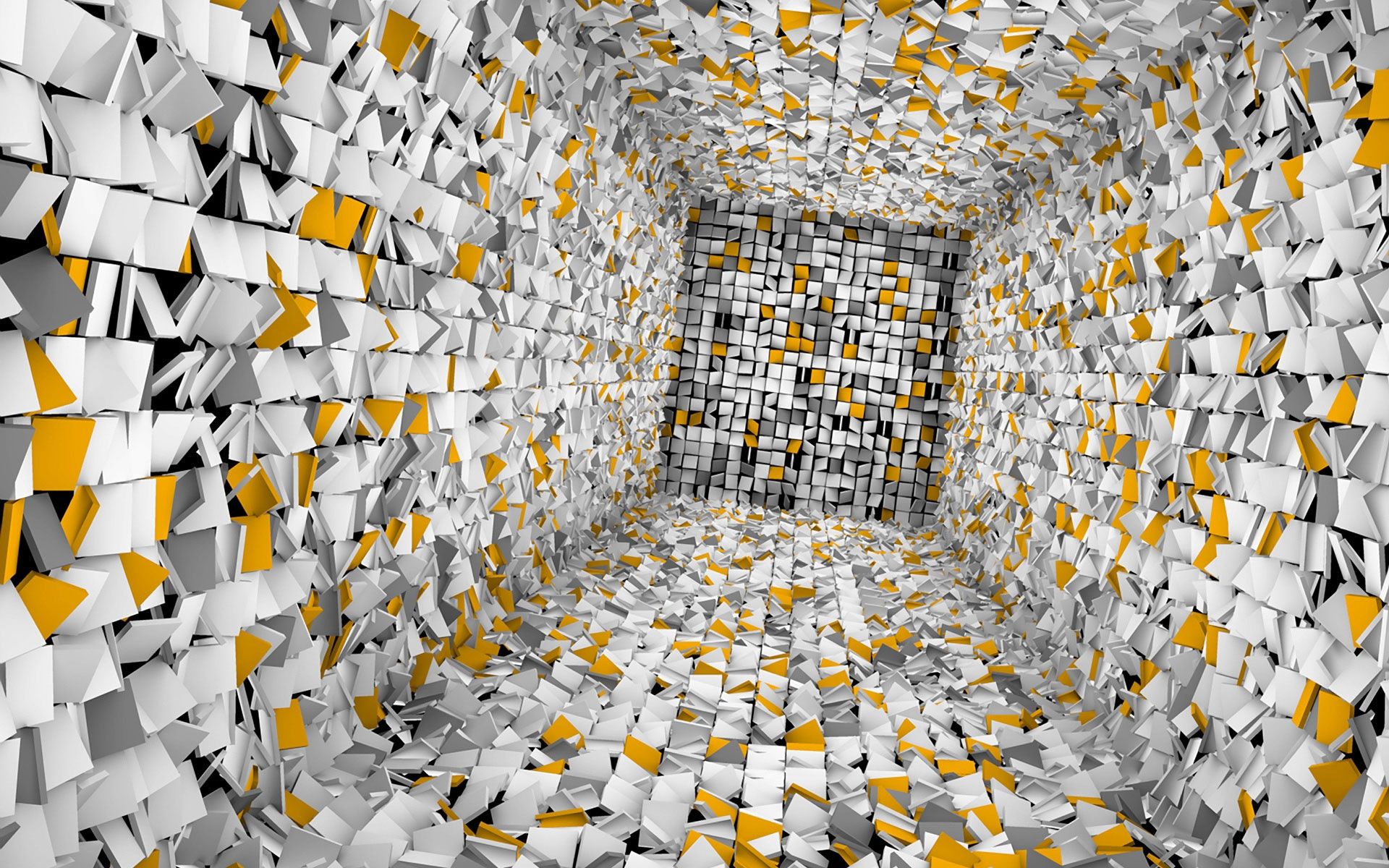Welcome to Wallpapers Creative, your source for free, high-quality wallpapers for your desktop. We offer a wide range of wallpapers that are perfect for adding a touch of creativity and art to your computer screen.
At Wallpapers Creative, we believe that everyone should have access to beautiful and unique wallpapers without having to pay a fortune. That's why we offer a vast collection of free wallpapers for you to choose from. From stunning landscapes to abstract designs, we have something for every taste and style.
Our team of talented designers works tirelessly to create original and eye-catching wallpapers that will make your desktop stand out. We are constantly updating our collection with new designs, so you'll never run out of options to choose from.
With our Creative Design 4 wallpaper category, we take things to the next level. These wallpapers are not only visually appealing but also showcase the creativity and skill of our designers. They are perfect for those who want to add a touch of uniqueness and art to their desktop.
Don't settle for boring and generic wallpapers. Let Wallpapers Creative be your go-to destination for free, high-quality art wallpapers. Browse our collection now and give your desktop a fresh new look.
Free Wallpaper - Free Art wallpaper - Creative Design 4 wallpaper
Experience the best of both worlds with our free art wallpapers. These wallpapers are not only free, but they also feature stunning and creative designs that will elevate your desktop. Our team of designers works tirelessly to provide you with the best quality wallpapers without any cost.
No more searching the internet for hours to find the perfect wallpaper. At Wallpapers Creative, we make it easy for you to find the right wallpaper for your desktop. With our Creative Design 4 category, you can explore a variety of unique and artistic wallpapers that will make your desktop stand out.
So why wait? Browse our collection of free wallpapers now and give your desktop the makeover it deserves. Don't forget to check back often for new designs and updates. At Wallpapers Creative, we are always bringing you the best in free, high-quality art wallpapers.
ID of this image: 282976. (You can find it using this number).
How To Install new background wallpaper on your device
For Windows 11
- Click the on-screen Windows button or press the Windows button on your keyboard.
- Click Settings.
- Go to Personalization.
- Choose Background.
- Select an already available image or click Browse to search for an image you've saved to your PC.
For Windows 10 / 11
You can select “Personalization” in the context menu. The settings window will open. Settings> Personalization>
Background.
In any case, you will find yourself in the same place. To select another image stored on your PC, select “Image”
or click “Browse”.
For Windows Vista or Windows 7
Right-click on the desktop, select "Personalization", click on "Desktop Background" and select the menu you want
(the "Browse" buttons or select an image in the viewer). Click OK when done.
For Windows XP
Right-click on an empty area on the desktop, select "Properties" in the context menu, select the "Desktop" tab
and select an image from the ones listed in the scroll window.
For Mac OS X
-
From a Finder window or your desktop, locate the image file that you want to use.
-
Control-click (or right-click) the file, then choose Set Desktop Picture from the shortcut menu. If you're using multiple displays, this changes the wallpaper of your primary display only.
-
If you don't see Set Desktop Picture in the shortcut menu, you should see a sub-menu named Services instead. Choose Set Desktop Picture from there.
For Android
- Tap and hold the home screen.
- Tap the wallpapers icon on the bottom left of your screen.
- Choose from the collections of wallpapers included with your phone, or from your photos.
- Tap the wallpaper you want to use.
- Adjust the positioning and size and then tap Set as wallpaper on the upper left corner of your screen.
- Choose whether you want to set the wallpaper for your Home screen, Lock screen or both Home and lock
screen.
For iOS
- Launch the Settings app from your iPhone or iPad Home screen.
- Tap on Wallpaper.
- Tap on Choose a New Wallpaper. You can choose from Apple's stock imagery, or your own library.
- Tap the type of wallpaper you would like to use
- Select your new wallpaper to enter Preview mode.
- Tap Set.