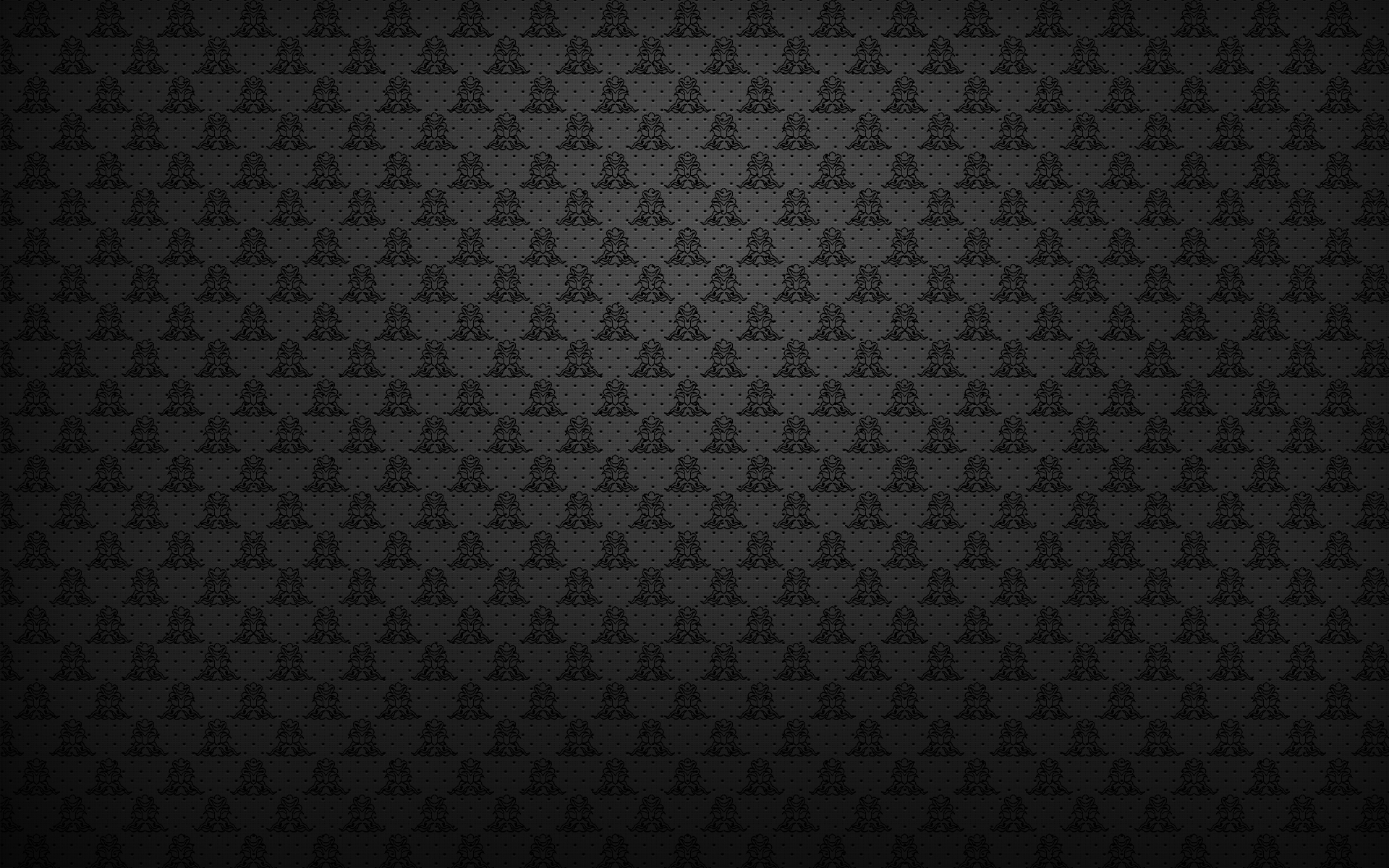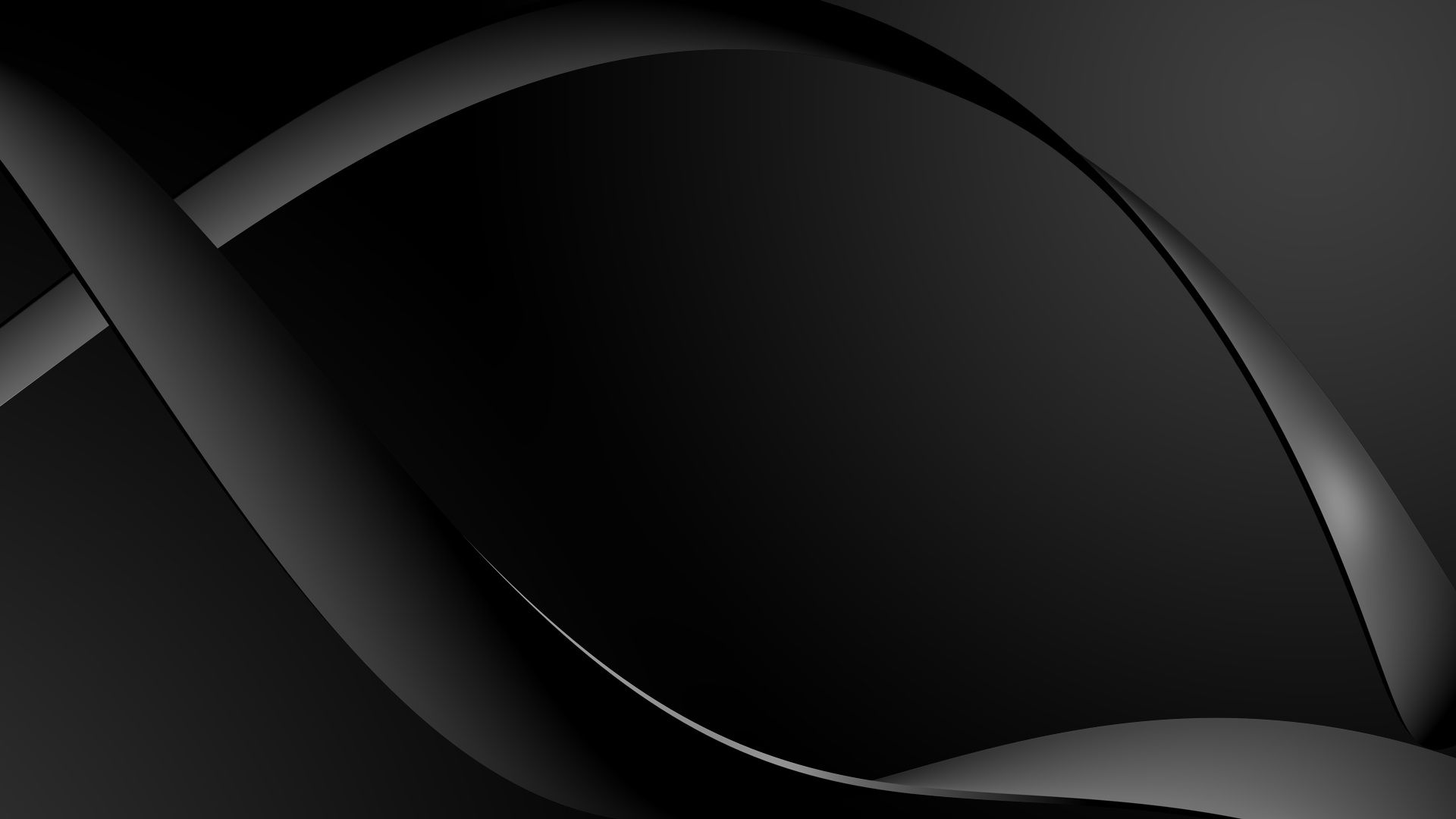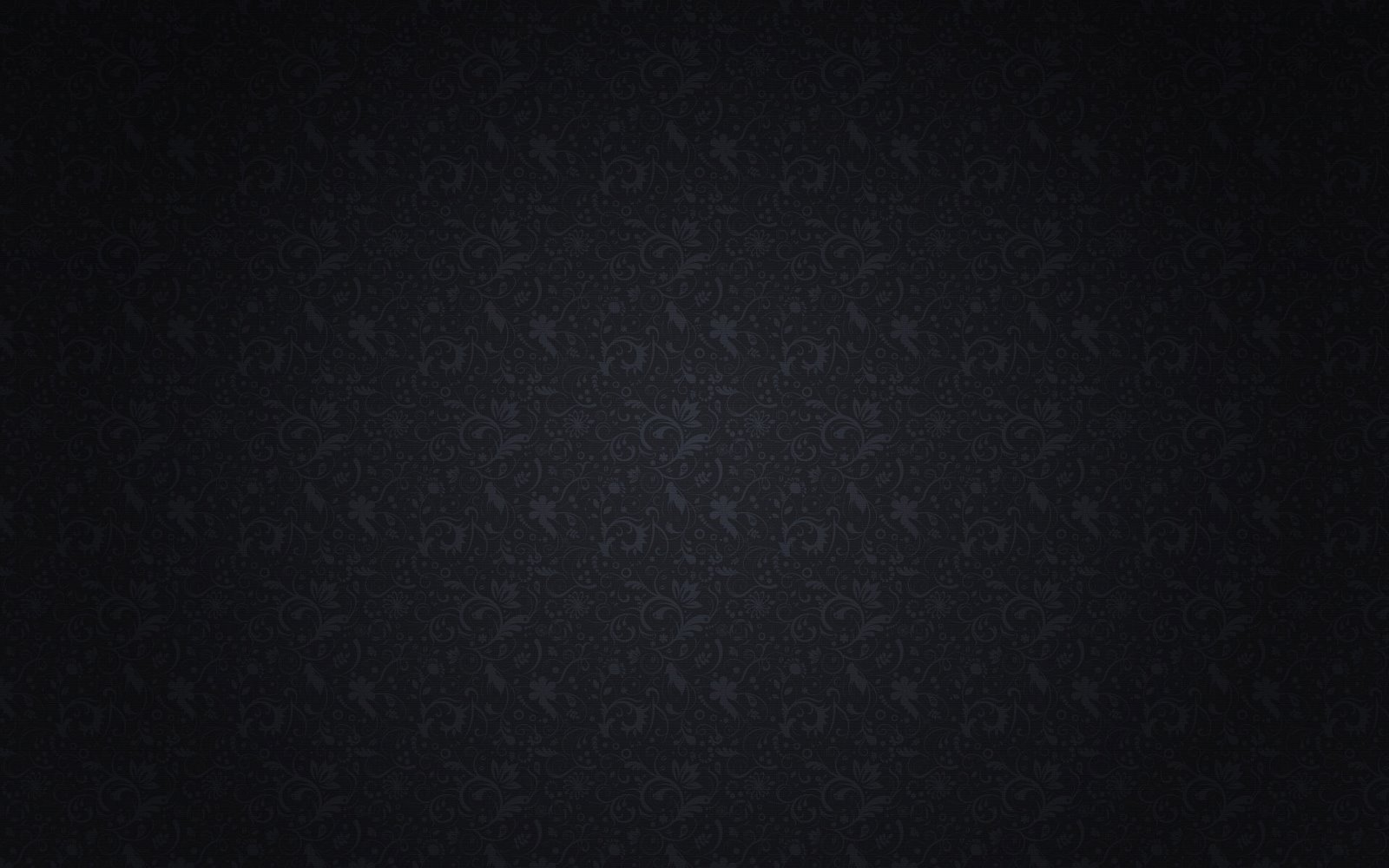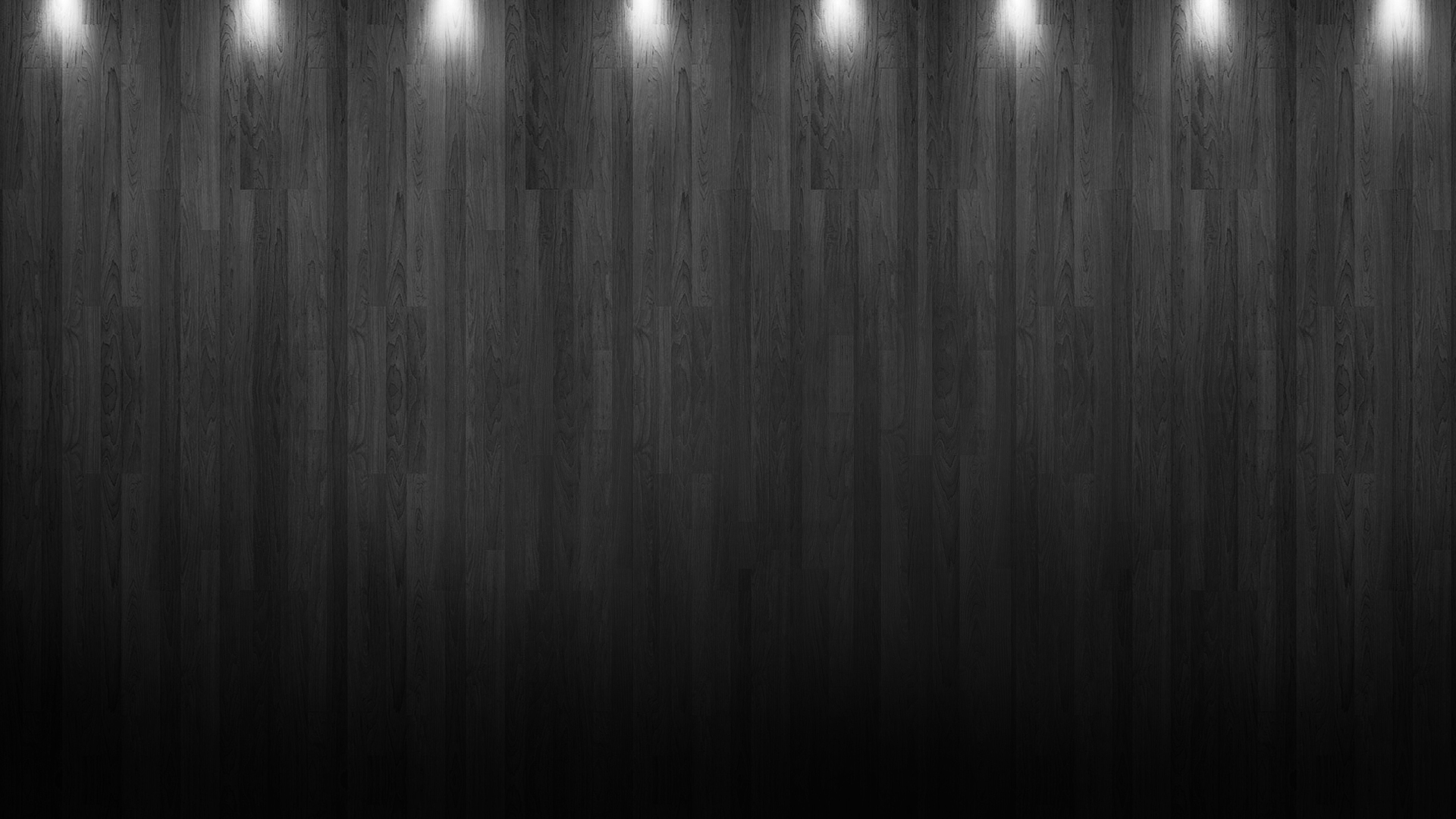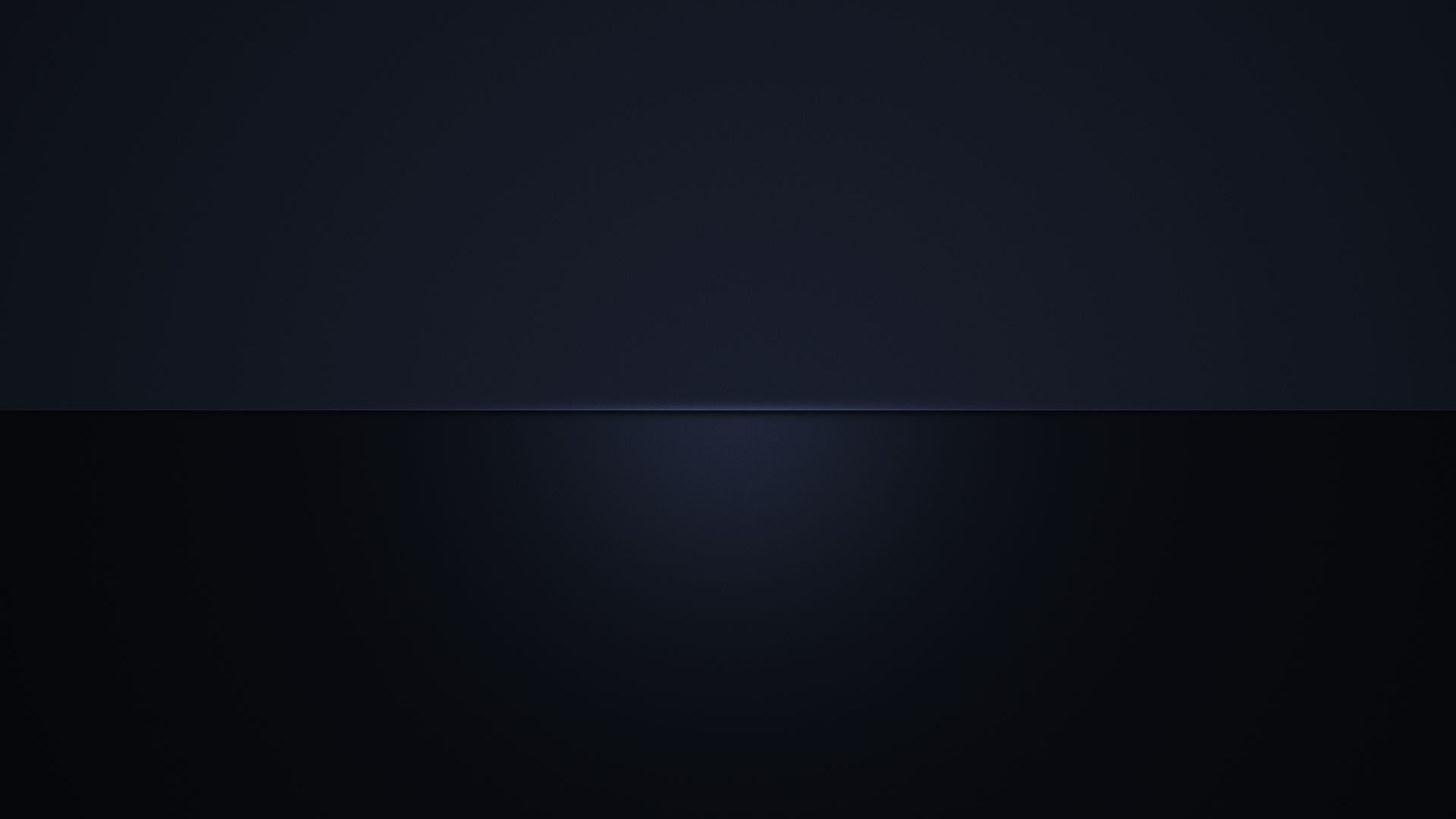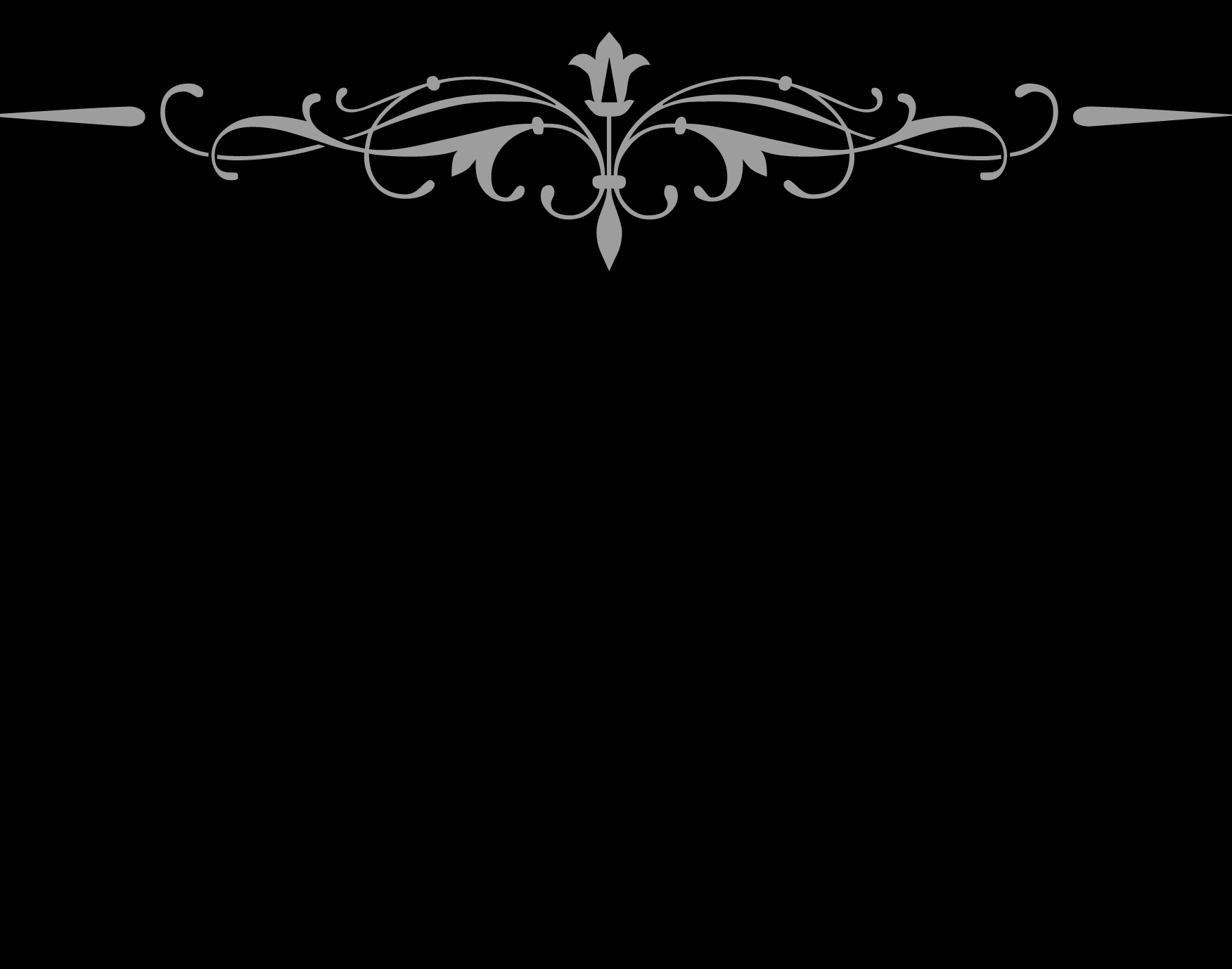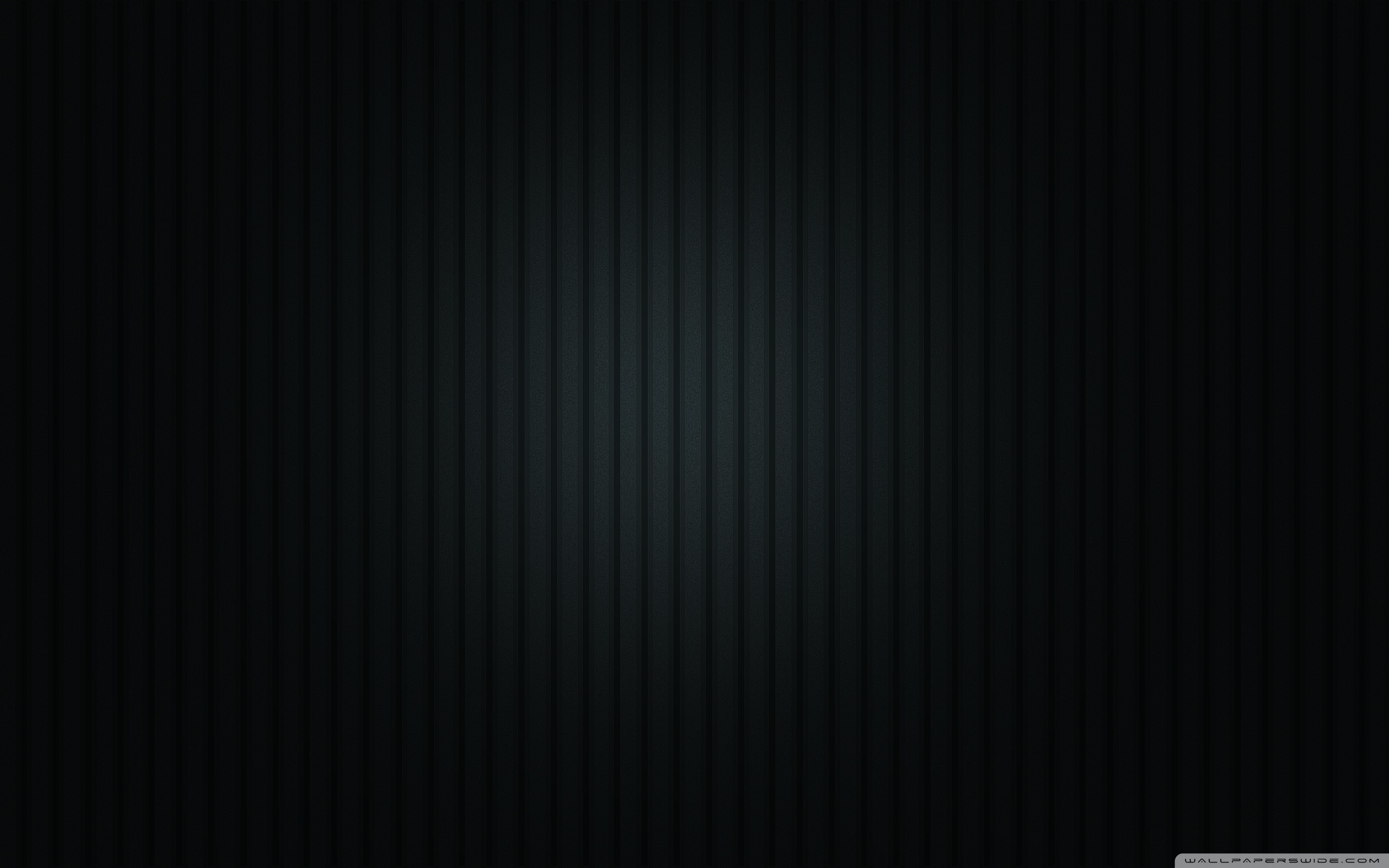Welcome to our collection of the 33 Best HD Black Elegant Wallpapers – the perfect addition to your desktop! These stunning wallpapers are designed to add a touch of sophistication and style to your computer screen. Our selection includes a variety of black wallpapers featuring elegant patterns, textures, and designs. Whether you prefer a minimalist look or a more intricate design, we have something for everyone. These wallpapers are optimized for high-definition displays, ensuring that every detail is crisp and clear. So why settle for a boring desktop background when you can upgrade to one of our black elegant wallpapers? Browse our collection now and give your desktop a stylish makeover today!
Our black elegant wallpapers are perfect for those who appreciate the beauty of simplicity. The dark background allows the intricate details of the patterns and designs to stand out, creating a stunning visual effect. Each wallpaper is carefully selected to ensure that it meets our high standards for quality and elegance. With 33 options to choose from, you can easily find the perfect wallpaper to match your personal style and preferences. Plus, our wallpapers are constantly updated, so you can always find something new and exciting to refresh your desktop.
These wallpapers are not only aesthetically pleasing, but they also serve a practical purpose. The dark background helps to reduce eye strain and fatigue, making it easier to focus on your work or browsing. Additionally, the high-definition quality ensures that the wallpapers will look great on any screen size and resolution. So whether you have a small laptop or a large desktop monitor, our wallpapers will fit perfectly and make your screen look sleek and stylish.
Don't wait any longer to give your desktop a makeover with our 33 Best HD Black Elegant Wallpapers. With just a few clicks, you can transform your screen into a work of art. And with our optimized and constantly updated collection, you'll never run out of options. So why settle for a plain and boring desktop when you can have a sophisticated and elegant one? Explore our collection now and elevate your desktop experience!
ID of this image: 285297. (You can find it using this number).
How To Install new background wallpaper on your device
For Windows 11
- Click the on-screen Windows button or press the Windows button on your keyboard.
- Click Settings.
- Go to Personalization.
- Choose Background.
- Select an already available image or click Browse to search for an image you've saved to your PC.
For Windows 10 / 11
You can select “Personalization” in the context menu. The settings window will open. Settings> Personalization>
Background.
In any case, you will find yourself in the same place. To select another image stored on your PC, select “Image”
or click “Browse”.
For Windows Vista or Windows 7
Right-click on the desktop, select "Personalization", click on "Desktop Background" and select the menu you want
(the "Browse" buttons or select an image in the viewer). Click OK when done.
For Windows XP
Right-click on an empty area on the desktop, select "Properties" in the context menu, select the "Desktop" tab
and select an image from the ones listed in the scroll window.
For Mac OS X
-
From a Finder window or your desktop, locate the image file that you want to use.
-
Control-click (or right-click) the file, then choose Set Desktop Picture from the shortcut menu. If you're using multiple displays, this changes the wallpaper of your primary display only.
-
If you don't see Set Desktop Picture in the shortcut menu, you should see a sub-menu named Services instead. Choose Set Desktop Picture from there.
For Android
- Tap and hold the home screen.
- Tap the wallpapers icon on the bottom left of your screen.
- Choose from the collections of wallpapers included with your phone, or from your photos.
- Tap the wallpaper you want to use.
- Adjust the positioning and size and then tap Set as wallpaper on the upper left corner of your screen.
- Choose whether you want to set the wallpaper for your Home screen, Lock screen or both Home and lock
screen.
For iOS
- Launch the Settings app from your iPhone or iPad Home screen.
- Tap on Wallpaper.
- Tap on Choose a New Wallpaper. You can choose from Apple's stock imagery, or your own library.
- Tap the type of wallpaper you would like to use
- Select your new wallpaper to enter Preview mode.
- Tap Set.