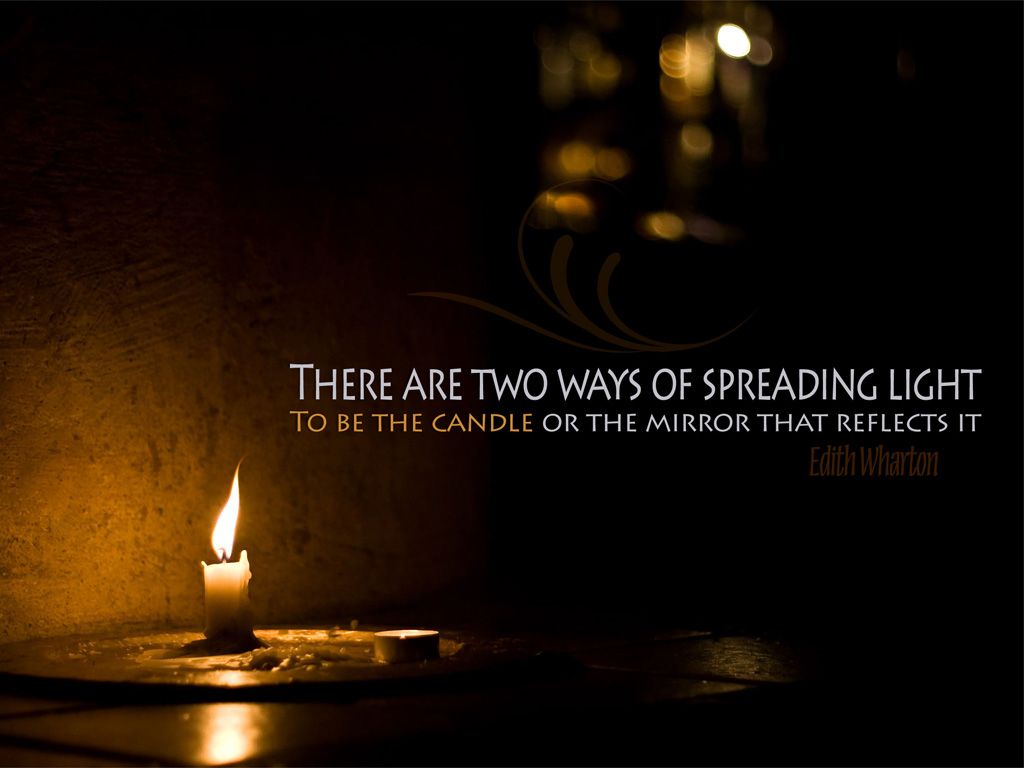If you're looking for some inspiration and motivation, our collection of 10 Motivational Quotes Backgrounds is just what you need. These stunning wallpapers for your desktop are designed to uplift your spirits and keep you focused on your goals. Each background features a powerful quote from some of the most successful and influential people in history, reminding you to stay driven and determined. With vibrant colors and eye-catching designs, these wallpapers will not only add a touch of positivity to your workspace, but also make it visually appealing. Download our 10 Motivational Quotes Backgrounds now and let them fuel your drive to success!
"Success is not final, failure is not fatal: It is the courage to continue that counts." - Winston Churchill
Start your day with this powerful quote from Winston Churchill, a symbol of resilience and determination. Let it serve as a reminder that even in the face of failure, it's important to keep pushing forward.
"The future belongs to those who believe in the beauty of their dreams." - Eleanor Roosevelt
Dream big and believe in yourself with this inspiring quote from Eleanor Roosevelt. Let it inspire you to chase your dreams and make them a reality, no matter how big or small they may be.
"Believe you can and you're halfway there." - Theodore Roosevelt
This quote from Theodore Roosevelt is a powerful reminder that half the battle is won when you believe in yourself. Let it motivate you to have confidence in your abilities and push through any obstacles.
"The only way to do great work is to love what you do." - Steve Jobs
Find joy and passion in your work with this quote from Steve Jobs. Let it encourage you to find fulfillment in what you do and pursue your goals with enthusiasm.
"Don't watch the clock; do what it does. Keep going." - Sam Levenson
Time is precious, so don't waste it. Let this quote from Sam Levenson remind you to stay focused and keep pushing forward towards your goals.
"Success is the sum of small efforts, repeated day in and day out." - Robert Collier
Success is not achieved overnight, but through consistent effort. Let this quote
ID of this image: 288673. (You can find it using this number).
How To Install new background wallpaper on your device
For Windows 11
- Click the on-screen Windows button or press the Windows button on your keyboard.
- Click Settings.
- Go to Personalization.
- Choose Background.
- Select an already available image or click Browse to search for an image you've saved to your PC.
For Windows 10 / 11
You can select “Personalization” in the context menu. The settings window will open. Settings> Personalization>
Background.
In any case, you will find yourself in the same place. To select another image stored on your PC, select “Image”
or click “Browse”.
For Windows Vista or Windows 7
Right-click on the desktop, select "Personalization", click on "Desktop Background" and select the menu you want
(the "Browse" buttons or select an image in the viewer). Click OK when done.
For Windows XP
Right-click on an empty area on the desktop, select "Properties" in the context menu, select the "Desktop" tab
and select an image from the ones listed in the scroll window.
For Mac OS X
-
From a Finder window or your desktop, locate the image file that you want to use.
-
Control-click (or right-click) the file, then choose Set Desktop Picture from the shortcut menu. If you're using multiple displays, this changes the wallpaper of your primary display only.
-
If you don't see Set Desktop Picture in the shortcut menu, you should see a sub-menu named Services instead. Choose Set Desktop Picture from there.
For Android
- Tap and hold the home screen.
- Tap the wallpapers icon on the bottom left of your screen.
- Choose from the collections of wallpapers included with your phone, or from your photos.
- Tap the wallpaper you want to use.
- Adjust the positioning and size and then tap Set as wallpaper on the upper left corner of your screen.
- Choose whether you want to set the wallpaper for your Home screen, Lock screen or both Home and lock
screen.
For iOS
- Launch the Settings app from your iPhone or iPad Home screen.
- Tap on Wallpaper.
- Tap on Choose a New Wallpaper. You can choose from Apple's stock imagery, or your own library.
- Tap the type of wallpaper you would like to use
- Select your new wallpaper to enter Preview mode.
- Tap Set.