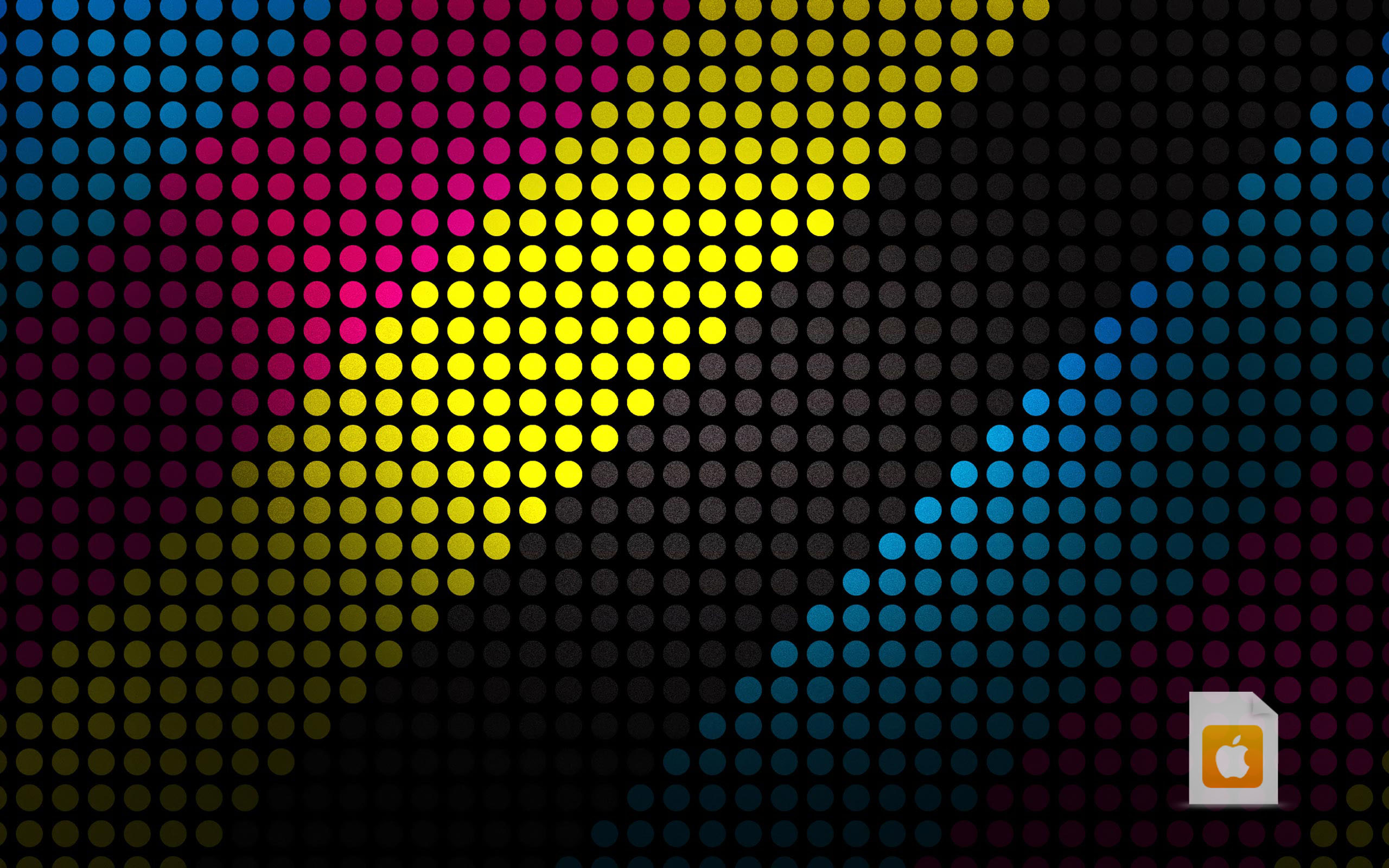Upgrade Your Desktop with Stunning HD Wallpapers
Transform your boring desktop into a visual masterpiece with our collection of high definition wallpapers for PC. Say goodbye to generic and pixelated images, and hello to vibrant and crystal-clear backgrounds that will make your screen come to life.
Our HD wallpapers are carefully curated to cater to every taste and preference. From breathtaking landscapes to abstract art, from cute animals to your favorite movie characters, we have it all. Our extensive collection is regularly updated, so you'll never run out of options to refresh your desktop.
Experience True Quality
Don't settle for low-quality images that ruin the overall look of your desktop. Our HD wallpapers are carefully selected and optimized to ensure that every pixel is of the highest quality. You'll be amazed at the level of detail and clarity in each image, making it feel like you're looking at a window instead of a screen.
Easy to Download and Use
With just a few clicks, you can download your desired wallpaper and set it as your desktop background. Our user-friendly website makes it easy to navigate through our collection and find the perfect wallpaper for your screen. Plus, our wallpapers are compatible with all devices, so you can also upgrade your phone or tablet's background.
HD Quality, Zero Cost
Yes, you read that right. Our HD wallpapers are completely free to download. You don't need to spend a single penny to upgrade your desktop and make it stand out. We believe that everyone should have access to high-quality wallpapers without breaking the bank.
Join Our Community
Be a part of our growing community of wallpaper enthusiasts. Follow us on social media to stay updated on our latest additions and share your favorite wallpapers with others. You can also submit your own creations to be featured on our website.
Upgrade Your Desktop Today
Don't wait any longer to give your desktop a much-needed upgrade. Browse through our collection of HD wallpapers for PC and find the perfect one that speaks to you. With our stunning wallpapers, your desktop will never be dull again.
ID of this image: 290460. (You can find it using this number).
How To Install new background wallpaper on your device
For Windows 11
- Click the on-screen Windows button or press the Windows button on your keyboard.
- Click Settings.
- Go to Personalization.
- Choose Background.
- Select an already available image or click Browse to search for an image you've saved to your PC.
For Windows 10 / 11
You can select “Personalization” in the context menu. The settings window will open. Settings> Personalization>
Background.
In any case, you will find yourself in the same place. To select another image stored on your PC, select “Image”
or click “Browse”.
For Windows Vista or Windows 7
Right-click on the desktop, select "Personalization", click on "Desktop Background" and select the menu you want
(the "Browse" buttons or select an image in the viewer). Click OK when done.
For Windows XP
Right-click on an empty area on the desktop, select "Properties" in the context menu, select the "Desktop" tab
and select an image from the ones listed in the scroll window.
For Mac OS X
-
From a Finder window or your desktop, locate the image file that you want to use.
-
Control-click (or right-click) the file, then choose Set Desktop Picture from the shortcut menu. If you're using multiple displays, this changes the wallpaper of your primary display only.
-
If you don't see Set Desktop Picture in the shortcut menu, you should see a sub-menu named Services instead. Choose Set Desktop Picture from there.
For Android
- Tap and hold the home screen.
- Tap the wallpapers icon on the bottom left of your screen.
- Choose from the collections of wallpapers included with your phone, or from your photos.
- Tap the wallpaper you want to use.
- Adjust the positioning and size and then tap Set as wallpaper on the upper left corner of your screen.
- Choose whether you want to set the wallpaper for your Home screen, Lock screen or both Home and lock
screen.
For iOS
- Launch the Settings app from your iPhone or iPad Home screen.
- Tap on Wallpaper.
- Tap on Choose a New Wallpaper. You can choose from Apple's stock imagery, or your own library.
- Tap the type of wallpaper you would like to use
- Select your new wallpaper to enter Preview mode.
- Tap Set.