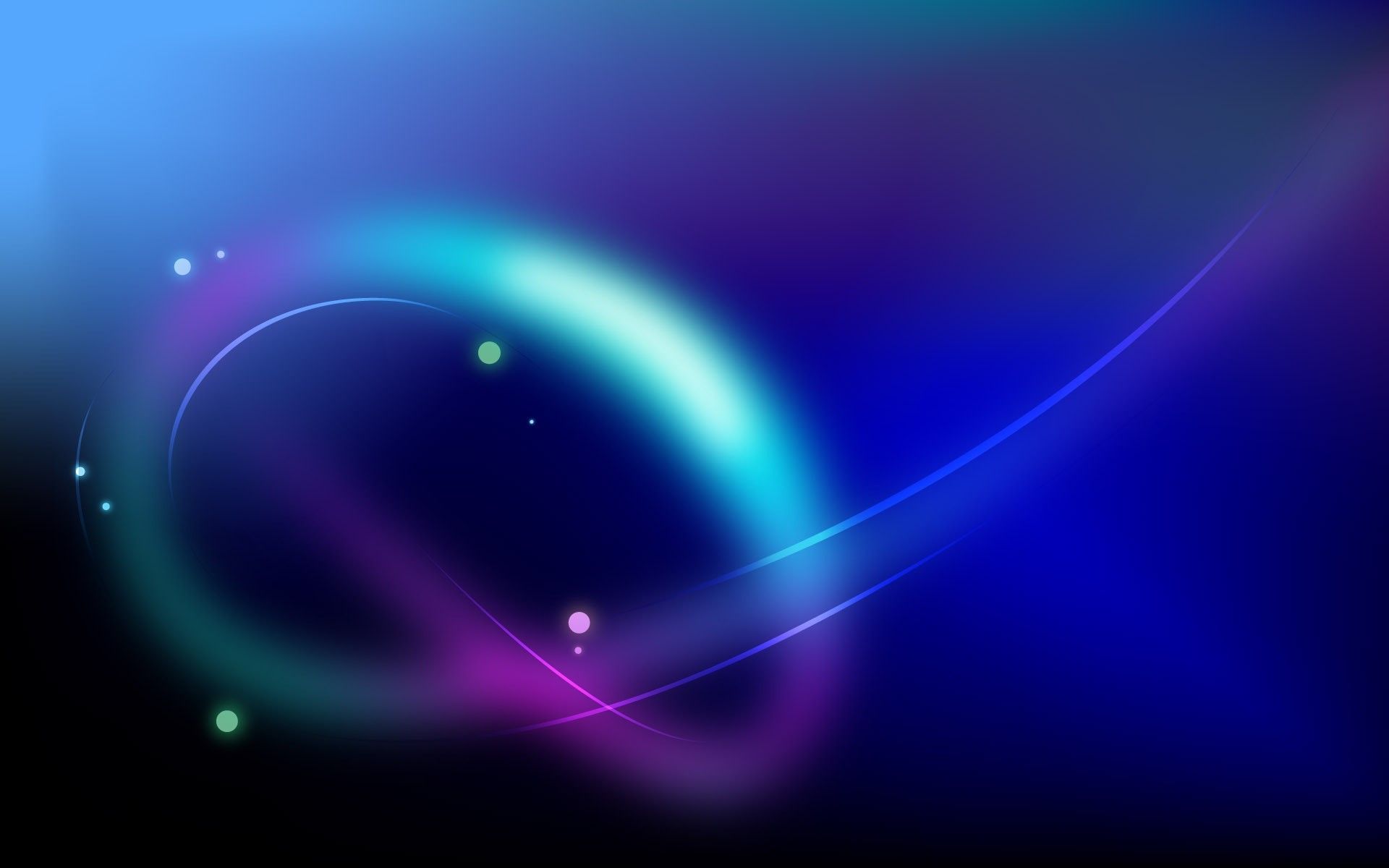If you're looking for the coolest and most visually stunning backgrounds for your desktop, look no further than our collection of 3D background wallpapers. These high definition wallpapers will elevate your desktop experience to a whole new level, with their intricate designs and mind-bending illusions. Our 3D wallpapers are perfect for those who want to add a touch of sophistication and creativity to their workspace. Each wallpaper is carefully curated to provide the best quality and resolution for your screen. With a variety of themes and styles to choose from, including abstract, nature, and sci-fi, there's something for every taste. Upgrade your desktop with our wall pedes of cool 3D backgrounds today!
Experience the depth and dimension: Our 3D background wallpapers are not just your average flat images. They are designed to create an illusion of depth and dimension, making your desktop come alive. With vibrant colors and intricate details, these wallpapers will keep you captivated for hours.
Get the best quality: We understand the importance of having high-quality wallpapers for your desktop. That's why we ensure that all our 3D backgrounds are in HD, providing you with the sharpest and most detailed images possible. Say goodbye to pixelated and blurry backgrounds and hello to crystal clear perfection.
Choose from a variety of themes: Whether you're a fan of abstract art, nature, or sci-fi, our collection has something for everyone. Each wallpaper is uniquely designed to cater to different tastes and preferences, so you can find the perfect background to match your style.
Elevate your desktop experience: The right wallpaper can completely transform your workspace. With our 3D background wallpapers, you can add a touch of sophistication and creativity to your desktop, making it a more enjoyable and inspiring place to work.
Easy to download and use: Our wallpapers are extremely easy to download and use. Simply choose your favorite from our collection, click the download button, and voila! You'll have a new and stunning background for your desktop in no time.
Upgrade your desktop with our cool 3D background wallpapers: Don't settle for boring and generic backgrounds for your desktop. Upgrade to our collection of 3D background wallpapers and take your desktop experience to a whole new level. With their stunning designs
ID of this image: 291117. (You can find it using this number).
How To Install new background wallpaper on your device
For Windows 11
- Click the on-screen Windows button or press the Windows button on your keyboard.
- Click Settings.
- Go to Personalization.
- Choose Background.
- Select an already available image or click Browse to search for an image you've saved to your PC.
For Windows 10 / 11
You can select “Personalization” in the context menu. The settings window will open. Settings> Personalization>
Background.
In any case, you will find yourself in the same place. To select another image stored on your PC, select “Image”
or click “Browse”.
For Windows Vista or Windows 7
Right-click on the desktop, select "Personalization", click on "Desktop Background" and select the menu you want
(the "Browse" buttons or select an image in the viewer). Click OK when done.
For Windows XP
Right-click on an empty area on the desktop, select "Properties" in the context menu, select the "Desktop" tab
and select an image from the ones listed in the scroll window.
For Mac OS X
-
From a Finder window or your desktop, locate the image file that you want to use.
-
Control-click (or right-click) the file, then choose Set Desktop Picture from the shortcut menu. If you're using multiple displays, this changes the wallpaper of your primary display only.
-
If you don't see Set Desktop Picture in the shortcut menu, you should see a sub-menu named Services instead. Choose Set Desktop Picture from there.
For Android
- Tap and hold the home screen.
- Tap the wallpapers icon on the bottom left of your screen.
- Choose from the collections of wallpapers included with your phone, or from your photos.
- Tap the wallpaper you want to use.
- Adjust the positioning and size and then tap Set as wallpaper on the upper left corner of your screen.
- Choose whether you want to set the wallpaper for your Home screen, Lock screen or both Home and lock
screen.
For iOS
- Launch the Settings app from your iPhone or iPad Home screen.
- Tap on Wallpaper.
- Tap on Choose a New Wallpaper. You can choose from Apple's stock imagery, or your own library.
- Tap the type of wallpaper you would like to use
- Select your new wallpaper to enter Preview mode.
- Tap Set.