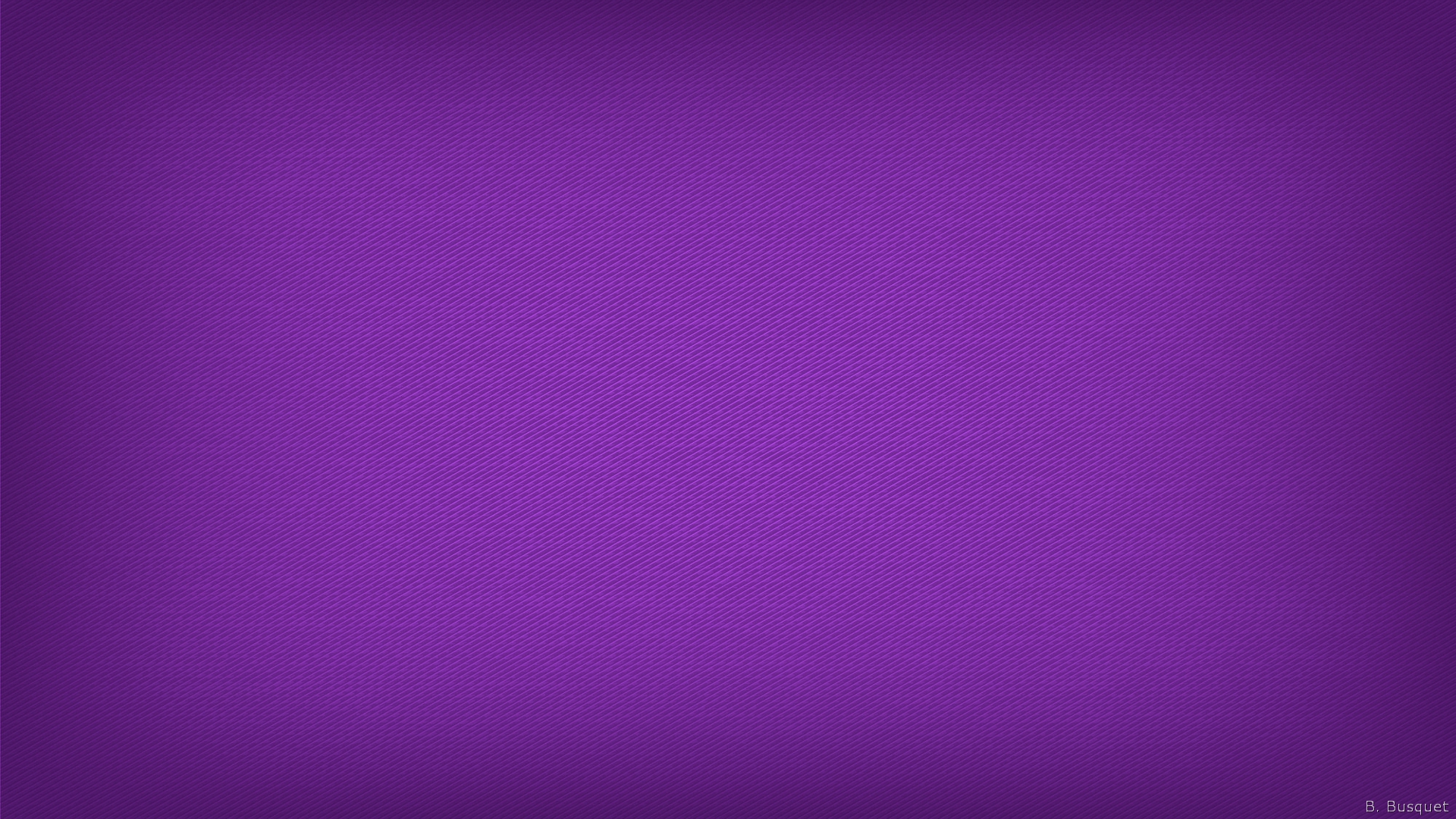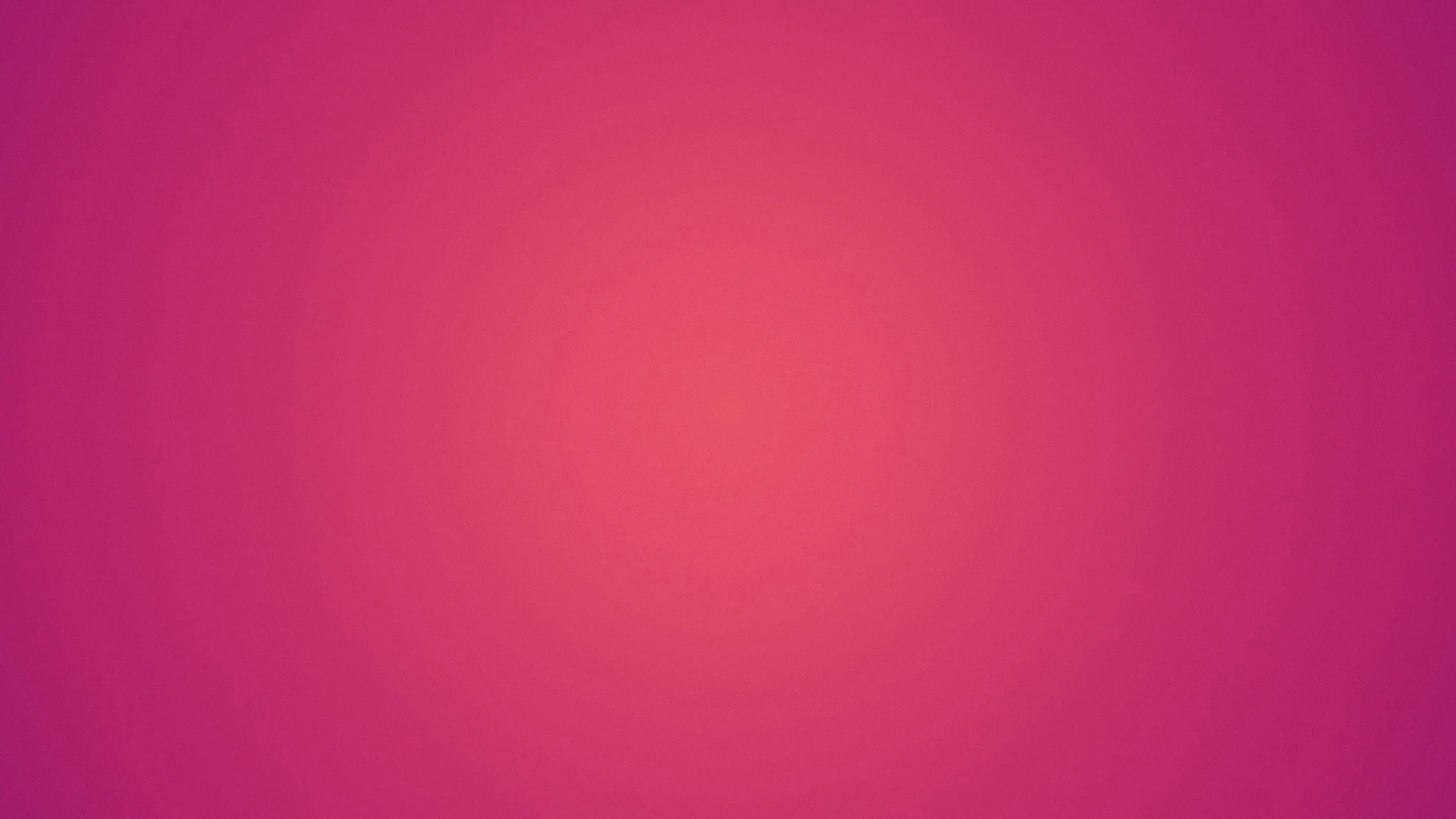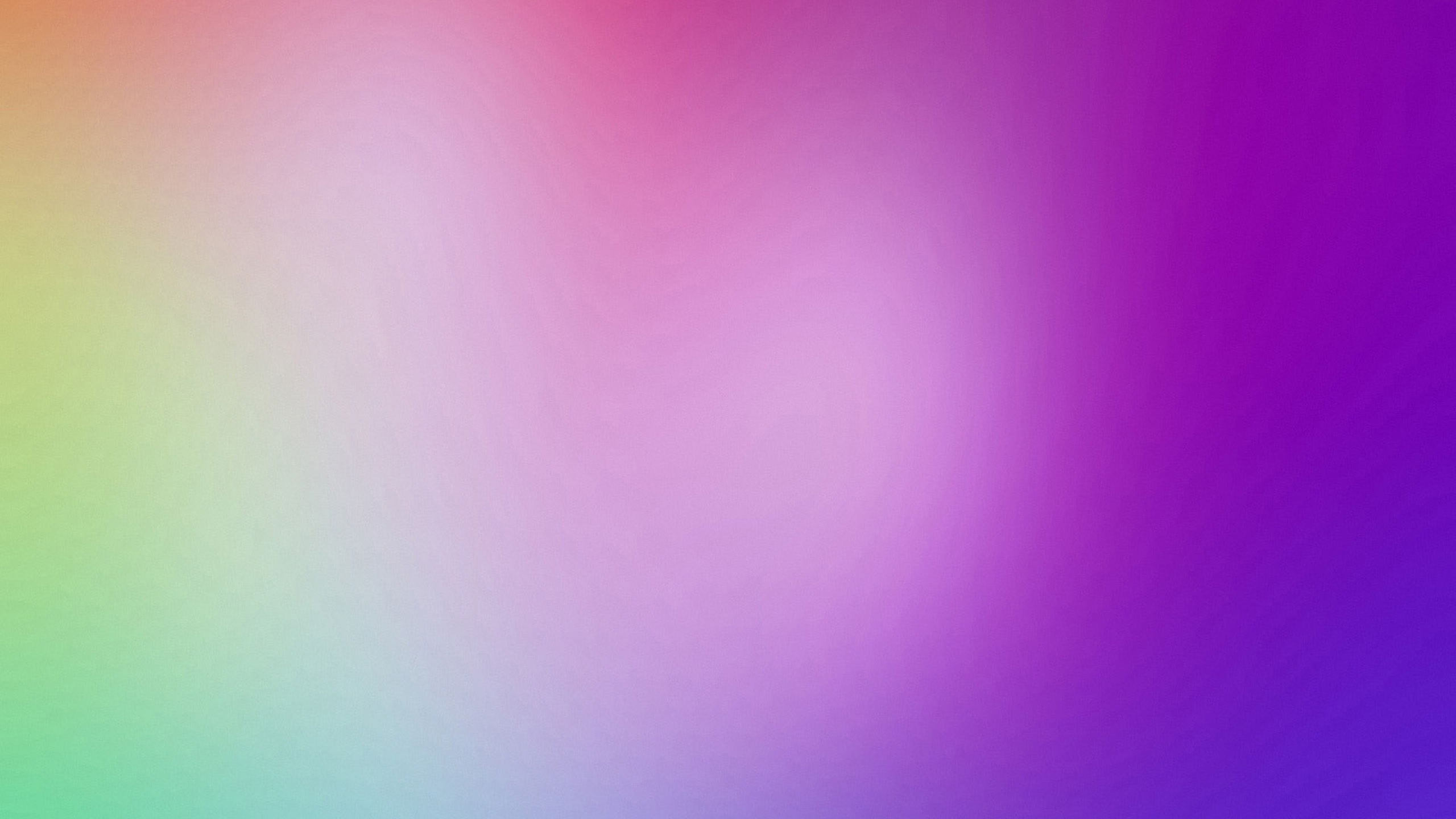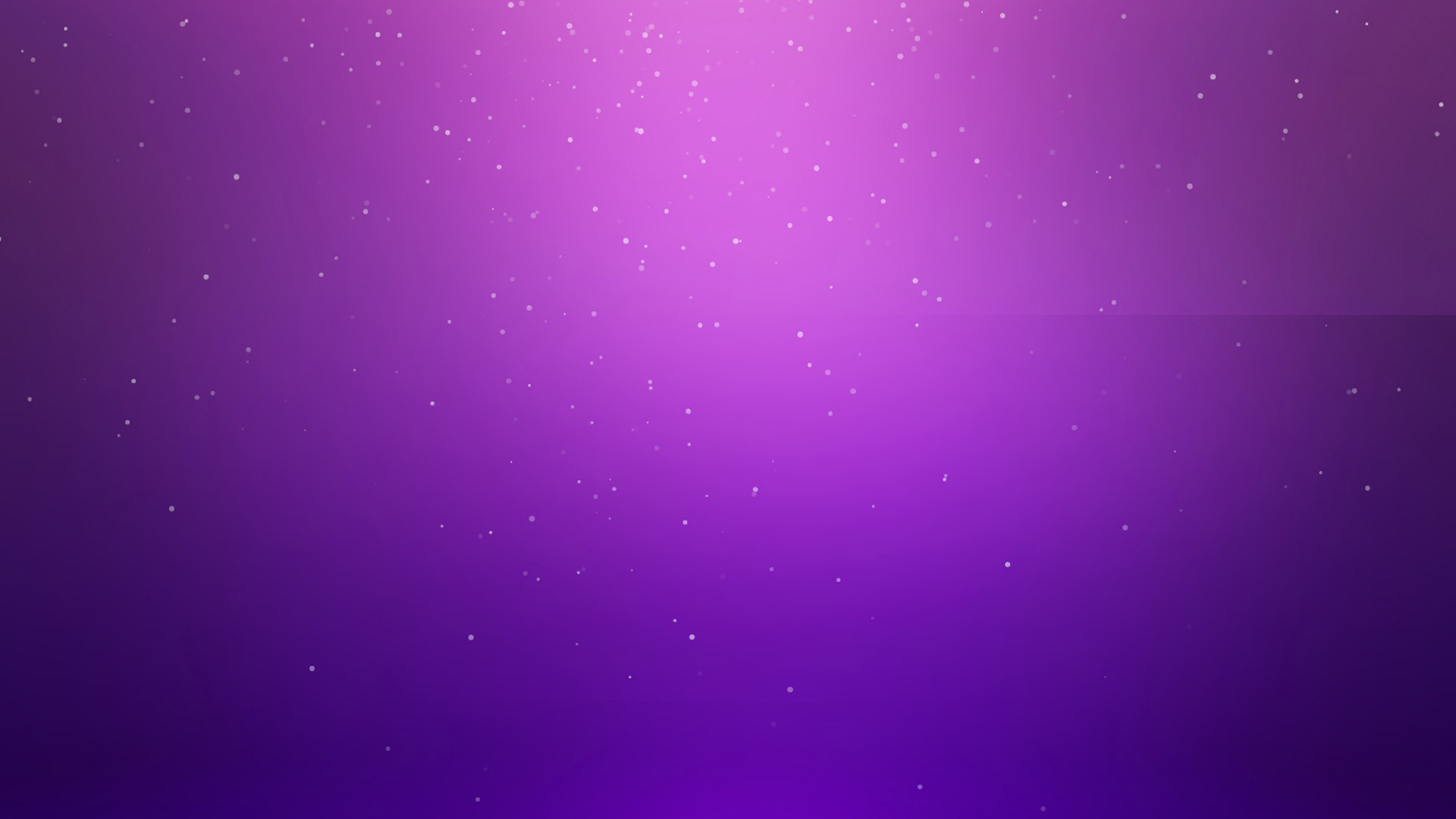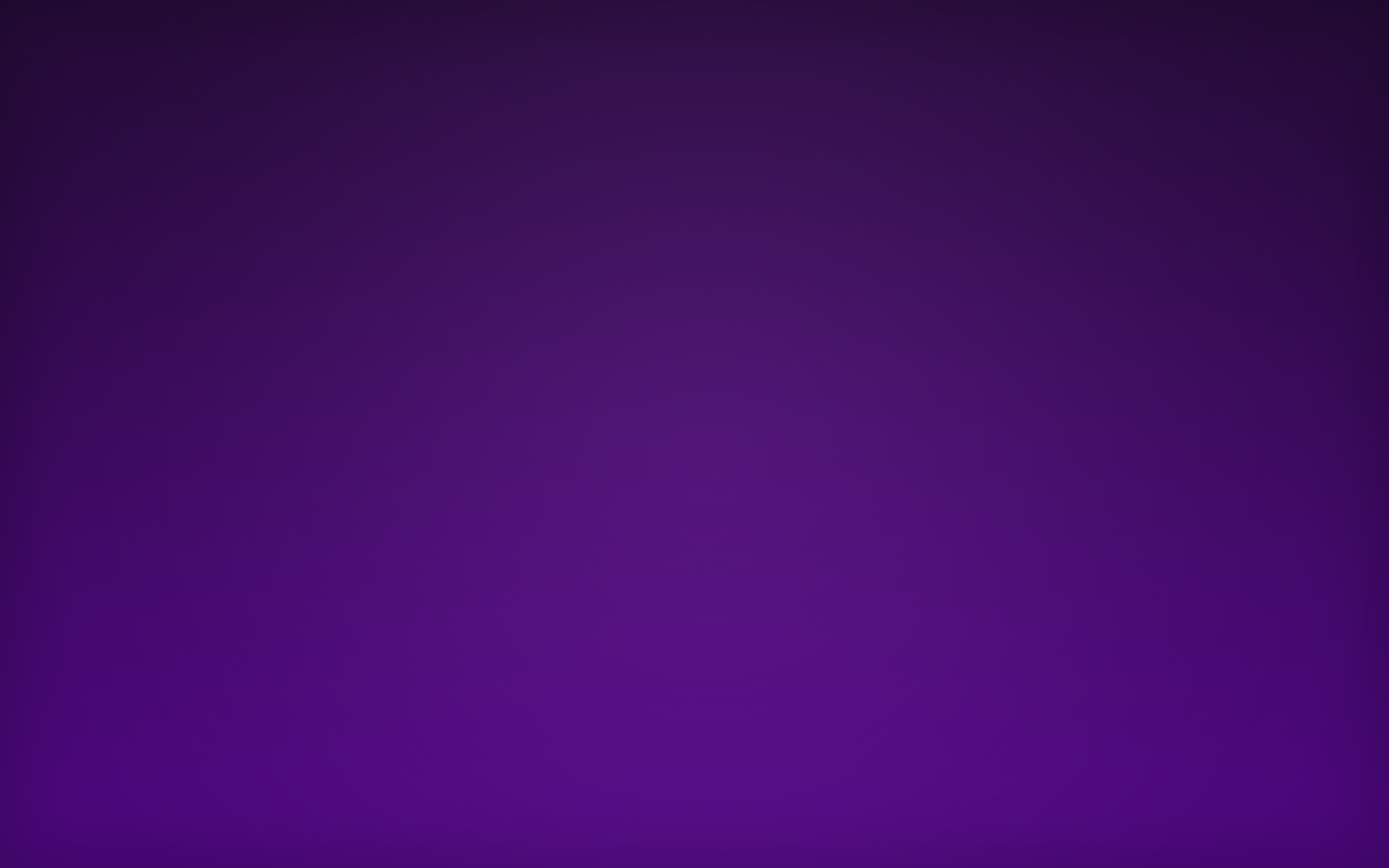If you're looking to add a touch of elegance and simplicity to your desktop, then look no further than our Simple Purple Wallpaper collection. These wallpapers feature a beautiful shade of purple, perfect for creating a calming and sophisticated atmosphere. Each design is carefully crafted to bring a sense of tranquility to your workspace, allowing you to focus on the task at hand without any distractions. Our wallpapers are optimized for all screen sizes, ensuring a seamless fit for your desktop. So why settle for a plain and boring background when you can have a stunning Simple Purple Wallpaper? Browse our collection now and elevate your desktop experience.
Simplicity meets sophistication in our Simple Purple Wallpaper collection. Each design is carefully chosen to strike the perfect balance between minimalism and elegance. The soft hues of purple create a sense of calm and serenity, making it the ideal choice for a productive workspace. Whether you prefer a solid color or a subtle pattern, our collection has something for every taste. Our wallpapers are also easy to install, so you can give your desktop a makeover in no time. With Simple Purple Wallpaper, you can achieve a sleek and polished look without any hassle.
Unleash your creativity with our Simple Purple Wallpaper collection. The clean and simple designs provide a blank canvas for you to personalize and make your own. Add your favorite quotes, icons, or widgets to create a unique and inspiring desktop. The versatility of our wallpapers allows you to switch up your desktop whenever you feel like a change, without compromising on style. Plus, the calming effect of the color purple can help reduce stress and increase productivity, making it the perfect choice for a busy workday.
Experience the difference with our Simple Purple Wallpaper collection. Our wallpapers are optimized for speed and performance, ensuring that your desktop runs smoothly even with a high-resolution image. And with our extensive collection, you'll never run out of options. So why wait? Give your desktop the upgrade it deserves with our Simple Purple Wallpaper collection. Browse now and find the perfect wallpaper to transform your workspace into a sanctuary of simplicity and sophistication.
ID of this image: 29443. (You can find it using this number).
How To Install new background wallpaper on your device
For Windows 11
- Click the on-screen Windows button or press the Windows button on your keyboard.
- Click Settings.
- Go to Personalization.
- Choose Background.
- Select an already available image or click Browse to search for an image you've saved to your PC.
For Windows 10 / 11
You can select “Personalization” in the context menu. The settings window will open. Settings> Personalization>
Background.
In any case, you will find yourself in the same place. To select another image stored on your PC, select “Image”
or click “Browse”.
For Windows Vista or Windows 7
Right-click on the desktop, select "Personalization", click on "Desktop Background" and select the menu you want
(the "Browse" buttons or select an image in the viewer). Click OK when done.
For Windows XP
Right-click on an empty area on the desktop, select "Properties" in the context menu, select the "Desktop" tab
and select an image from the ones listed in the scroll window.
For Mac OS X
-
From a Finder window or your desktop, locate the image file that you want to use.
-
Control-click (or right-click) the file, then choose Set Desktop Picture from the shortcut menu. If you're using multiple displays, this changes the wallpaper of your primary display only.
-
If you don't see Set Desktop Picture in the shortcut menu, you should see a sub-menu named Services instead. Choose Set Desktop Picture from there.
For Android
- Tap and hold the home screen.
- Tap the wallpapers icon on the bottom left of your screen.
- Choose from the collections of wallpapers included with your phone, or from your photos.
- Tap the wallpaper you want to use.
- Adjust the positioning and size and then tap Set as wallpaper on the upper left corner of your screen.
- Choose whether you want to set the wallpaper for your Home screen, Lock screen or both Home and lock
screen.
For iOS
- Launch the Settings app from your iPhone or iPad Home screen.
- Tap on Wallpaper.
- Tap on Choose a New Wallpaper. You can choose from Apple's stock imagery, or your own library.
- Tap the type of wallpaper you would like to use
- Select your new wallpaper to enter Preview mode.
- Tap Set.