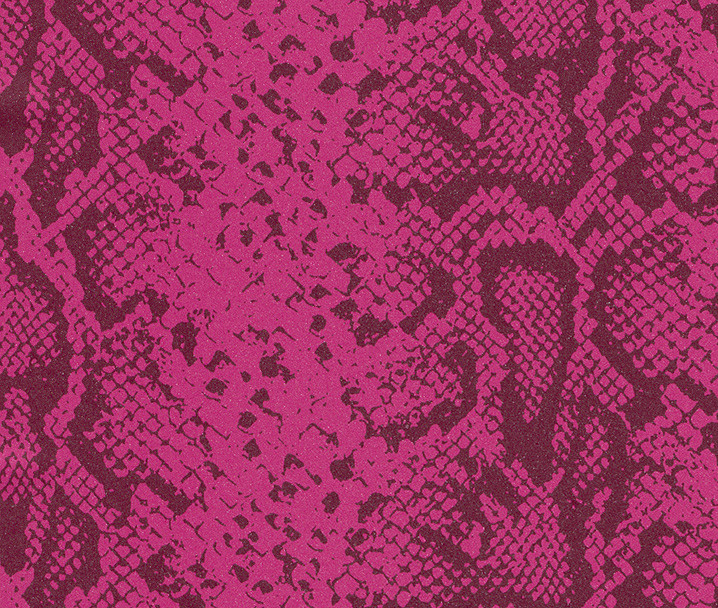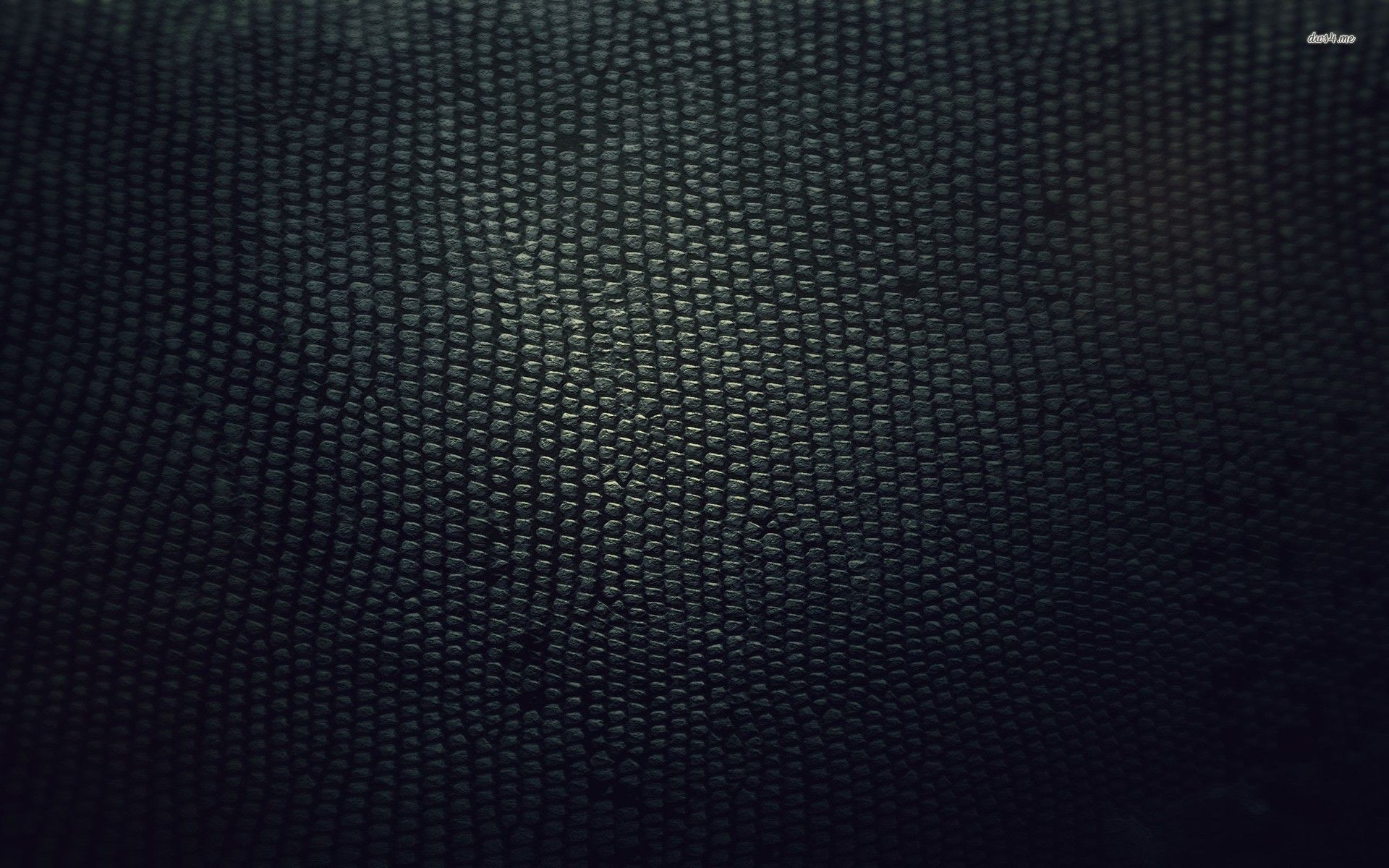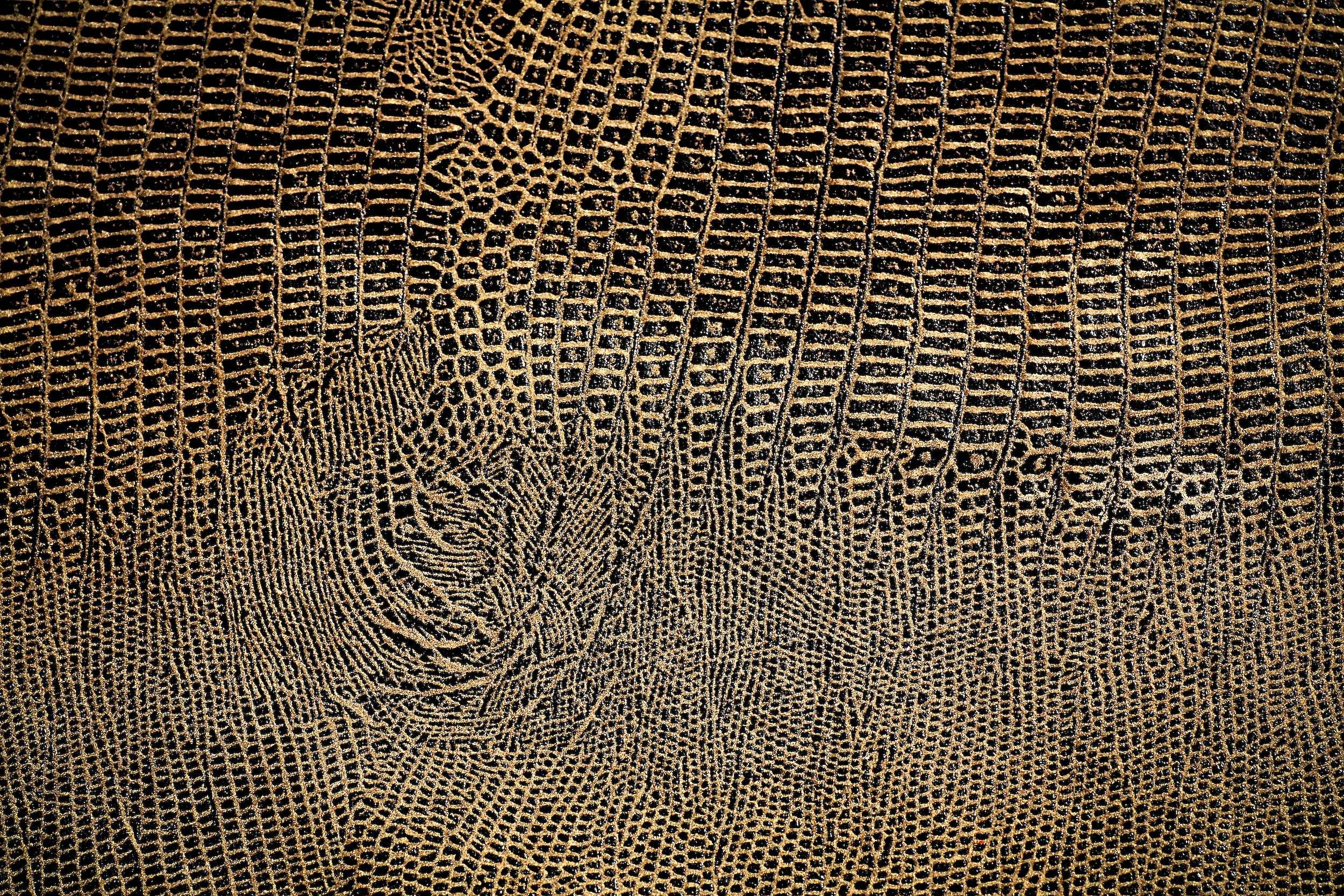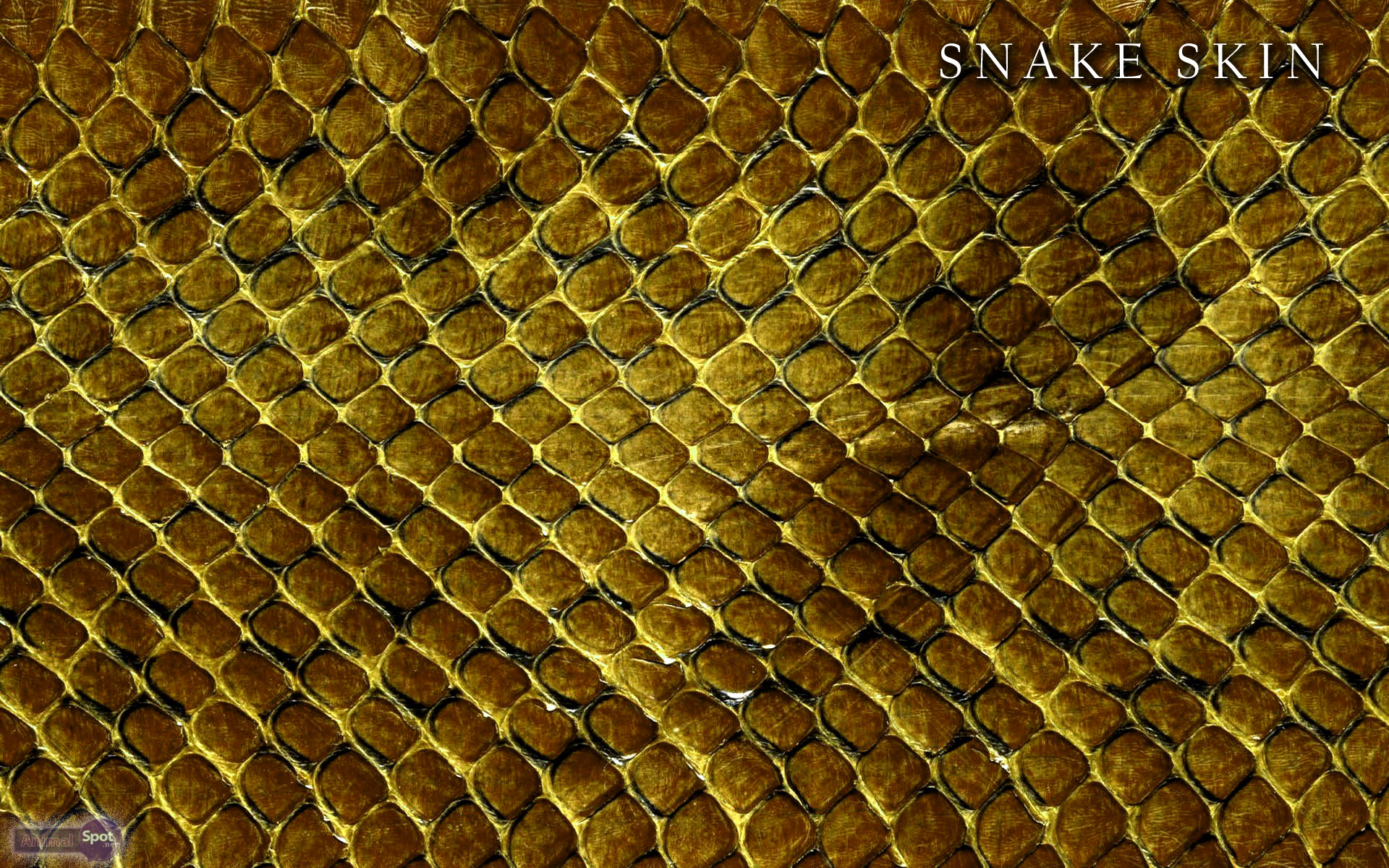Welcome to our collection of Snake Skin Wallpapers! If you're a fan of these slithery creatures, you've come to the right place. Our wallpapers feature stunning images of snake skins in all their natural beauty, from the intricate patterns to the vibrant colors. These wallpapers are perfect for adding a touch of wildness and sophistication to your desktop.
Explore Our Wide Selection
We have a wide variety of snake skin wallpapers to choose from, each with its own unique style and design. Whether you prefer a bold and dramatic look or a more subtle and elegant one, we have something for everyone. Our collection includes different types of snakes, such as pythons, cobras, and rattlesnakes, to cater to different tastes.
High-Quality and Optimized for Your Device
All our wallpapers are of high-quality and optimized for various devices, including desktops, laptops, and smartphones. This means you can enjoy our wallpapers in their full glory, without any pixelation or distortion. Plus, with our optimized sizes, you won't have to worry about your device's performance being affected.
Easy to Download and Use
Downloading and using our snake skin wallpapers is a breeze. Simply browse through our collection, choose your favorite wallpaper, and click on the download button. Our wallpapers are also compatible with all major operating systems, so you won't have any trouble setting them as your desktop background.
Perfect for Snake Enthusiasts
Our Snake Skin Wallpapers are not just for anyone, they're for true snake enthusiasts. These wallpapers are a great way to showcase your love and appreciation for these fascinating creatures. Plus, they make for great conversation starters and are sure to impress anyone who sees them on your desktop.
Get Your Hands on Our Snake Skin Wallpapers Today
Don't wait any longer, elevate your desktop with our stunning Snake Skin Wallpapers today. With our wide selection, high-quality images, and easy download process, there's no reason not to add a touch of the wild to your device. So go ahead, explore our collection and find the perfect wallpaper for you!
ID of this image: 295394. (You can find it using this number).
How To Install new background wallpaper on your device
For Windows 11
- Click the on-screen Windows button or press the Windows button on your keyboard.
- Click Settings.
- Go to Personalization.
- Choose Background.
- Select an already available image or click Browse to search for an image you've saved to your PC.
For Windows 10 / 11
You can select “Personalization” in the context menu. The settings window will open. Settings> Personalization>
Background.
In any case, you will find yourself in the same place. To select another image stored on your PC, select “Image”
or click “Browse”.
For Windows Vista or Windows 7
Right-click on the desktop, select "Personalization", click on "Desktop Background" and select the menu you want
(the "Browse" buttons or select an image in the viewer). Click OK when done.
For Windows XP
Right-click on an empty area on the desktop, select "Properties" in the context menu, select the "Desktop" tab
and select an image from the ones listed in the scroll window.
For Mac OS X
-
From a Finder window or your desktop, locate the image file that you want to use.
-
Control-click (or right-click) the file, then choose Set Desktop Picture from the shortcut menu. If you're using multiple displays, this changes the wallpaper of your primary display only.
-
If you don't see Set Desktop Picture in the shortcut menu, you should see a sub-menu named Services instead. Choose Set Desktop Picture from there.
For Android
- Tap and hold the home screen.
- Tap the wallpapers icon on the bottom left of your screen.
- Choose from the collections of wallpapers included with your phone, or from your photos.
- Tap the wallpaper you want to use.
- Adjust the positioning and size and then tap Set as wallpaper on the upper left corner of your screen.
- Choose whether you want to set the wallpaper for your Home screen, Lock screen or both Home and lock
screen.
For iOS
- Launch the Settings app from your iPhone or iPad Home screen.
- Tap on Wallpaper.
- Tap on Choose a New Wallpaper. You can choose from Apple's stock imagery, or your own library.
- Tap the type of wallpaper you would like to use
- Select your new wallpaper to enter Preview mode.
- Tap Set.