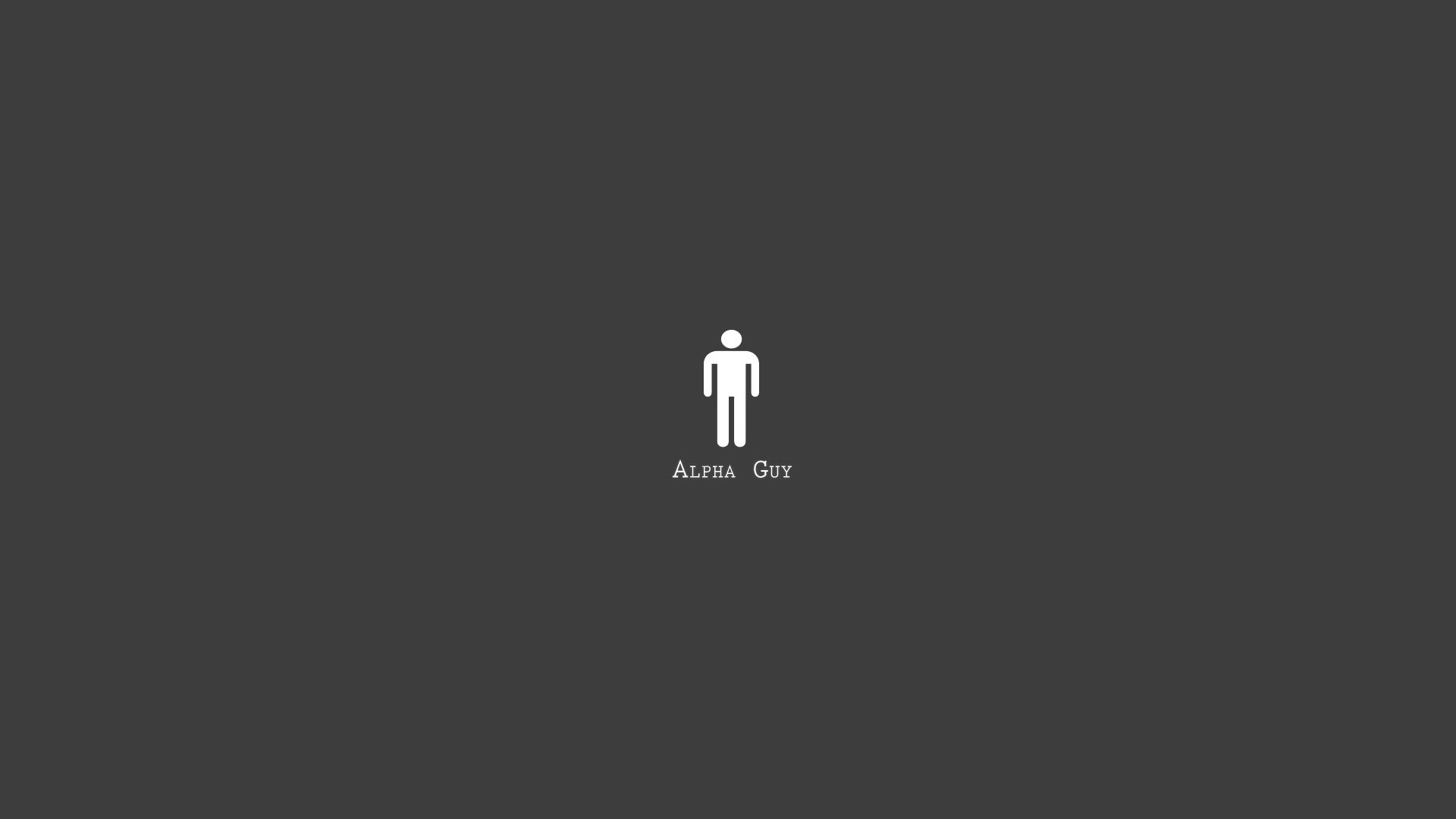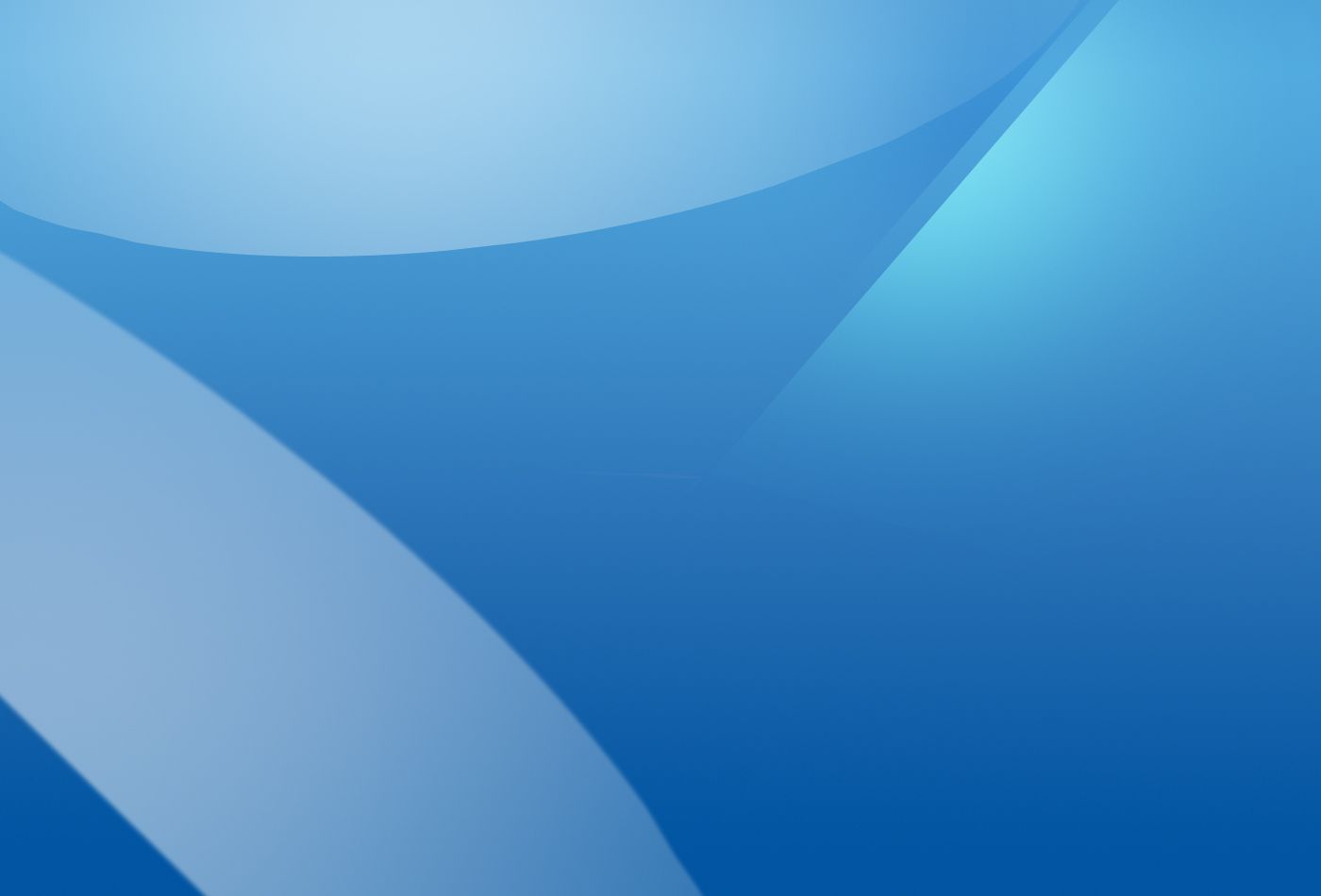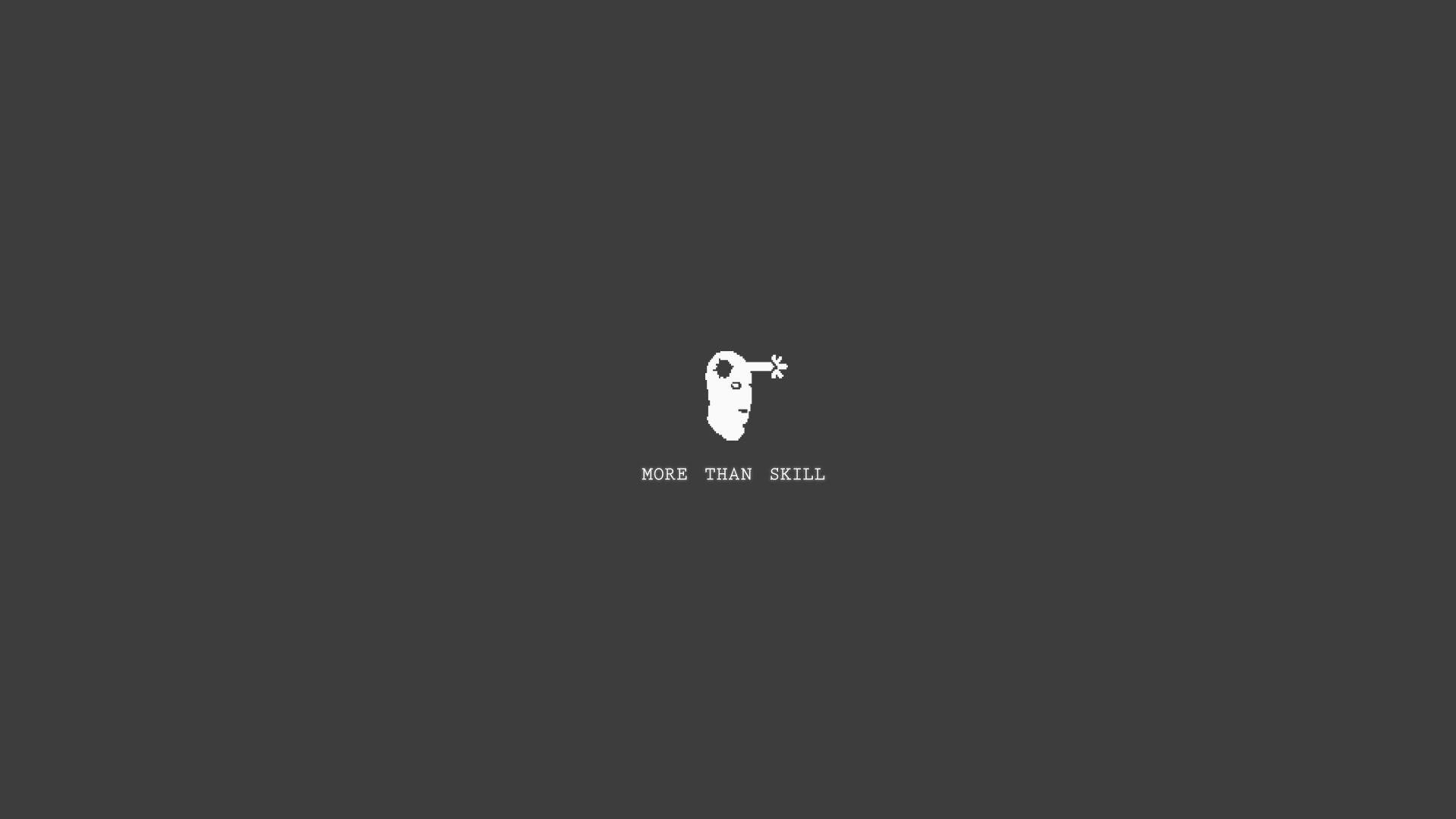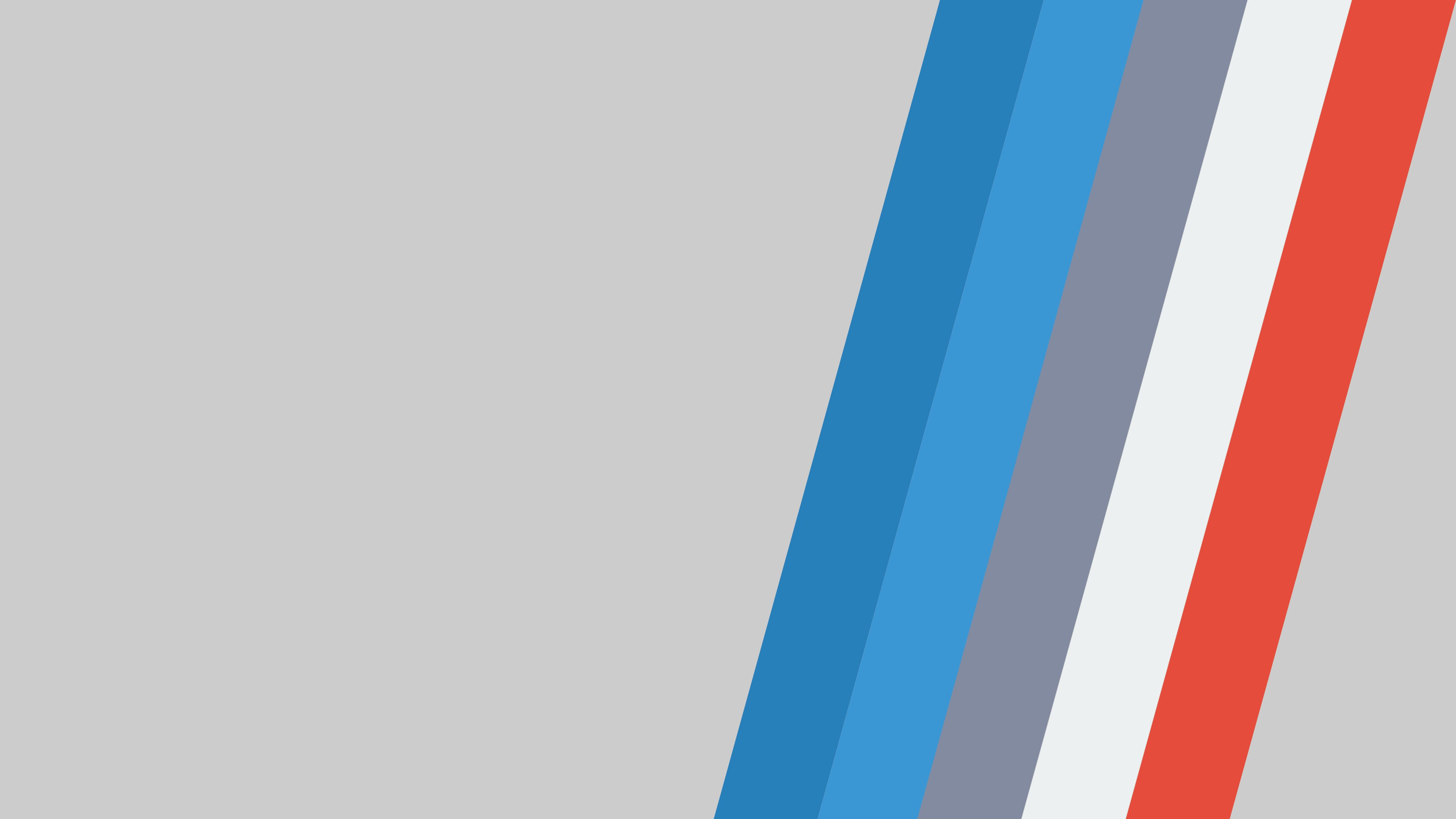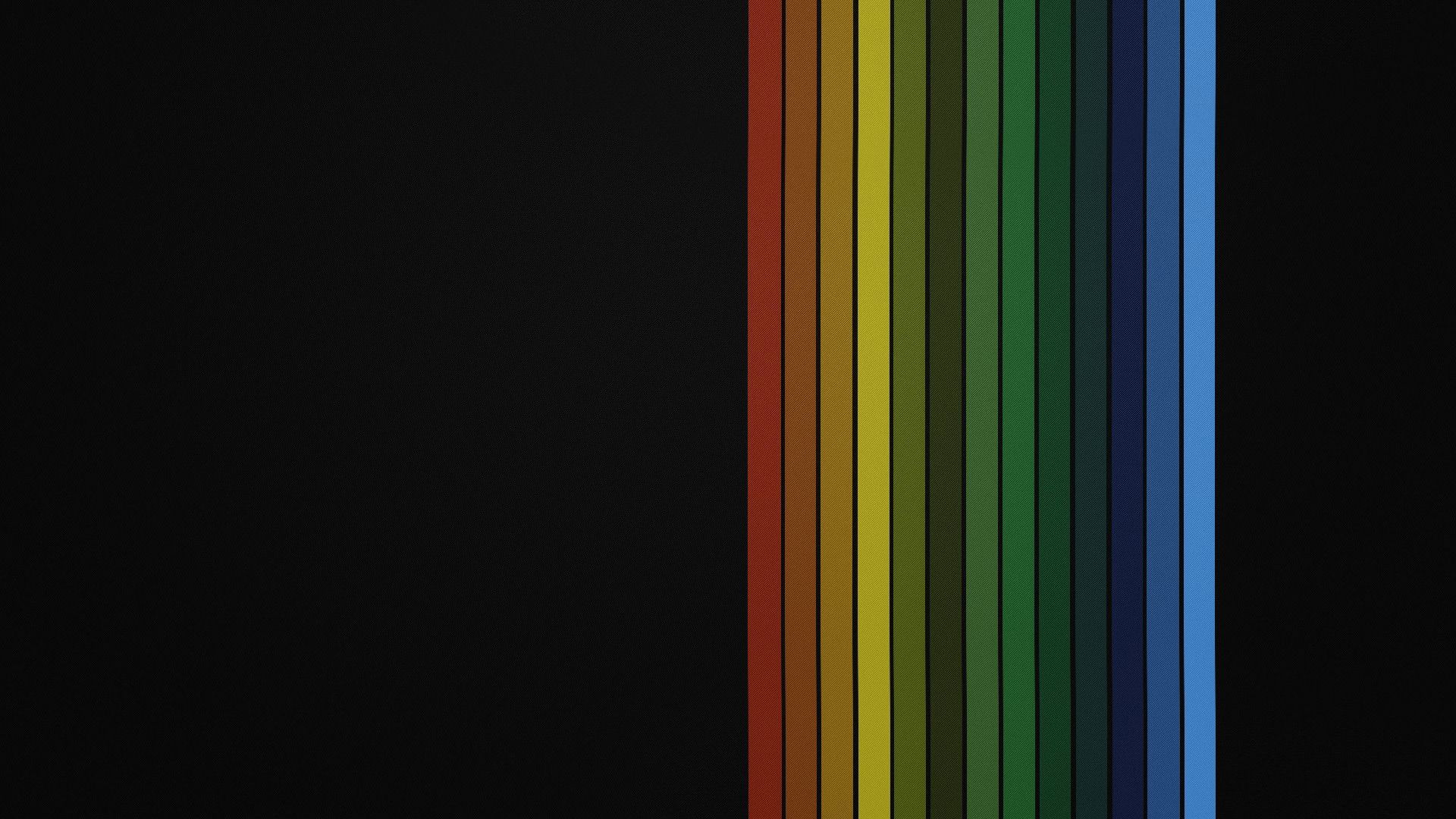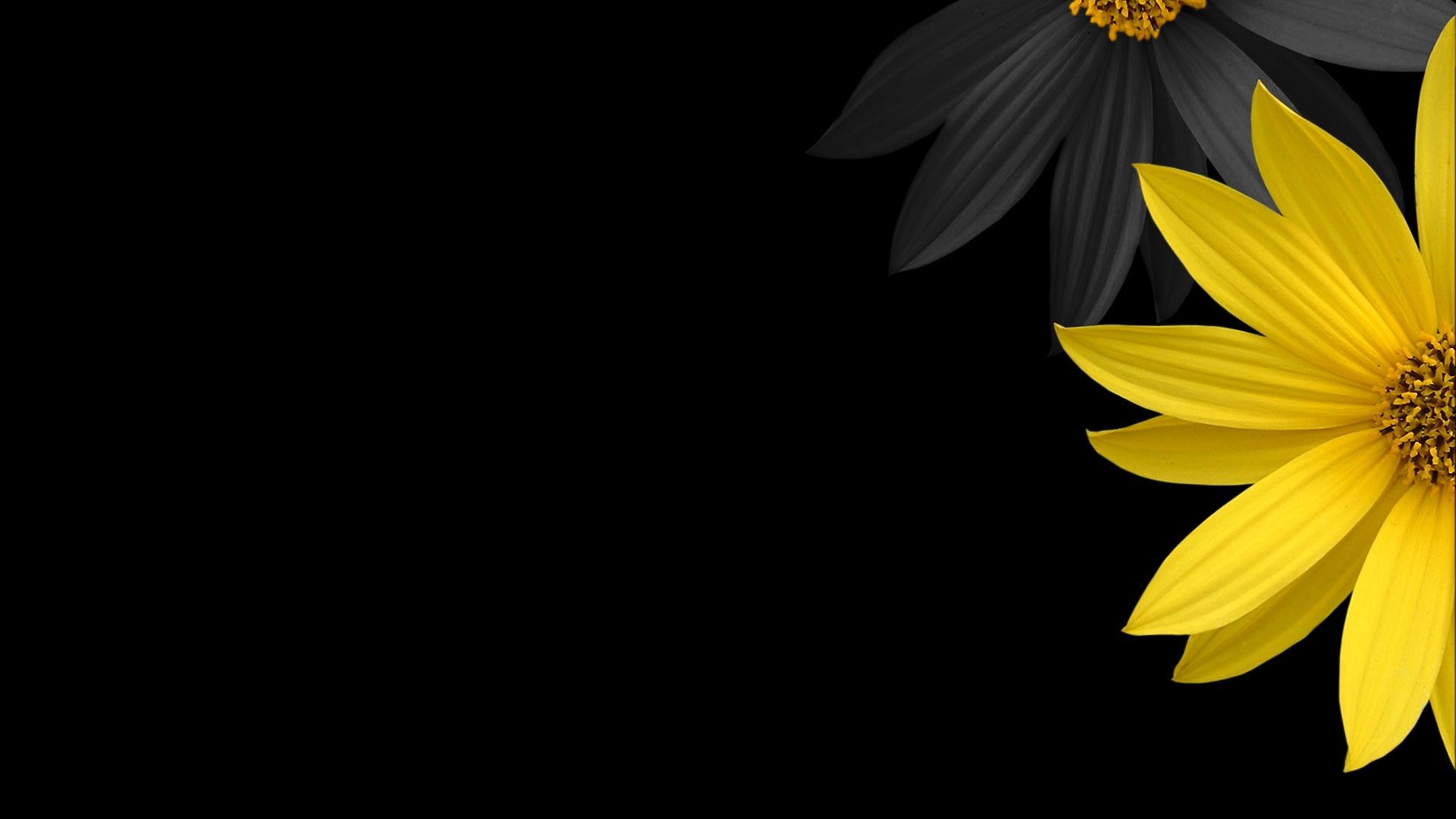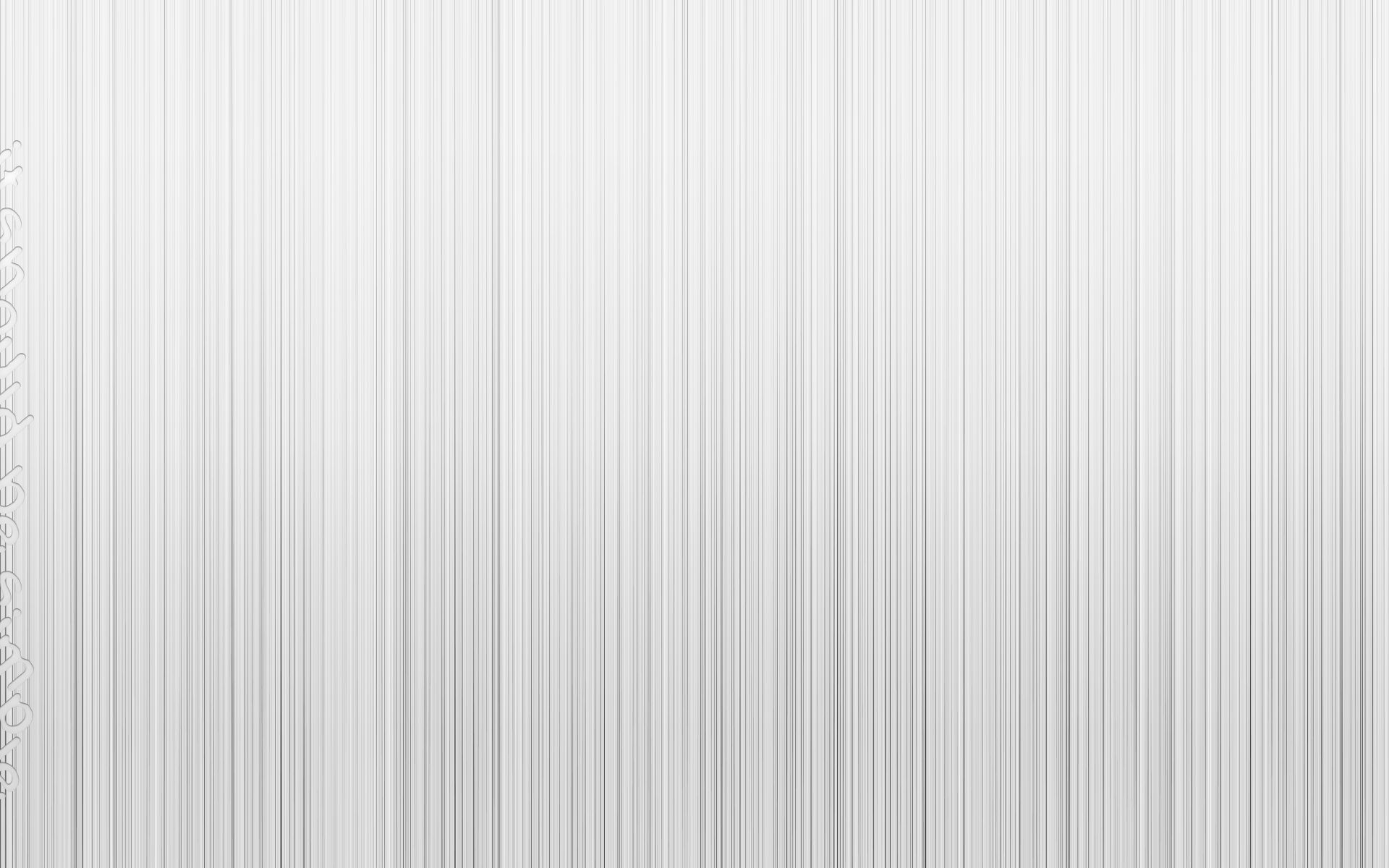Welcome to Simple Wallpapers, your one-stop destination for beautiful and minimalistic desktop backgrounds. Our collection of Simple Backgrounds offers a refreshing change from cluttered and busy wallpapers, allowing you to focus on what's important on your screen. With a wide range of options to choose from, you can easily find the perfect wallpaper to match your style and mood. Whether you prefer muted tones or bold pops of color, our Simple Wallpapers will add a touch of elegance and simplicity to your desktop.
Why choose Simple Wallpapers? We understand that your desktop is a reflection of your personal style and we strive to provide a diverse selection of backgrounds to suit your taste. Our wallpapers are carefully curated to ensure high quality and resolution, making them suitable for all screen sizes. Plus, our website is optimized for fast loading times, so you can quickly download your favorite wallpaper and get back to work or play.
Our collection includes a range of categories such as landscapes, patterns, and abstract designs, all with a simple and clean aesthetic. You can easily browse through our categories or use our search feature to find the perfect wallpaper for your desktop. And with new additions every week, you'll never run out of options.
Get creative with Simple Wallpapers. Don't limit yourself to just using these backgrounds on your desktop. They are also perfect for use as phone wallpapers, social media covers, or even as prints for your home or office. With our simple and versatile designs, the possibilities are endless.
Join our community. Share your favorite Simple Wallpapers with us on social media and join our growing community of like-minded individuals who appreciate the beauty of minimalism. And don't forget to sign up for our newsletter to receive updates on new wallpapers and exclusive discounts.
Upgrade your desktop with Simple Wallpapers today and embrace the beauty of simplicity. With our easy-to-use website and wide selection of high-quality backgrounds, your search for the perfect desktop wallpaper ends here. Browse our collection now and give your desktop a fresh and minimalist look.
ID of this image: 297854. (You can find it using this number).
How To Install new background wallpaper on your device
For Windows 11
- Click the on-screen Windows button or press the Windows button on your keyboard.
- Click Settings.
- Go to Personalization.
- Choose Background.
- Select an already available image or click Browse to search for an image you've saved to your PC.
For Windows 10 / 11
You can select “Personalization” in the context menu. The settings window will open. Settings> Personalization>
Background.
In any case, you will find yourself in the same place. To select another image stored on your PC, select “Image”
or click “Browse”.
For Windows Vista or Windows 7
Right-click on the desktop, select "Personalization", click on "Desktop Background" and select the menu you want
(the "Browse" buttons or select an image in the viewer). Click OK when done.
For Windows XP
Right-click on an empty area on the desktop, select "Properties" in the context menu, select the "Desktop" tab
and select an image from the ones listed in the scroll window.
For Mac OS X
-
From a Finder window or your desktop, locate the image file that you want to use.
-
Control-click (or right-click) the file, then choose Set Desktop Picture from the shortcut menu. If you're using multiple displays, this changes the wallpaper of your primary display only.
-
If you don't see Set Desktop Picture in the shortcut menu, you should see a sub-menu named Services instead. Choose Set Desktop Picture from there.
For Android
- Tap and hold the home screen.
- Tap the wallpapers icon on the bottom left of your screen.
- Choose from the collections of wallpapers included with your phone, or from your photos.
- Tap the wallpaper you want to use.
- Adjust the positioning and size and then tap Set as wallpaper on the upper left corner of your screen.
- Choose whether you want to set the wallpaper for your Home screen, Lock screen or both Home and lock
screen.
For iOS
- Launch the Settings app from your iPhone or iPad Home screen.
- Tap on Wallpaper.
- Tap on Choose a New Wallpaper. You can choose from Apple's stock imagery, or your own library.
- Tap the type of wallpaper you would like to use
- Select your new wallpaper to enter Preview mode.
- Tap Set.