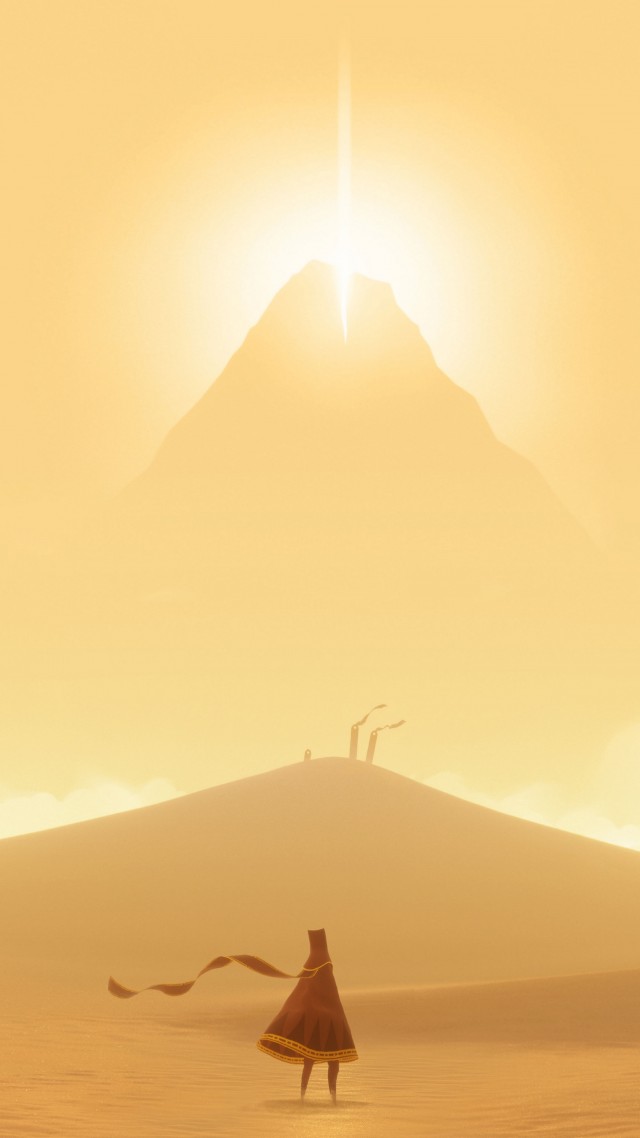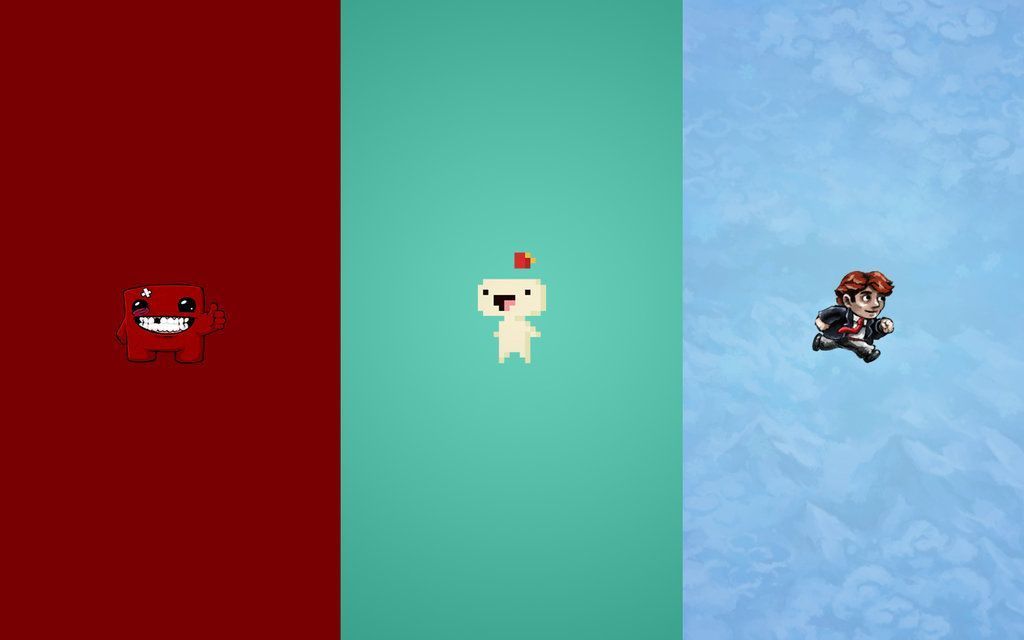Discover Unique Indie Art Wallpapers for Your Desktop
Are you tired of the same old generic desktop backgrounds? Do you want to add some personality and style to your computer screen? Look no further than Indie Art Wallpapers! Our collection features stunning, one-of-a-kind designs that will make your desktop stand out from the crowd.
WALK THE MOON: A Fusion of Indie, Rock, Pop, and New Wave
Get ready to dance to the infectious beats of WALK THE MOON, a band that effortlessly blends indie, rock, pop, and new wave genres. Their music has a unique energy and a nostalgic yet modern feel that will keep you hooked. Now imagine having their album art as your desktop wallpaper – it's a music lover's dream come true!
Indietronica: Where Indie Meets Electronic
Indietronica is the perfect fusion of indie music and electronic sounds. It's a genre that has gained popularity in recent years, and we have a great selection of indietronica-inspired wallpapers for you to choose from. These designs perfectly capture the essence of this genre and will add a touch of coolness to your desktop.
Express Your Individuality with Indie Art Wallpapers
Indie art is all about expressing yourself and embracing your individuality. Our wallpapers reflect this spirit with their unique and artistic designs. They are not your typical wallpapers – they are bold, creative, and full of character. So why settle for ordinary when you can have something extraordinary?
Optimized for Your Viewing Pleasure
At Indie Art Wallpapers, we understand the importance of quality and performance. That's why our wallpapers are optimized for your viewing pleasure. They are available in various sizes to fit any screen and are designed to maintain their high resolution, even on larger displays.
Upgrade Your Desktop with Indie Art Wallpapers
Ready to give your desktop a makeover? Browse through our collection of Indie Art Wallpapers and find the perfect design for you. From indie rock to pop, new wave to indietronica, we have something for every music and art lover. So go ahead, upgrade your desktop and let your personality shine through!
ID of this image: 301057. (You can find it using this number).
How To Install new background wallpaper on your device
For Windows 11
- Click the on-screen Windows button or press the Windows button on your keyboard.
- Click Settings.
- Go to Personalization.
- Choose Background.
- Select an already available image or click Browse to search for an image you've saved to your PC.
For Windows 10 / 11
You can select “Personalization” in the context menu. The settings window will open. Settings> Personalization>
Background.
In any case, you will find yourself in the same place. To select another image stored on your PC, select “Image”
or click “Browse”.
For Windows Vista or Windows 7
Right-click on the desktop, select "Personalization", click on "Desktop Background" and select the menu you want
(the "Browse" buttons or select an image in the viewer). Click OK when done.
For Windows XP
Right-click on an empty area on the desktop, select "Properties" in the context menu, select the "Desktop" tab
and select an image from the ones listed in the scroll window.
For Mac OS X
-
From a Finder window or your desktop, locate the image file that you want to use.
-
Control-click (or right-click) the file, then choose Set Desktop Picture from the shortcut menu. If you're using multiple displays, this changes the wallpaper of your primary display only.
-
If you don't see Set Desktop Picture in the shortcut menu, you should see a sub-menu named Services instead. Choose Set Desktop Picture from there.
For Android
- Tap and hold the home screen.
- Tap the wallpapers icon on the bottom left of your screen.
- Choose from the collections of wallpapers included with your phone, or from your photos.
- Tap the wallpaper you want to use.
- Adjust the positioning and size and then tap Set as wallpaper on the upper left corner of your screen.
- Choose whether you want to set the wallpaper for your Home screen, Lock screen or both Home and lock
screen.
For iOS
- Launch the Settings app from your iPhone or iPad Home screen.
- Tap on Wallpaper.
- Tap on Choose a New Wallpaper. You can choose from Apple's stock imagery, or your own library.
- Tap the type of wallpaper you would like to use
- Select your new wallpaper to enter Preview mode.
- Tap Set.