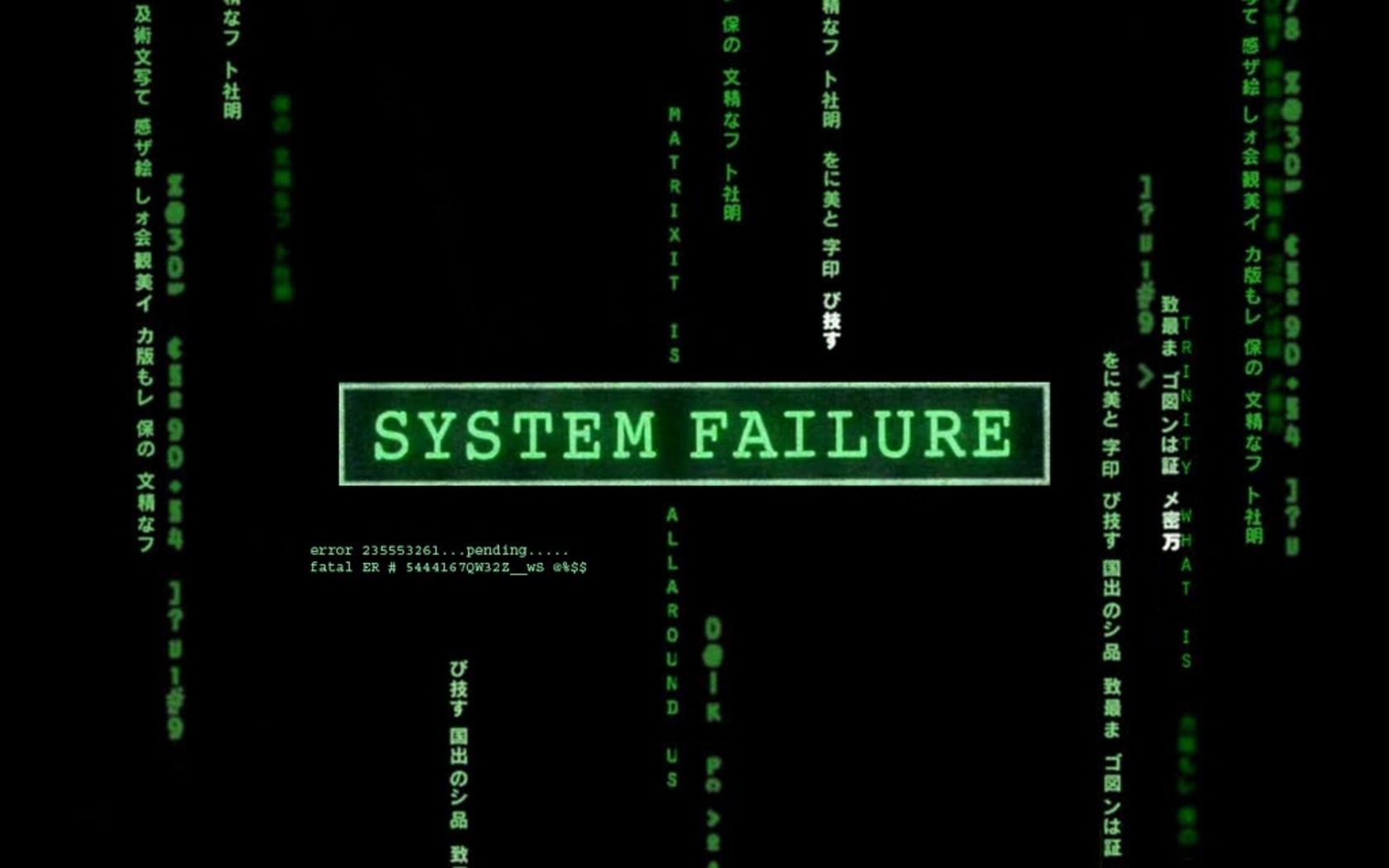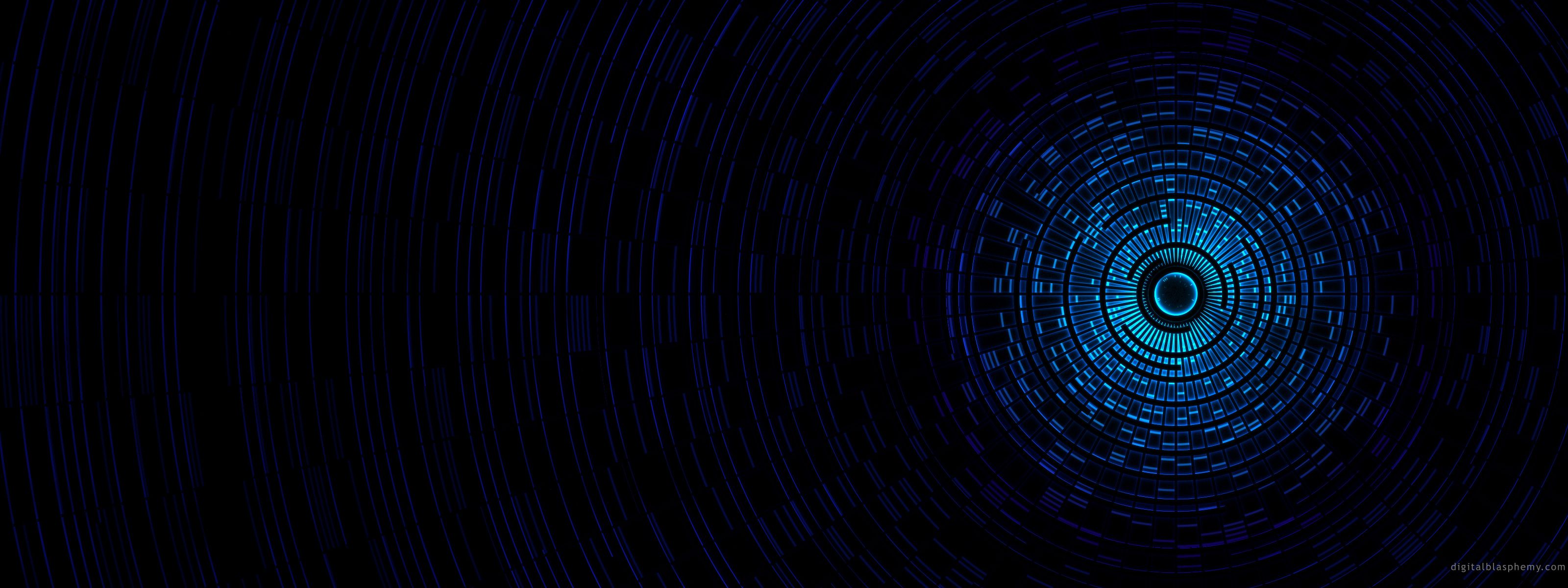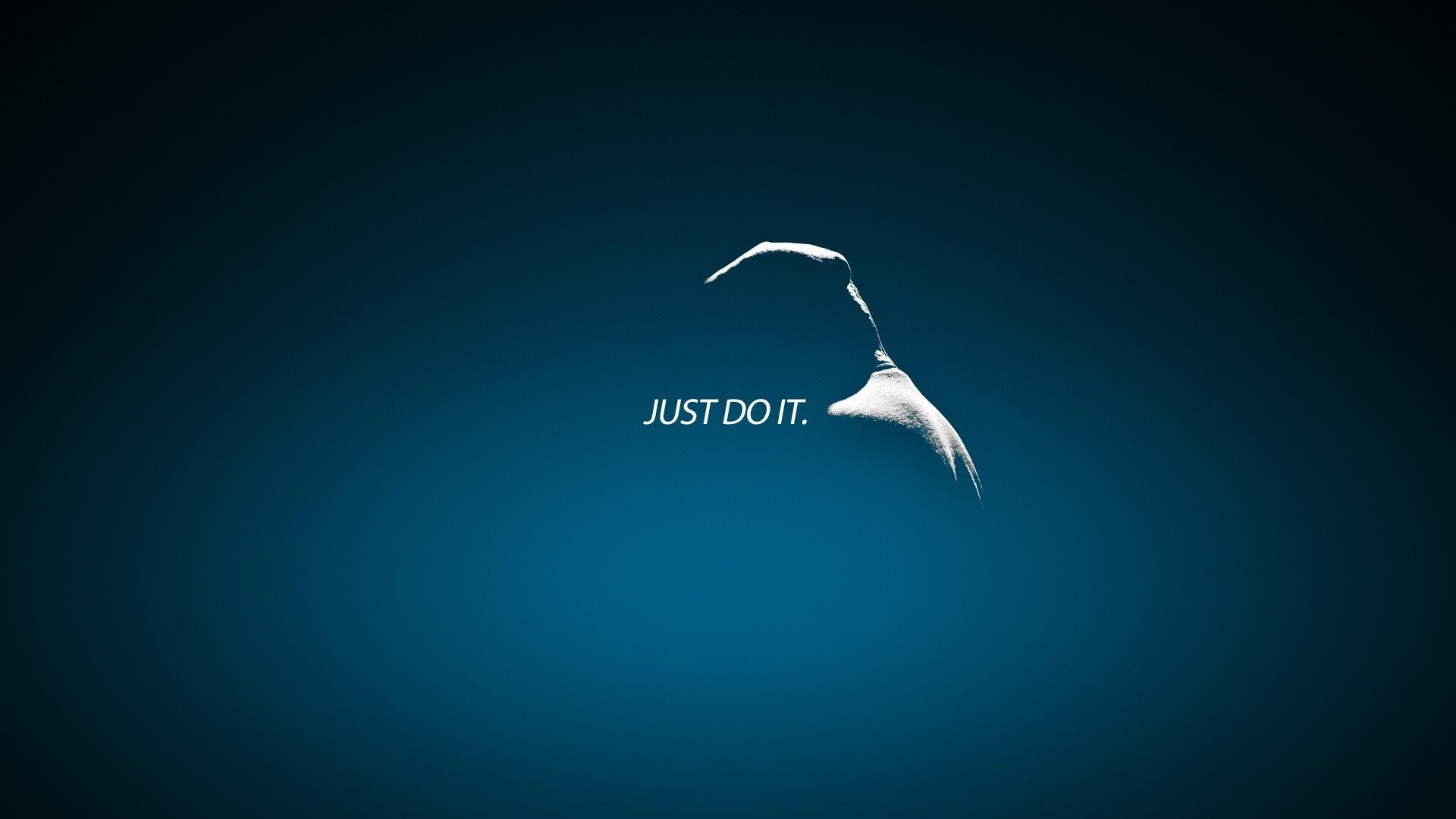Welcome to the world of high definition wallpapers! Get ready to elevate your desktop screen to a whole new level with our amazing collection of HD wallpapers. We offer a wide range of breathtaking images in the category of IT, perfect for all tech enthusiasts out there. Our wallpapers are carefully selected to cater to all your needs, whether you're looking for a minimalist design or a vibrant and colorful one. With our HD wallpapers, you can bring life to your desktop and make it stand out from the rest. So why settle for ordinary when you can have extraordinary? Explore our collection now and discover the power of HD wallpapers.
Unmatched Quality: Our HD wallpapers are of the highest quality, ensuring that every pixel on your screen is crystal clear and vibrant. We believe in delivering nothing but the best to our users, and that's why our wallpapers are carefully curated to meet the highest standards of excellence. With our HD wallpapers, you can enjoy every detail of your favorite image on your desktop.
Endless Options: Our collection of HD wallpapers in the IT category is constantly growing, giving you an endless variety of options to choose from. Whether you're a fan of abstract designs, landscapes, or technology-related images, we have it all. And with new wallpapers being added regularly, you'll never run out of options.
Optimized for Your Desktop: Our HD wallpapers are not only visually appealing but also optimized for your desktop screen. This means that our wallpapers are available in different resolutions to fit perfectly on any screen size, without losing their quality. So no matter what size your screen is, our wallpapers will look stunning.
Easy to Download and Use: At HD Wallpapers, we believe that convenience is key. That's why we have made it super easy for you to download and use our wallpapers. Simply select your favorite wallpaper, click on the download button, and it's ready to be set as your desktop background. It's that simple!
Join Our Community: We are more than just a website that offers stunning HD wallpapers. We are a community of like-minded individuals who share a passion for high-quality wallpapers. Join our community today and stay updated with the latest additions to our collection, as well as engage with other users and share your favorite wallpapers.
Upgrade your desktop with our HD wallpapers
ID of this image: 301555. (You can find it using this number).
How To Install new background wallpaper on your device
For Windows 11
- Click the on-screen Windows button or press the Windows button on your keyboard.
- Click Settings.
- Go to Personalization.
- Choose Background.
- Select an already available image or click Browse to search for an image you've saved to your PC.
For Windows 10 / 11
You can select “Personalization” in the context menu. The settings window will open. Settings> Personalization>
Background.
In any case, you will find yourself in the same place. To select another image stored on your PC, select “Image”
or click “Browse”.
For Windows Vista or Windows 7
Right-click on the desktop, select "Personalization", click on "Desktop Background" and select the menu you want
(the "Browse" buttons or select an image in the viewer). Click OK when done.
For Windows XP
Right-click on an empty area on the desktop, select "Properties" in the context menu, select the "Desktop" tab
and select an image from the ones listed in the scroll window.
For Mac OS X
-
From a Finder window or your desktop, locate the image file that you want to use.
-
Control-click (or right-click) the file, then choose Set Desktop Picture from the shortcut menu. If you're using multiple displays, this changes the wallpaper of your primary display only.
-
If you don't see Set Desktop Picture in the shortcut menu, you should see a sub-menu named Services instead. Choose Set Desktop Picture from there.
For Android
- Tap and hold the home screen.
- Tap the wallpapers icon on the bottom left of your screen.
- Choose from the collections of wallpapers included with your phone, or from your photos.
- Tap the wallpaper you want to use.
- Adjust the positioning and size and then tap Set as wallpaper on the upper left corner of your screen.
- Choose whether you want to set the wallpaper for your Home screen, Lock screen or both Home and lock
screen.
For iOS
- Launch the Settings app from your iPhone or iPad Home screen.
- Tap on Wallpaper.
- Tap on Choose a New Wallpaper. You can choose from Apple's stock imagery, or your own library.
- Tap the type of wallpaper you would like to use
- Select your new wallpaper to enter Preview mode.
- Tap Set.