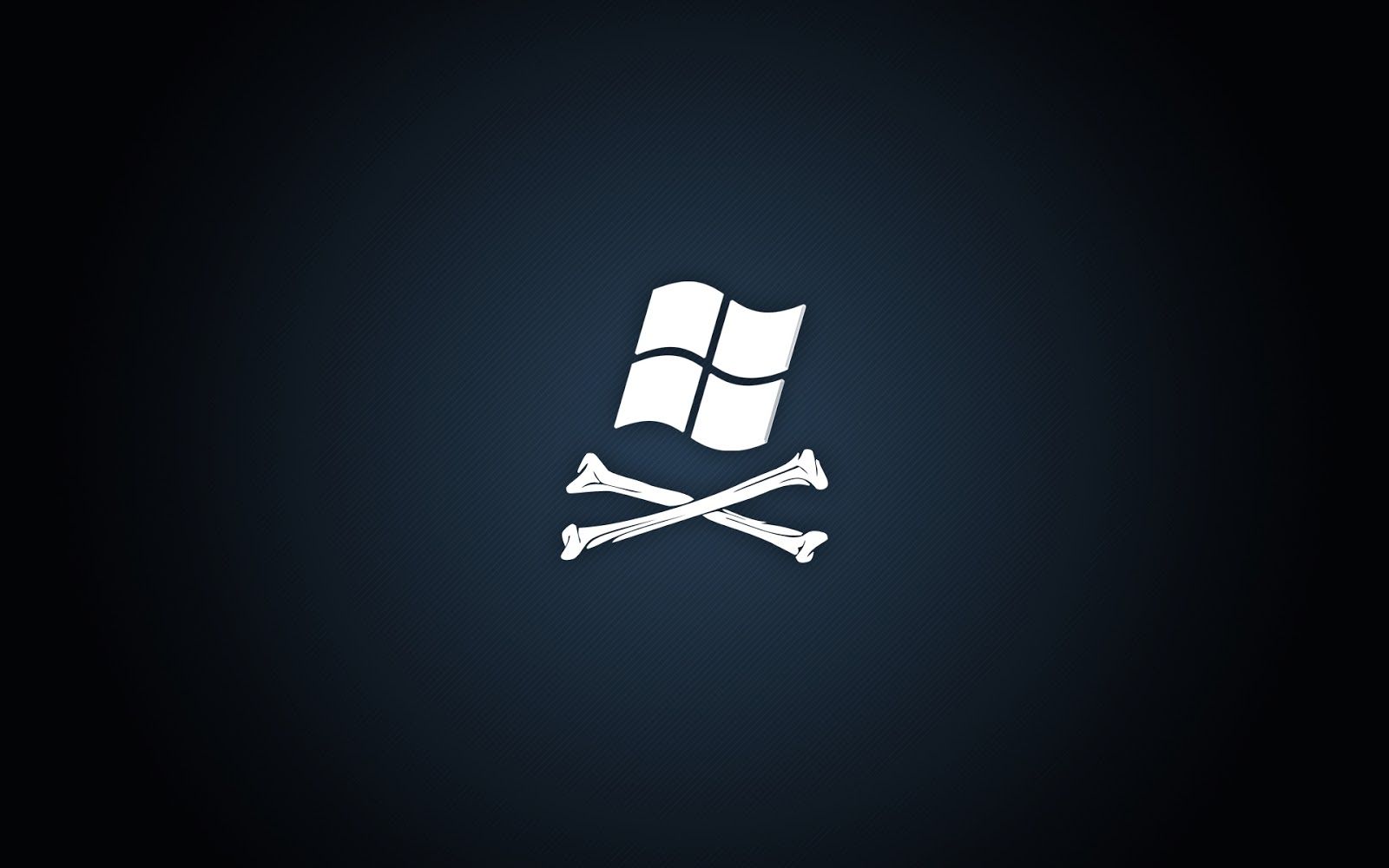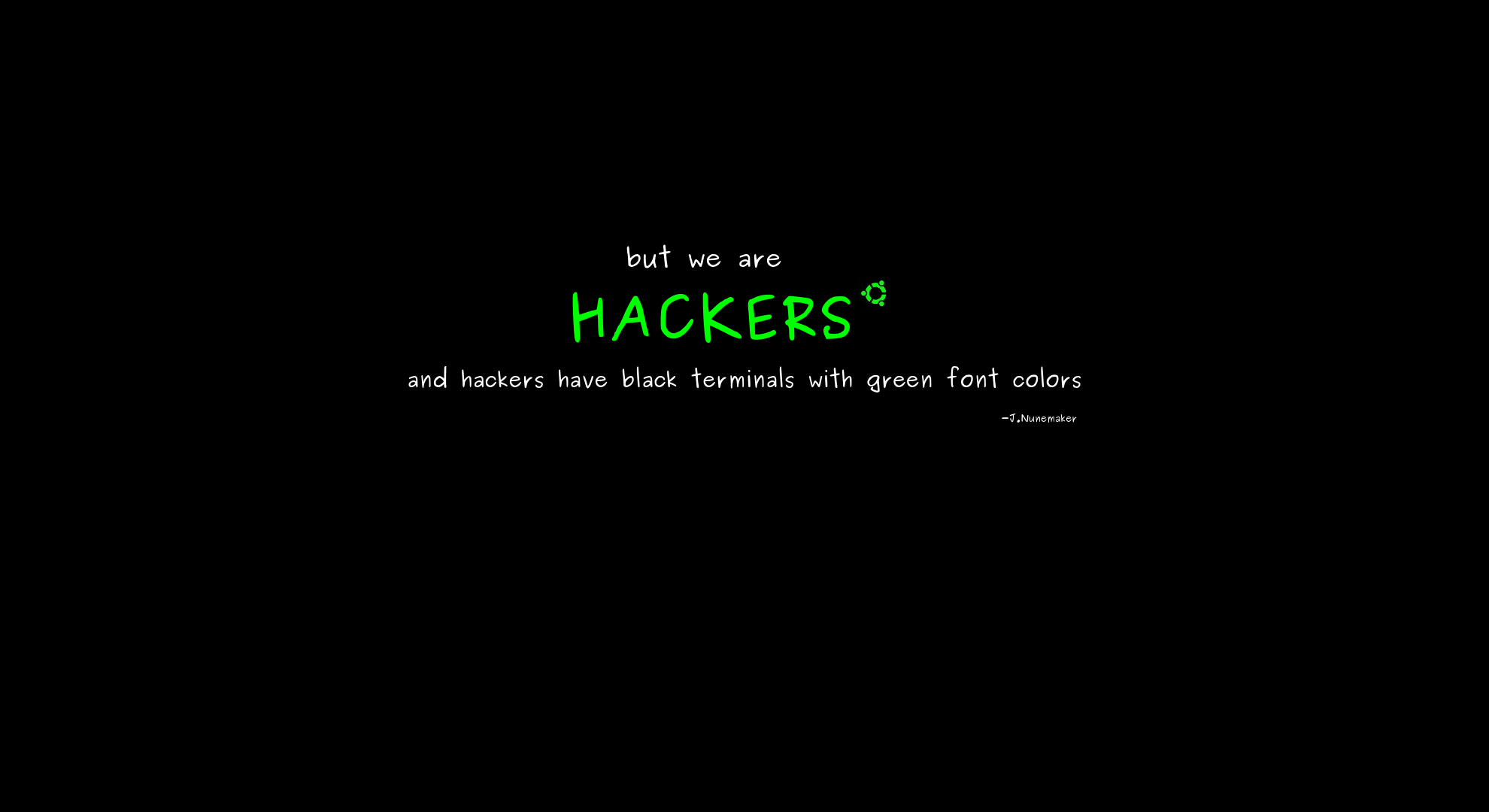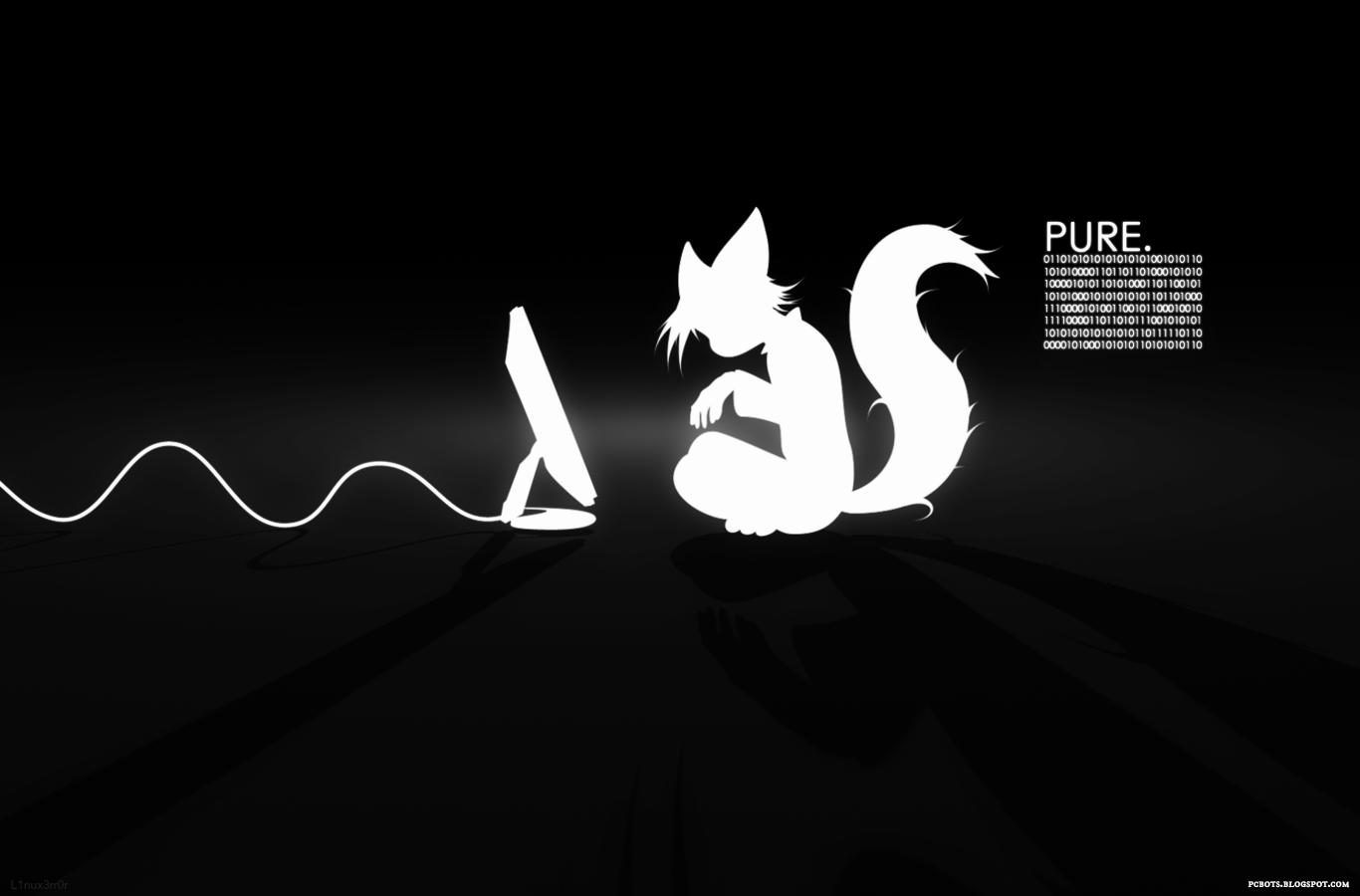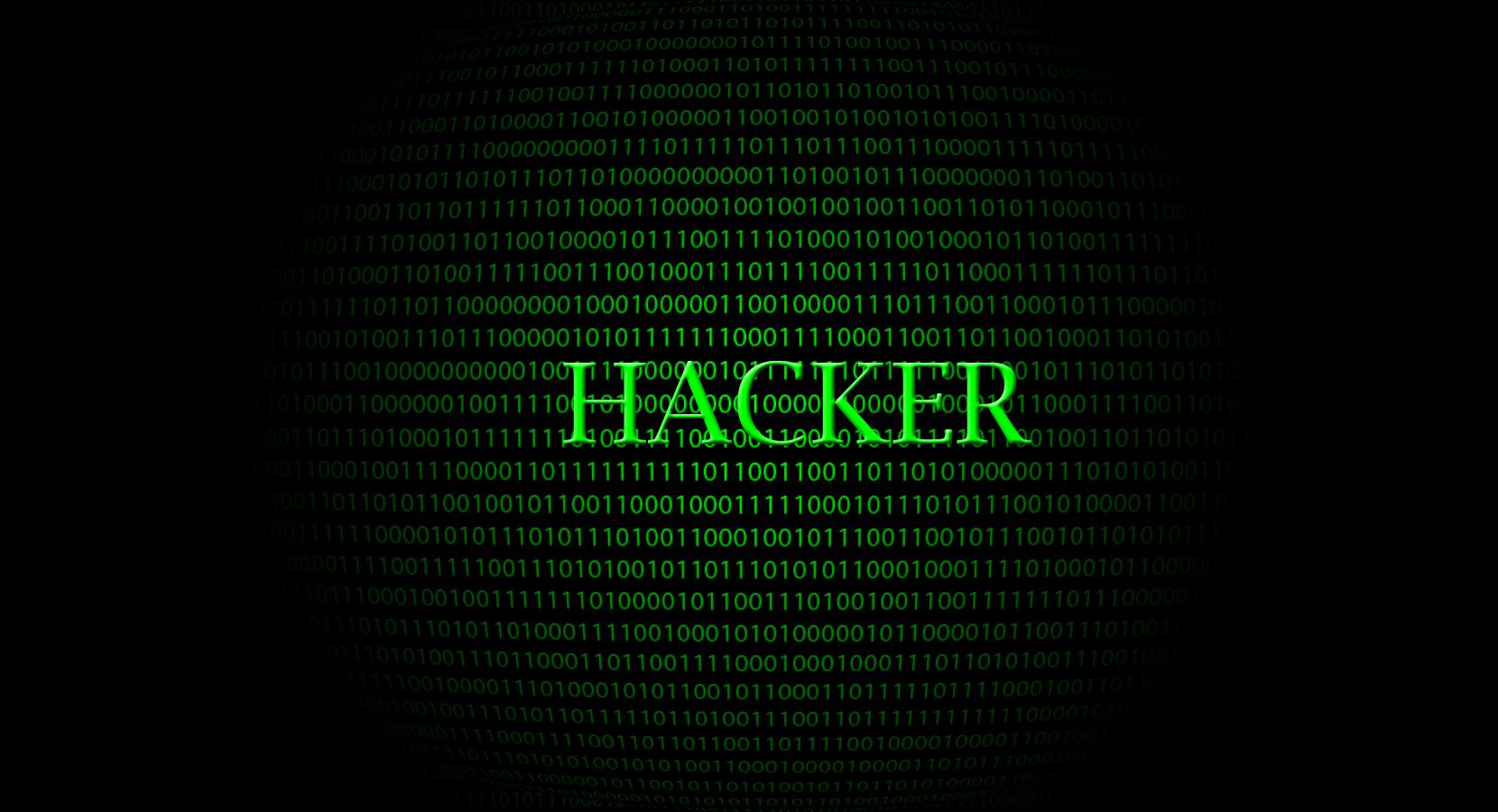If you're looking for the perfect wallpaper to showcase your love for all things tech and hacker culture, you've come to the right place. Our collection of Abstract Hacker Wallpapers is guaranteed to impress and inspire. Featuring high resolution images, these wallpapers are perfect for your desktop, laptop, or mobile device. Whether you're a coding genius or just a fan of the hacker aesthetic, these wallpapers will add a touch of edgy sophistication to your screen. So why settle for a boring background when you can have a sleek and stylish hacker wallpaper? Browse our collection now and elevate your digital space with the click of a button.
Abstract Hacker Wallpaper Images:
Our collection of Abstract Hacker Wallpapers features a variety of images that will appeal to any tech-savvy individual. From abstract codes and circuits to bold typography and glitch effects, our wallpapers capture the essence of the hacker world. Each image is carefully selected and optimized to ensure the highest resolution and clarity, making them perfect for any screen size. So whether you prefer a minimalist design or a more vibrant and bold look, our collection has something for everyone.
Wallpaper High Resolution:
We understand the importance of having a high-quality wallpaper that looks crisp and clear on your screen. That's why all of our wallpapers are available in high resolution, so you can enjoy every detail and color to the fullest. Plus, our wallpapers are optimized to reduce file size without compromising on quality, ensuring a smooth and seamless experience for your device.
Upgrade Your Desktop with Hacker Wallpapers:
Why settle for a boring and generic wallpaper when you can have a unique and eye-catching hacker wallpaper? Our collection is constantly updated with new and exciting designs, so you can keep your desktop looking fresh and modern. Plus, our wallpapers are easy to download and apply, so you can instantly upgrade your desktop with a click of a button.
So why wait? Browse our collection of Abstract Hacker Wallpapers now and give your desktop a hacker-inspired makeover. With high resolution images and a variety of designs to choose from, you're sure to find the perfect wallpaper that reflects your love for all things tech and hacker culture.
ID of this image: 302494. (You can find it using this number).
How To Install new background wallpaper on your device
For Windows 11
- Click the on-screen Windows button or press the Windows button on your keyboard.
- Click Settings.
- Go to Personalization.
- Choose Background.
- Select an already available image or click Browse to search for an image you've saved to your PC.
For Windows 10 / 11
You can select “Personalization” in the context menu. The settings window will open. Settings> Personalization>
Background.
In any case, you will find yourself in the same place. To select another image stored on your PC, select “Image”
or click “Browse”.
For Windows Vista or Windows 7
Right-click on the desktop, select "Personalization", click on "Desktop Background" and select the menu you want
(the "Browse" buttons or select an image in the viewer). Click OK when done.
For Windows XP
Right-click on an empty area on the desktop, select "Properties" in the context menu, select the "Desktop" tab
and select an image from the ones listed in the scroll window.
For Mac OS X
-
From a Finder window or your desktop, locate the image file that you want to use.
-
Control-click (or right-click) the file, then choose Set Desktop Picture from the shortcut menu. If you're using multiple displays, this changes the wallpaper of your primary display only.
-
If you don't see Set Desktop Picture in the shortcut menu, you should see a sub-menu named Services instead. Choose Set Desktop Picture from there.
For Android
- Tap and hold the home screen.
- Tap the wallpapers icon on the bottom left of your screen.
- Choose from the collections of wallpapers included with your phone, or from your photos.
- Tap the wallpaper you want to use.
- Adjust the positioning and size and then tap Set as wallpaper on the upper left corner of your screen.
- Choose whether you want to set the wallpaper for your Home screen, Lock screen or both Home and lock
screen.
For iOS
- Launch the Settings app from your iPhone or iPad Home screen.
- Tap on Wallpaper.
- Tap on Choose a New Wallpaper. You can choose from Apple's stock imagery, or your own library.
- Tap the type of wallpaper you would like to use
- Select your new wallpaper to enter Preview mode.
- Tap Set.