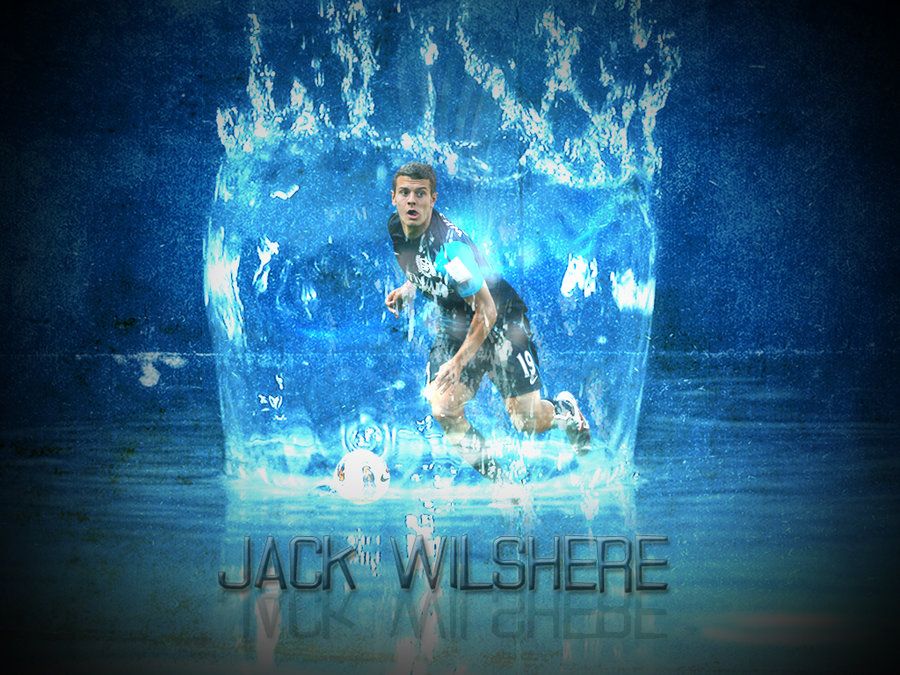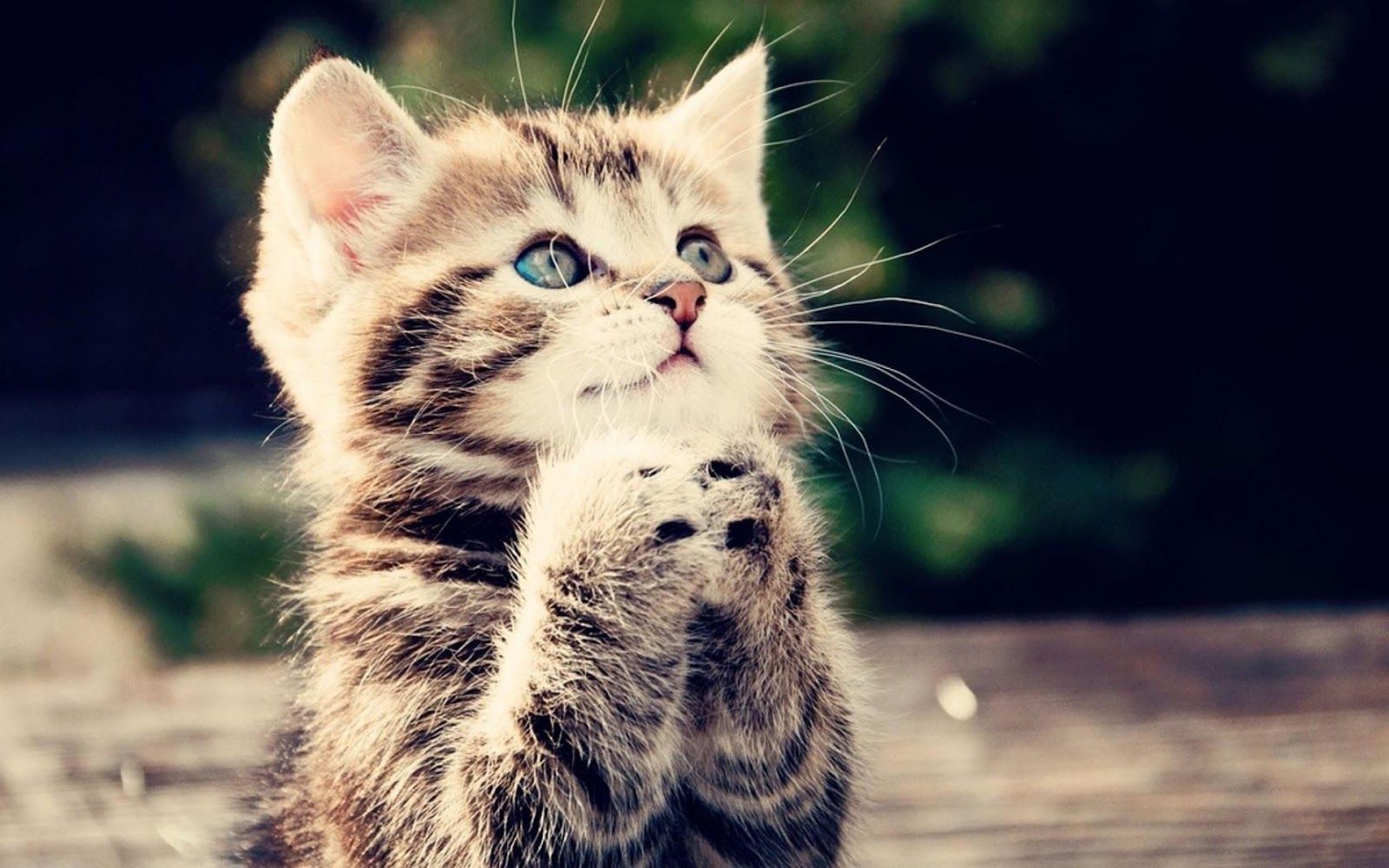Welcome to the world of stunning and high-quality wallpapers for your desktop! Are you tired of your old, dull wallpaper and looking for a fresh start in the New Year? Look no further, because our collection of 2013 New Year wallpapers is here to add a touch of style and elegance to your desktop. Our wallpapers are designed to cater to all your interests, whether you're a nature lover, a car enthusiast, or a fan of abstract art. With a wide variety of resolutions available, our wallpapers are optimized to fit perfectly on your screen without compromising on quality. Get ready to revamp your desktop with our 2013 New Year wallpapers now!
At New HD Wallpapers, we understand the importance of having a visually appealing desktop background. That's why we have curated a collection of the best wallpapers in high definition, so you can enjoy a crisp and clear display. Our 2013 New Year wallpapers are created by talented artists from around the world, bringing you a unique and diverse selection. From vibrant colors to intricate designs, our wallpapers will surely make your desktop stand out. And with new wallpapers added regularly, you'll never run out of options to choose from.
Worried about the compatibility of our wallpapers with your device? Don't be. Our wallpapers are available in various resolutions, including 4K, ensuring that they look stunning on all types of screens. Plus, our website is user-friendly and easy to navigate, making it effortless for you to find and download your desired wallpaper. And the best part? All our wallpapers are completely free! No hidden fees or subscriptions, just a vast collection of beautiful wallpapers for you to enjoy.
So why wait? Give your desktop a fresh look for the New Year with our 2013 New Year wallpapers. Whether you want to start the year with a motivational quote or a scenic landscape, we have it all. With our optimized and attractive wallpapers, your desktop will reflect your personality and make you feel inspired every time you turn on your computer. So go ahead and browse through our collection now and give your desktop the upgrade it deserves!
ID of this image: 305655. (You can find it using this number).
How To Install new background wallpaper on your device
For Windows 11
- Click the on-screen Windows button or press the Windows button on your keyboard.
- Click Settings.
- Go to Personalization.
- Choose Background.
- Select an already available image or click Browse to search for an image you've saved to your PC.
For Windows 10 / 11
You can select “Personalization” in the context menu. The settings window will open. Settings> Personalization>
Background.
In any case, you will find yourself in the same place. To select another image stored on your PC, select “Image”
or click “Browse”.
For Windows Vista or Windows 7
Right-click on the desktop, select "Personalization", click on "Desktop Background" and select the menu you want
(the "Browse" buttons or select an image in the viewer). Click OK when done.
For Windows XP
Right-click on an empty area on the desktop, select "Properties" in the context menu, select the "Desktop" tab
and select an image from the ones listed in the scroll window.
For Mac OS X
-
From a Finder window or your desktop, locate the image file that you want to use.
-
Control-click (or right-click) the file, then choose Set Desktop Picture from the shortcut menu. If you're using multiple displays, this changes the wallpaper of your primary display only.
-
If you don't see Set Desktop Picture in the shortcut menu, you should see a sub-menu named Services instead. Choose Set Desktop Picture from there.
For Android
- Tap and hold the home screen.
- Tap the wallpapers icon on the bottom left of your screen.
- Choose from the collections of wallpapers included with your phone, or from your photos.
- Tap the wallpaper you want to use.
- Adjust the positioning and size and then tap Set as wallpaper on the upper left corner of your screen.
- Choose whether you want to set the wallpaper for your Home screen, Lock screen or both Home and lock
screen.
For iOS
- Launch the Settings app from your iPhone or iPad Home screen.
- Tap on Wallpaper.
- Tap on Choose a New Wallpaper. You can choose from Apple's stock imagery, or your own library.
- Tap the type of wallpaper you would like to use
- Select your new wallpaper to enter Preview mode.
- Tap Set.