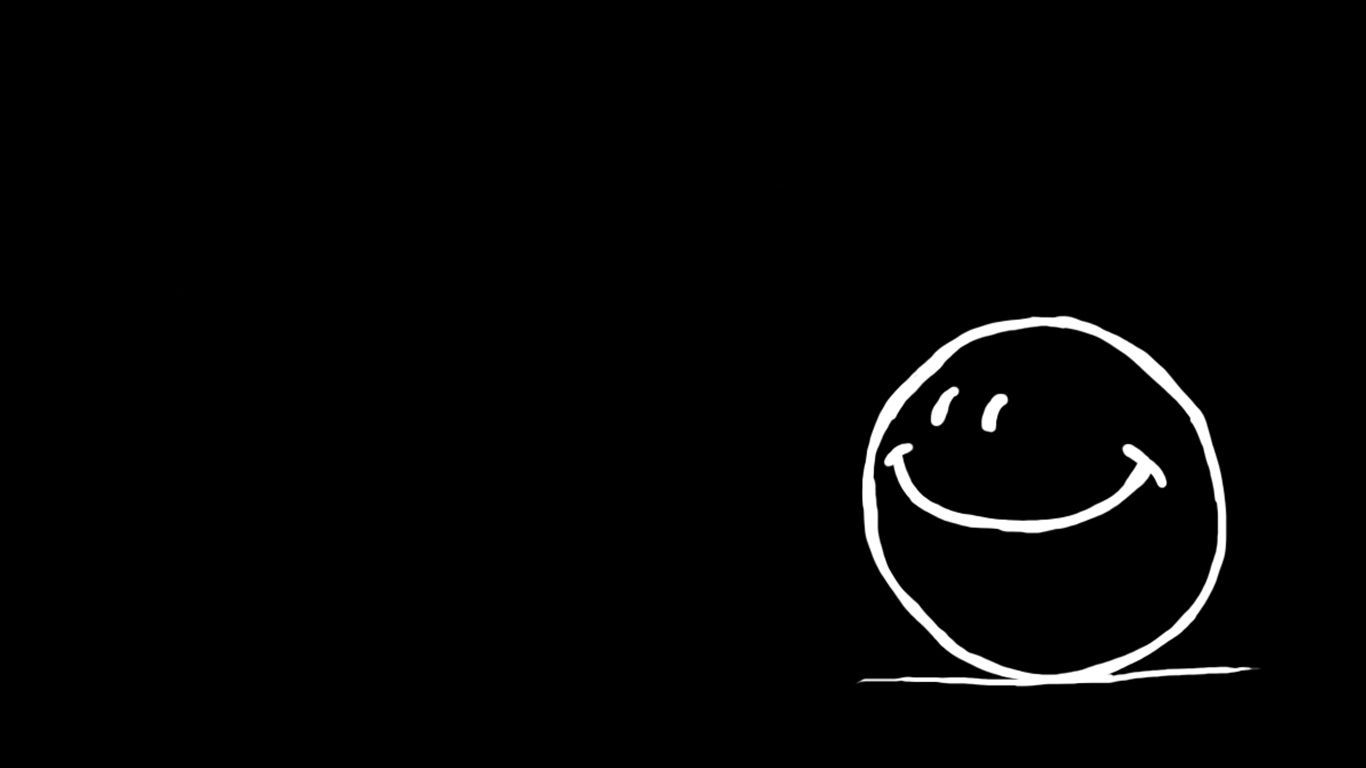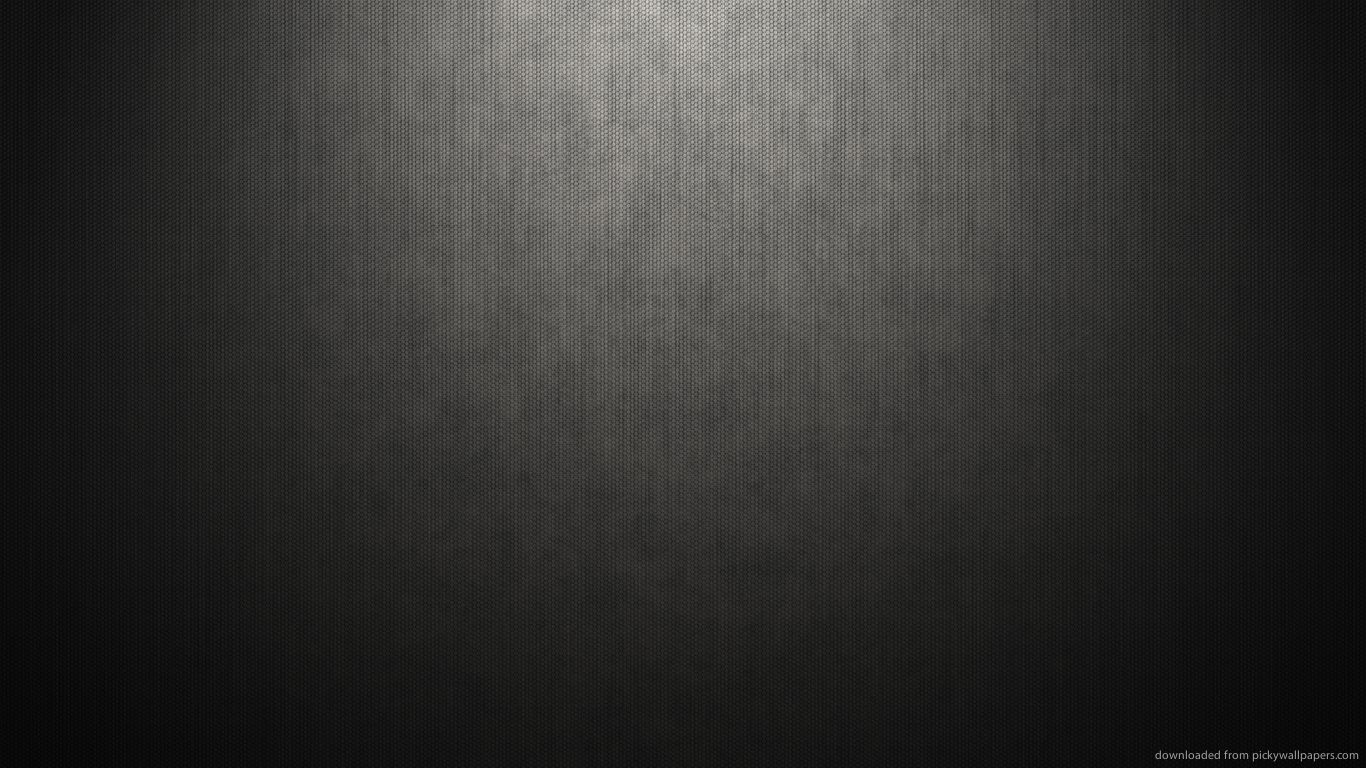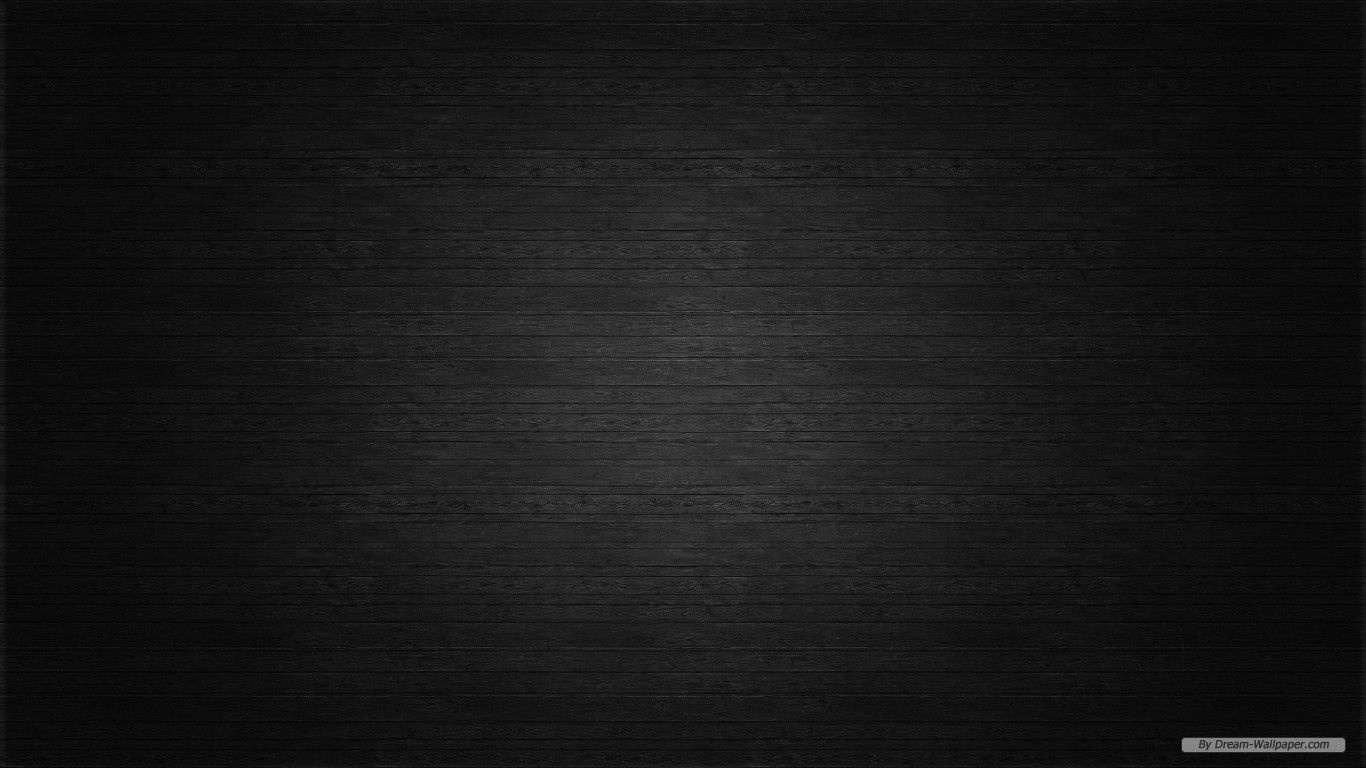Transform Your Desktop with Stunning Clerodendrum 1366x768 Backgrounds
Looking for a way to refresh your desktop? Look no further than our collection of Clerodendrum 1366x768 backgrounds. With vibrant colors and intricate details, these wallpapers are sure to elevate your workspace and bring a touch of nature into your daily routine.
Experience the Beauty of Clerodendrum Flowers
Clerodendrum, also known as glory bower, is a genus of flowering plants known for their striking blooms and ornamental foliage. Our backgrounds showcase the beauty of these flowers in all their glory, from soft pastel shades to bold and bright hues. Each wallpaper is carefully curated to provide a unique and captivating experience for your desktop.
Optimized for Your Screen Size
Our backgrounds are specifically designed for 1366x768 screen resolutions, ensuring a perfect fit for your desktop. With high-quality images and optimized file sizes, you can enjoy stunning visuals without compromising on performance.
Easy to Download and Use
Getting your hands on these beautiful backgrounds is as easy as a click of a button. Simply browse our collection, choose your favorite, and download it to your device. Then, set it as your desktop background and watch as your screen transforms into a work of art.
Clerodendrum 1366x768 Backgrounds for Every Style
Whether you prefer a minimalist look or a more whimsical vibe, our collection has something for everyone. From close-up shots of individual flowers to breathtaking landscapes, you'll find the perfect background to suit your style and mood.
Constantly Updated with New Designs
We are committed to providing our users with fresh and exciting content. That's why we regularly update our collection with new and unique Clerodendrum 1366x768 backgrounds. Keep checking back for new additions and keep your desktop looking fresh and vibrant all year round.
Upgrade Your Desktop Today
Ready to give your desktop a makeover? Browse our collection of Clerodendrum 1366x768 backgrounds and find the perfect one for you. With stunning visuals and optimized performance, these wallpapers are sure to enhance your desktop experience. Download now and elevate your workspace to a whole new level.
ID of this image: 309318. (You can find it using this number).
How To Install new background wallpaper on your device
For Windows 11
- Click the on-screen Windows button or press the Windows button on your keyboard.
- Click Settings.
- Go to Personalization.
- Choose Background.
- Select an already available image or click Browse to search for an image you've saved to your PC.
For Windows 10 / 11
You can select “Personalization” in the context menu. The settings window will open. Settings> Personalization>
Background.
In any case, you will find yourself in the same place. To select another image stored on your PC, select “Image”
or click “Browse”.
For Windows Vista or Windows 7
Right-click on the desktop, select "Personalization", click on "Desktop Background" and select the menu you want
(the "Browse" buttons or select an image in the viewer). Click OK when done.
For Windows XP
Right-click on an empty area on the desktop, select "Properties" in the context menu, select the "Desktop" tab
and select an image from the ones listed in the scroll window.
For Mac OS X
-
From a Finder window or your desktop, locate the image file that you want to use.
-
Control-click (or right-click) the file, then choose Set Desktop Picture from the shortcut menu. If you're using multiple displays, this changes the wallpaper of your primary display only.
-
If you don't see Set Desktop Picture in the shortcut menu, you should see a sub-menu named Services instead. Choose Set Desktop Picture from there.
For Android
- Tap and hold the home screen.
- Tap the wallpapers icon on the bottom left of your screen.
- Choose from the collections of wallpapers included with your phone, or from your photos.
- Tap the wallpaper you want to use.
- Adjust the positioning and size and then tap Set as wallpaper on the upper left corner of your screen.
- Choose whether you want to set the wallpaper for your Home screen, Lock screen or both Home and lock
screen.
For iOS
- Launch the Settings app from your iPhone or iPad Home screen.
- Tap on Wallpaper.
- Tap on Choose a New Wallpaper. You can choose from Apple's stock imagery, or your own library.
- Tap the type of wallpaper you would like to use
- Select your new wallpaper to enter Preview mode.
- Tap Set.