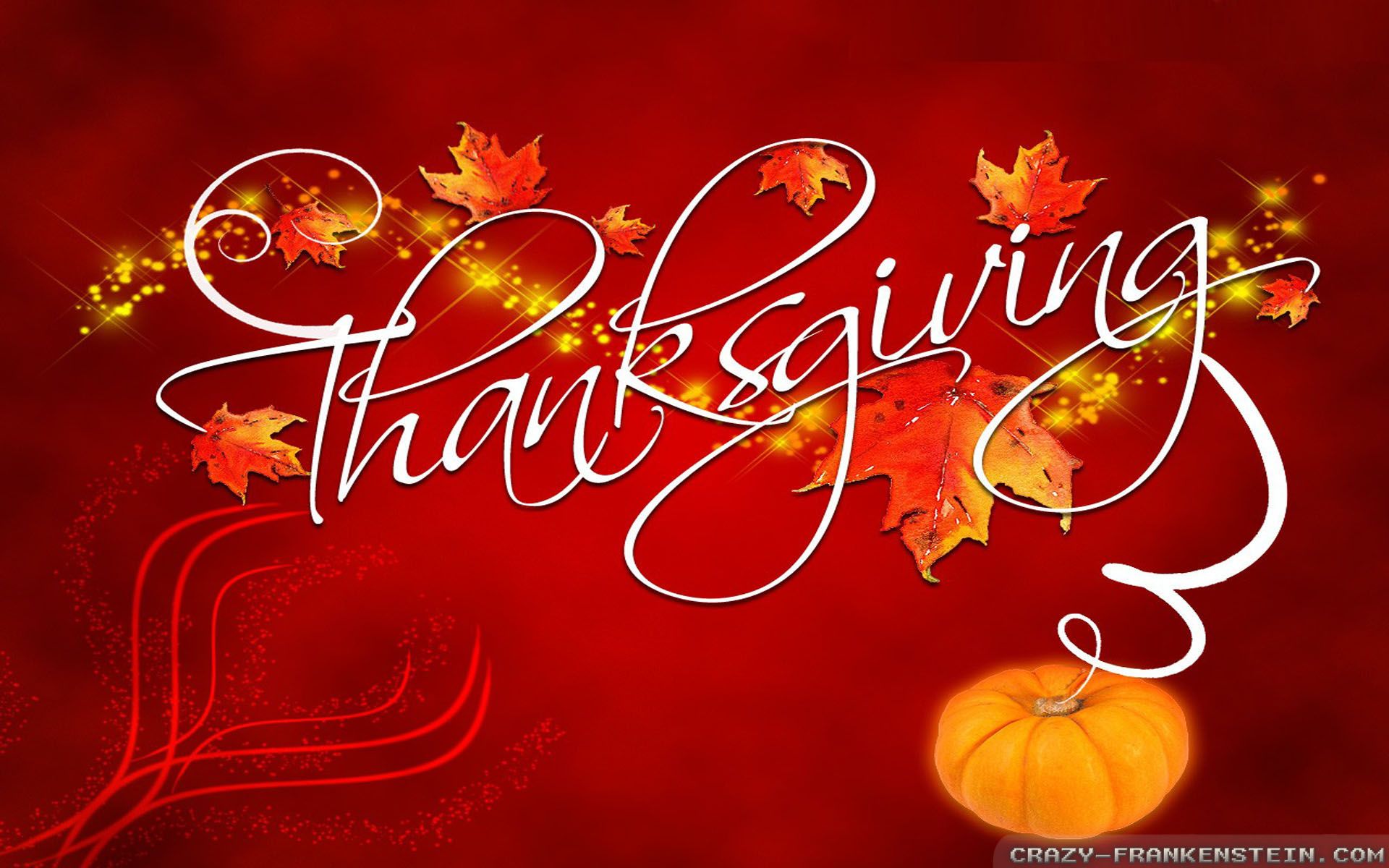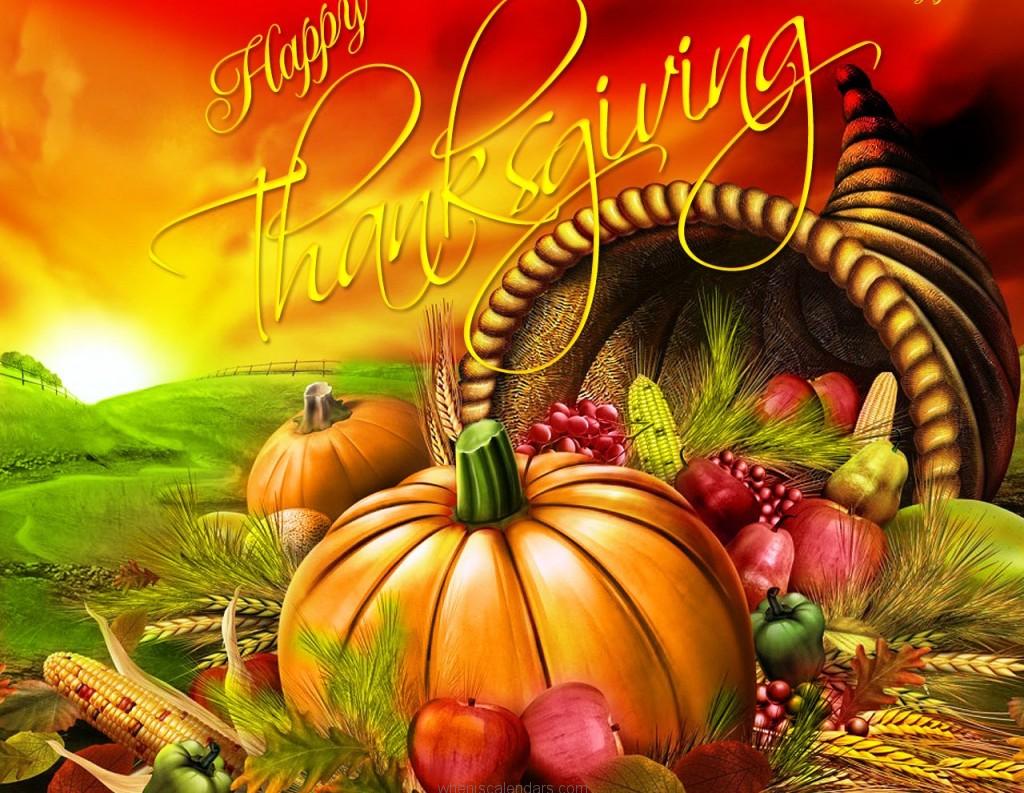Welcome to our collection of Free Thanksgiving Wallpapers for your Windows 7, 8.1, and 10 devices. As we approach this special holiday, it's the perfect time to give your desktop a festive and cozy makeover with our stunning selection of Thanksgiving-themed wallpapers.
Thanksgiving Wallpaper for Windows 7/8.1/10
Our wallpapers are specially designed to fit perfectly on any Windows 7, 8.1, or 10 device, ensuring that your desktop will look its best without any pixelation or distortion. Whether you have a desktop, laptop, or tablet, our wallpapers will enhance the beauty of your screen and get you in the holiday spirit.
All for Windows 10 Free
Yes, you read that right! All of our Thanksgiving wallpapers are completely free for Windows 10 users. We believe that everyone should be able to enjoy the festive spirit without having to spend a dime. So go ahead and download as many wallpapers as you like, and give your Windows 10 device a festive touch without breaking the bank.
Choose from a Variety of Designs
From mouth-watering Thanksgiving feasts to beautiful autumn landscapes, our collection of wallpapers has something for everyone. So whether you prefer a more traditional design or a modern twist on the holiday, you'll find the perfect wallpaper to suit your style and taste.
Optimized for Speed and Quality
Our wallpapers are not only visually appealing, but they are also optimized for speed and quality. We understand that your time is valuable, so we have made sure that our wallpapers can be downloaded quickly without compromising on the quality of the image. So you can enjoy a beautiful Thanksgiving-themed desktop without any delays.
Spread the Holiday Spirit
Don't keep all this festive goodness to yourself! Share our Free Thanksgiving Wallpapers with your friends, family, and colleagues and spread the holiday spirit. Let's all celebrate this special day together and make our screens look as beautiful as the holiday itself.
So what are you waiting for? Browse through our collection of Free Thanksgiving Wallpapers and give your Windows 7, 8.1, or 10 device a festive makeover today! Happy Thanksgiving!
ID of this image: 310432. (You can find it using this number).
How To Install new background wallpaper on your device
For Windows 11
- Click the on-screen Windows button or press the Windows button on your keyboard.
- Click Settings.
- Go to Personalization.
- Choose Background.
- Select an already available image or click Browse to search for an image you've saved to your PC.
For Windows 10 / 11
You can select “Personalization” in the context menu. The settings window will open. Settings> Personalization>
Background.
In any case, you will find yourself in the same place. To select another image stored on your PC, select “Image”
or click “Browse”.
For Windows Vista or Windows 7
Right-click on the desktop, select "Personalization", click on "Desktop Background" and select the menu you want
(the "Browse" buttons or select an image in the viewer). Click OK when done.
For Windows XP
Right-click on an empty area on the desktop, select "Properties" in the context menu, select the "Desktop" tab
and select an image from the ones listed in the scroll window.
For Mac OS X
-
From a Finder window or your desktop, locate the image file that you want to use.
-
Control-click (or right-click) the file, then choose Set Desktop Picture from the shortcut menu. If you're using multiple displays, this changes the wallpaper of your primary display only.
-
If you don't see Set Desktop Picture in the shortcut menu, you should see a sub-menu named Services instead. Choose Set Desktop Picture from there.
For Android
- Tap and hold the home screen.
- Tap the wallpapers icon on the bottom left of your screen.
- Choose from the collections of wallpapers included with your phone, or from your photos.
- Tap the wallpaper you want to use.
- Adjust the positioning and size and then tap Set as wallpaper on the upper left corner of your screen.
- Choose whether you want to set the wallpaper for your Home screen, Lock screen or both Home and lock
screen.
For iOS
- Launch the Settings app from your iPhone or iPad Home screen.
- Tap on Wallpaper.
- Tap on Choose a New Wallpaper. You can choose from Apple's stock imagery, or your own library.
- Tap the type of wallpaper you would like to use
- Select your new wallpaper to enter Preview mode.
- Tap Set.