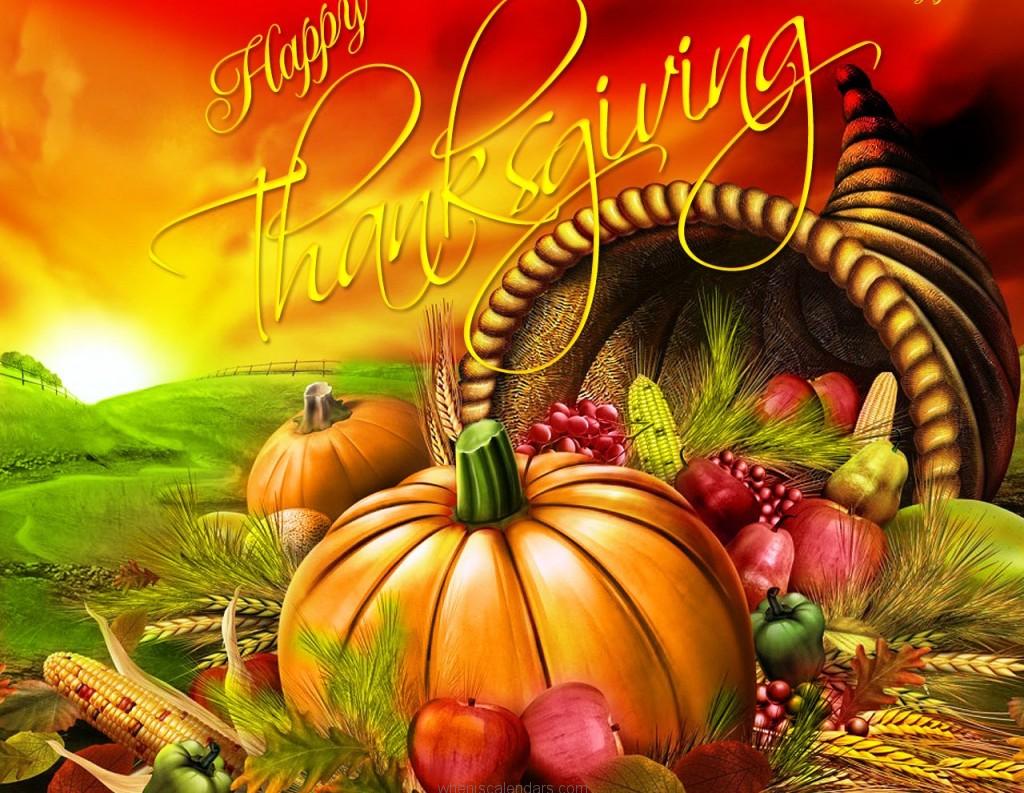Get into the festive spirit with our collection of Free Thanksgiving and Autumn desktop wallpapers. Give your computer screen a seasonal makeover with beautiful images of fall foliage, pumpkins, and Thanksgiving feasts. Our carefully curated wallpapers are all high-resolution and completely free to download, making it easy to add a touch of autumnal charm to your desktop. With a variety of designs and styles to choose from, you're sure to find the perfect wallpaper to suit your taste. So why wait? Celebrate the beauty of the season and download our Free Thanksgiving wallpapers today!
Fall Foliage
There's nothing quite like the vibrant colors of fall foliage. From fiery reds to warm oranges and golden yellows, the changing leaves create a breathtaking backdrop for any desktop. Our collection features stunning images of autumn landscapes, forests, and trees in all their colorful glory. Bring the beauty of the outdoors to your screen with our Free Thanksgiving wallpapers.
Pumpkins and Harvest
No Thanksgiving is complete without pumpkins and other autumn harvest favorites. Add a touch of rustic charm to your desktop with our collection of wallpapers featuring pumpkins, gourds, and cornucopias. These images will make you feel like you're strolling through a cozy pumpkin patch or picking apples on a crisp fall day. Download now and embrace the harvest season on your screen.
Thanksgiving Feasts
What's Thanksgiving without a delicious feast? Bring the warmth and joy of the holiday to your desktop with our wallpapers featuring mouth-watering images of turkey, mashed potatoes, and pumpkin pie. These wallpapers will make you feel like you're sitting at the dinner table surrounded by loved ones. So why not add some Thanksgiving spirit to your screen and download our Free Thanksgiving wallpapers?
With our collection of Free Thanksgiving and Autumn desktop wallpapers, you can easily add a touch of seasonal beauty to your screen. All of our wallpapers are high-resolution and completely free to download, making it easy to refresh your desktop with a new look. So don't wait any longer, get into the festive spirit and download our wallpapers today!
ID of this image: 310454. (You can find it using this number).
How To Install new background wallpaper on your device
For Windows 11
- Click the on-screen Windows button or press the Windows button on your keyboard.
- Click Settings.
- Go to Personalization.
- Choose Background.
- Select an already available image or click Browse to search for an image you've saved to your PC.
For Windows 10 / 11
You can select “Personalization” in the context menu. The settings window will open. Settings> Personalization>
Background.
In any case, you will find yourself in the same place. To select another image stored on your PC, select “Image”
or click “Browse”.
For Windows Vista or Windows 7
Right-click on the desktop, select "Personalization", click on "Desktop Background" and select the menu you want
(the "Browse" buttons or select an image in the viewer). Click OK when done.
For Windows XP
Right-click on an empty area on the desktop, select "Properties" in the context menu, select the "Desktop" tab
and select an image from the ones listed in the scroll window.
For Mac OS X
-
From a Finder window or your desktop, locate the image file that you want to use.
-
Control-click (or right-click) the file, then choose Set Desktop Picture from the shortcut menu. If you're using multiple displays, this changes the wallpaper of your primary display only.
-
If you don't see Set Desktop Picture in the shortcut menu, you should see a sub-menu named Services instead. Choose Set Desktop Picture from there.
For Android
- Tap and hold the home screen.
- Tap the wallpapers icon on the bottom left of your screen.
- Choose from the collections of wallpapers included with your phone, or from your photos.
- Tap the wallpaper you want to use.
- Adjust the positioning and size and then tap Set as wallpaper on the upper left corner of your screen.
- Choose whether you want to set the wallpaper for your Home screen, Lock screen or both Home and lock
screen.
For iOS
- Launch the Settings app from your iPhone or iPad Home screen.
- Tap on Wallpaper.
- Tap on Choose a New Wallpaper. You can choose from Apple's stock imagery, or your own library.
- Tap the type of wallpaper you would like to use
- Select your new wallpaper to enter Preview mode.
- Tap Set.