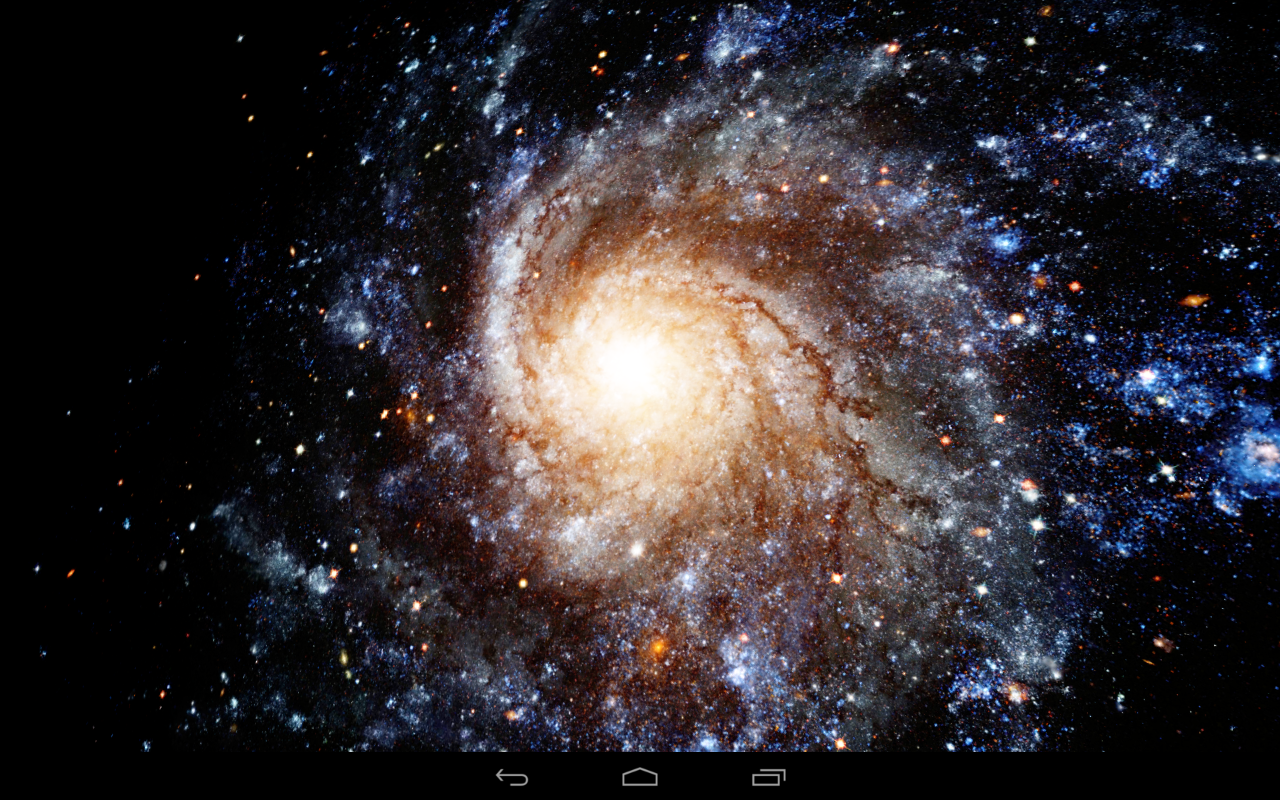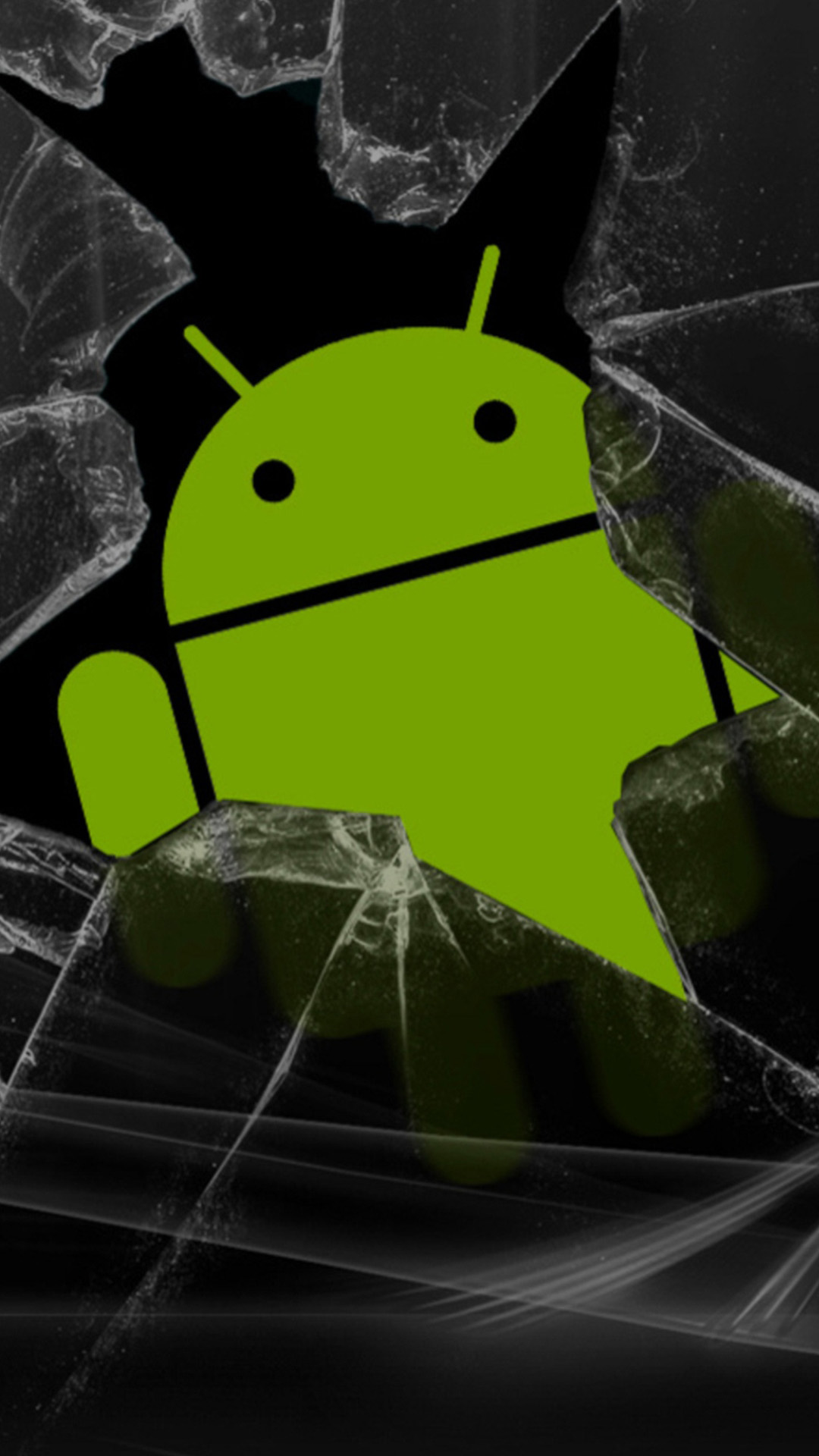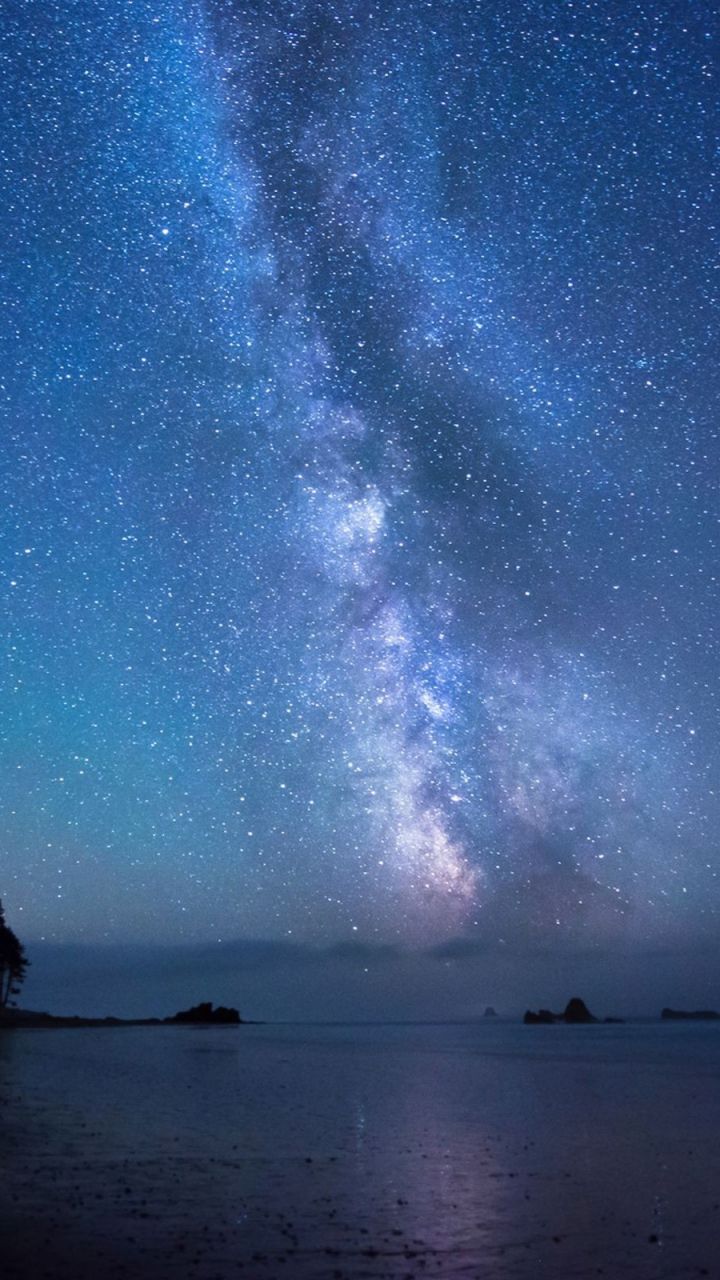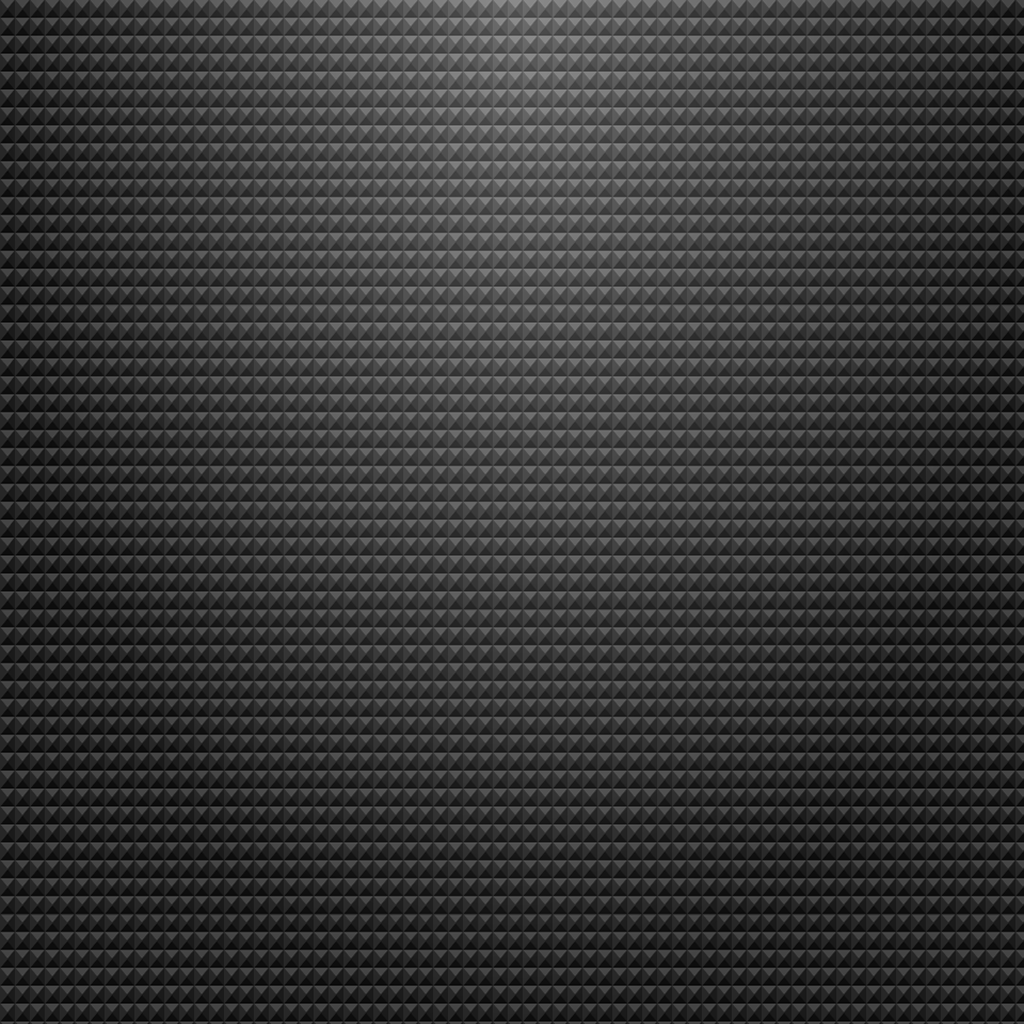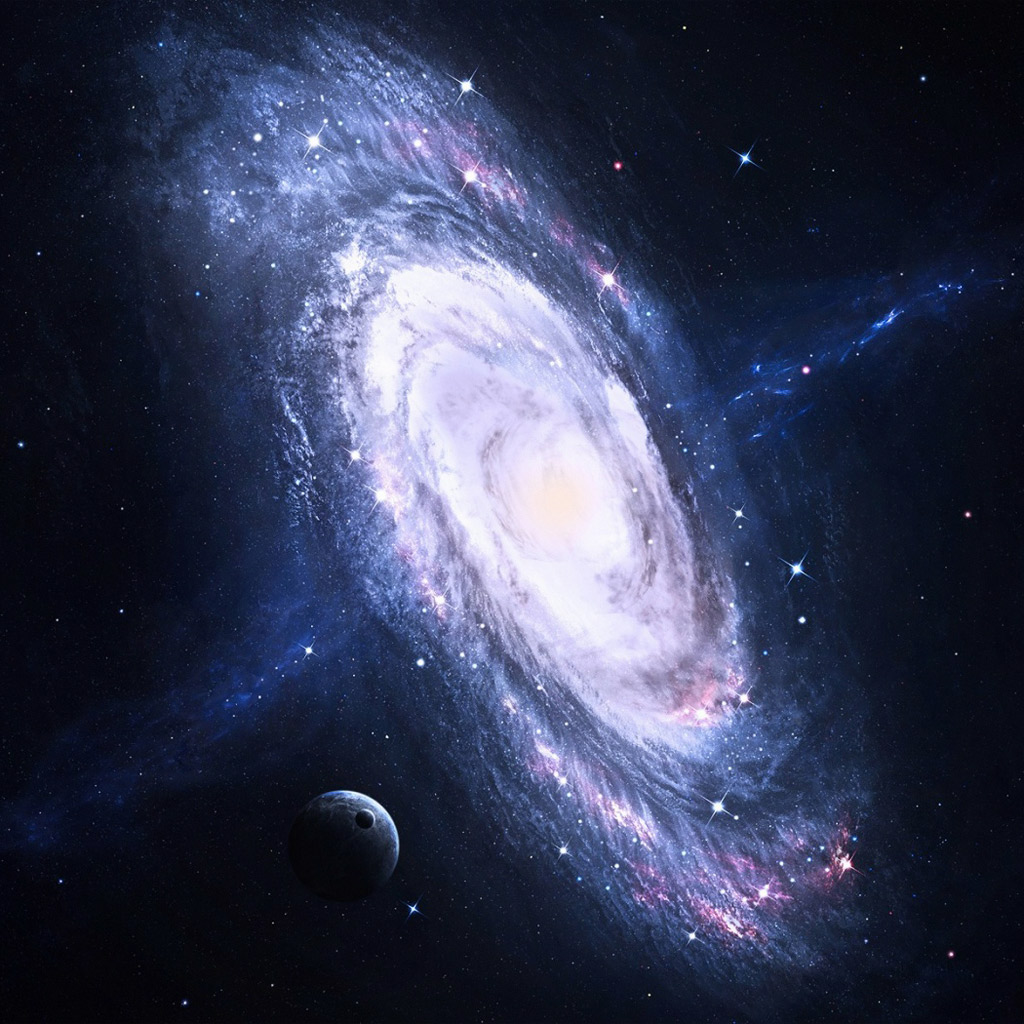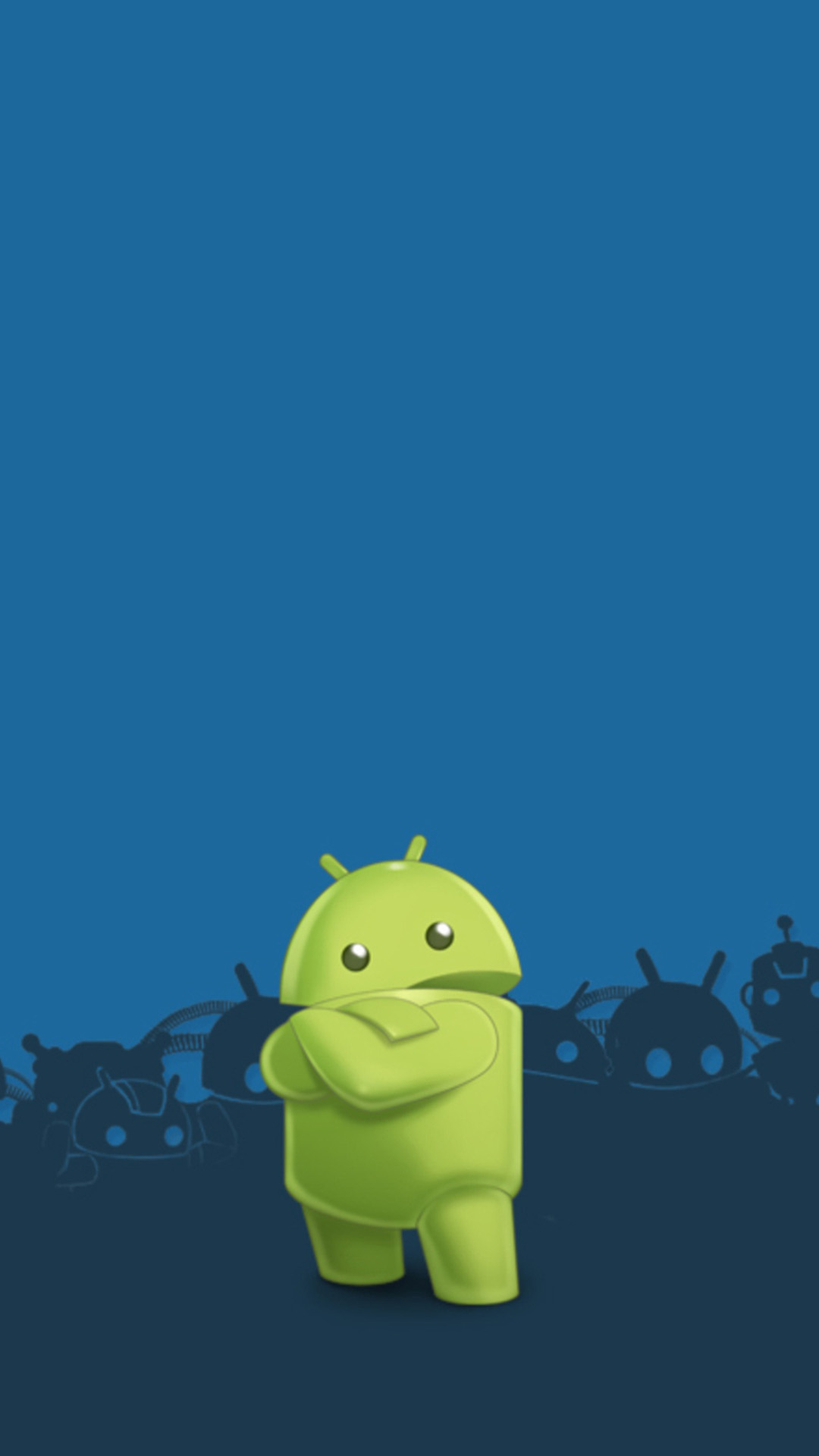Transform your Android device into a stunning galaxy with our collection of Galaxy Wallpapers. Our wallpapers have been carefully curated to bring you the most mesmerizing and vibrant images of galaxies, stars, and planets. With our app, you can easily browse and download high-quality wallpapers to personalize your device and make it truly unique.
Experience the wonders of the universe right on your home screen with our Galaxy Wallpapers. Our collection includes a variety of galaxies, from spiral and elliptical to irregular and dwarf. You can also find wallpapers featuring mesmerizing nebulas and breathtaking views of our own Milky Way. Each wallpaper is optimized for Android devices, ensuring a seamless and stunning display.
Our Galaxy Wallpapers app is easy to use and offers a wide range of customization options. You can choose from different categories, such as planets, stars, and galaxies, to find the perfect wallpaper for your device. You can also set wallpapers as your lock screen or share them with your friends and family.
Don't settle for a dull and boring wallpaper on your Android device. Download our Galaxy Wallpapers app today and bring the beauty of the cosmos to your fingertips. With regular updates and new additions, you'll never run out of stunning wallpapers to choose from. Download now and embark on a journey through the galaxies!
Key features:
- High-quality wallpapers: Our wallpapers are handpicked to ensure the best quality and resolution for your Android device.
- Wide variety: From spiral galaxies to nebulas, our collection offers a diverse range of stunning images to choose from.
- Easy to use: Our user-friendly interface allows you to browse and download wallpapers with ease.
- Customization options: Personalize your device by setting wallpapers as your lock screen or sharing them with others.
- Regular updates: We regularly add new wallpapers to keep your device looking fresh and captivating.
Experience the beauty of the universe with our Galaxy Wallpapers app. Download now from Google Play and transform your Android device into a mesmerizing galaxy.
ID of this image: 310854. (You can find it using this number).
How To Install new background wallpaper on your device
For Windows 11
- Click the on-screen Windows button or press the Windows button on your keyboard.
- Click Settings.
- Go to Personalization.
- Choose Background.
- Select an already available image or click Browse to search for an image you've saved to your PC.
For Windows 10 / 11
You can select “Personalization” in the context menu. The settings window will open. Settings> Personalization>
Background.
In any case, you will find yourself in the same place. To select another image stored on your PC, select “Image”
or click “Browse”.
For Windows Vista or Windows 7
Right-click on the desktop, select "Personalization", click on "Desktop Background" and select the menu you want
(the "Browse" buttons or select an image in the viewer). Click OK when done.
For Windows XP
Right-click on an empty area on the desktop, select "Properties" in the context menu, select the "Desktop" tab
and select an image from the ones listed in the scroll window.
For Mac OS X
-
From a Finder window or your desktop, locate the image file that you want to use.
-
Control-click (or right-click) the file, then choose Set Desktop Picture from the shortcut menu. If you're using multiple displays, this changes the wallpaper of your primary display only.
-
If you don't see Set Desktop Picture in the shortcut menu, you should see a sub-menu named Services instead. Choose Set Desktop Picture from there.
For Android
- Tap and hold the home screen.
- Tap the wallpapers icon on the bottom left of your screen.
- Choose from the collections of wallpapers included with your phone, or from your photos.
- Tap the wallpaper you want to use.
- Adjust the positioning and size and then tap Set as wallpaper on the upper left corner of your screen.
- Choose whether you want to set the wallpaper for your Home screen, Lock screen or both Home and lock
screen.
For iOS
- Launch the Settings app from your iPhone or iPad Home screen.
- Tap on Wallpaper.
- Tap on Choose a New Wallpaper. You can choose from Apple's stock imagery, or your own library.
- Tap the type of wallpaper you would like to use
- Select your new wallpaper to enter Preview mode.
- Tap Set.