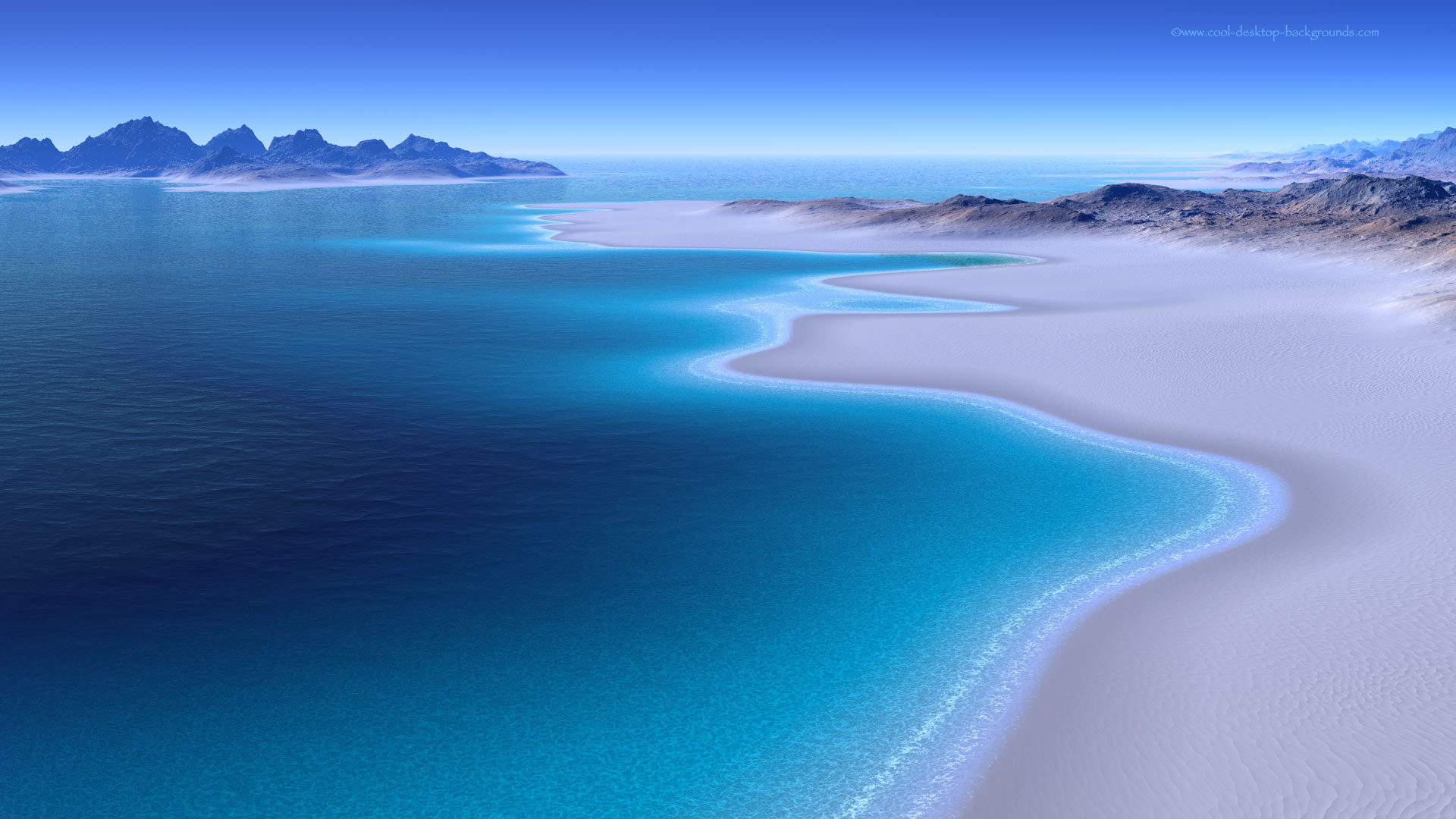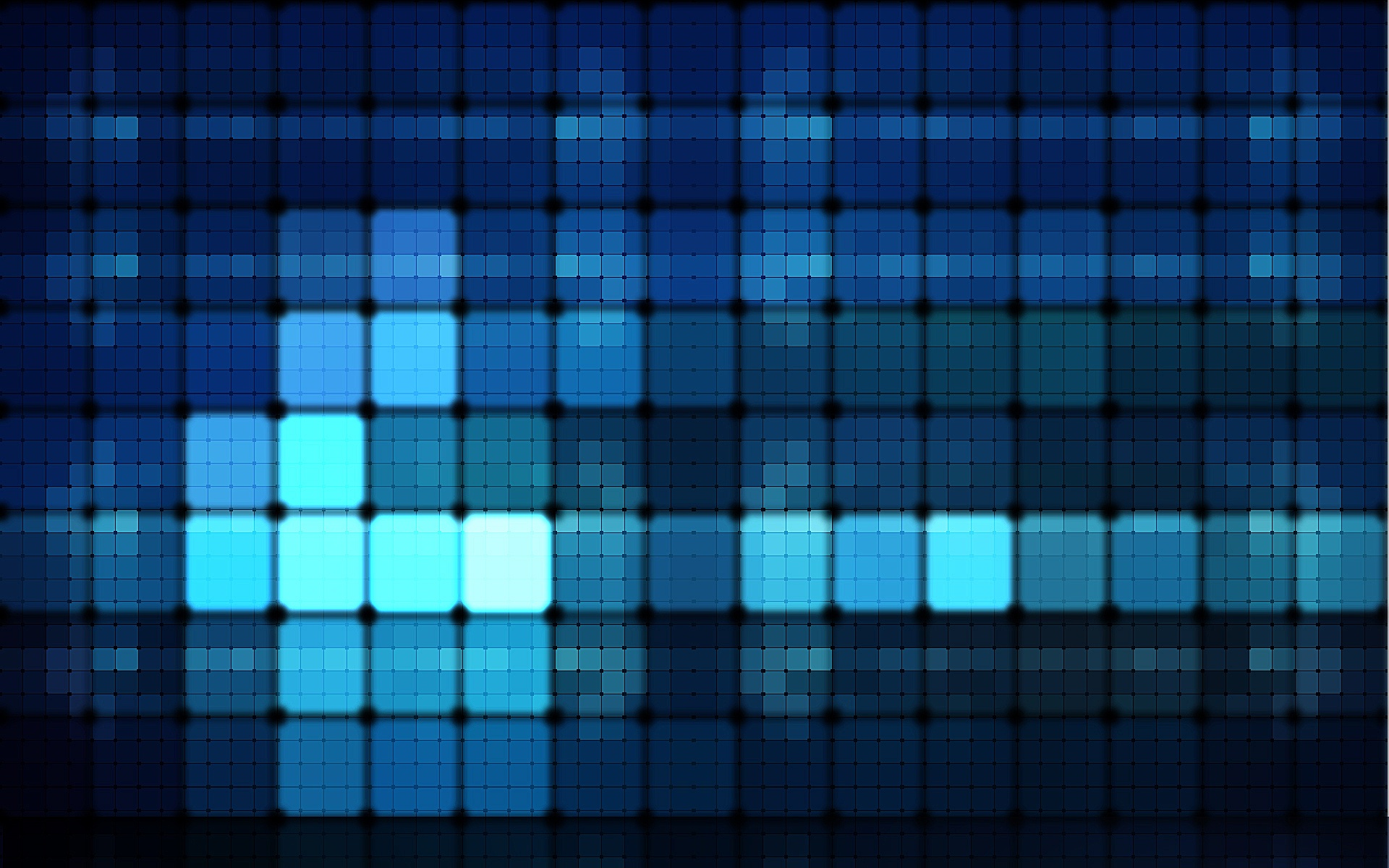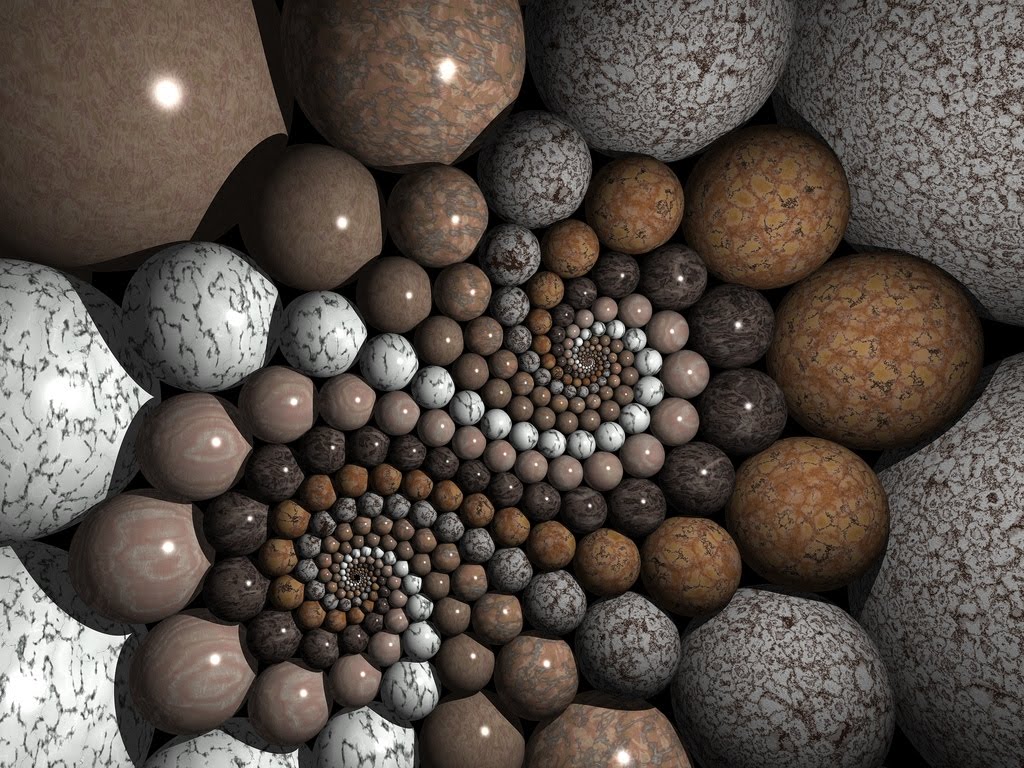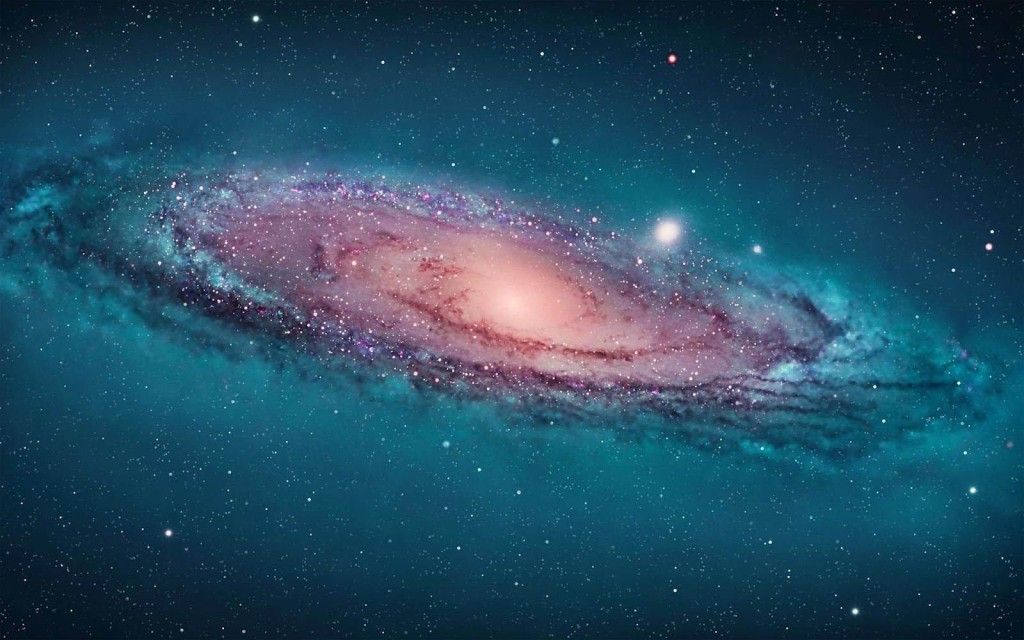If you love elephants and need a stunning new wallpaper for your large desktop, look no further than Free Elephant Desktop Wallpapers in the category of Large Desktop Wallpapers. Our collection features beautiful images of elephants in their natural habitat, including the popular "Afternoon Stroll" image. These high-quality backgrounds are perfect for adding a touch of nature and majesty to your computer screen. Plus, they are completely free to download and use. Simply click on your desired image and save it to your computer for a quick and easy way to refresh your desktop. Don't settle for a boring background - spice up your desktop with our Free Elephant Desktop Wallpapers today!
Explore the beauty of elephants: Our Large Desktop Wallpapers category offers a variety of stunning images of elephants, showcasing their grace, power, and intelligence. From close-ups of their majestic faces to breathtaking shots of them roaming in the wild, our wallpapers capture the true essence of these incredible creatures.
Discover the "Afternoon Stroll" wallpaper: One of our most popular wallpapers features a herd of elephants walking through a lush green landscape in the late afternoon sun. This image is not only visually stunning but also serves as a reminder of the importance of preserving these magnificent animals and their habitats.
Easy to download and use: With just a few clicks, you can have a beautiful new desktop wallpaper. Our images are optimized for large desktop screens, ensuring a clear and crisp display. Plus, they are completely free to use for personal use, making it easy to add a touch of nature to your daily computer experience.
Join our community: Don't forget to follow us on social media to stay updated on our latest wallpapers and connect with other elephant lovers. Share your favorite wallpapers and tag us in your posts for a chance to be featured on our page.
Upgrade your desktop with Free Elephant Desktop Wallpapers: Choose from our collection of Large Desktop Wallpapers and add a touch of nature to your computer screen. Download your favorite image today and enjoy the beauty and majesty of elephants every time you turn on your computer.
ID of this image: 311824. (You can find it using this number).
How To Install new background wallpaper on your device
For Windows 11
- Click the on-screen Windows button or press the Windows button on your keyboard.
- Click Settings.
- Go to Personalization.
- Choose Background.
- Select an already available image or click Browse to search for an image you've saved to your PC.
For Windows 10 / 11
You can select “Personalization” in the context menu. The settings window will open. Settings> Personalization>
Background.
In any case, you will find yourself in the same place. To select another image stored on your PC, select “Image”
or click “Browse”.
For Windows Vista or Windows 7
Right-click on the desktop, select "Personalization", click on "Desktop Background" and select the menu you want
(the "Browse" buttons or select an image in the viewer). Click OK when done.
For Windows XP
Right-click on an empty area on the desktop, select "Properties" in the context menu, select the "Desktop" tab
and select an image from the ones listed in the scroll window.
For Mac OS X
-
From a Finder window or your desktop, locate the image file that you want to use.
-
Control-click (or right-click) the file, then choose Set Desktop Picture from the shortcut menu. If you're using multiple displays, this changes the wallpaper of your primary display only.
-
If you don't see Set Desktop Picture in the shortcut menu, you should see a sub-menu named Services instead. Choose Set Desktop Picture from there.
For Android
- Tap and hold the home screen.
- Tap the wallpapers icon on the bottom left of your screen.
- Choose from the collections of wallpapers included with your phone, or from your photos.
- Tap the wallpaper you want to use.
- Adjust the positioning and size and then tap Set as wallpaper on the upper left corner of your screen.
- Choose whether you want to set the wallpaper for your Home screen, Lock screen or both Home and lock
screen.
For iOS
- Launch the Settings app from your iPhone or iPad Home screen.
- Tap on Wallpaper.
- Tap on Choose a New Wallpaper. You can choose from Apple's stock imagery, or your own library.
- Tap the type of wallpaper you would like to use
- Select your new wallpaper to enter Preview mode.
- Tap Set.