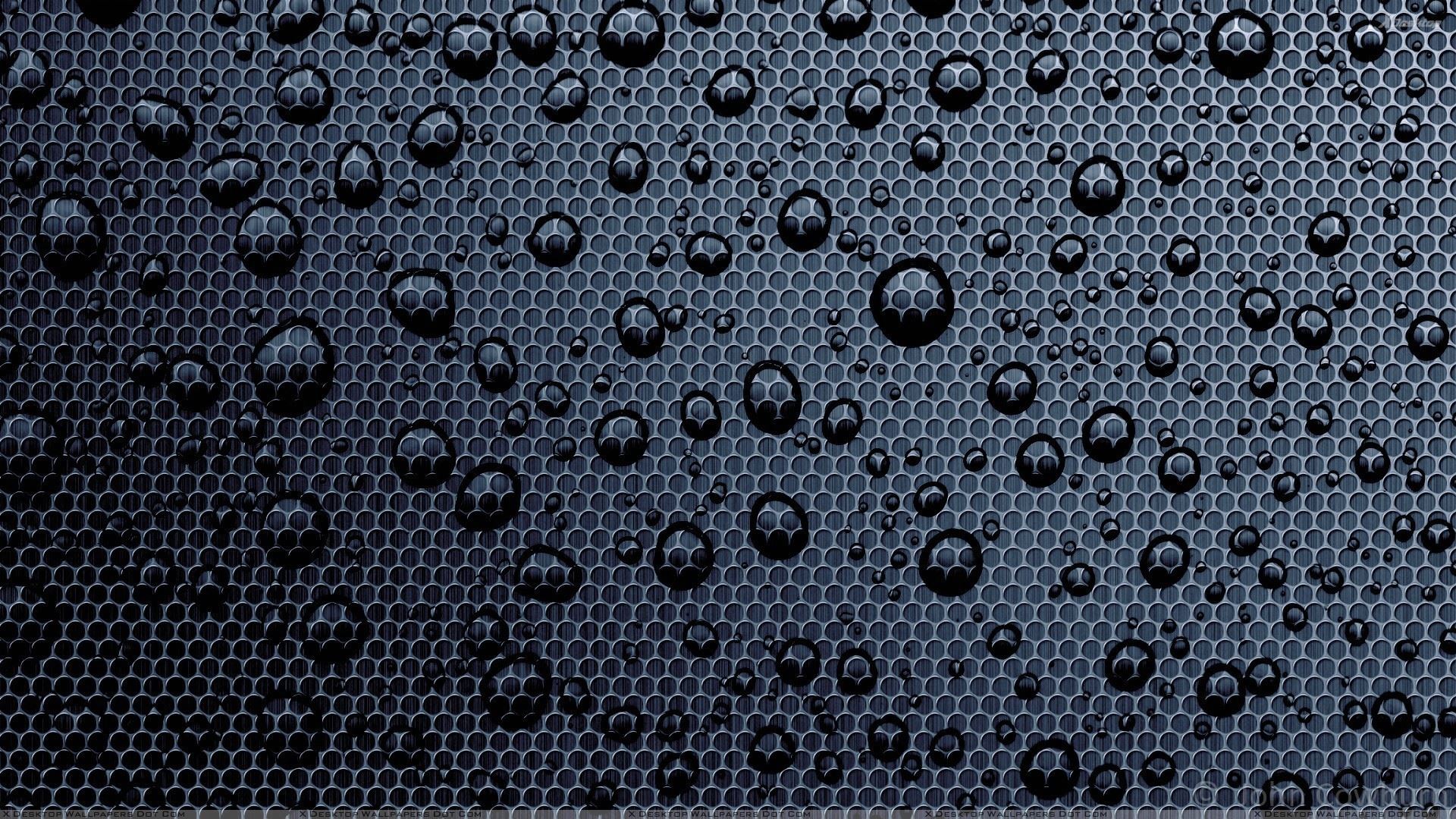Welcome to Black Water Wallpapers – the ultimate destination for stunning and optimized desktop and mobile wallpapers. Our collection features mesmerizing black mesh water designs that will elevate the look of your screens and give them a unique touch. With Wallippo, you can easily find the perfect wallpaper to suit your style and mood. Our black water wallpapers are carefully curated to provide you with high-quality images that will make your devices stand out. So why settle for ordinary wallpapers when you can have extraordinary ones? Browse through our collection now and give your screens a sophisticated and edgy look with our Black Water Wallpapers.
Stunning Black Mesh Water Designs
At Black Water Wallpapers, we understand the importance of having a visually appealing desktop and mobile background. That's why we have handpicked the most stunning black mesh water designs that will instantly grab your attention. Our wallpapers feature a unique blend of black and water, creating a mesmerizing effect that will make your screens come to life. Whether you prefer a simple and elegant design or a bold and intricate one, we have something for everyone.
Optimized for Desktop and Mobile
We believe that everyone should have access to beautiful wallpapers, regardless of the device they use. That's why all our black water wallpapers are optimized to fit any screen size, whether it's a desktop, laptop, or mobile device. You can rest assured that your wallpaper will look perfect on any device, without any distortion or cropping. So go ahead and download our wallpapers on any of your devices and enjoy a seamless and immersive experience.
Discover Wallippo
Wallippo is your go-to source for the best wallpapers on the web. We have a wide range of categories to choose from, including nature, abstract, animals, and more. Our collection is constantly updated with new and exclusive designs, so you'll never run out of options. Plus, all our wallpapers are free to download and use, making it easier for you to keep changing your screens' look to match your mood.
Don't wait any longer – visit Black Water Wallpapers and give your screens a unique and edgy look with our stunning black water designs. Join the Wallippo community and elevate your wallpaper game today!
ID of this image: 31410. (You can find it using this number).
How To Install new background wallpaper on your device
For Windows 11
- Click the on-screen Windows button or press the Windows button on your keyboard.
- Click Settings.
- Go to Personalization.
- Choose Background.
- Select an already available image or click Browse to search for an image you've saved to your PC.
For Windows 10 / 11
You can select “Personalization” in the context menu. The settings window will open. Settings> Personalization>
Background.
In any case, you will find yourself in the same place. To select another image stored on your PC, select “Image”
or click “Browse”.
For Windows Vista or Windows 7
Right-click on the desktop, select "Personalization", click on "Desktop Background" and select the menu you want
(the "Browse" buttons or select an image in the viewer). Click OK when done.
For Windows XP
Right-click on an empty area on the desktop, select "Properties" in the context menu, select the "Desktop" tab
and select an image from the ones listed in the scroll window.
For Mac OS X
-
From a Finder window or your desktop, locate the image file that you want to use.
-
Control-click (or right-click) the file, then choose Set Desktop Picture from the shortcut menu. If you're using multiple displays, this changes the wallpaper of your primary display only.
-
If you don't see Set Desktop Picture in the shortcut menu, you should see a sub-menu named Services instead. Choose Set Desktop Picture from there.
For Android
- Tap and hold the home screen.
- Tap the wallpapers icon on the bottom left of your screen.
- Choose from the collections of wallpapers included with your phone, or from your photos.
- Tap the wallpaper you want to use.
- Adjust the positioning and size and then tap Set as wallpaper on the upper left corner of your screen.
- Choose whether you want to set the wallpaper for your Home screen, Lock screen or both Home and lock
screen.
For iOS
- Launch the Settings app from your iPhone or iPad Home screen.
- Tap on Wallpaper.
- Tap on Choose a New Wallpaper. You can choose from Apple's stock imagery, or your own library.
- Tap the type of wallpaper you would like to use
- Select your new wallpaper to enter Preview mode.
- Tap Set.