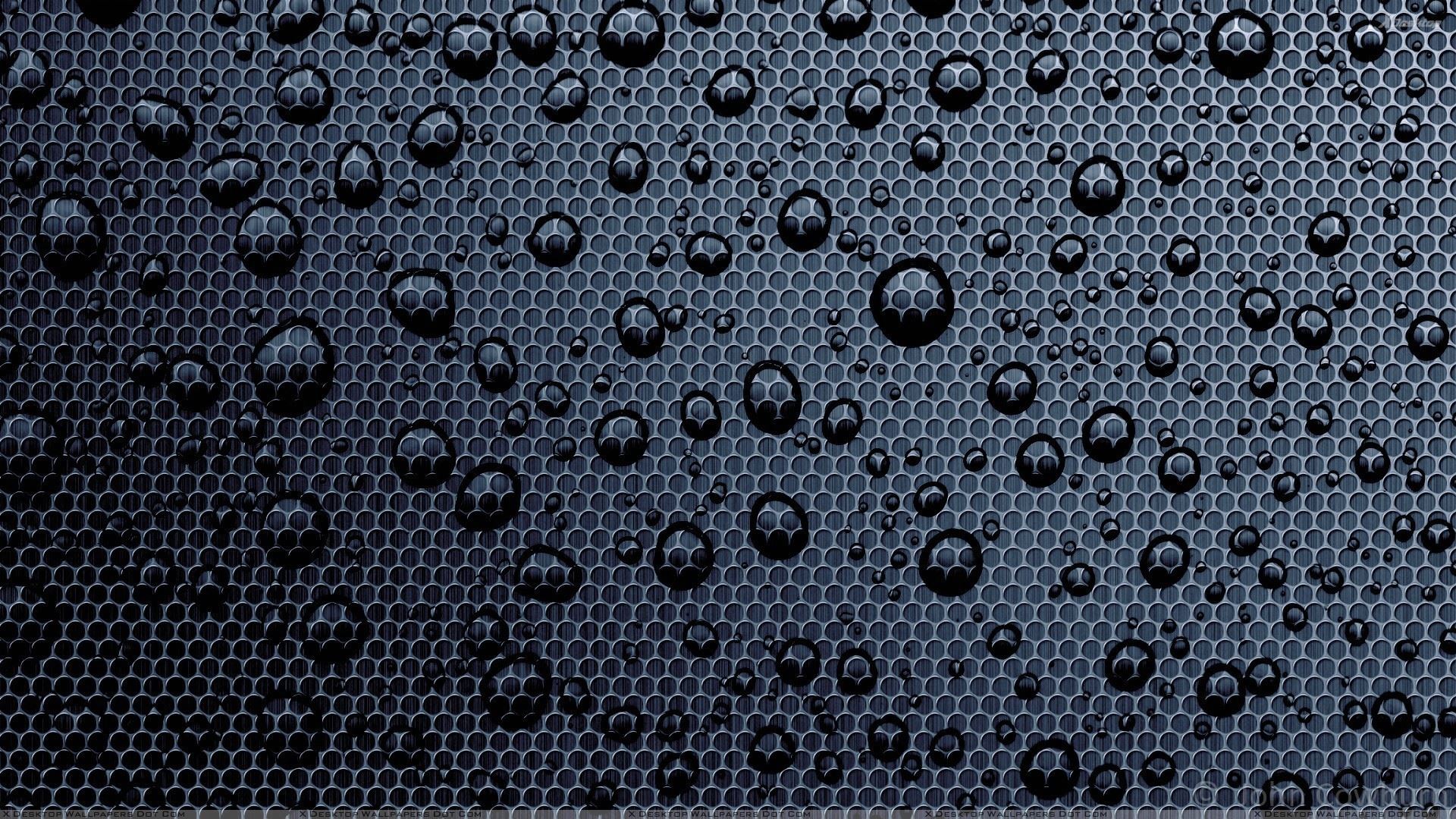Welcome to the dark and mysterious world of Black Water Wallpapers. Our collection features stunning images of lakes and oceans, captured in shades of black and white. The contrast between the deep, dark water and the bright sunlight creates a mesmerizing reflection that will take your breath away. Let your desktop come alive with these captivating wallpapers that will transport you to another world. Our carefully curated selection includes images of serene lakes, powerful oceans, and breathtaking sunsets, all captured in black and white for a unique and striking effect. Indulge in the beauty of nature with our Black Water Wallpapers and transform your desktop into a work of art. Experience the power and tranquility of water in its purest form, unspoiled by color and distractions.
Immerse yourself in the calmness of a peaceful lake, surrounded by lush trees and a clear blue sky. Or feel the exhilaration of a stormy ocean, with waves crashing against the shore and dark clouds looming in the distance. No matter your preference, our Black Water Wallpapers offer a wide variety of stunning scenes to choose from. Each image is carefully selected and optimized to ensure the best quality for your desktop.
But it's not just about the visuals. Our Black Water Wallpapers also provide a sense of tranquility and serenity, perfect for those moments when you need a break from the chaos of everyday life. Let the soothing tones of black and white wash over you and bring a sense of balance and peace to your day. Plus, with our high resolution images, you can enjoy these stunning wallpapers on any screen size without losing any quality.
So why settle for a generic wallpaper when you can have a piece of art on your desktop? Choose from our collection of Black Water Wallpapers and let the beauty of nature take center stage on your screen. All our wallpapers are free to download and easy to use, so you can change up your desktop whenever you want. Take a moment to browse our collection and find the perfect black water wallpaper to suit your style. Don't wait any longer, bring the power and tranquility of black water into your digital world today.
ID of this image: 31435. (You can find it using this number).
How To Install new background wallpaper on your device
For Windows 11
- Click the on-screen Windows button or press the Windows button on your keyboard.
- Click Settings.
- Go to Personalization.
- Choose Background.
- Select an already available image or click Browse to search for an image you've saved to your PC.
For Windows 10 / 11
You can select “Personalization” in the context menu. The settings window will open. Settings> Personalization>
Background.
In any case, you will find yourself in the same place. To select another image stored on your PC, select “Image”
or click “Browse”.
For Windows Vista or Windows 7
Right-click on the desktop, select "Personalization", click on "Desktop Background" and select the menu you want
(the "Browse" buttons or select an image in the viewer). Click OK when done.
For Windows XP
Right-click on an empty area on the desktop, select "Properties" in the context menu, select the "Desktop" tab
and select an image from the ones listed in the scroll window.
For Mac OS X
-
From a Finder window or your desktop, locate the image file that you want to use.
-
Control-click (or right-click) the file, then choose Set Desktop Picture from the shortcut menu. If you're using multiple displays, this changes the wallpaper of your primary display only.
-
If you don't see Set Desktop Picture in the shortcut menu, you should see a sub-menu named Services instead. Choose Set Desktop Picture from there.
For Android
- Tap and hold the home screen.
- Tap the wallpapers icon on the bottom left of your screen.
- Choose from the collections of wallpapers included with your phone, or from your photos.
- Tap the wallpaper you want to use.
- Adjust the positioning and size and then tap Set as wallpaper on the upper left corner of your screen.
- Choose whether you want to set the wallpaper for your Home screen, Lock screen or both Home and lock
screen.
For iOS
- Launch the Settings app from your iPhone or iPad Home screen.
- Tap on Wallpaper.
- Tap on Choose a New Wallpaper. You can choose from Apple's stock imagery, or your own library.
- Tap the type of wallpaper you would like to use
- Select your new wallpaper to enter Preview mode.
- Tap Set.