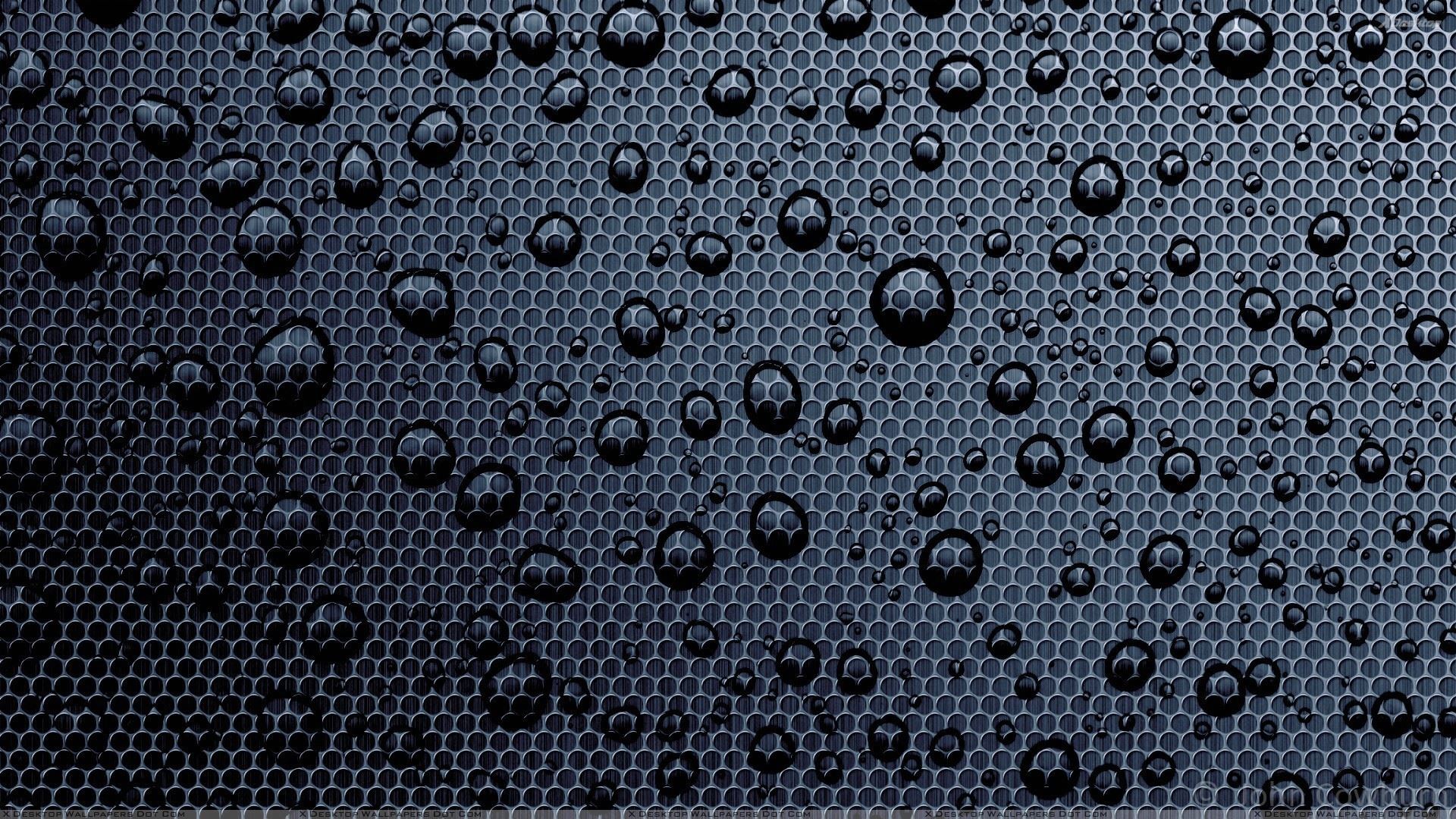Welcome to Black Water Wallpapers – Your Source for Stunning COGPhoto Computer Graphics
Elevate your desktop aesthetic with our collection of high-quality Black Water Wallpapers. Each image features breathtaking COGPhoto computer graphics that will transport you to a world of imagination and wonder. Our carefully curated selection includes a variety of dark and moody designs, perfect for those who appreciate a touch of mystery and sophistication on their desktop.
Unleash Your Creativity with COGPhoto
At Black Water Wallpapers, we believe that your desktop should reflect your personality and inspire your creativity. That's why we've teamed up with COGPhoto, a talented team of digital artists who specialize in creating mesmerizing computer graphics. With their unique blend of technology and artistry, COGPhoto brings you wallpapers that are truly one-of-a-kind.
Optimized for Your Viewing Pleasure
We understand that your desktop is a reflection of your style, but it's also a place where you spend a lot of time. That's why we've optimized our wallpapers for the best viewing experience. Our images are available in different resolutions, so you can find the perfect fit for your screen. Plus, our wallpapers are compatible with all devices, including desktops, laptops, and mobile devices.
Easy to Download and Use
With Black Water Wallpapers, getting a new wallpaper for your desktop has never been easier. Simply browse our collection, select your favorite design, and download it for free. Our wallpapers are easy to install and use, so you can switch up your desktop background as often as you'd like. And with new designs added regularly, there's always something fresh and exciting to discover.
Join the Black Water Community
Become a part of our growing community of wallpaper enthusiasts. Follow us on social media to stay updated on new releases, special promotions, and more. Share your favorite Black Water Wallpapers with your friends and tag us for a chance to be featured on our page. We love seeing how our wallpapers bring your desktop to life.
Transform Your Desktop Today
Ready to add a touch of COGPhoto magic to your desktop? Browse our collection of Black Water Wallpapers
ID of this image: 31450. (You can find it using this number).
How To Install new background wallpaper on your device
For Windows 11
- Click the on-screen Windows button or press the Windows button on your keyboard.
- Click Settings.
- Go to Personalization.
- Choose Background.
- Select an already available image or click Browse to search for an image you've saved to your PC.
For Windows 10 / 11
You can select “Personalization” in the context menu. The settings window will open. Settings> Personalization>
Background.
In any case, you will find yourself in the same place. To select another image stored on your PC, select “Image”
or click “Browse”.
For Windows Vista or Windows 7
Right-click on the desktop, select "Personalization", click on "Desktop Background" and select the menu you want
(the "Browse" buttons or select an image in the viewer). Click OK when done.
For Windows XP
Right-click on an empty area on the desktop, select "Properties" in the context menu, select the "Desktop" tab
and select an image from the ones listed in the scroll window.
For Mac OS X
-
From a Finder window or your desktop, locate the image file that you want to use.
-
Control-click (or right-click) the file, then choose Set Desktop Picture from the shortcut menu. If you're using multiple displays, this changes the wallpaper of your primary display only.
-
If you don't see Set Desktop Picture in the shortcut menu, you should see a sub-menu named Services instead. Choose Set Desktop Picture from there.
For Android
- Tap and hold the home screen.
- Tap the wallpapers icon on the bottom left of your screen.
- Choose from the collections of wallpapers included with your phone, or from your photos.
- Tap the wallpaper you want to use.
- Adjust the positioning and size and then tap Set as wallpaper on the upper left corner of your screen.
- Choose whether you want to set the wallpaper for your Home screen, Lock screen or both Home and lock
screen.
For iOS
- Launch the Settings app from your iPhone or iPad Home screen.
- Tap on Wallpaper.
- Tap on Choose a New Wallpaper. You can choose from Apple's stock imagery, or your own library.
- Tap the type of wallpaper you would like to use
- Select your new wallpaper to enter Preview mode.
- Tap Set.