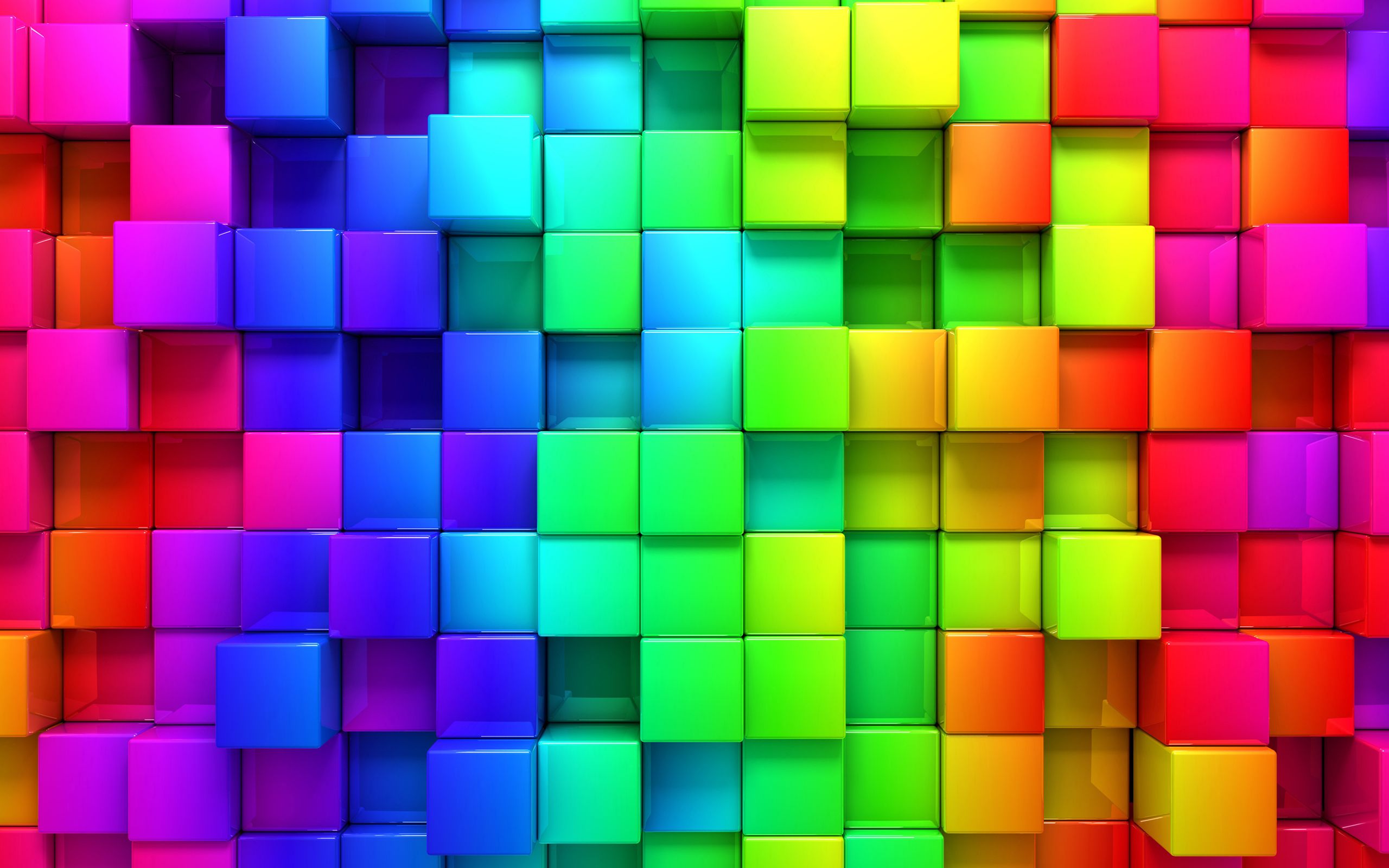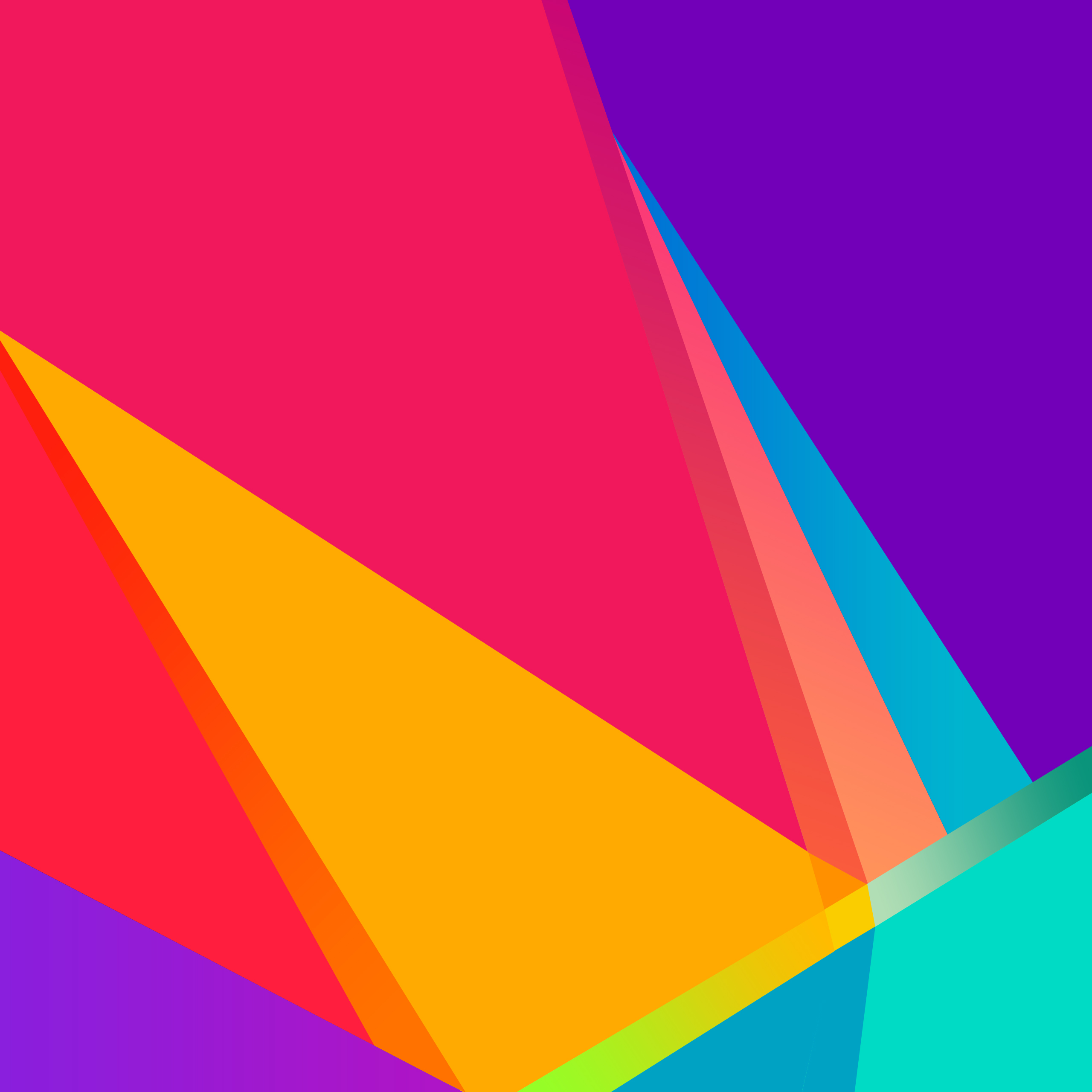Welcome to our collection of beautiful and optimized Nature Wallpapers for your Samsung Tab! Our Tablet Wallpapers are specifically designed to enhance the visual experience on your Android Tablet. With stunning images of nature and landscapes, our wallpapers will bring a touch of serenity and beauty to your device. From colorful sunsets to lush forests, we have a wide variety of options to suit your personal style and taste. Say goodbye to generic backgrounds and make your Tablet truly stand out with our high-quality wallpapers. Browse through our collection and find the perfect Tablet Wallpaper for your Samsung Tab today!
Our wallpapers are specially curated for Android Tablets, ensuring a perfect fit and resolution for your device. No more stretched or pixelated images, our wallpapers are optimized to provide the best viewing experience. And with our easy-to-use download process, you can have a new wallpaper on your Tablet in just a few clicks.
At Tablet Wallpapers, we understand the importance of personalization and believe that your device should reflect your individuality. That's why we offer a wide range of categories, including Nature, to cater to different interests and preferences. Our Nature Wallpapers are perfect for nature lovers and those who appreciate the beauty of the great outdoors. Transform your Tablet into a window to the world with our stunning collection of nature-inspired wallpapers.
With our Nature Wallpapers for Android Tablets, you can bring the beauty of nature to your device, no matter where you are. Whether you're stuck in the office or traveling, our wallpapers will transport you to a peaceful and tranquil setting. So why settle for a mundane background when you can have a breathtaking view every time you unlock your Tablet?
Don't wait any longer, elevate your Tablet experience with our Nature Wallpapers for Samsung Tab. Browse our collection now and give your Tablet a refreshing and stunning new look. With our optimized and attractive wallpapers, your Samsung Tab will be the envy of all other Tablets. Choose Tablet Wallpapers for all your wallpaper needs and take your Tablet to the next level!
Experience the beauty of nature on your Tablet with our Nature Wallpapers for Android Tablets at Tablet Wallpapers.
ID of this image: 319982. (You can find it using this number).
How To Install new background wallpaper on your device
For Windows 11
- Click the on-screen Windows button or press the Windows button on your keyboard.
- Click Settings.
- Go to Personalization.
- Choose Background.
- Select an already available image or click Browse to search for an image you've saved to your PC.
For Windows 10 / 11
You can select “Personalization” in the context menu. The settings window will open. Settings> Personalization>
Background.
In any case, you will find yourself in the same place. To select another image stored on your PC, select “Image”
or click “Browse”.
For Windows Vista or Windows 7
Right-click on the desktop, select "Personalization", click on "Desktop Background" and select the menu you want
(the "Browse" buttons or select an image in the viewer). Click OK when done.
For Windows XP
Right-click on an empty area on the desktop, select "Properties" in the context menu, select the "Desktop" tab
and select an image from the ones listed in the scroll window.
For Mac OS X
-
From a Finder window or your desktop, locate the image file that you want to use.
-
Control-click (or right-click) the file, then choose Set Desktop Picture from the shortcut menu. If you're using multiple displays, this changes the wallpaper of your primary display only.
-
If you don't see Set Desktop Picture in the shortcut menu, you should see a sub-menu named Services instead. Choose Set Desktop Picture from there.
For Android
- Tap and hold the home screen.
- Tap the wallpapers icon on the bottom left of your screen.
- Choose from the collections of wallpapers included with your phone, or from your photos.
- Tap the wallpaper you want to use.
- Adjust the positioning and size and then tap Set as wallpaper on the upper left corner of your screen.
- Choose whether you want to set the wallpaper for your Home screen, Lock screen or both Home and lock
screen.
For iOS
- Launch the Settings app from your iPhone or iPad Home screen.
- Tap on Wallpaper.
- Tap on Choose a New Wallpaper. You can choose from Apple's stock imagery, or your own library.
- Tap the type of wallpaper you would like to use
- Select your new wallpaper to enter Preview mode.
- Tap Set.