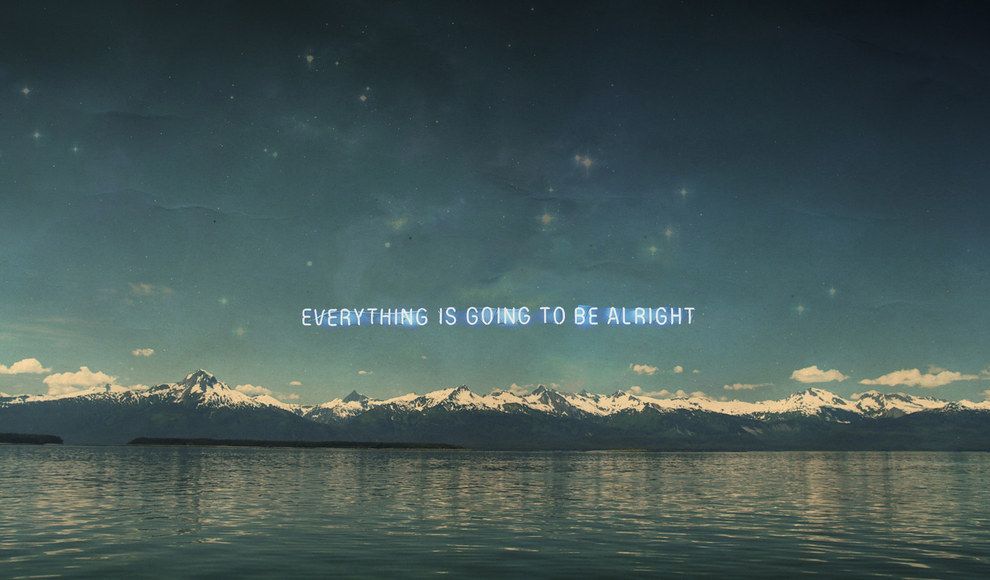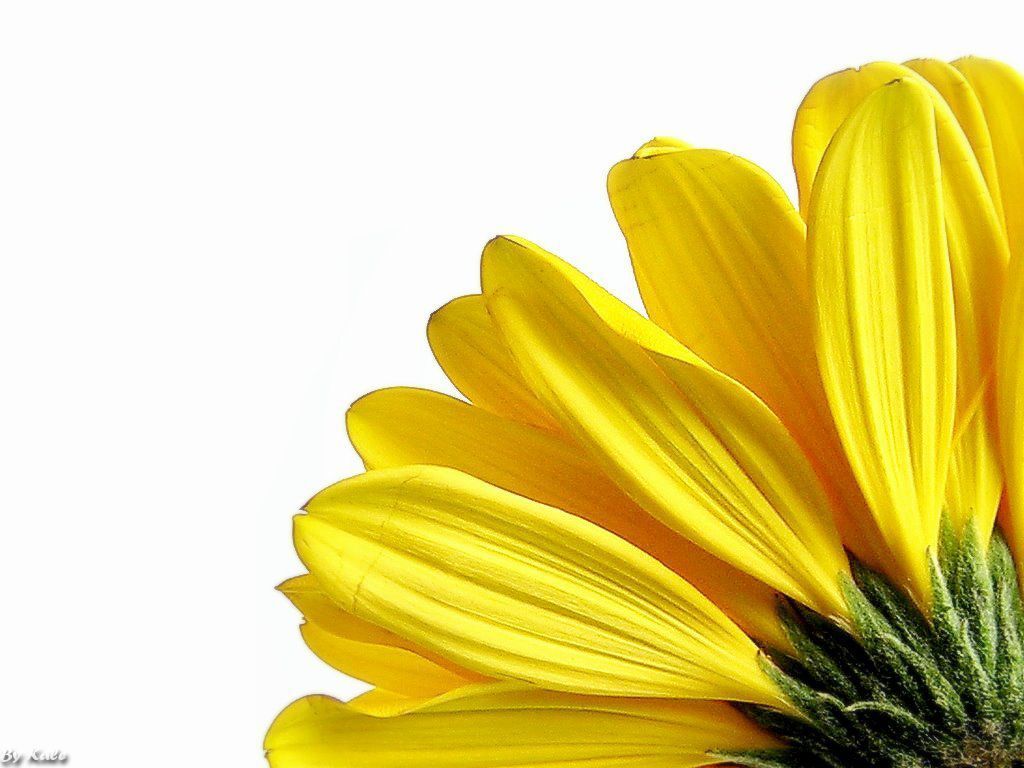If you're tired of staring at the same old boring desktop background day after day, it's time to switch things up. Our collection of Soothing Wallpapers will not only add a touch of beauty to your workspace, but they'll also help you stay calm and focused throughout the day. With 26 stunning options to choose from, you'll never run out of inspiration. From serene nature scenes to mesmerizing abstract designs, these wallpapers will make you not hate working. So why settle for a dull and uninspiring desktop? Upgrade your work environment with our soothing wallpapers and watch your productivity soar.
Escape to Nature
Immerse yourself in the beauty of nature with our selection of calming desktop backgrounds. From peaceful mountain landscapes to tranquil beach views, these wallpapers will transport you to a place of serenity. Let the soothing colors and natural elements help you relax and recharge during your workday.
Find Your Zen
If abstract designs are more your style, we've got you covered. Our collection features mesmerizing patterns and shapes that will instantly calm your mind and help you find your zen. These wallpapers are perfect for those who need a little extra focus and concentration while working.
Add Some Color
Who says work has to be dull? Brighten up your day with our colorful and vibrant desktop backgrounds. From pastel hues to bold shades, these wallpapers will add a pop of color to your workspace and make it a more enjoyable place to be.
Optimized for Your Device
Our collection of soothing wallpapers is optimized for all types of devices, including laptops and desktop computers. So no matter where you work, you can easily download and use these backgrounds to create a more calming and inspiring work environment.
Upgrade Your Workspace Today
Don't settle for a boring and unproductive work environment any longer. Browse our collection of Soothing Wallpapers and find the perfect background to make you not hate working. With 26 options to choose from, you'll never run out of inspiration. Download your favorite wallpaper today and see the difference it can make in your productivity and overall well-being.
ID of this image: 321441. (You can find it using this number).
How To Install new background wallpaper on your device
For Windows 11
- Click the on-screen Windows button or press the Windows button on your keyboard.
- Click Settings.
- Go to Personalization.
- Choose Background.
- Select an already available image or click Browse to search for an image you've saved to your PC.
For Windows 10 / 11
You can select “Personalization” in the context menu. The settings window will open. Settings> Personalization>
Background.
In any case, you will find yourself in the same place. To select another image stored on your PC, select “Image”
or click “Browse”.
For Windows Vista or Windows 7
Right-click on the desktop, select "Personalization", click on "Desktop Background" and select the menu you want
(the "Browse" buttons or select an image in the viewer). Click OK when done.
For Windows XP
Right-click on an empty area on the desktop, select "Properties" in the context menu, select the "Desktop" tab
and select an image from the ones listed in the scroll window.
For Mac OS X
-
From a Finder window or your desktop, locate the image file that you want to use.
-
Control-click (or right-click) the file, then choose Set Desktop Picture from the shortcut menu. If you're using multiple displays, this changes the wallpaper of your primary display only.
-
If you don't see Set Desktop Picture in the shortcut menu, you should see a sub-menu named Services instead. Choose Set Desktop Picture from there.
For Android
- Tap and hold the home screen.
- Tap the wallpapers icon on the bottom left of your screen.
- Choose from the collections of wallpapers included with your phone, or from your photos.
- Tap the wallpaper you want to use.
- Adjust the positioning and size and then tap Set as wallpaper on the upper left corner of your screen.
- Choose whether you want to set the wallpaper for your Home screen, Lock screen or both Home and lock
screen.
For iOS
- Launch the Settings app from your iPhone or iPad Home screen.
- Tap on Wallpaper.
- Tap on Choose a New Wallpaper. You can choose from Apple's stock imagery, or your own library.
- Tap the type of wallpaper you would like to use
- Select your new wallpaper to enter Preview mode.
- Tap Set.